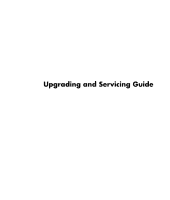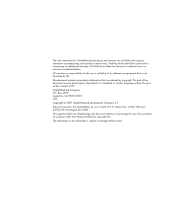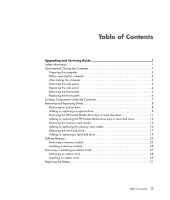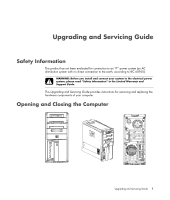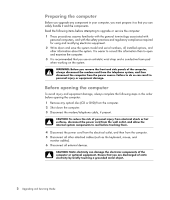HP m9400f Upgrading and Servicing Guide
HP m9400f - Pavilion - Elite Manual
 |
UPC - 884420610878
View all HP m9400f manuals
Add to My Manuals
Save this manual to your list of manuals |
HP m9400f manual content summary:
- HP m9400f | Upgrading and Servicing Guide - Page 1
Upgrading and Servicing Guide - HP m9400f | Upgrading and Servicing Guide - Page 2
The only warranties for Hewlett-Packard products and services are set forth in the express statements accompanying such products and services. Nothing herein should be construed as constituting an additional warranty. HP shall not be liable for technical or editorial errors or omissions contained - HP m9400f | Upgrading and Servicing Guide - Page 3
Inside the Computer 7 Removing and Replacing Drives 8 Removing an optical drive 8 Adding or replacing an optical drive 9 Removing the HP Pocket Media Drive bay or hard disk drive 11 Adding or replacing the HP Pocket Media drive bay or hard disk drive 13 Removing the memory card reader 15 - HP m9400f | Upgrading and Servicing Guide - Page 4
iv Table of Contents - HP m9400f | Upgrading and Servicing Guide - Page 5
to the electrical power system, please read "Safety Information" in the Limited Warranty and Support Guide. This Upgrading and Servicing Guide provides instructions for removing and replacing the hardware components of your computer. Opening and Closing the Computer Upgrading and Servicing Guide 1 - HP m9400f | Upgrading and Servicing Guide - Page 6
side panels of the computer, always disconnect the modem cord from the telephone system, and then disconnect the computer from the power computer or optional equipment. Ensure that you are discharged of static electricity by briefly touching a grounded metal object. 2 Upgrading and Servicing Guide - HP m9400f | Upgrading and Servicing Guide - Page 7
monitor. 5 If you installed an add-in card, install any software drivers supplied by the card manufacturer. Removing the side panel 1 See "Before opening the computer" on page 2. 2 Loosen the thumbscrew (A) that secures the side panel to the computer chassis. You may need to use a screwdriver the - HP m9400f | Upgrading and Servicing Guide - Page 8
between the top of the side panel and the top of the chassis when the side panel is attached properly. 2 Ensure that the hole for the thumbscrew is aligned with the hole in the chassis, and then replace the thumbscrew (A). 3 See "After closing the computer" on page 3. 4 Upgrading and Servicing Guide - HP m9400f | Upgrading and Servicing Guide - Page 9
drive, memory card reader, HP Pocket Media Drive, or the hard disk drive. 1 Remove the HP Personal Media Drive, if present. 2 Pull the three tabs (B) away from the outside edge of the chassis. B 3 Swing the front panel to the left (away from the chassis) to remove it. Upgrading and Servicing Guide - HP m9400f | Upgrading and Servicing Guide - Page 10
the holes. 2 Swing the front panel to the right (toward the chassis), and then press the three hooks on the right side of the front panel into the three holes on the right side of the chassis until the panel snaps into place. 3 Replace the HP Personal Media Drive. 6 Upgrading and Servicing Guide - HP m9400f | Upgrading and Servicing Guide - Page 11
Inside the Computer A B C D F E A Memory card reader B Upper 5.25-inch optical drive bay, which may be a CD-ROM, CD-RW, DVD-ROM, DVD+RW/+R, or combination drive C Lower 5.25-inch optical drive bay, may be empty (knockout plate) or a CD-ROM, CD-RW, DVD-ROM, DVD+RW/+R, or combination drive D HP Pocket - HP m9400f | Upgrading and Servicing Guide - Page 12
a CD. Failure to do so will result in data loss. After replacing the hard disk drive, you must run System Recovery using the recovery discs to load the factory-installed files. For details about the recovery procedure, see the user documentation that came with your computer. You can add an optical - HP m9400f | Upgrading and Servicing Guide - Page 13
lower optical drive bay, you must remove the knockout plate from the bay. To do this, insert a flat-head screwdriver into the knockout plate slot (A), and then rotate the screwdriver to break the knockout plate out of the chassis. Discard the knockout plate. A A Upgrading and Servicing Guide 9 - HP m9400f | Upgrading and Servicing Guide - Page 14
. CS SL MA Cable Select jumper 4 Release the drive bay by pulling the latch out, away from the chassis, and then sliding the drive partway into the front of the chassis. (The latch drive brackets secure the drives in their respective positions in the chassis.) 10 Upgrading and Servicing Guide - HP m9400f | Upgrading and Servicing Guide - Page 15
and then remove the side and front panels. See "Opening and Closing the Computer" on page 1. 2 Release the HP Pocket Media Drive bay or hard disk drive by removing the two screws on the side of the drive. Then slide the drive partway out of the front of the chassis. Upgrading and Servicing Guide 11 - HP m9400f | Upgrading and Servicing Guide - Page 16
3 Disconnect the power and data cables from the back of the drive by squeezing the two latches on each and pulling the cable. Pocket Media Drive MASTER SLAVE To CPU Parallel ATA drive Serial ATA drive 4 Pull the drive out through the front of the chassis. 12 Upgrading and Servicing Guide - HP m9400f | Upgrading and Servicing Guide - Page 17
chassis with the two screw holes on the side of the drive, and then attach the two screws. For an HP Pocket Media Drive bay, make sure to insert the screws into the holes labeled (2). For a hard disk drive, make sure to insert the screws into the holes labeled HDD. Upgrading and Servicing Guide 13 - HP m9400f | Upgrading and Servicing Guide - Page 18
drive A - Connect to a primary hard disk drive. B - Connect to a secondary hard disk drive (select models only). C - Connect to the computer motherboard. 5 Replace the front and side panels, and close the computer. See "Opening and Closing the Computer" on page 1. 14 Upgrading and Servicing Guide - HP m9400f | Upgrading and Servicing Guide - Page 19
to be opened, and then remove the side and front panels. See "Opening and Closing the Computer" on page 1. 2 Release the drive by removing the screw on the top of the memory card reader, sliding the memory card reader to the left to loosen it, and then pulling it partway out of the front of the - HP m9400f | Upgrading and Servicing Guide - Page 20
is aligned with the screw hole on the top of the memory card reader, and then insert the short screw to secure the memory card reader to the chassis. 5 Replace the front and side panels, and close the computer. See "Opening and Closing the Computer" on page 1. 16 Upgrading and Servicing Guide - HP m9400f | Upgrading and Servicing Guide - Page 21
lay the computer on its side. 3 Remove the two screws that secure the hard disk drive cage to the chassis. 4 Use a screwdriver to push down the latch on the side of the hard disk drive cage, and then slide the hard disk drive cage away from the bottom of the chassis. Upgrading and Servicing Guide 17 - HP m9400f | Upgrading and Servicing Guide - Page 22
only) in the center of each plug (B), and then pull the plug out of the drive connector. B A MASTER SLAVE To CPU 6 Remove the four screws that secure the hard disk drive to the hard disk drive cage, and then slide the hard disk drive out of the hard disk drive cage. 18 Upgrading and Servicing Guide - HP m9400f | Upgrading and Servicing Guide - Page 23
the cage. NOTE: If you are replacing an old drive with a new drive, remove the four guide screws from the old drive and use them to install the new drive. If you are installing additional hard disk drives, use four standard 6-32 screws that you purchase separately. Upgrading and Servicing Guide 19 - HP m9400f | Upgrading and Servicing Guide - Page 24
into place. 5 Attach the hard disk drive cables. A B MASTER C SLAVE To CPU Parallel ATA drive A - Connect to a primary hard disk drive. B - Connect to a secondary hard disk drive (select models only). C - Connect to the computer motherboard. Serial ATA drive 20 Upgrading and Servicing Guide - HP m9400f | Upgrading and Servicing Guide - Page 25
6 Attach the two screws that secure the hard disk drive cage to the chassis. 7 Replace the front and side panels, and then close the computer. See "Opening and Closing the Computer" on page 1. Upgrading and Servicing Guide 21 - HP m9400f | Upgrading and Servicing Guide - Page 26
module that your computer uses, and for specific memory module information and specifications, go to the Web site listed in your Limited Warranty and Support Guide, and click the Support link. WARNING: Using the wrong type of memory module could damage your computer. 22 Upgrading and Servicing Guide - HP m9400f | Upgrading and Servicing Guide - Page 27
lay the computer on its side. 3 Remove the two screws that secure the hard disk drive cage to the chassis. 4 Use a screwdriver to push down the latch on the side of the hard disk drive cage, and then slide the hard disk drive cage away from the bottom of the chassis. Upgrading and Servicing Guide 23 - HP m9400f | Upgrading and Servicing Guide - Page 28
down the retaining clip on each end of the memory socket until the module pops out of the socket. WARNING: Do not pull the memory module out of the memory socket. Always use the retaining clips to remove the module. 8 Lift the memory module out of the memory socket. 24 Upgrading and Servicing Guide - HP m9400f | Upgrading and Servicing Guide - Page 29
a memory module Upgrade the memory in your computer with a memory module of the same type and speed as the memory originally installed in your computer. CAUTION: When handling a memory module, be careful not to touch any of the contacts. Doing so may damage the module. 1 You can install the memory - HP m9400f | Upgrading and Servicing Guide - Page 30
then close the computer. See "Opening and Closing the Computer" on page 1. NOTE: If a blank screen is displayed after you replace or add a memory module, the module is installed incorrectly or it is the wrong type of memory. Remove and reinstall the memory module. 26 Upgrading and Servicing Guide - HP m9400f | Upgrading and Servicing Guide - Page 31
a flat-head screwdriver and a Phillips screwdriver to remove, replace, or add an add-in card. NOTE: A power supply upgrade may be required for certain graphics card upgrades. Check with the graphics card supplier for more information about power supply requirements. Upgrading and Servicing Guide 27 - HP m9400f | Upgrading and Servicing Guide - Page 32
card slots on the motherboard. WARNING: Beware of the sharp edges on the add-in card slot cover. 5 Remove the metal slot cover. Or Insert a flat-head screwdriver into the knockout plate slot (A), and then gently rotate the screwdriver to break the knockout plate. A 28 Upgrading and Servicing Guide - HP m9400f | Upgrading and Servicing Guide - Page 33
metal slot cover into the open slot. Installing an add-in card 1 Align the edge of the add-in card with the add-in slot on the chassis, and gently but firmly press the card straight down into the slot. The whole connector should be seated properly in the card slot. Upgrading and Servicing Guide 29 - HP m9400f | Upgrading and Servicing Guide - Page 34
close the computer. See "Opening and Closing the Computer" on page 1. NOTE: If the new card or device does not work, read the card manufacturer's installation instructions and recheck all connections, including those to the card, power supply, keyboard, and monitor. 30 Upgrading and Servicing Guide - HP m9400f | Upgrading and Servicing Guide - Page 35
the new CR2032 battery in the socket, with the positive (+) side facing the latch. 7 Replace any memory modules or cables that you removed. 8 Place the chassis upright. 9 Replace the side panel and close the computer. See "Opening and Closing the Computer" on page 1. Upgrading and Servicing Guide 31 - HP m9400f | Upgrading and Servicing Guide - Page 36
Printed in
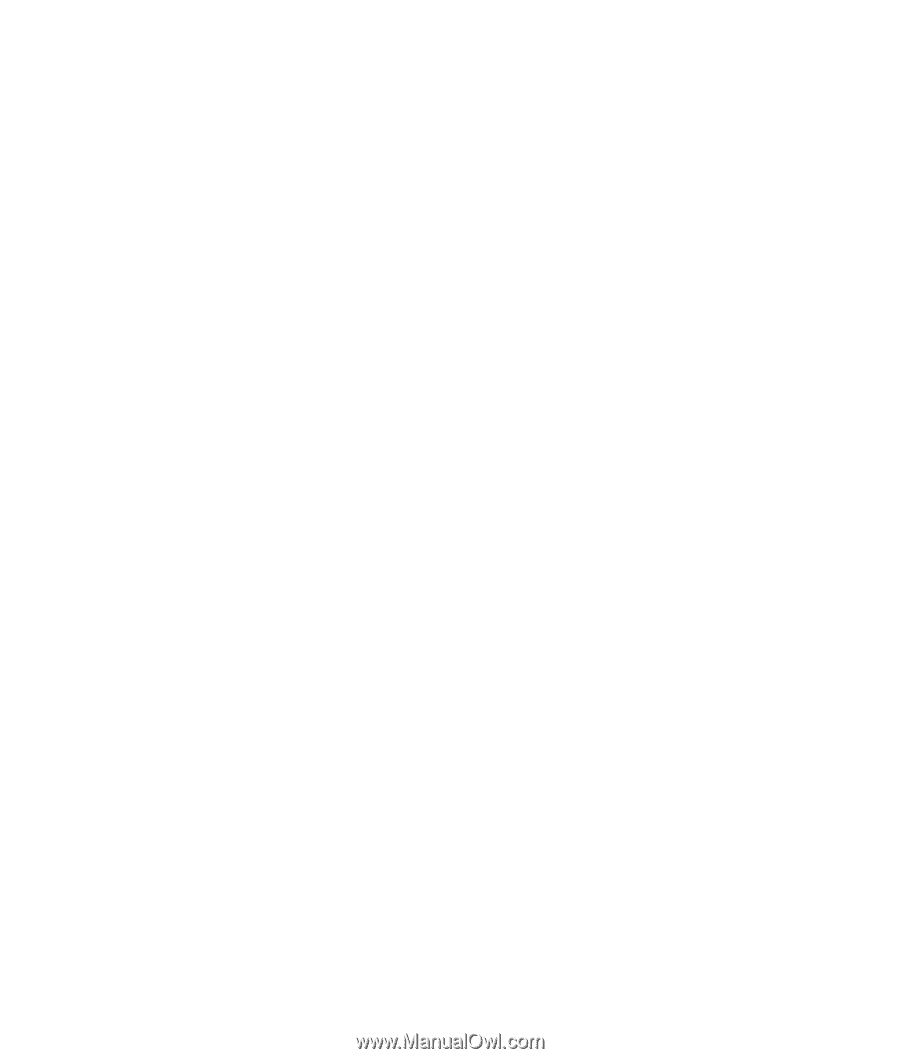
Upgrading and Servicing Guide