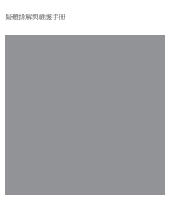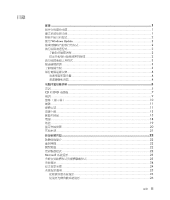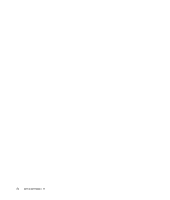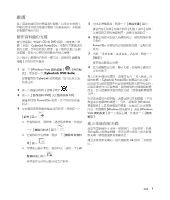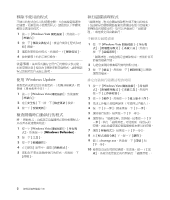HP m9450f PC Troubleshooting
HP m9450f - Pavilion - Elite Manual
 |
UPC - 884420206675
View all HP m9450f manuals
Add to My Manuals
Save this manual to your list of manuals |
HP m9450f manual content summary:
- HP m9450f | PC Troubleshooting - Page 1
- HP m9450f | PC Troubleshooting - Page 2
Hewlett-Packard HP HP HP HP Hewlett-Packard Company P.O. Box 4010 Cupertino, CA 95015-4010 USA Copyright © 2005-2008 Hewlett-Packard Development Company, L.P. Macrovision Macrovision Microsoft 和 Windows 為 Microsoft Corporation Windows 標誌是 Microsoft Corporation HP - HP m9450f | PC Troubleshooting - Page 3
目錄 維護 ...1 1 1 2 使用 Windows Update 2 2 2 2 2 3 3 3 4 4 4 5 音訊 ...5 CD 和 DVD 7 視訊 ...9 10 硬碟 ...11 11 13 15 電源 ...18 效能 ...19 20 21 22 22 22 22 22 Microsoft 23 23 24 24 25 25 26 目錄 iii - HP m9450f | PC Troubleshooting - Page 4
iv - HP m9450f | PC Troubleshooting - Page 5
維護 CD 或 DVD CyberLink Power2Go 1 按一下 [Windows Vista CyberLink DVD Suite CyberLink 2 3 DVD CD]。 Power2Go 4 5 6 Power2Go 7 8 CyberLink Power2Go Windows Windows Windows Vista 24 維護 1 - HP m9450f | PC Troubleshooting - Page 6
1 按一下 [Windows Vista 2 3 4 使用 Windows Update 1 按一下 [Windows Vista 2 3 1 按一下 [Windows Vista Windows Defender]。 2 3 4 5 1 按一下 [Windows Vista 2 3 1 按一下 [Windows Vista 2 3 4 5 6 7 8 9 鍵入 cleanmgr.exe 10 2 - HP m9450f | PC Troubleshooting - Page 7
1 2 同時按 Ctrl-Alt-Delete 鍵。 3 4 5 按一下 [Windows Vista 6 1 按一下 [Windows Vista 2 F8 鍵。 3 在 [Windows Enter。 4 Windows Vista 5 1。 Windows Vista 1 按一下 [Windows Vista 2 3 4 5 6 Windows Vista Hewlett-Packard 和 Compaq base 10 Windows Vista FDISK base - HP m9450f | PC Troubleshooting - Page 8
1 2 3 灰塵。 4 5 6 1 2 USB 1 2 3 接線。 1 2 3 4 5 4 - HP m9450f | PC Troubleshooting - Page 9
CD 和 DVD 音訊 Mute 1 按一下 [Windows Vista 2 3 OSD Line In Sleep Esc 5 - HP m9450f | PC Troubleshooting - Page 10
徵兆 在 Windows Media Player Windows Media Player Windows Media Player Windows Media Player 6 - HP m9450f | PC Troubleshooting - Page 11
CD 和 DVD 光碟機 徵兆 CD 或 DVD 30 22 CD 或 DVD。 Eject Eject 1 按一下 [Windows Vista 2 CD 或 DVD 3 在所有 Slimline CD/DVD CD 和 DVD 1 2 按一下 [Eject CD/DVD 托槽。 3 Eject 使用 CD-R CD-R DVD 錄製到 DVD+R/-R 或 DVD+RW/-RW CD 錄製到 CD-R 或 CD-RW 光碟。 CD 或 - HP m9450f | PC Troubleshooting - Page 12
CD 和 DVD DVD。 CD DVD DVD 影片。 Windows Vista DVD CD CD DVD DVD DVD 8 - HP m9450f | PC Troubleshooting - Page 13
視訊 徵兆 在 Windows Media Player Windows Media Player Windows Media Player Windows Media Player 1 按一下 [Windows Vista 2 3 4 5 6 7 9 - HP m9450f | PC Troubleshooting - Page 14
徵兆 未亮起。 按下 [Sleep Esc 調整 Windows Vista 1 2 3 10 - HP m9450f | PC Troubleshooting - Page 15
硬碟 徵兆 Windows 1 Ctrl-Alt-Delete 鍵。 2 3 1 Ctrl-Alt-Delete 鍵。 2 1 5 2 Help 硬體安裝 CD Windows Vista HP HP 11 - HP m9450f | PC Troubleshooting - Page 16
Windows Vista 1 按一下 [Windows Vista 2 3 4 5 6 7 8 Windows Vista 12 - HP m9450f | PC Troubleshooting - Page 17
連線上網 ISP NIC NIC LAN NIC NIC Help ISP 1 按一下 [Windows Vista 2 3 4 ISP ISP COM 1 按一下 [Windows Vista 2 3 4 5 13 - HP m9450f | PC Troubleshooting - Page 18
徵兆 AOL AOL AOL: 1 按一下 [Windows Vista 2 3 選取 [America Online AOL AOL 帳戶。 Windows Defender。 Windows Defender 1 按一下 [Windows Vista Windows Defender]。 2 Internet Explorer 14 - HP m9450f | PC Troubleshooting - Page 19
徵兆 Print 20 1 USB USB 2 Connect] 按鈕 (a) (也是 LED 燈) 5 到 10 a 3 Connect] 按鈕 (b LED b 60 15 - HP m9450f | PC Troubleshooting - Page 20
徵兆 1 Connect] 按鈕 5 到 10 2 Connect] 按鈕 (c LED 燈停止 閃爍。 c 1 Alt 和 Tab 2 Ctrl 和 S Ctrl+S 是最常 3 Ctrl 和 Esc 鍵以顯 示 [Windows 4 Enter 鍵。 5 http://www.hp.com/support 16 - HP m9450f | PC Troubleshooting - Page 21
徵兆 Num Lock Num Lock 燈不應 亮起。 1 按一下 [Windows Vista 2 3 4 17 - HP m9450f | PC Troubleshooting - Page 22
電源 徵兆 10 RAM RTC 7 年。 18 - HP m9450f | PC Troubleshooting - Page 23
效能 徵兆 1 按一下 [Windows Vista 2 3 4 1 2 同時按 Ctrl-Alt-Delete 鍵。 3 4 5 按一下 [Windows Vista 6 1 按一下 [Windows Vista 2 3 4 19 - HP m9450f | PC Troubleshooting - Page 24
徵兆 1 2 按一下 [Windows Vista 3 4 5 6 7 1 按一下 [Windows Vista 2 3 4 5 802.11 20 - HP m9450f | PC Troubleshooting - Page 25
其他事項 徵兆 Windows Vista 1 按一下 [Windows Vista 2 3 4 eHome Infrared Receiver Windows Vista 5 USB USB 6 USB USB 裝置。 CompactFlash (I、II 和 Microdrive)、 Memory Stick、Memory Stick Pro、MultiMedia、Secure Digital、SmartMedia 或 xD 21 - HP m9450f | PC Troubleshooting - Page 26
1 2 3 4 Microsoft 5 6 重新開機 1 2 按一下 [Windows Vista 開始按 關閉電腦 1 2 按一下 [Windows Vista 開始 3 1 按一下 [Windows Vista 2 3 DVD/CD-ROM 4 HP DVD Writer 640b)。 5 6 或 22 - HP m9450f | PC Troubleshooting - Page 27
Microsoft Windows Vista 1 2 按一下 [Windows Vista 3 4 1 2 按一下 [Windows Vista 3 4 5 6 7 1 按一下 [Windows Vista 2 Recovery Manager Recovery Manager CD 或 DVD CD 或 DVD Recovery Manager Recovery Manager 1 按一下 [Windows Vista PC Recovery - HP m9450f | PC Troubleshooting - Page 28
1 2 a 按一下 [Windows Vista b c d Recovery Manager 1 按一下 [Windows Vista PC Recovery Manager]。 2 3 4 5 系統復原 CD 25 CD 或 DVD DVD CD ! DVD 比 CD ! 建立 DVD CD CD 或 DVD CD 或 DVD 24 - HP m9450f | PC Troubleshooting - Page 29
CD-R 沒有 CD 或 DVD 光碟機 1-3 片光碟 1-2 片光碟 7-16 HP 1 Windows Vista 2 F11 鍵。 3 4 透過從 HP http://www.hp.com/support Windows Vista 從 [Windows Vista Windows Vista 1 2 按一下 [Windows Vista [PC 3 Recovery 1、Recovery 2)。 4 1 2 3 4 按一下 [Windows Vista - HP m9450f | PC Troubleshooting - Page 30
5 Recovery Manager 6 7 8 9 10 11 12 13 14 執行第 27 如果 Windows Vista 1 2 3 4 F11 Recovery Manager 5 6 7 8 9 10 執行第 27 24 1 CD 或 DVD 2 1 CD 或 DVD 26 - HP m9450f | PC Troubleshooting - Page 31
3 Windows Vista 或 5 4 5 6 7 8 9 10 11 12 結束 Recovery Manager 13 1 Microsoft Windows Windows 桌面。 2 3 4 5 使用 Windows Update 取得 Microsoft a 按一下 [Windows Vista b c 6 7 使用 HP Update 取得 HP a 按一下 [Windows Vista HP HP Update]。 b 8 9 27 - HP m9450f | PC Troubleshooting - Page 32
www.hp.com - HP m9450f | PC Troubleshooting - Page 33
- HP m9450f | PC Troubleshooting - Page 34
the Windows Vista start button, All Programs, the HP folder, and then click HP Update. b Follow the onscreen instruction to download driver and software updates. 8 If you performed a backup before the system recovery, copy the backup data files from the backup media to your hard disk drive. 9 Ensure - HP m9450f | PC Troubleshooting - Page 35
. When you are done, remove the backup disc from the drive tray. CAUTION: All data on the hard disk drive will be deleted. You will lose data if it is not backed up. 2 Insert recovery disc #1 into the appropriate drive tray (CD or DVD), and close the tray. 26 Troubleshooting and Maintenance Guide - HP m9450f | PC Troubleshooting - Page 36
hard disk drive, from the Windows Vista Start menu. 2 Through the hard disk drive, by pressing the F11 key on the keyboard during system startup. 3 Through recovery discs that you create. 4 Through recovery discs purchased from HP Support. To purchase recovery discs, go to http://www.hp.com/support - HP m9450f | PC Troubleshooting - Page 37
hard disk drive" on page 25. NOTE: The recovery image uses a portion of the hard disk drive that cannot be used for data storage. ! Recovery Discs-Run the system recovery from a set of recovery discs (CDs or DVDs) that you create from files stored on your hard disk drive. To create recovery discs - HP m9450f | PC Troubleshooting - Page 38
. You can also set restore points manually. If you experience a problem that you think may be due to software on your computer, use System Restore to return the computer to a previous restore point. NOTE: Always use this System Restore procedure before you use the System Recovery program. To start - HP m9450f | PC Troubleshooting - Page 39
your problem: 1 Click the Windows Vista start button, right-click Computer, and then click Properties. 2 Under Tasks, click Device Manager. 3 Click the plus sign (+) to expand the type of device for which you want to update or rollback, (for example, DVD/CD-ROM drives). 4 Double-click the specific - HP m9450f | PC Troubleshooting - Page 40
connected, and then restart the computer. Connect other USB devices after the remote sensor appears in the Device Manager window. Memory card reader (select models only) cannot read my memory card. Do not insert or remove memory cards when the in-use light is flashing. Doing so may cause data - HP m9450f | PC Troubleshooting - Page 41
the device instructions. Ensure other devices that use radio frequencies (for example, microwave ovens, cordless phones, and 802.11 wireless networks) are not creating interference. Try moving the device that is not working farther away from other devices. 20 Troubleshooting and Maintenance Guide - HP m9450f | PC Troubleshooting - Page 42
. Remove unused programs: 1 Click the Windows Vista start button, and then Control Panel. 2 Click Uninstall a program. The Programs and Features window opens. 3 Select the program you want to remove, and then click Uninstall. 4 Follow the onscreen instructions. Troubleshooting Computer Problems 19 - HP m9450f | PC Troubleshooting - Page 43
memory (RAM) may have been installed. Reinstall the old memory to return your computer to its original state. For instructions, refer to the Upgrading and Servicing Guide. Reseat the hard disk drive data and power cables. For instructions, refer to the Upgrading and Servicing Guide. When drive - HP m9450f | PC Troubleshooting - Page 44
to use Windows Vista start button, Control Panel, Hardware and Sound, and then click Mouse. 2 Click the Pointer Options tab. 3 Adjust the Motion slider toward Slow or Fast to decrease or increase the speed at which the cursor responds to mouse movement. 4 Click OK. Troubleshooting Computer Problems - HP m9450f | PC Troubleshooting - Page 45
changes in all open programs, press the Ctrl and Esc keys on the keyboard simultaneously to display the Windows Start Menu. 4 Use the computer, and then turn on your computer. If you have a rollerball mouse, clean the roller ball. For detailed cleaning instructions, go to: http://www.hp.com/support - HP m9450f | PC Troubleshooting - Page 46
of the mouse until the blue LED on the receiver stops flashing. b NOTE: The receiver connection session times out after 60 seconds. To ensure the connection was established, and that the receiver did not time out instead, move the mouse and check for response. Troubleshooting Computer Problems 15 - HP m9450f | PC Troubleshooting - Page 47
the AOL program. when it is not being used. To uninstall AOL: 1 Click the Windows Vista start button, and then click Control Panel. 2 Click Uninstall a program. 3 Select America Online, click Uninstall, and then follow the onscreen instructions. NOTE: Removing the AOL program will not cancel - HP m9450f | PC Troubleshooting - Page 48
, or contact your Internet Service Provider (ISP) for assistance. Verify that you are using the proper cables for your Internet connection type. Your computer may have a modem and an Ethernet network adapter (also called a network interface card, or NIC). A modem uses a standard telephone cable to - HP m9450f | PC Troubleshooting - Page 49
see whether your device is enabled and working properly. If it is available, click the Troubleshoot button, and follow the onscreen instructions in the device troubleshooter wizard. 8 Restart the computer. Click the Windows Vista start button, click the Arrow button next to the Lock button, and then - HP m9450f | PC Troubleshooting - Page 50
from the device manufacturer's Web site. You may need an updated driver for Windows Vista. Contact the device vendor directly for an update. For HP peripherals, visit the HP Web site. For details, refer to the Limited Warranty and Support Guide for details. Ensure that all cables are properly and - HP m9450f | PC Troubleshooting - Page 51
computer. Images on the screen are too large or too small, or the images are fuzzy. Adjust the monitor resolution setting in Windows Vista: 1 Right-click the desktop, and then click Personalize. 2 Click Display Settings. 3 Adjust Resolution as necessary. 10 Troubleshooting and Maintenance Guide - HP m9450f | PC Troubleshooting - Page 52
, video and game controllers. 4 Right-click TV tuner (select models only), and then click Update Driver Software. 5 Select Search automatically for updated driver software. 6 Follow the instructions to update the driver. 7 If you are prompted, restart the computer. Troubleshooting Computer Problems - HP m9450f | PC Troubleshooting - Page 53
click Properties to view the available space. If you are on a network, copy the files from a network drive to your hard disk drive first, and then record them to disc. Close all programs and windows, and then restart your computer. I cannot add data to a DVD. Ensure you set the correct recording - HP m9450f | PC Troubleshooting - Page 54
detailed information about restoring and updating drivers, see "Updating Drivers" on page 22. I cannot remove a CD or DVD. Turn on your computer, and press the Eject button nearest the drive to open the tray. If you suspect a problem with the Eject button itself: 1 Click the Windows Vista start - HP m9450f | PC Troubleshooting - Page 55
without a separate power cord) will not produce satisfactory sound. Replace the non-powered speakers with powered speakers. Powered speakers have a power cord and On button, and they connect to the Audio Out (green) connector on the back of the computer. 6 Troubleshooting and Maintenance Guide - HP m9450f | PC Troubleshooting - Page 56
Troubleshooting Computer Problems The troubleshooting tables appear in the following order: ! Audio ! CD and DVD Drives ! Video ! Display (Monitor) ! Hard Disk Drive ! Hardware Installation ! Internet Access ! Keyboard and Mouse ! Power ! Performance ! Bluetooth Wireless Devices ! Miscellaneous - HP m9450f | PC Troubleshooting - Page 57
the computer and monitor cool. To maintain efficient air flow, keep these vents clean by using a computer ports (for example, the Ethernet and USB ports). Cleaning the keyboard and mouse When cleaning the keyboard keys, use a low setting on the battery-powered Troubleshooting and Maintenance Guide - HP m9450f | PC Troubleshooting - Page 58
smaller than what is stated in the product specifications, in the documentation, or on the box. Hard disk drives are described and advertised by manufacturers in terms of decimal (base 10) capacity. Windows Vista and other programs, such as FDISK, use the binary (base 2) numbering system. In decimal - HP m9450f | PC Troubleshooting - Page 59
online Help. Using Windows Update Check for updates or schedule a monthly automatic update. (See the Getting Started guide for details.) 1 Click the Windows Vista start button, and Control Panel. 2 Under Security, click the Check for Updates button. 3 Click Install Updates. Reviewing programs that - HP m9450f | PC Troubleshooting - Page 60
includes information about tasks you can perform to help ensure trouble-free operation of your computer, and to ease the recovery of important information on your computer if problems arise in the future. Creating Data Backup Discs Use CD or DVD recording (or burning) software that is installed on - HP m9450f | PC Troubleshooting - Page 61
iv Troubleshooting and Maintenance Guide - HP m9450f | PC Troubleshooting - Page 62
monitor 4 Cleaning the keyboard and mouse 4 Troubleshooting Computer Problems 5 Audio ...5 CD and DVD Drives 7 Video...9 Display (Monitor 10 Hard Disk Drive...11 Hardware Installation 11 Internet Access ...13 Keyboard and Mouse 15 Power ...18 Performance ...19 Bluetooth Wireless Devices 20 - HP m9450f | PC Troubleshooting - Page 63
or disassembly is prohibited. Microsoft and Windows are U.S. registered trademarks of Microsoft Corporation. The Windows logo is a trademark or registered trademark of Microsoft Corporation in the United States and/or other countries/regions. HP supports lawful use of technology and does not endorse - HP m9450f | PC Troubleshooting - Page 64
Troubleshooting and Maintenance Guide Printed in
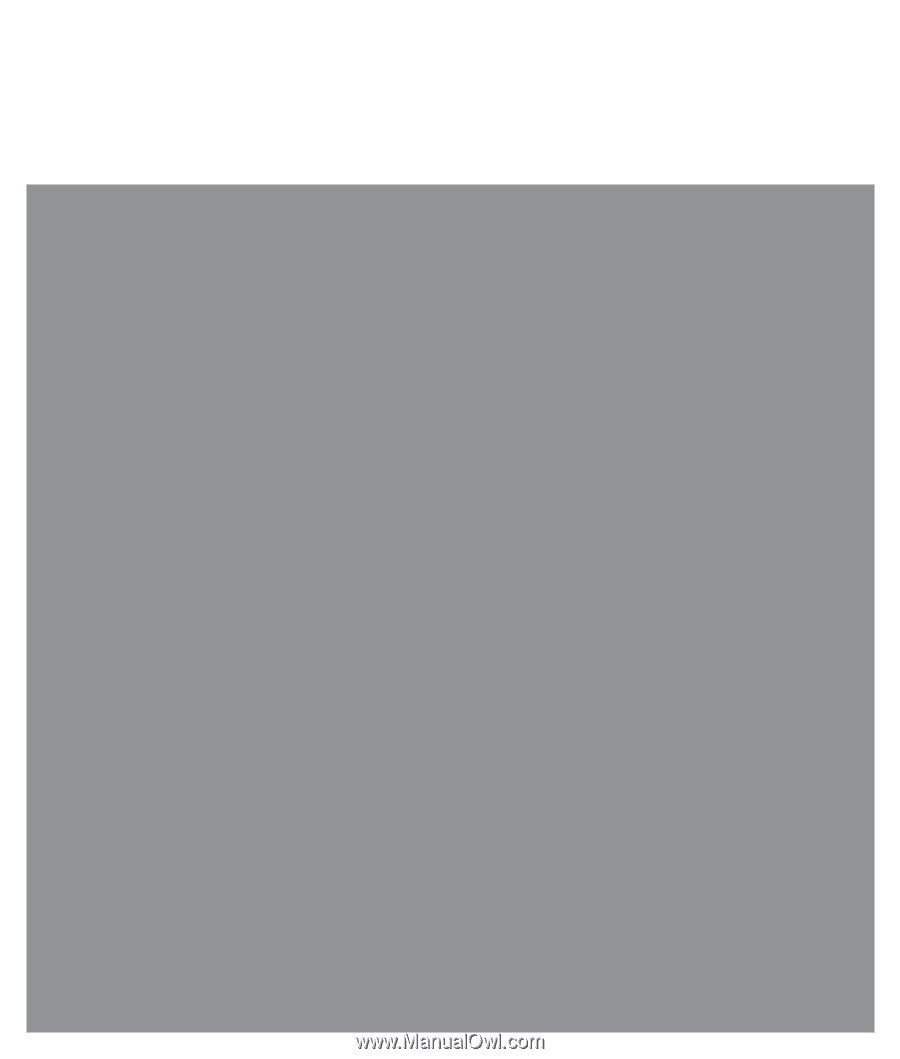
疑難排解與維護手冊