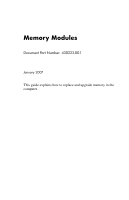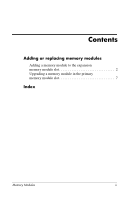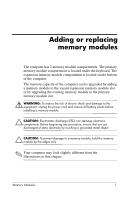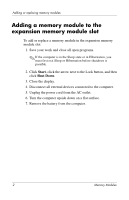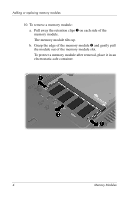HP nx6320 Memory Modules - Windows Vista
HP nx6320 - Notebook PC Manual
 |
View all HP nx6320 manuals
Add to My Manuals
Save this manual to your list of manuals |
HP nx6320 manual content summary:
- HP nx6320 | Memory Modules - Windows Vista - Page 1
Memory Modules Document Part Number: 430223-001 January 2007 This guide explains how to replace and upgrade memory in the computer. - HP nx6320 | Memory Modules - Windows Vista - Page 2
Contents Adding or replacing memory modules Adding a memory module to the expansion memory module slot 2 Upgrading a memory module in the primary memory module slot 7 Index Memory Modules ii - HP nx6320 | Memory Modules - Windows Vista - Page 3
Adding or replacing memory modules The computer has 2 memory module compartments. The primary memory module compartment is located under the keyboard. The expansion memory module compartment is located on the bottom of the computer. The memory capacity of the computer can be upgraded by adding a - HP nx6320 | Memory Modules - Windows Vista - Page 4
arrow next to the Lock button, and then click Shut Down. 3. Close the display. 4. Disconnect all external devices connected to the computer. 5. Unplug the power cord from the AC outlet. 6. Turn the computer upside down on a flat surface. 7. Remove the battery from the computer. 2 Memory Modules - HP nx6320 | Memory Modules - Windows Vista - Page 5
Adding or replacing memory modules 8. Loosen the memory module compartment cover screw 1. 9. Lift the memory module compartment cover 2 away from the computer. Memory Modules 3 - HP nx6320 | Memory Modules - Windows Vista - Page 6
Adding or replacing memory modules 10. To remove a memory module: a. Pull away the retention clips 1 on each side of the memory module. The memory module tilts up. b. Grasp the edge of the memory module 2 and gently pull the module out of the memory module slot. To protect a memory module after - HP nx6320 | Memory Modules - Windows Vista - Page 7
Adding or replacing memory modules 11. To insert a memory module: Ä CAUTION: To prevent damage to the memory module, be sure that you do not bend the memory module. a. Align the notched edge 1 of the memory module with the tab in the memory module slot. b. With the memory module at a 45-degree angle - HP nx6320 | Memory Modules - Windows Vista - Page 8
Close the cover 2. 14. Tighten the memory module compartment cover screw 3. 15. Replace the battery. 16. Reconnect external power and external devices. 17. Turn on the computer. If the computer displays a message indicating that the size or configuration of the memory has changed, press f1 to save - HP nx6320 | Memory Modules - Windows Vista - Page 9
arrow next to the Lock button, and then click Shut Down. 3. Close the display. 4. Disconnect all external devices connected to the computer. 5. Unplug the power cord from the AC outlet. 6. Turn the computer upside down on a flat surface. 7. Remove the battery from the computer. Memory Modules 7 - HP nx6320 | Memory Modules - Windows Vista - Page 10
Adding or replacing memory modules 8. Loosen the memory module compartment cover screw 1. 9. Lift the memory module compartment cover 2 away from the computer. 10. Remove the 2 keyboard screws. 8 Memory Modules - HP nx6320 | Memory Modules - Windows Vista - Page 11
Adding or replacing memory modules 11. Turn the computer over and open it. 12. Slide the 4 keyboard latches to release the keyboard. 13. Gently lift the top edge of the keyboard and tilt the keyboard over until it rests on the palm rest of the computer. Memory Modules 9 - HP nx6320 | Memory Modules - Windows Vista - Page 12
Adding or replacing memory modules 14. Remove the memory module from the memory module slot: a. Pull away the retention clips 1 on each side of the memory module. The memory module tilts up. b. Grasp the edge of the memory module 2, and gently pull the module out of the memory module slot. To - HP nx6320 | Memory Modules - Windows Vista - Page 13
Adding or replacing memory modules 15. To insert a memory module: Ä CAUTION: To prevent damage to the memory module, be sure that you do not bend the memory module. a. Align the notched edge 1 of the memory module with the tab in the memory module slot. b. With the memory module at a 45-degree angle - HP nx6320 | Memory Modules - Windows Vista - Page 14
Adding or replacing memory modules 16. Return the keyboard to its previous position. 17. Slide the 4 keyboard latches to lock the keyboard. 12 Memory Modules - HP nx6320 | Memory Modules - Windows Vista - Page 15
Adding or replacing memory modules 18. Turn the computer upside down on a flat surface. 19. Replace the keyboard access screws. Memory Modules 13 - HP nx6320 | Memory Modules - Windows Vista - Page 16
the cover 2. 22. Tighten the memory module compartment cover screw 3. 23. Replace the battery pack. 24. Reconnect external power and external devices. 25. Turn on the computer. If the computer displays a message indicating that the size or configuration of the memory has changed, press f1 to save - HP nx6320 | Memory Modules - Windows Vista - Page 17
C compartment, memory module 1 E electrostatic discharge (ESD) 1 ESD (electrostatic discharge) 1 L latches, keyboard 9 M memory module compartment 1 memory module compartment, expansion 2 memory module, removing or inserting 2 Index Memory Modules Index-1 - HP nx6320 | Memory Modules - Windows Vista - Page 18
the express warranty statements accompanying such products and services. Nothing herein should be construed as constituting an additional warranty. HP shall not be liable for technical or editorial errors or omissions contained herein. Memory Modules First Edition: January 2007 Document Part Number
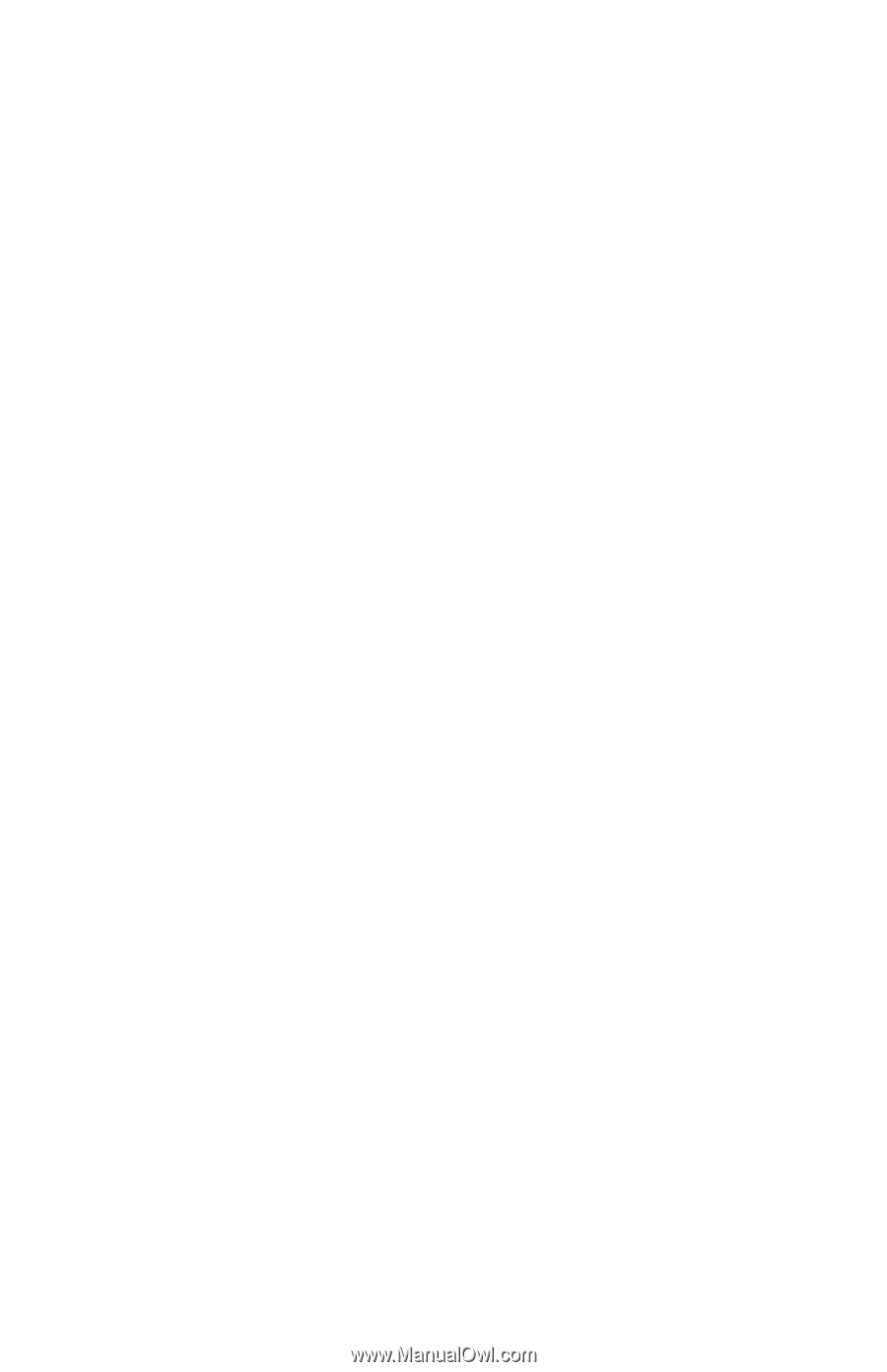
Memory Modules
Document Part Number: 430223-001
January 2007
This guide explains how to replace and upgrade memory in the
computer.