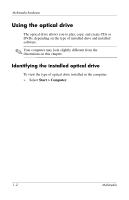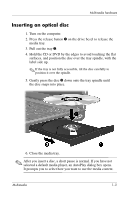HP nx6320 Multimedia - Windows Vista
HP nx6320 - Notebook PC Manual
 |
View all HP nx6320 manuals
Add to My Manuals
Save this manual to your list of manuals |
HP nx6320 manual content summary:
- HP nx6320 | Multimedia - Windows Vista - Page 1
Multimedia Document Part Number: 430224-001 January 2007 This guide explains how to use the multimedia hardware and software features of the computer. Multimedia features vary according to the model and software you selected. - HP nx6320 | Multimedia - Windows Vista - Page 2
drive 1-2 Inserting an optical disc 1-3 Removing an optical disc (with power 1-4 Removing an optical disc (without power 1-5 Using the audio features 1-6 only 2-2 Using multimedia software 2-3 Preventing playback disruptions 2-4 Protecting the CD or DVD write process 2-4 Changing DVD region - HP nx6320 | Multimedia - Windows Vista - Page 3
1 Multimedia hardware The computer includes the following multimedia hardware components: ■ Optical drive ■ Internal microphone and audio-in (microphone) jack ■ Audio-out (headphone) jack ■ External monitor port ■ S-Video-out jack ✎ Components included with your computer may vary by geographical - HP nx6320 | Multimedia - Windows Vista - Page 4
Multimedia hardware Using the optical drive The optical drive allows you to play, copy, and create CDs or DVDs, depending on the type of installed drive and installed software. ✎ Your computer may look slightly different from the illustrations in this chapter. Identifying the installed optical drive - HP nx6320 | Multimedia - Windows Vista - Page 5
Multimedia hardware Inserting an optical disc 1. Turn on the computer. 2. Press the release button 1 on the drive bezel to release the media tray. 3. Pull out the tray 2. 4. Hold the CD or DVD by the edges to avoid touching the flat surfaces, and position the disc over the tray spindle, with the - HP nx6320 | Multimedia - Windows Vista - Page 6
running on external or battery power: 1. Turn on the computer. 2. Press the release button 1 on the drive bezel to release the media tray, and then pull out the tray 2. 3. Remove the disc 3 from accessible, tilt the disc carefully as you remove it. 4. Close the media tray and place the disc in - HP nx6320 | Multimedia - Windows Vista - Page 7
power) If external or battery power is not available: 1. Insert the end of a paper clip 1 into the release access in the front bezel of the drive. 2. Press in gently until the tray is released, and then pull out the tray 2. 3. Remove as you remove it. 4. Close the media tray and place the disc in - HP nx6320 | Multimedia - Windows Vista - Page 8
Multimedia hardware Using the audio features The following illustrations and tables describe the audio features of the computer. ✎ Refer to the illustration that most closely matches your computer. Component 1 Volume mute light 2 Volume mute button 3 Volume down button 4 Volume up button 5 Internal - HP nx6320 | Multimedia - Windows Vista - Page 9
-alone microphone. Produce computer sound. Component 1 Audio-out (headphone) jack 2 Audio-in (microphone) jack 3 Speakers (2) Description Connects optional powered stereo speakers, headphones, ear buds, headset, or television audio. Connects an optional headset microphone or standalone microphone - HP nx6320 | Multimedia - Windows Vista - Page 10
audio-in (microphone) jack The computer is equipped with an internal monaural microphone and a stereo (dual-channel) microphone jack that supports a stereo array or a monaural microphone. Using sound recording software with external stereo microphones allows for stereo recording and stereo playback - HP nx6320 | Multimedia - Windows Vista - Page 11
press the volume mute button. ❏ To decrease the volume, press the volume down button. ❏ To increase the volume, press the volume up button. ■ Windows® volume control: 1. Click the Volume icon in the notification area, at the far right of the taskbar. 2. Increase or decrease the volume by moving the - HP nx6320 | Multimedia - Windows Vista - Page 12
Multimedia hardware Using the video features The computer includes the following video features: ■ External monitor port that connects a television, monitor, or projector ■ S-Video-out jack (select models only) that connects a range of advanced video components Using the external monitor port The - HP nx6320 | Multimedia - Windows Vista - Page 13
, camcorder, overhead projector, or video capture card. The computer can support one S-Video device connected to the S-Video-out jack, while simultaneously supporting an image on the computer display or on any other supported external display. ✎ To transmit video signals through the S-Video-out jack - HP nx6320 | Multimedia - Windows Vista - Page 14
end of the S-Video cable into the S-Video-out jack on the computer. 2. Plug the other end of the cable into the video device, as instructed in the documentation included with the device. 3. Press fn+f4 to switch the image between display devices connected to the computer. ✎ If the S-Video-out - HP nx6320 | Multimedia - Windows Vista - Page 15
software included with the computer, the following multimedia tasks may be supported: ■ Playing digital media, including audio and video CDs, audio to the software user guides. These guides may be provided on CD or as online Help files within the specific application. User guides may also be found - HP nx6320 | Multimedia - Windows Vista - Page 16
with the computer: 1. Insert the multimedia software CD into the optical drive. 2. When the installation wizard opens, follow the installation instructions on the screen. 3. Restart the computer if prompted. Repeat the installation procedure for all multimedia software on CD that you want to install - HP nx6320 | Multimedia - Windows Vista - Page 17
For example, if you want to use Windows Media Player to play an audio CD, select Windows Media Player. ✎ Some programs may be located in subfolders. 2. Insert the media disc, such as an audio CD, into the optical drive. 3. Follow the instructions on the screen. - or - 1. Insert the media disc, such - HP nx6320 | Multimedia - Windows Vista - Page 18
Playback may stop and the screen may clear. To return to playing the CD or DVD, press the power button and then restart the disc. Protecting the CD or DVD write destination disc. ■ Do not use the computer keyboard or move the computer while the computer is writing to a disc. - HP nx6320 | Multimedia - Windows Vista - Page 19
Multimedia software Changing DVD region settings Most DVDs that contain copyrighted files also contain region codes. The region codes help protect copyrights internationally. You can play a DVD containing a region code only if the region code on the DVD matches the region setting on your DVD drive. - HP nx6320 | Multimedia - Windows Vista - Page 20
System properties tab. 2. In the left pane, click Device Manager. ✎ Windows includes the User Account Control feature to improve the security of under applicable copyright laws, to make unauthorized copies of copyright-protected material, including computer programs, films, broadcasts, and sound - HP nx6320 | Multimedia - Windows Vista - Page 21
© Copyright 2007 Hewlett-Packard Development Company, L.P. Windows is a registered trademark of Microsoft Corporation. The information contained herein is subject to change without notice. The only warranties for HP products and services are set forth in the express warranty statements accompanying
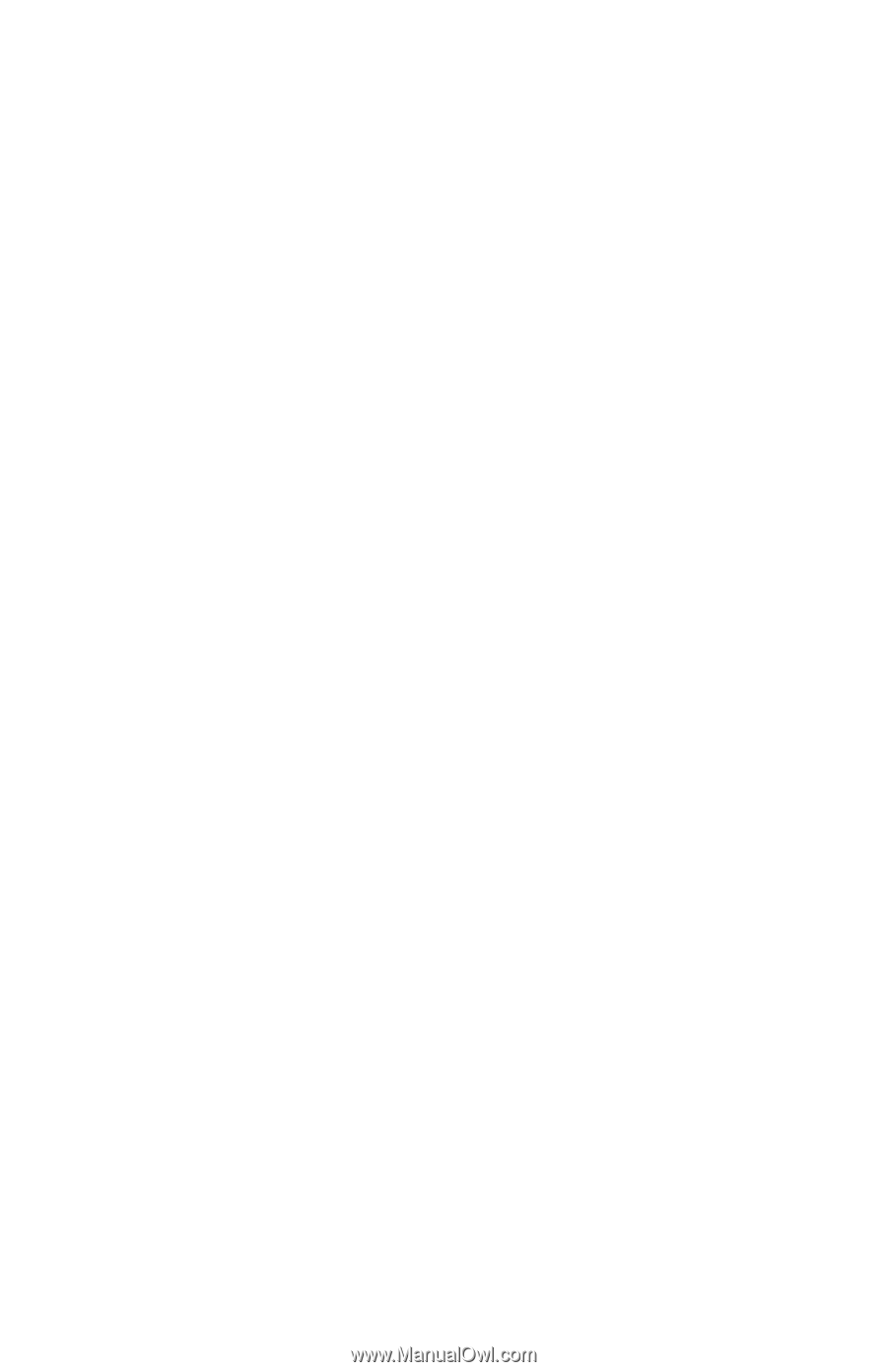
Multimedia
Document Part Number: 430224-001
January 2007
This guide explains how to use the multimedia hardware and
software features of the computer. Multimedia features vary
according to the model and software you selected.