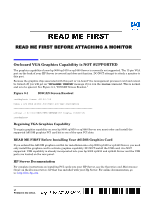HP rp3440 Read Me First: Before Attaching a Monitor
HP rp3440 Manual
 |
View all HP rp3440 manuals
Add to My Manuals
Save this manual to your list of manuals |
HP rp3440 manual content summary:
- HP rp3440 | Read Me First: Before Attaching a Monitor - Page 1
card; it is NOT supported. USB capability is already incorporated into your hp 9000 rp3410 and rp3440 Server and the USB ports are located on the rear panel. HP Server Documentation For complete instructions on installing PCI cards into your HP Server, see the Operation and Maintenance Guide on the

v1
Printed in the U.S.A.
On-board VGA Graphics Capability is NOT SUPPORTED
The graphics capability of your hp 9000 rp3410 or rp3440 Server is currently not supported. The 15 pin VGA
port on the back of your HP Server is covered and does not function. DO NOT attempt to attach a monitor to
this port.
Because the graphics chip associated with this port is “on-board” the management processor card and cannot
be turned off, you will get an “
UNCLAIMED UNKNOWN
” message if you run the
ioscan
command. This is normal
and is to be ignored. See Figure 0-1, “IOSCAN Screen Readout.”
Figure 0-1
IOSCAN Screen Readout
root@myhost> ioscan -fH 0/7/2/0
Class I H/W Path Driver S/W State H/W Type Description
=================================================================
unknown -1 0/7/2/0 UNCLAIMED UNKNOWN PCI Display (10025159)
root@myhost>
Regaining VGA Graphics Capability
To regain graphics capability on your hp 9000 rp3410 or rp3440 Server you must order and install the
supported A6150B graphics PCI card kit in one of the open PCI slots.
READ ME FIRST Before Installing Your A6150B Graphics Card
If you ordered the A6150B graphics card kit for installation into a hp 9000 rp3410 or rp3440 Server, you need
only install the graphics card to activate graphics capability. DO NOT install the USB card; it is NOT
supported. USB capability is already incorporated into your hp 9000 rp3410 and rp3440 Server and the USB
ports are located on the rear panel.
HP Server Documentation
For complete instructions on installing PCI cards into your HP Server, see the
Operation and Maintenance
Guide
on the
Documentation CD
that was included with your Hp Server. For online documentation, go
to:
.
READ ME FIRST BEFORE ATTACHING A MONITOR