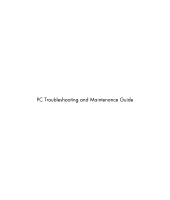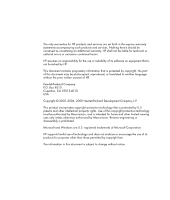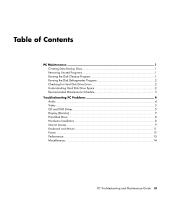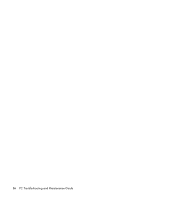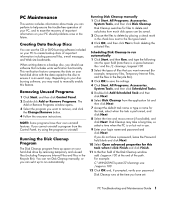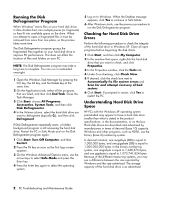HP s3700f PC Troubleshooting
HP s3700f - Pavilion - Slimline Manual
 |
UPC - 884420456322
View all HP s3700f manuals
Add to My Manuals
Save this manual to your list of manuals |
HP s3700f manual content summary:
- HP s3700f | PC Troubleshooting - Page 1
PC Troubleshooting and Maintenance Guide - HP s3700f | PC Troubleshooting - Page 2
consent of HP. Hewlett-Packard Company P.O. Box 4010 Cupertino, CA 95015-4010 USA Copyright © 2005-2006, 2008 Hewlett-Packard Development Company or disassembly is prohibited. Microsoft and Windows are U.S. registered trademarks of Microsoft Corporation. HP supports lawful use of technology and does - HP s3700f | PC Troubleshooting - Page 3
Schedule 3 Troubleshooting PC Problems 4 Audio ...4 Video ...5 CD and DVD Drives 5 Display (Monitor) ...7 Hard Disk Drive ...8 Hardware Installation 8 Internet Access...9 Keyboard and Mouse 11 Power ...12 Performance ...13 Miscellaneous ...14 PC Troubleshooting and Maintenance Guide iii - HP s3700f | PC Troubleshooting - Page 4
iv PC Troubleshooting and Maintenance Guide - HP s3700f | PC Troubleshooting - Page 5
click Finish. 11 In the Run field of the Disk Cleanup window add /sagerun:100 at the end of the path. For example: C:\WINDOWS\system32\cleanmgr.exe /sagerun:100 12 Click OK and, if prompted, verify your password. Disk Cleanup runs at the time you have set. PC Troubleshooting and Maintenance Guide 1 - HP s3700f | PC Troubleshooting - Page 6
Start. If prompted to restart, click Yes to restart the PC. Understanding Hard Disk Drive Space HP PCs with the Windows XP operating system preinstalled may appear to have a hard disk drive smaller than what is stated in the product specifications, in the documentation, or on the box. Hard disk - HP s3700f | PC Troubleshooting - Page 7
Discs" on page 1.) Create a restore point in the Microsoft System Restore program For information, double-click the Help and Support icon on the desktop to open the Help and Support Center, type system restore into the Search box, and then click Search. PC Troubleshooting and Maintenance Guide 3 - HP s3700f | PC Troubleshooting - Page 8
to the Internet to download the codec file. • If the correct codec is not available, check to see if there is an update available for Windows Media Player. • For more information, open Windows Media Player Help, and then search the online Help for codec. 4 PC Troubleshooting and Maintenance Guide - HP s3700f | PC Troubleshooting - Page 9
. Turn on your PC, and press the Eject button nearest the drive to open the tray. If you suspect a problem with the actual Eject button: 1 Click Start and then My Computer. 2 Right-click the CD or DVD drive you want to open. 3 Select Eject from the menu. PC Troubleshooting and Maintenance Guide 5 - HP s3700f | PC Troubleshooting - Page 10
to disc. Close all software programs and windows before recording. Make sure you have enough PC, but you cannot create a music DVD to be played in a home CD player. Convert .mp3 or .wma audio files to .wav or .cda music files before burning them to a disc. 6 PC Troubleshooting and Maintenance Guide - HP s3700f | PC Troubleshooting - Page 11
too large or too small, or the images are fuzzy. Adjust the monitor resolution setting in Windows: 1 Right-click the desktop, and then select Properties. 2 Select the Settings tab. 3 Drag the Screen Resolution slider to adjust the resolution as needed. PC Troubleshooting and Maintenance Guide 7 - HP s3700f | PC Troubleshooting - Page 12
device, or download and install the driver from the device manufacturer Web site. You may need an updated driver for Windows XP. Contact the device vendor directly for an update. For HP peripheral devices, visit the HP Web site. Refer to the Limited Warranty and Support Guide for details. Ensure - HP s3700f | PC Troubleshooting - Page 13
the onscreen instructions in the device troubleshooter wizard. 10 Restart the PC. Click Start, click Turn Off Computer, and then click Restart. Internet Access Symptom Possible solution I cannot connect to the Internet. Verify Internet settings, or contact your Internet Service Provider (ISP - HP s3700f | PC Troubleshooting - Page 14
further problems, click the Troubleshoot button, and follow the onscreen instructions. Note that Web pages do not always load as quickly as files stored on your PC. Web click Yes when a download window asks if it is OK to install a program on your PC. Read the message in the window and make sure it - HP s3700f | PC Troubleshooting - Page 15
PC, and then turn on your PC. Double-click the Help and Support icon on the desktop to open the Help and Support Center, or refer to the Limited Warranty and Support Guide to contact Support menu. 4 Use the up arrow key to select Turn Off Computer, and then press the Enter key on the keyboard. 5 Use - HP s3700f | PC Troubleshooting - Page 16
your PC to its original state. Refer to the Upgrading and Servicing Guide for instructions. Double-click the Help and Support icon on the desktop to open the Help and Support Center, or refer to the Limited Warranty and Support Guide to contact Support for replacement details. Invalid system disk - HP s3700f | PC Troubleshooting - Page 17
tab. 5 Under Error-checking, click Check Now. 6 If desired, select the buttons next to Automatically fix file system errors and Scan for and attempt recovery of bad sectors. 7 Click Start. If prompted to restart, click Yes and allow the PC to restart. PC Troubleshooting and Maintenance Guide 13 - HP s3700f | PC Troubleshooting - Page 18
My Computer, Bus Controllers, Windows is properly detecting cards for dirt or material closing a hole or spoiling a metal contact. Clean the contacts with a lint-free cloth and small amounts of isopropyl alcohol. Replace the memory card if necessary. 14 PC Troubleshooting and Maintenance Guide - HP s3700f | PC Troubleshooting - Page 19
- HP s3700f | PC Troubleshooting - Page 20
Printed in
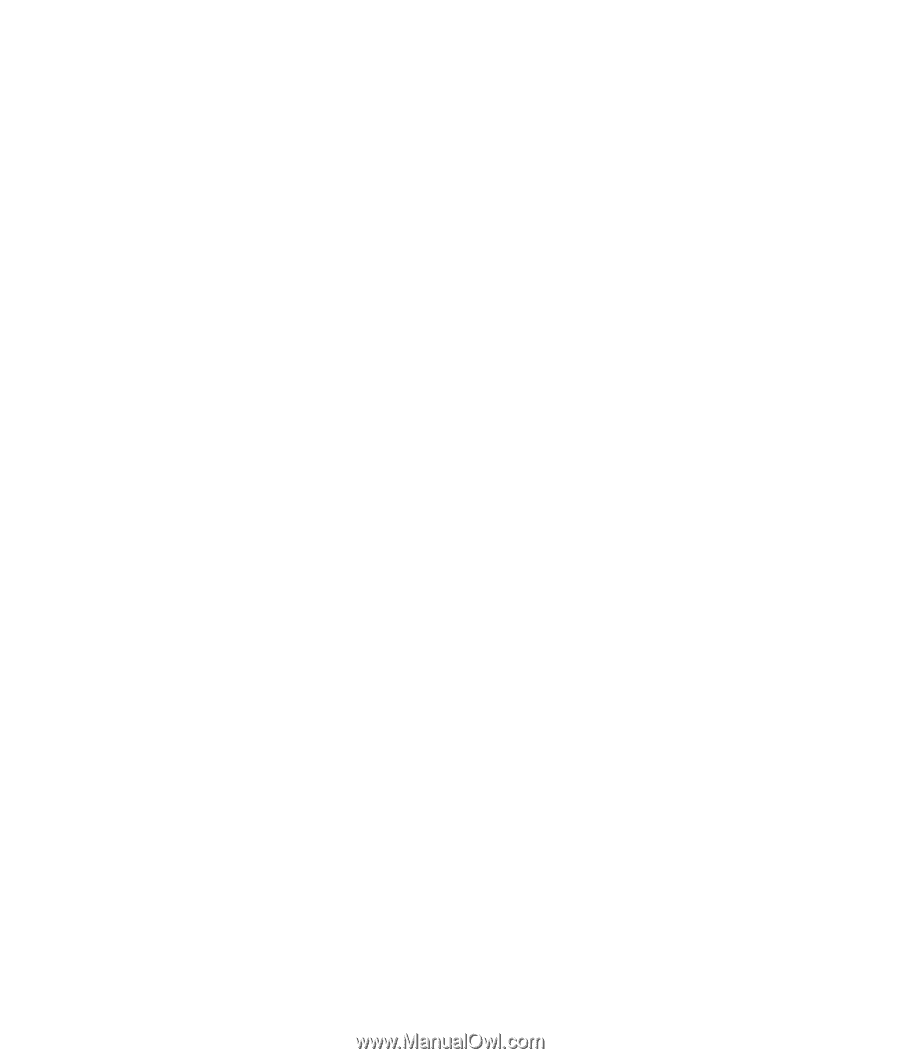
PC Troubleshooting and Maintenance Guide