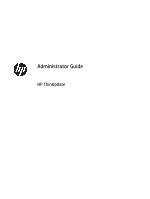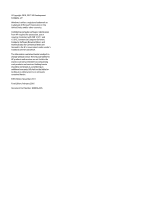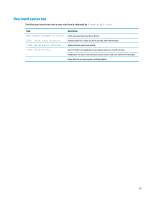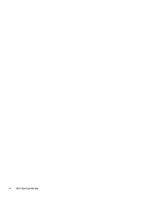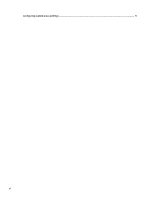HP t620 Administrator Guide
HP t620 Manual
 |
View all HP t620 manuals
Add to My Manuals
Save this manual to your list of manuals |
HP t620 manual content summary:
- HP t620 | Administrator Guide - Page 1
Administrator Guide HP ThinUpdate - HP t620 | Administrator Guide - Page 2
© Copyright 2016, 2017 HP Development Company, L.P. Windows is either a registered trademark or trademark of Microsoft Corporation in the United States and/or other countries. Confidential computer software. Valid license from HP required for possession, use or copying. Consistent with FAR 12.211 - HP t620 | Administrator Guide - Page 3
input syntax key Text that you must enter into a user interface is indicated by fixed-width font. Item Text without brackets or braces [Text inside square brackets] {Text inside braces} | ... Description - HP t620 | Administrator Guide - Page 4
iv User input syntax key - HP t620 | Administrator Guide - Page 5
USB drive ...5 Adding images ...5 Removing images ...6 Extracting images to local storage ...6 Restoring and formatting a USB drive ...6 6 ISO Creation ...7 Creating an ISO file ...7 7 Deploying an image using a bootable USB drive 8 8 Windows Update Catalog ...9 Downloading updates ...9 Installing - HP t620 | Administrator Guide - Page 6
Configuring custom proxy settings ...9 vi - HP t620 | Administrator Guide - Page 7
from HP, capture an HP thin client image, create an ISO file, and create bootable USB drives for image deployment. NOTE: This guide applies to HP ThinUpdate 2.3 or newer (see Downloading and installing HP ThinUpdate on page 1 for information about obtaining the latest version). Supported operating - HP t620 | Administrator Guide - Page 8
you download an image from HP to either local storage or a USB drive. The USB drive option creates a bootable USB drive that can be used to deploy the image to other thin clients. To open the Image Downloads screen: ▲ In the main menu of HP ThinUpdate, select Download a thin client recovery image to - HP t620 | Administrator Guide - Page 9
on Windows-based HP thin clients only. You cannot capture an HP ThinPro image using HP ThinUpdate. See the administrator guide for HP ThinPro for information about capturing an HP ThinPro image. The Image Capture feature lets you capture an image from an HP thin client and save it to a USB drive - HP t620 | Administrator Guide - Page 10
select a local USB drive from the list, select Download, and then follow the on-screen instructions (if any). NOTE: This process does not format the USB drive or delete any existing data on the drive. - or - To save add-ons to local storage or a network hard drive: ▲ Select Hard drive as the target - HP t620 | Administrator Guide - Page 11
bootable USB drive ● Extract images from a bootable USB drive to local storage ● Restore and format a USB drive To open the USB Drive Management screen: ▲ In the main menu of HP ThinUpdate, select Copy thin client images between local storage and a USB drive, or restore and format a USB drive. NOTE - HP t620 | Administrator Guide - Page 12
from the list. TIP: To select multiple images, use Shift or Ctrl. 2. Select Extract, specify the destination path, and then select Save. Restoring and formatting a USB drive 1. On the USB Drive Management screen, select Restore and format USB drive. 2. Select Apply, and then follow the on-screen - HP t620 | Administrator Guide - Page 13
an ISO file from a thin client image. NOTE: To return to the main menu, select Back. Creating an ISO file 1. On the ISO Creation screen, specify the path to the image file. 2. Specify the path to save the ISO file to. 3. Select Create, and then follow the on-screen instructions (if any). Creating an - HP t620 | Administrator Guide - Page 14
image with a bootable USB drive created with HP ThinUpdate: 1. On the target thin client, make sure the first boot device in the BIOS is set to USB. 2. Insert the USB drive, restart the thin client, and then follow the on-screen instructions. 8 Chapter 7 Deploying an image using a bootable USB drive - HP t620 | Administrator Guide - Page 15
2. Specify the destination path on the local drive or network drive. 3. Select the updates that you want to download. 4. Select Download. Installing updates 1. Open a command-line tool (either Command Prompt or Windows PowerShell) in administrator mode by right-clicking the program and selecting Run - HP t620 | Administrator Guide - Page 16
NOTE: To return to the system default proxy settings, follow the above procedure, but select System default instead. 10 Chapter 8 Windows Update Catalog
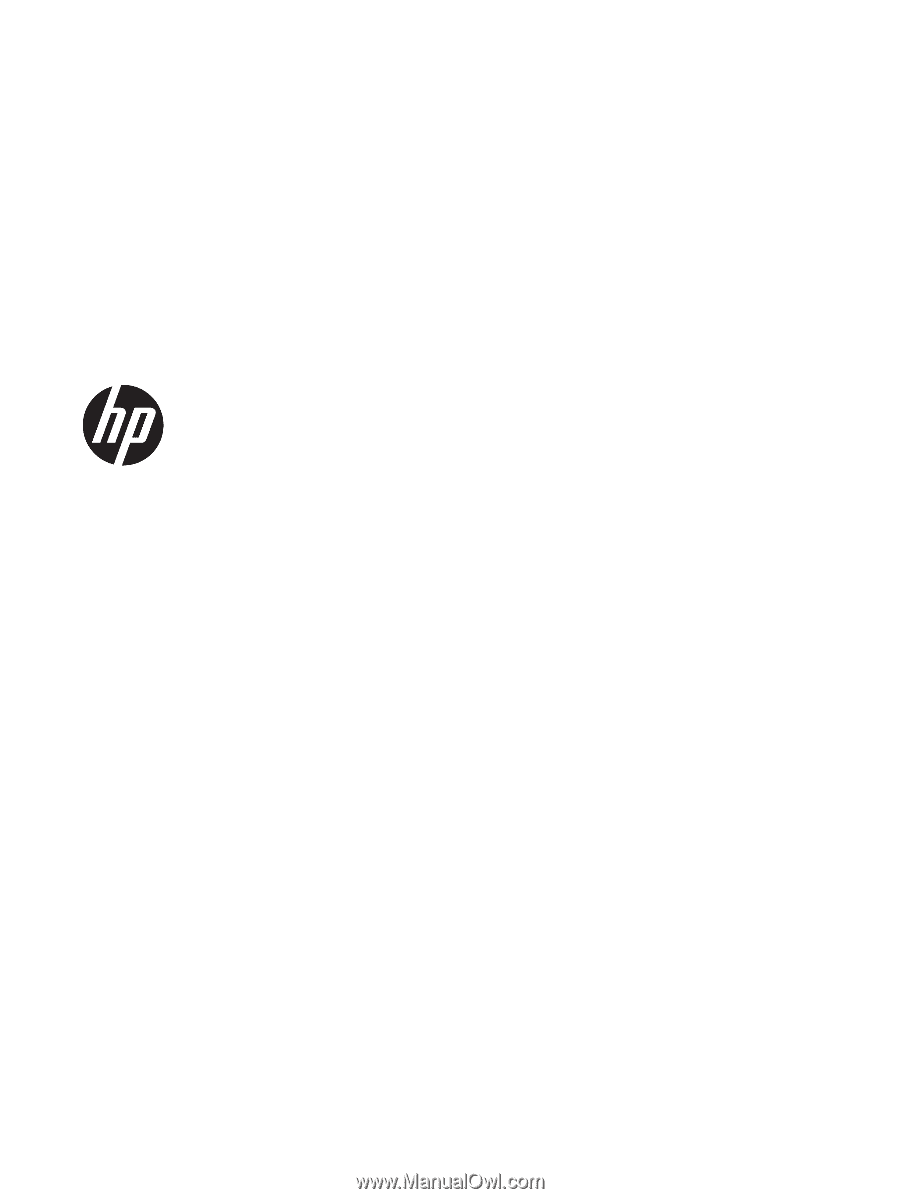
Administrator Guide
HP ThinUpdate