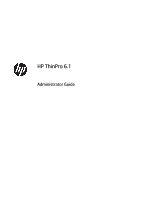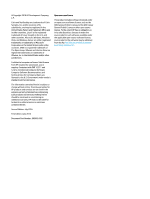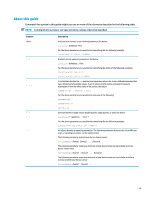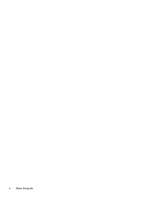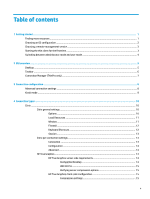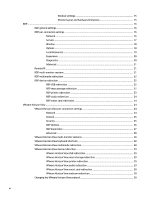HP t730 Administrator Guide
HP t730 Manual
 |
View all HP t730 manuals
Add to My Manuals
Save this manual to your list of manuals |
HP t730 manual content summary:
- HP t730 | Administrator Guide - Page 1
HP ThinPro 6.1 Administrator Guide - HP t730 | Administrator Guide - Page 2
Copyright 2016 HP Development Company, L.P. Citrix and XenDesktop are trademarks of Citrix Systems, Inc. HP products and services are set forth in the express warranty statements accompanying such products and services. Nothing herein should be construed as constituting an additional warranty. HP - HP t730 | Administrator Guide - Page 3
Command-line syntax in this guide might use one or more of the elements described in the following requires exactly ten device names: DeviceNames=Device1 Device2 ... Device10 The following parameter requires a minimum of one device name and can include up to ten device names total: DeviceNames - HP t730 | Administrator Guide - Page 4
iv About this guide - HP t730 | Administrator Guide - Page 5
an OS configuration ...2 Choosing a remote management service ...3 Starting the thin client for the first time ...3 Switching between administrator 13 Connection ...13 Configuration ...14 Advanced ...14 HP True Graphics ...14 HP True Graphics server-side requirements 14 XenApp/XenDesktop 14 - HP t730 | Administrator Guide - Page 6
...16 Network ...16 Service ...17 Window device redirection ...22 RDP USB redirection ...22 RDP mass storage redirection 22 RDP printer redirection 23 RDP audio redirection ...24 RDP smart card redirection 24 VMware Horizon View ...24 VMware Horizon View per-connection settings 24 Network ...24 - HP t730 | Administrator Guide - Page 7
aggregation 40 Configuring the aggregation clients 40 Configuring the aggregation server 41 Display preferences ...41 Configuring printers ...41 Redirecting USB devices ...42 Setup ...42 Network settings ...43 Wired network settings 43 Wireless network settings 44 DNS settings ...45 IPSec - HP t730 | Administrator Guide - Page 8
7 HP Smart Client Services ...56 Supported operating systems ...56 Prerequisites for HP Smart Client Services ...56 Obtaining HP Smart Client Services ...56 Viewing the Automatic Update website ...57 Creating an Automatic Update profile ...57 MAC-address-specific profiles ...57 Updating thin clients - HP t730 | Administrator Guide - Page 9
...65 Troubleshooting network connectivity ...65 Troubleshooting Citrix password expiration ...65 Using system diagnostics to troubleshoot ...65 Saving system diagnostic data ...66 Uncompressing the system diagnostic files 66 Uncompressing the system diagnostic files on Windows-based systems 66 - HP t730 | Administrator Guide - Page 10
75 freerdp ...80 ssh ...88 teemtalk ...93 telnet ...95 view ...99 xdmcp ...106 xen ...110 CpuMgr ...121 DHCP ...122 Dashboard ...122 Display ...122 Network ...124 SCIM ...129 ScepMgr ...129 Search ...130 Serial ...131 SystemInfo ...131 TaskMgr ...132 USB ...132 auto-update ...133 background ...135 - HP t730 | Administrator Guide - Page 11
usb-update ...141 users ...141 vncserver ...143 Index ...146 xi - HP t730 | Administrator Guide - Page 12
xii - HP t730 | Administrator Guide - Page 13
see the Download options section of the support page for that model. Administrator guides, hardware reference guides, white papers, and other documentation ▲ Search for the thin client model, and then see the Manuals section of the support page for that model. NOTE: HP Device Manager and HP Remote - HP t730 | Administrator Guide - Page 14
HP ThinPro includes two OS configurations, each tailored for a different thin client deployment scenario: ● The ThinPro OS configuration is the complete version of the operating system connection types than ThinPro - Supports only one connection to be see Customization Center on page 46). You can also - HP t730 | Administrator Guide - Page 15
://www.hp.com/go/hpdm. ● HP Smart Client Services can manage HP ThinPro-based thin clients only and is optimized for use with Smart Zero and a "zero management" scenario. For more information, see HP Smart Client Services on page 56. To download HP Smart Client Services, go to the HP support website - HP t730 | Administrator Guide - Page 16
5. - or - Select Administrator/User Mode Switch in Control Panel. For more information about Control Panel, see Taskbar on page 6 and Control Panel on page 38. NOTE: The first time you switch to administrator mode, you are prompted to set up an administrator password. The administrator password must - HP t730 | Administrator Guide - Page 17
-aligned by default, and the desktop theme varies by connection type. The display format of some taskbar information varies by locale setting. Item (1) Desktop (2) launch a connection. Provides quick access to programs and system functions (see Taskbar on page 6 for more information). Desktop 5 - HP t730 | Administrator Guide - Page 18
user mode, and check for software updates. See Control Panel on page 38 for more information. Lets you view system, network, and software information about the thin client. See System information on page 55 for more information. Displays the icons for the currently open applications. TIP: You can - HP t730 | Administrator Guide - Page 19
. Lets you edit the selected connection. Deletes the selected connection. Lets you add a new connection. NOTE: See Choosing an OS configuration on page 2 for a list of the available connection types. Lets you edit general settings for Citrix, RDP, or Web Browser connections. These settings apply - HP t730 | Administrator Guide - Page 20
the connection you are currently configuring only. Option Fallback Connection Auto start priority Share credentials with screensaver Auto reconnect Wait for network before connecting Show icon on desktop Allow the user to launch this connection Allow the user to edit this connection Login dialog - HP t730 | Administrator Guide - Page 21
easiest way to configure a thin client for kiosk mode is to switch it to Smart Zero (see Customization Center on page 46) and configure a to configure a thin client for kiosk mode in ThinPro (for example, if you want to use a connection type available only with ThinPro), manually configure the - HP t730 | Administrator Guide - Page 22
® backends. Access type PNAgent (legacy) Web browser StoreFront XenApp version 4.5 / 5.5 / 5.6.5 / 7.X 4.5 / 5.5 / 5.6.5 / 7.X 4.5 / 5.5 / 5.6.5 / 7.X The following table describes the supported Citrix VDI-in-a-box backends. Access type PNAgent (legacy) Web browser StoreFront XenApp version - HP t730 | Administrator Guide - Page 23
Resources category when editing the Citrix general settings. Option Printers Webcam/Audio-Input USB Redirection Dynamic Drive Mapping Static Colors Show the Virtual Desktop on all monitors Left Monitor Description Lets you display a single seamless window on the local ThinPro desktop as if it were - HP t730 | Administrator Guide - Page 24
to use for connection to the proxy server. The Citrix ICA Client will request the alternate address defined for the server when contacting servers interpret keyboard input. This is supported only for European languages. Controls the usage of Extended Unicode Keyboard Support (EUKS) on Windows servers - HP t730 | Administrator Guide - Page 25
to launch an app after login before the system automatically logs out and returns to the initial number of seconds between the closing of the last Xen published resource and when the user is StoreFront ● Direct NOTE: Authentication options are displayed following this option and vary depending on - HP t730 | Administrator Guide - Page 26
open when the user last logged out will be or desktops) and display them in Citrix page 8 for information about the settings available under the Advanced category when editing a connection. HP True Graphics HP HP True Graphics server-side requirements XenApp/XenDesktop The Citrix server must support - HP t730 | Administrator Guide - Page 27
product uses HP True Graphics for one monitor only, by default. See Enabling HP True Graphics for multiple monitors on the HP t420 on page 16 for more information. ● HP t730 Thin Client: This model supports a maximum of three monitors at 1920 × 1200. ● Rotated monitors might not display correctly - HP t730 | Administrator Guide - Page 28
also be configured via HPDM or via the BIOS tools included with HP ThinPro (see BIOS settings tool on page 69 for more information). RDP The RDP client is based on FreeRDP 1.1 and meets the following requirements for RDP: ● Hardware-accelerated RemoteFX ● MMR supported when connecting to Windows - HP t730 | Administrator Guide - Page 29
can be used to determine which RDP features are supported by your RDP server. Service The following table describes the settings that are available under the Service category when editing an RDP connection. Option Service Description Sets the RDP service to one of the following: ● Remote Computer - HP t730 | Administrator Guide - Page 30
information, see the HP ThinPro white paper RD Web Access borders of the window pane are not displayed. Sets the window size to full, resulting sizes might be rounded. NOTE: RemoteFX supports only a fixed list of resolutions. If RDP server and RDP client. Enables last-generation RDP encryption when - HP t730 | Administrator Guide - Page 31
setting. Normally, the thin client's hostname is used for Client Access Licenses. This HP ThinPro white paper USB Manager (available in English only). Option Audio Devices Printers Serial/Parallel Ports USB Storage Local Partitions Other USB Devices Description Determines whether audio devices - HP t730 | Administrator Guide - Page 32
dragging ● Menu and window animation ● Themes Selecting Client Preferred Settings allows the RDP client to choose which options to use to provide HP ThinPro white paper RDP Connection Drop Detection (available in English only). Specifies the amount of time in seconds after receiving the last network - HP t730 | Administrator Guide - Page 33
the remote host. NOTE: For more information, see the HP ThinPro white paper Enabling RemoteFX for RDP (available in English only). RDP multi-monitor sessions True multi-monitor support does not require special configuration. The RDP client automatically identifies which monitor is specified as the - HP t730 | Administrator Guide - Page 34
within the remote host as a native USB device, as if it were plugged in locally. Standard Windows drivers support the device in the remote session, and all device types are supported without requiring additional drivers on the thin client. Not all devices default to USB redirection. For example, USB - HP t730 | Administrator Guide - Page 35
after the file copy dialog finishes, but up to 10 seconds might be required depending on the device write speed and network latency. ● Only file systems supported by the thin client will be mounted. The supported file systems are FAT32, NTFS, ISO9660 (CD-ROMs), UDF (DVD-ROMs), and ext3. ● The - HP t730 | Administrator Guide - Page 36
installed on the thin client. By default, the CCID and Gemalto drivers are installed, which adds support for the majority of smart card readers available. Additional drivers can be installed by adding them to /usr/lib/pkcs11/. NOTE: When smart card login is enabled, Network Level Authentication is - HP t730 | Administrator Guide - Page 37
the connection is established. NOTE: HP recommends enabling this option. Enables smart cards, see VMware Horizon View smart card redirection on page 30. If enabled, applications do not start in maximized bar Description Makes the VMware Horizon View client close automatically after users log out of - HP t730 | Administrator Guide - Page 38
see VMware Horizon View HTTPS and certificate management requirements on page 31 for details on how connection security levels behave. RDP fail, so it is not the default setting. Normally, the thin client's hostname is used for Client Access Licenses. This field allows a different value to be sent. - HP t730 | Administrator Guide - Page 39
client and a Windows driver be specified on the thin client because the VMware Horizon View client needs to specify to the remote host which driver to use for the remote printer. This Windows driver must match the driver that the printer would use when locally attached to a Windows operating system - HP t730 | Administrator Guide - Page 40
amount of time in seconds after receiving the last network traffic from the server that the RDP client waits before stopping attempts to reconnect with that Windows systems, VMware Horizon View supports Windows keyboard shortcuts. For example, when Ctrl+Alt+Del is used, VMware Horizon View displays - HP t730 | Administrator Guide - Page 41
into the session. The headset will show up as an audio device. By default, USB audio devices are not redirected and the VMware Horizon View client uses high-level audio redirection. To redirect the USB headset, use the thin client's USB Manager and select the USB headset to be redirected. Make - HP t730 | Administrator Guide - Page 42
Horizon View client will display a list of driver must be installed on the thin client. See RDP smart card redirection on page 24 for more information on smart card driver support high-level webcam redirection and can redirect webcams only using USBR. Based on internal testing and validation, HP - HP t730 | Administrator Guide - Page 43
will return an error and the user will not be allowed to connect. HP recommends that a signed certificate verified by a standard trusted root CA be do any configuration. If using an internal CA, the VMware Horizon View client connection returns an error until you complete one of the following tasks: - HP t730 | Administrator Guide - Page 44
displays a green lock icon Connects without a certificate warning dialog and displays a red unlock icon Connects with a certificate warning dialog and displays Otherwise, the settings are reset each time the connection the print dialog box. Advanced NOTE: See Advanced connection settings on page 8 - HP t730 | Administrator Guide - Page 45
network transport to use for the connection. Valid transports are: TCP/IP, Serial, SSH2, and SSL. The connection method to be used. Advanced connection options can be configured via the button. Emulation types are: hp70092, IBM 3151, IBM3270 Display, IBM3270 Printer, IBM5250 Display, IBM5250 Printer - HP t730 | Administrator Guide - Page 46
the next system launch and display html links Firefox Use to specify an alternate location for the startup options. NOTE: For specific information on HP TeemTalk Command Line Startup Options, see the HP TeemTalk Terminal Emulator User Guide. Advanced NOTE: See Advanced connection settings on page - HP t730 | Administrator Guide - Page 47
page system. The remote port to use for the connection. The username to use for the connection. The application to run to make the connection. Select this option if you want to compress the data sent between the server and thin client session and display them locally on the thin client. Select this - HP t730 | Administrator Guide - Page 48
system. The foreground color. The background color. Valid options are: 7X14, 5X7, 5X8, 6X9, 6X12, 6X13, 7X13, 8X13, 8X16, 9X15, 10X20, and 12X24. Advanced NOTE: See Advanced connection settings on page under the Configuration category when editing a Custom connection. 36 Chapter 4 Connection types - HP t730 | Administrator Guide - Page 49
to run Description The connection name. The command to run to make the remote connection. Advanced NOTE: See Advanced connection settings on page 8 for information about the settings available under the Advanced category when editing a connection. Additional connection types (ThinPro only) 37 - HP t730 | Administrator Guide - Page 50
Peripherals Menu option Client Aggregation Display Preferences Keyboard Layout Sound Mouse Printers Touch Screen USB Manager SCIM Input Method Setup Description Lets you combine thin clients to create additional screen real estate. For more information, see Client aggregation on page 39. Lets you - HP t730 | Administrator Guide - Page 51
Client aggregation HP ThinPro-based thin clients can support up to four monitors, depending on the hardware model. If you need additional screen real estate, client aggregation allows up to four thin clients to be combined together making it possible to have a total of 16 monitors controlled by a - HP t730 | Administrator Guide - Page 52
monitors will cause it to appear in the lower 1/3 of the left side of the thin client D monitors. NOTE: Desktop windows cannot span or be moved between thin clients. Typically, each thin client will create windows based on its connection to an associated remote computer, and there won't be a need to - HP t730 | Administrator Guide - Page 53
the network or sent to the graphics chip. ● AMD-based platforms (t520, t610, t620) offer only 32-bit color depth. The t505 and t510 offer either 16-bit or 32-bit color depth. In all cases, 32-bit color depth actually uses 24 bits. ● An administrator might want to standardize on one display profile - HP t730 | Administrator Guide - Page 54
page, you can select specific device classes to be redirected to remote sessions. 5. When finished, select OK. Setup Menu option Background Manager Date and Time Language Network Description Lets you configure the background theme and dynamically display system information (such as the thin client - HP t730 | Administrator Guide - Page 55
Description Lets you configure power management settings such as a screensaver, when to turn off the display, and when to enter sleep mode. Lets you set up or change system passwords for the thin client administrator and user. Lets you do the following: ● Switch between the ThinPro and Smart Zero - HP t730 | Administrator Guide - Page 56
is available only if the thin client has a wireless adapter. Option Scan AP SSID SSID Hidden Enable IPv6 Enable Power Management Connection Method Security Settings Description Scans for available wireless networks. Use this box to manually enter the SSID of the wireless network if it is not found - HP t730 | Administrator Guide - Page 57
is the IP address of the thin client, and the Destination Address is the IP address of the system that the thin client is going to communicate with. NOTE: Only the PSK and Certificate authentication types are supported. Kerberos authentication is not supported. Use the Tunnel tab to configure - HP t730 | Administrator Guide - Page 58
access control security When enabled, only the systems listed in the XHost Access Control List area are allowed to remotely control the thin client. Enable USB Update Enables updates to be installed from a USB flash drive. See USB updates on page 68 for more information. Authenticate USB Update - HP t730 | Administrator Guide - Page 59
database. Lets you configure the HP Device Manager (HPDM) Agent. For more information, see the Administrator Guide for HPDM. Lets you configure the Automatic Update server manually. For more information, see HP Smart Client Services on page 56. Lets you remove system components. For more information - HP t730 | Administrator Guide - Page 60
new factory snapshot is created. Removed components cannot be restored after this point. 1. In the Component Manager, select Apply Component Configuration. 2. Select Yes. HP ThinState HP ThinState allows you to capture and deploy an HP ThinPro image or configuration (profile) to another thin client - HP t730 | Administrator Guide - Page 61
the progress. If a problem occurs, select Details for information. The desktop reappears after the capture is complete. Deploying an HP ThinPro image using FTP or HTTP IMPORTANT: If you abort a deployment, the previous image will not be restored and the contents of the thin client's flash drive will - HP t730 | Administrator Guide - Page 62
USB port on the thin client. 6. Select the USB flash drive, and then select Finish. A new window displays the progress. If a problem occurs, select Details for on page 60 and HP Smart Client Services on page 56 for more information). Saving a client profile to an FTP server To save a client profile - HP t730 | Administrator Guide - Page 63
flash drive: 1. Insert the USB flash drive containing the profile into a USB port on the target thin client. 2. Select Management > ThinState in Control Panel. 3. Select the HP ThinPro configuration, and then select Next. 4. Select restore a configuration, and then select Next. 5. Select on a USB - HP t730 | Administrator Guide - Page 64
when accessing the thin client using VNC. Select Set Password to set the password. Enables a notification dialog on the remote system that informs the page 54. Lets you view the HP End-User License Agreement (EULA). Allows for network-based certificate management. Lets you configure serial devices - HP t730 | Administrator Guide - Page 65
Panel. Use the Certificate Manager to manually install a certificate from a certificate described in Adding certificates to a client profile on page 62. NOTE: Generally, a self desired. NOTE: The Common Name is required and is the thin client's Fully Qualified Domain Name (FQDN) by default. The - HP t730 | Administrator Guide - Page 66
. TIP: The drop-down list in the lower-left corner of the DHCP Option Manager allows you to filter which DHCP tags are displayed. To direct the thin client to request or ignore specific DHCP options: ▲ Select or deselect the checkboxes in the Requested column. If a pencil is shown in the DHCP Code - HP t730 | Administrator Guide - Page 67
Guide (this document) from this screen. Displays the following logs: ● Network Manager ● Smart Client Services ● DHCP Wired Leases ● DHCP Wireless Leases ● Kernel ● X Server ● Connection Manager The debug level can be changed to display additional information that might be requested by HP support - HP t730 | Administrator Guide - Page 68
HP Smart Client Services To obtain HP Smart Client Services: 1. Go to http://www.hp.com/support. 2. Search for the thin client model. HP Smart Client Services can be found under the Software - System Management category of the Drivers, Software & Firmware page. 56 Chapter 7 HP Smart Client Services - HP t730 | Administrator Guide - Page 69
Profile Editor (see Profile Editor on page 60), the tool lets you save it to the following folder: C:\Program Files (x86) Hewlett-Packard\HP Smart Client Service\autoupdate \PersistentProfile\ You can also export an existing profile from a thin client using HP ThinState and copy the profile to this - HP t730 | Administrator Guide - Page 70
and make some changes. Connect the thin client and verify that it has downloaded the new profile. If it has not, see Troubleshooting on page 65. Using the DHCP tag update method On the Windows Server 2003 and Windows Server 2008 systems, DHCP tagging enables a thin client to update. Use this method - HP t730 | Administrator Guide - Page 71
you have specific updates to be installed on only one or two thin clients. NOTE: Be sure you specify the hostname of the manual server in the profile that you are updating to. Otherwise the settings reset to automatic when downloading the profile. Use Profile Editor to modify these settings at root - HP t730 | Administrator Guide - Page 72
displays the name of the currently-loaded client profile. 2. Navigate to a client profile, and then select Open. Client profile customization Selecting the platform for a client Files (x86)\Hewlett-Packard\HP Smart Client Service\autoupdate\Packages To configure a client profile's platform settings: - HP t730 | Administrator Guide - Page 73
be installed on the thin client automatically when the client profile is installed. This is typically used for the following reasons: ● To add certificates ● To modify device settings when a registry setting for the change is unavailable ● To modify the behavior of the system by inserting custom - HP t730 | Administrator Guide - Page 74
manually or through a factory reset. Adding certificates to a client profile Client profiles automatically include certificates that are imported to a standard client certificate store for the following applications: ● VMware Horizon View, Citrix, RDP ● Automatic Update ● HP Smart Client Services - HP t730 | Administrator Guide - Page 75
turning the device on. 2. After a few seconds, release the Feed button. This allows the printer to enter a test mode and print the required information. TIP: You might need to turn the printer off to cancel the Test mode or press Feed again to print a diagnostic page. Setting up printer ports 1. In - HP t730 | Administrator Guide - Page 76
, select Next. 10. On the next page, you may request a test print. HP recommends this because it will verify the printer setup is correct. If it is not set up properly, review the settings and try again. NOTE: If the thin client disconnects from the server, the printer will need to be set up again - HP t730 | Administrator Guide - Page 77
System diagnostics take a snapshot of the thin client that can be used to help solve issues without physical access to the thin client. This snapshot contains log files from the BIOS information and the processes active at the time the system diagnostics were run. Troubleshooting network - HP t730 | Administrator Guide - Page 78
HP for troubleshooting. Because the system resets log files when it reboots, be sure to capture logs before a reboot. Saving system diagnostic data 1. Insert a USB flash drive into the thin client. 2. Select the System the system diagnostic files on Windows-based systems 1. Download and install - HP t730 | Administrator Guide - Page 79
Viewing files in the /var/log folder The useful file in the /var/log folder is Xorg.0.log. Viewing files in the /etc folder The /etc folder contains the file system at the time the system diagnostics were run. Using system diagnostics to troubleshoot 67 - HP t730 | Administrator Guide - Page 80
page to the thin client. Updates are detected automatically and displayed in the thin client if prompted. HP ThinUpdate HP ThinUpdate allows you to download images and add-ons from HP and create bootable USB flash drives for image deployment. For more information see the Administrator Guide for HP - HP t730 | Administrator Guide - Page 81
BIOS tools for HP ThinPro: ● system to update the BIOS during the next restart. This command automatically copies the files into the correct location and prompts you to restart the thin client. NOTE: This command requires that the Tool-less update option in the BIOS settings is set to Auto. Displays - HP t730 | Administrator Guide - Page 82
for HP thin clients that ship from the factory with HP ThinPro. For thin clients with HP ThinPro that are not using the entire flash drive for any reason, see the following information. To use the entire space of the flash drive, you have to modify the partition size and expand the file system to - HP t730 | Administrator Guide - Page 83
to 400. If set to 1, the OutputScale value will be set automatically based on the thin client model. Sets the volume for the internal speaker and headphone jack, ranging from 1 to 100. Sets the device to use for playback. Sets the device to use for capture. If set to 1, the microphone jack is muted - HP t730 | Administrator Guide - Page 84
be set to a valid connection using the format Type:Label like in the following example: xen:Default Connection Sets the full path to the image displayed while a connection is loading. If set to 1, the image set by splashLogoPath is enabled. By default, this is enabled for ThinPro and disabled for - HP t730 | Administrator Guide - Page 85
wait before starting the connection after the system boots. The default of 0 will network, the connection does not launch before networking is available, which could cause a failure. Specifies if this connection type is USB-relevant. If it is, it might have a USB plugin for redirecting USB devices - HP t730 | Administrator Guide - Page 86
in Connection Manager and the Configuration Wizard that displays during initial setup. A higher value will move the connection type towards the top of the list. If set to 0, the connection type is hidden from Configuration Wizard and is shown last in Connection Manager. Connections types with the - HP t730 | Administrator Guide - Page 87
, the widget is visible in the read- only state. root/ConnectionType/custom/gui/CustomManager/ widgets/waitForNetwork Controls the state of the Wait for network before connecting widget in Custom Connection Manager. If set to active, the widget is visible in the UI and the user can interact with - HP t730 | Administrator Guide - Page 88
wait before starting the connection after the system boots. The default of 0 will be changed. If set to 1, the Print dialog in the web browser can be separated by a comma, and a wildcard is supported. For example: *.rdf,cookies.sqlite If set displayed in the UI. On Smart Zero, this - HP t730 | Administrator Guide - Page 89
in Connection Manager and the Configuration Wizard that displays during initial setup. A higher value will move the connection type towards the top of the list. If set to 0, the connection type is hidden from Configuration Wizard and is shown last in Connection Manager. Connections types with the - HP t730 | Administrator Guide - Page 90
inactive, the widget is hidden. If set to read-only, the widget is visible in the read-only state. Controls the state of the Enable print dialog widget in Web Browser Connection Manager. If set to active, the widget is visible in the UI and the user can interact with it - HP t730 | Administrator Guide - Page 91
, the widget is hidden. If set to read-only, the widget is visible in the read-only state. Controls the state of the Wait for network before connecting widget in Web Browser Connection Manager. If set to active, the widget is visible in the UI and the user can interact with - HP t730 | Administrator Guide - Page 92
Specifies extra arguments for the xfreerdp client. Run xfreerdp --help from audio stream and the display of corresponding video frames wait before starting the connection after the system boots. The default of 0 will an approximate bandwidth limitation for downloading and uploading in kilobytes per - HP t730 | Administrator Guide - Page 93
and between RDP sessions and the local system. If set to 1, compression of RDP data sent between the client and the server is enabled. This is disabled if a valid RemoteFX session is established. Sets the default domain to supply to the remote host during login. If a domain is not specified, the - HP t730 | Administrator Guide - Page 94
non-USB storage partitions that are not used by HP ThinPro. If set to 1, the Domain field supported by the server. Turning off desktop composition can improve performance for low-bandwidth connections. Generally, this only affects RemoteFX. If set to 2, the value is selected based on the thin client - HP t730 | Administrator Guide - Page 95
Description If set to 1, font smoothing is allowed if supported by the server and enabled. Turning off font smoothing can improve performance on low-bandwidth connections. If set to 2, the value is selected based on the thin client performance. If set to 1, cursor blinking is disabled, which - HP t730 | Administrator Guide - Page 96
thin client supports H.264 for desktop display. The server must also support to RD Web Access, a connection to an RD Web Access service is done first to retrieve a feed of the published RemoteApp deprecated and might disappear in a future release of HP ThinPro. This setting should be disabled only in - HP t730 | Administrator Guide - Page 97
is shown if verification is not passed. If set to 3, all insecure connections are refused. Sets the thin client hostname that is sent to the remote host. If left blank, the system hostname is sent. The registry key root/ ConnectionType/freerdp/general/sendHostname must be set to hostname for this - HP t730 | Administrator Guide - Page 98
. If set to 2, USB storage devices are redirected as configured in USB Manager. Sets the default user name to supply to the remote host during login. will be displayed in a separate window within the desktop environment, making it look like the application is part of the local system. Also see - HP t730 | Administrator Guide - Page 99
for redirecting USB devices. Sets the internal system does not generate a dialog indicating that networking displays during initial setup. A higher value will move the connection type towards the top of the list. If set to 0, the connection type is hidden from Configuration Wizard and is shown last - HP t730 | Administrator Guide - Page 100
system hostname is sent to the remote host. This is typically used to identify the thin client associated with a particular RDP session. The sent hostname can be overridden using sendHostname in the connection-specific settings. If set to mac, the MAC address of the first available network adapter - HP t730 | Administrator Guide - Page 101
amount of time in seconds to wait before starting the connection after the system boots. The default of 0 will cause the connection to start immediately. connection name that is displayed in the UI. On Smart Zero, this will typically be set to Default Connection and does not display in the UI. Sets - HP t730 | Administrator Guide - Page 102
UUID>/ waitForNetwork Sets the default user name to supply to the remote host during login. Generally, this displays during initial setup. A higher value will move the connection type towards the top of the list. If set to 0, the connection type is hidden from Configuration Wizard and is shown last - HP t730 | Administrator Guide - Page 103
Registry key Description root/ConnectionType/ssh/coreSettings/ wrapperScript Sets the script or binary to execute when launching this connection type. This is the primary script handling all connection settings and command line arguments for the connection. This key should not need to be modified - HP t730 | Administrator Guide - Page 104
, the widget is hidden. If set to read-only, the widget is visible in the read-only state. Controls the state of the Wait for network before connecting widget in Secure Shell Connection Manager. If set to active, the widget is visible in the UI and the user can interact with - HP t730 | Administrator Guide - Page 105
set to a value of 1-5, the connection will be started automatically after the system boots, with the value of 1 having the highest priority. Sets the the connection name that is displayed in the UI. On Smart Zero, this will typically be set to Default Connection and does not display in the UI. If - HP t730 | Administrator Guide - Page 106
in Connection Manager and the Configuration Wizard that displays during initial setup. A higher value will move the connection type towards the top of the list. If set to 0, the connection type is hidden from Configuration Wizard and is shown last in Connection Manager. Connections types with the - HP t730 | Administrator Guide - Page 107
inactive, the widget is hidden. If set to read-only, the widget is visible in the readonly state. Controls the state of the Wait for network before connecting widget in TeemTalk Connection Manager. If set to active, the widget is visible in the UI and the user can interact with it - HP t730 | Administrator Guide - Page 108
connection will be started automatically after the system boots, with the value of 1 having displayed in the UI. On Smart Zero, this will typically be set to Default Connection and does not display networking is available. This ensures that, on a slow network, the connection 96 Appendix D Registry - HP t730 | Administrator Guide - Page 109
networking is might have a USB plugin for redirecting USB devices. Sets the internal application name to use displays during initial setup. A higher value will move the connection type towards the top of the list. If set to 0, the connection type is hidden from Configuration Wizard and is shown last - HP t730 | Administrator Guide - Page 110
, the widget is visible in the read- only state. root/ConnectionType/telnet/gui/TelnetManager/ widgets/waitForNetwork Controls the state of the Wait for network before connecting widget in Telnet Connection Manager. If set to active, the widget is visible in the UI and the user can interact with - HP t730 | Administrator Guide - Page 111
connection will be displayed in appInMenu the users have to select Connect manually in the VMware Horizon View client, log in, and select a system boots, with the value of 1 having the highest priority. Sets the amount of time in seconds to wait before starting the connection after the system - HP t730 | Administrator Guide - Page 112
set to 0, the VMware Horizon View client returns to the desktop selection screen. This is hidden. This bar is used to manage remote devices and start other desktops. This registry key is either displayed in the UI. On Smart Zero, this will typically be set to Default Connection and does not display - HP t730 | Administrator Guide - Page 113
dialog for the connection. If set to 2, the field is shown but disabled. If set to 0, the field is hidden. Sets the default password to supply to the remote host during login. This value will be encrypted. Generally, this setting is used for kiosk-style applications where a generic password is used - HP t730 | Administrator Guide - Page 114
network bandwidth. Reducing color depth to a level not supported by the video driver can cause screen corruption or launch failures. If set to 1, compression of RDP data sent between the client the system hostname is sent to the remote host. This is typically used to identify the thin client - HP t730 | Administrator Guide - Page 115
based on the thin client performance. If set to 1, the following serial and parallel ports are redirected to the remote host: ttyS0, ttyS1, ttyS2, ttyS3, ttyUSB0, lp0. If set to 1, all printers server that the thin client supports H.264 for desktop display. The server must also support H.264, and - HP t730 | Administrator Guide - Page 116
thin client hostname that is sent to the remote host. If left blank, the system HP recommends setting this value to Bring to this computer and not redirecting USB playback devices to the remote host. This will improve audio quality and ensure that client networking a dialog is displayed and the screen - HP t730 | Administrator Guide - Page 117
ID for bypassing the system keyboard. To see USB devices. root displays during initial setup. A higher value will move the connection type towards the top of the list. If set to 0, the connection type is hidden from Configuration Wizard and is shown last client if RDP is used as the display - HP t730 | Administrator Guide - Page 118
it is closed or autoReconnect disconnected. root/ConnectionType/xdmcp/connections// If set to a value of 1-5, the connection will be started autostart automatically after the system boots, with the value of 1 having the highest priority. 106 Appendix D Registry keys - HP t730 | Administrator Guide - Page 119
connections// Sets the color depth of the display for the connection. color root/ConnectionType/xdmcp/connections launched until networking is available. This ensures that, on a slow network, the connection does not launch before networking is redirecting USB devices. ConnectionType 107 - HP t730 | Administrator Guide - Page 120
in Connection Manager and the Configuration Wizard that displays during initial setup. A higher value will move the connection type towards the top of the list. If set to 0, the connection type is hidden from Configuration Wizard and is shown last in Connection Manager. Connections types with the - HP t730 | Administrator Guide - Page 121
, the widget is hidden. If set to read-only, the widget is visible in the read-only state. Controls the state of the Wait for network before connecting widget in XDMCP Connection Manager. If set to active, the ConnectionType 109 - HP t730 | Administrator Guide - Page 122
applications for the connection will be displayed on the taskbar. If set to 1, all applications for the connection will be displayed on the desktop. If set to when it is closed or disconnected. If set to 1, the system will attempt to reconnect any active or disconnected Citrix sessions upon initial - HP t730 | Administrator Guide - Page 123
boots, with the value of 1 having the highest priority. Sets the amount of time in seconds to wait before starting the connection after the system boots. The default of 0 will cause the connection to start immediately. This setting only takes effect when autostart is set to 1. Sets the command - HP t730 | Administrator Guide - Page 124
Citrix client launches in displayed in the UI. On Smart Zero, this will typically be set to Default Connection and does not display is hidden. Sets the default password to supply to the remote host during login. This the resources without launching them or downloading icons. This is an internal value - HP t730 | Administrator Guide - Page 125
icon for this application. Sets the name to display for this connection type in the UI. Sets the priority of this connection type when it is displayed in Connection Manager and the Configuration Wizard that displays during initial setup. A higher value will move the connection type ConnectionType - HP t730 | Administrator Guide - Page 126
from Configuration Wizard and is shown last in Connection Manager. Connections types with Sets the period of time in seconds during which the client will attempt a CGP reconnection. Copying a large file copying a large file. If there is a network problem, an error message will not appear during the - HP t730 | Administrator Guide - Page 127
are sent from the server to the client so that the client can try to open them locally. Controls devices is disabled. If set to 1, the connection is forced to bypass the Citrix Web Interface and PNAgent services networks than the JPEG codec. NOTE: This feature is supported for the 32-bit version of HP - HP t730 | Administrator Guide - Page 128
supported for the 32-bit version of HP ThinPro only. Controls the behavior of HDX Flash Server-Side Content Fetching. If disabled, the client reduces bandwidth in 15-bit and 24-bit color modes at the expense of losing a network connection. set to 1, USB storage devices will be redirected. Sets the - HP t730 | Administrator Guide - Page 129
manager (wfcmgr) will not display when a client session terminates. This setting directly maps to the Citrix .ini file setting PopupOnExit. root/ConnectionType/xen/general/ printerAutoCreation If set to 0, printer mapping is disabled. If set to 1, printers defined locally will be mapped to the - HP t730 | Administrator Guide - Page 130
the same X display. This setting thin clients on high-speed LANs, usage of the persistent disk cache is not necessary. This setting directly maps to the Citrix .ini file setting PersistentCacheEnabled. root/ConnectionType/xen/general/useEUKS Controls the use of Extended Unicode Keyboard Support - HP t730 | Administrator Guide - Page 131
input. This is supported for European languages presented by the Citrix client and will be networking is available. This ensures that, on a slow network, the connection does not launch before networking widgets/address Controls the state of the Service URL widget in Citrix Connection Manager. - HP t730 | Administrator Guide - Page 132
Registry key root/ConnectionType/xen/gui/XenManager/ widgets/appInMenu root/ConnectionType/xen/gui/XenManager/ widgets/appOnDesktop root/ConnectionType/xen/gui/XenManager/ widgets/autoReconnect root/ConnectionType/xen/gui/XenManager/ widgets/autoStartDesktop root/ConnectionType/xen/gui/XenManager/ - HP t730 | Administrator Guide - Page 133
is visible in the readonly state. Controls the state of the Wait for network before connecting widget in Citrix Connection Manager. If set to active, the widget configures the system to run at maximum performance, even if nothing is in use. The ondemand governor configures system resources based on - HP t730 | Administrator Guide - Page 134
the System Information button is shown on the taskbar. If set to 1, the system tray is Display/Configuration/displaymode Description Sets the display mode. If set to 0, the standard mode (a 1-4 monitor configuration) is used. If set to 1, a 6-monitor configuration can be used, but only on supported - HP t730 | Administrator Guide - Page 135
/Display/Configuration/swapstate Specifies which connector is connected to the primary monitor. This is hardware-dependent and is not supported the third monitor. root/Display/Profiles//colorScaling Sets the color temperature or direct RGB scaling for thin clients with built-in monitors. - HP t730 | Administrator Guide - Page 136
address would follow. So if the MAC address of the thin client is 11:22:33:44:55:66, the generated hostname would be HPTC112233. If the pattern is TC%MAC%, the generated hostname would be TC112233445566. If the pattern is HP %MAC:7%, the generated hostname would be HP1122334. If set to 1, the - HP t730 | Administrator Guide - Page 137
// QMLifetimeSeconds root/Network/IPSec/IPSecRules// RuleDescription Description Sets the FTP proxy address. HP recommends using the following format for this value because the http prefix is better supported: http://ProxyServer:Port Sets the hostname of the thin client. Sets the HTTP - HP t730 | Administrator Guide - Page 138
to five additional search domains can be specified. root/Network/VPN/AutoStart If set to 1, VPN starts automatically when the system starts up. root/Network/VPN/PPTP/Domain Sets the PPTP domain. root/Network/VPN/PPTP/Gateway root/Network/VPN/PPTP/Password Sets the PPTP gateway. Sets the PPTP - HP t730 | Administrator Guide - Page 139
to support switches and hubs that do not perform appropriate auto-negotiation. root/Network/Wired/IPAddress Sets the IPv4 address of the thin client. . root/Network/Wired/Security/Username Sets the username. root/Network/Wired/SubnetMask Sets the subnet mask of the device, such as - HP t730 | Administrator Guide - Page 140
HP does not recommend using Static in a generic client profile because it will cause all thin clients to receive the same IP address. If set to 1, power management of the wireless network card is enabled. Sets the wireless index. Sets the subnet mask of the device, such as 255.255.255.0 (for - HP t730 | Administrator Guide - Page 141
set to 1, the right-click menu for the network system tray icon is disabled. If set to 1, the HP Velocity status is displayed as part of the system tray icon. HP Velocity is not supported on the HP t420. If set to 1, HP Velocity is enabled. If set to 2, HP Velocity is enabled in Monitor mode. If set - HP t730 | Administrator Guide - Page 142
/ScepServers// ServerUrl root/ScepMgr/ScepEnroll/ScepServers// Status/Code Sets the SCEP server URL, which is necessary for the SCEP client to enroll a certificate. Contains the status code of the SCEP enrollment. This value is read-only. root/ScepMgr/ScepEnroll/ScepServers/ - HP t730 | Administrator Guide - Page 143
. Sets the parity bit of the serial device. The parity bit is used for error detection. If set to none, there is no parity detection. SystemInfo Registry key root/SystemInfo/Pages/General Description If set to 0, the General tab of the System Information window is hidden from end users. Serial - HP t730 | Administrator Guide - Page 144
Information window is hidden from end users. root/SystemInfo/Pages/Network If set to 0, the Network tab of the System Information window is hidden from end users. root/SystemInfo/Pages/SoftwareInformationTab/ If set to 0, the Service Packs tab in the Software Information ServicePacks section of - HP t730 | Administrator Guide - Page 145
server to check for updates. If set to 0, the thin client will only check for updates at system startup. Sets the amount of time to wait between scheduled update scans. This should be specified in the HH:MM format. Intervals longer than 24 hours can be specified. For example, to have the scans - HP t730 | Administrator Guide - Page 146
state of the Enable manual configuration widget in the Automatic enableOnBootup Controls the state of the Enable Automatic Update on system startup widget in the Automatic Update tool. If set /preserveConfig If set to 1, the current thin client configuration settings will be preserved when an - HP t730 | Administrator Guide - Page 147
alignment. If set to 1, system information is displayed on the desktop background ( text. For more information, see the HP ThinPro white paper Login Screen Customization (available in English only . If theme is set to none, this key stores the last used directory. If theme is set to none, this key - HP t730 | Administrator Guide - Page 148
Description If set to 1, the current thin client configuration settings will be preserved when an image update occurs via the initial configuration wizard. If set to 1, the connection check at system startup is enabled. If set to 1, the network check at system startup is enabled. If set to - HP t730 | Administrator Guide - Page 149
Description If set to 1, the keyboard system tray icon is displayed and indicates the current keyboard layout. This supported subsystems. This is usually used in conjunction with generateDiagnostic.sh or the System Information Diagnostic tool to generate a diagnostic bundle with system - HP t730 | Administrator Guide - Page 150
Specifies which snapshot to use for a factory reset. Description If set to 1, the screen This causes the monitor to always stay on unless turned off manually. If set to 1, the screen saver is enabled. If ). If set to Default, the image is displayed without any processing. If set to SlideShow, - HP t730 | Administrator Guide - Page 151
starts. Sets the timeout delay in minutes before the thin client goes into sleep mode. Description If set to typically the domain controller servers on the corporate network. This should be used when NTP servers are desired. Sets the web server URL (such as hp.com) to use when fetching the time using - HP t730 | Administrator Guide - Page 152
time/useDHCPTimezone root/time/useNTPServers Description If set to -1, the system chooses the format automatically according to the locale. If set to 0, the a.m./p.m. format is used. If set to 1, the 24-hour format is used. If set to 1, the thin client will attempt to set the time zone via DHCP. To - HP t730 | Administrator Guide - Page 153
. The value should not be changed. If set to 1, Wake On LAN (WOL) is enabled. If set to 1, only the systems listed under root/users/user/ xhosts are allowed to remotely control the thin client. If set to 1, the AD/DDNS Manager Control Panel item is accessible by end users. usb-update 141 - HP t730 | Administrator Guide - Page 154
HPDM set to 1, the Client Aggregation Control Panel item is -display-prefs/ authorized If set to 1, the Display network-mgr/ authorized If set to 1, the Network Manager Control Panel item is accessible by end users. root/users/user/apps/hptc-printer-mgr/ authorized If set to 1, the Printers - HP t730 | Administrator Guide - Page 155
in debugging a protected, nonproduction environment. If set to 1, the SCIM Input Method Setup Control Panel item is accessible by end users. If set to 1, desktop panels IP address or hostname of a system that will be allowed to remotely control the thin client when XHostCheck is enabled. vncserver - HP t730 | Administrator Guide - Page 156
Description If set to 1, a timeout is applied to the notification dialog that is shown to the user when someone is attempting to connect to the thin client using VNC. Sets the timeout in seconds for the notification dialog that is shown to the user when someone is attempting to connect to the - HP t730 | Administrator Guide - Page 157
Registry key root/vncserver/gui/VNCShadowManager/widgets/ vncPassword root/vncserver/gui/VNCShadowManager/widgets/ vncReadOnly root/vncserver/gui/VNCShadowManager/widgets/ vncRefuseInDefault root/vncserver/gui/VNCShadowManager/widgets/ vncTakeEffectRightNow root/vncserver/gui/VNCShadowManager/ - HP t730 | Administrator Guide - Page 158
preferences 41 display profiles 41 E Easy Update 47 F factory reset 47 finding more resources 1 G getting started 1 GUI Connection Manager (ThinPro only) 7 desktop 5 overview 5 taskbar 6 H HP Device Manager. See HPDM Agent See also remote management service HP Smart Client Services installing 56 - HP t730 | Administrator Guide - Page 159
Manager 53 TeemTalk 33 Telnet 36 text editor 53 thin clients updating. See updating thin clients ThinPro. See OS configuration ThinState. See HP ThinState touch screen settings 38 troubleshooting 65 network connectivity 65 using system diagnostics 65 U updating thin clients broadcast update 58 DHCP
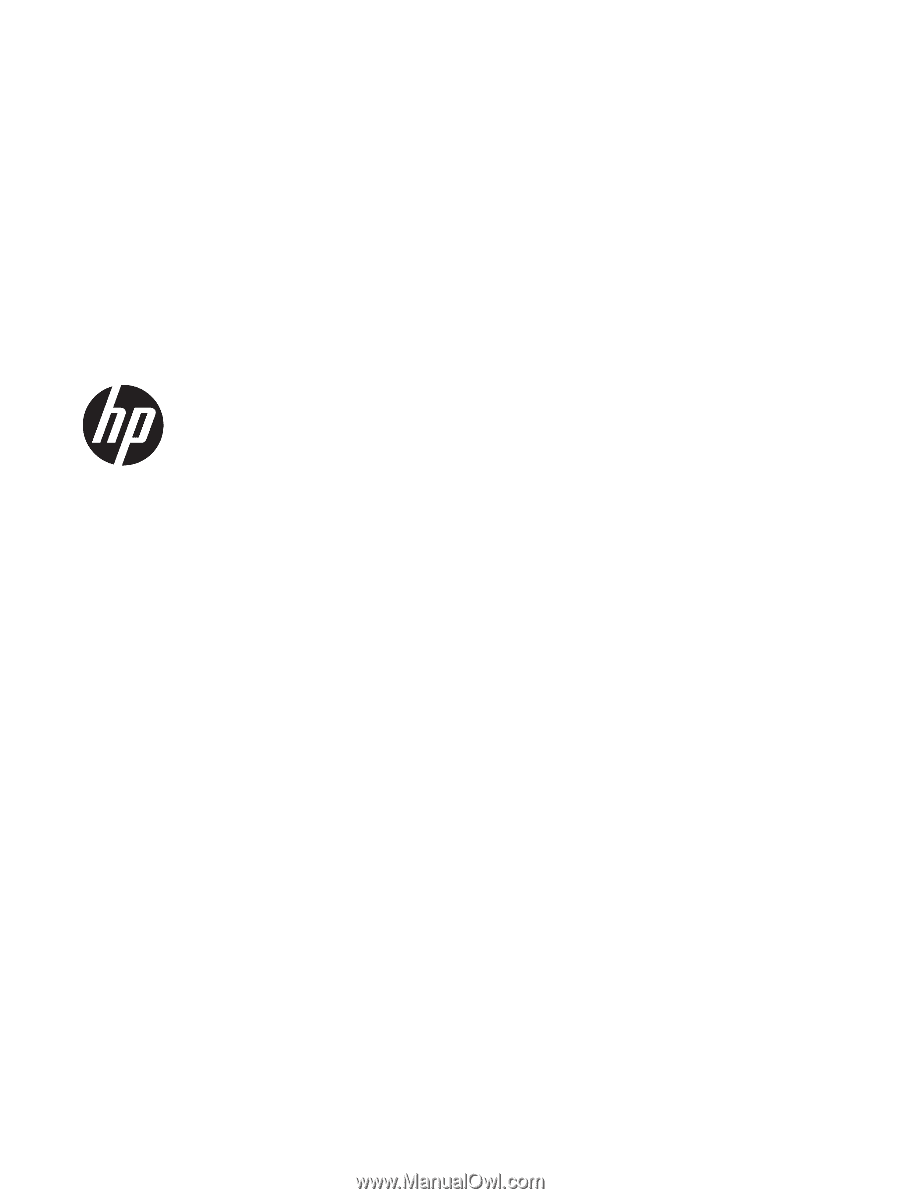
HP ThinPro 6.1
Administrator Guide