Hisense 40A4GV User Manual
Hisense 40A4GV Manual
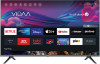 |
View all Hisense 40A4GV manuals
Add to My Manuals
Save this manual to your list of manuals |
Hisense 40A4GV manual content summary:
- Hisense 40A4GV | User Manual - Page 1
USER MANUAL Before using the TV, please read this manual thoroughly and retain it for future reference. ES-A21180Z ENGLISH FRANÇAIS ESPAÑOL - Hisense 40A4GV | User Manual - Page 2
USER MANUAL Before using the TV, please read this manual thoroughly and retain it for future reference. ENGLISH - Hisense 40A4GV | User Manual - Page 3
Copyright Statement © 2021 Hisense Company Ltd. All Rights Reserved. All material in this User Manual is the property of Hisense Company Ltd. and its subsidiaries, and is protected under US, CANADA, MEXICO and International copyright and/or other intellectual property - Hisense 40A4GV | User Manual - Page 4
, affiliates, or contractors or their respective employees shall create such a warranty. Hisense specifically disclaims responsibility for any or all Application Services from functioning at any time, and by purchasing the Device, you accept such disclaimer without any claim on Hisense. You are - Hisense 40A4GV | User Manual - Page 5
...16 Adjusting the Sound Quality...17 System and Support Setting Time...19 Using the timer...19 Notification...19 Upgrade...20 Troubleshooting Self Diagnosis...21 Picture Problem...21 Sound Problem...21 Other Picture and Sound Problem 22 Internet Problem...22 My File Won't Play...23 Using the - Hisense 40A4GV | User Manual - Page 6
Contents Launching the E-Manual...24 Using the Buttons in the E-Manual 24 - Hisense 40A4GV | User Manual - Page 7
Live TV Channel Scan Auto Channel Scan > Settings > Channel > Auto Channel Scan Note: • Before you select Auto Channel Scan, you can press Mode to select Antenna or Cable. > Settings > Channel > Tuner Channel List Display the channel list In Live TV, press button on the remote control to - Hisense 40A4GV | User Manual - Page 8
Live TV Press screen. Press Press channel. button to call out the channel list, the channel list appears on the right side of the > to select your favorite channel. and Choose Add to Favorite, a heart-shaped icon will appear next to your favorite Viewing your 'Favorites' list Press to call - Hisense 40A4GV | User Manual - Page 9
Live TV Deleting channels from your 'Favorite' list Press to call out the channel list, the channel list appears on the right side of the screen. Press > Favorite, on the favorite list screen, press > to select the channel that you want to delete. Press and choose Delete Fav.channel, the - Hisense 40A4GV | User Manual - Page 10
Live TV Note: • These steps should be operated under TV inputs. • Before you edit the fav lists, complete channel scan first. 7 - Hisense 40A4GV | User Manual - Page 11
message will display for the Ethernet status. Retry or enter the IP settings, and select Manual to input the information again. Manually enter the IP address 1. Enter the IP settings to select Manual. 2. Enter the IP Address, Netmask, Gateway, DNS Server 1 and DNS Server 2 in the menu. Note - Hisense 40A4GV | User Manual - Page 12
are connected to the TV by HDMI cable. The external devices need to support HDMI & CEC Function (HDMI-CEC). Connecting an external device through HDMI-CEC in the device's settings. Please consult your device user manual for instructions. Please note that the HDMI connector provides both video and - Hisense 40A4GV | User Manual - Page 13
Connection USB Device Connect the USB devices such as hard drives, USB sticks and digital cameras for browsing photos, listening to music. 1. Support the U disk 4G, 8G, 16G, 32G, 64G, 128G and other common market sizes, 8T hard drive is currently supported. 2. Support format: NTFS, FAT32. 10 - Hisense 40A4GV | User Manual - Page 14
Wait for the connection progress to complete and the content on your device will be displayed on the TV. Note: • Some Android devices may not support casting. Content Sharing Share media content, like videos, music or photos, from your Android/iOS/PC device to the TV screen. Before you use this - Hisense 40A4GV | User Manual - Page 15
Multi-screen • Some devices may not support content sharing. If your device doesn't support content sharing, you can download an app that supports the function. • If you want to mirror content from your device, go to > Screen Sharing. 12 - Hisense 40A4GV | User Manual - Page 16
out playbar. • Select Background Music and choose your music to create a Music Playlist. • Play the background music during viewing pictures. Note: • The TV may be support the following file formats: Medium Video File Format .AVI, .WMV, .MP4, .MOV, .3GP, .MKV, .MPG, .MPEG, .VOB, .FLV, .OGM 13 - Hisense 40A4GV | User Manual - Page 17
gives you all the best feature of your smart TV and always keeps it up to date. Voice Service Setup Set up voice assistant to control your TV just by your voice. Note: • Voice Service feature may not be applicable in some models/countries/regions. • To use this function, End User License - Hisense 40A4GV | User Manual - Page 18
Service. • Press button to select Settings icon and select System > Voice Service > VIDAA Voice Service or System > VIDAA Voice Service. Turn on VIDAA Voice Service . • For remote control without the button, press > Settings > Support > Mobile App Installation, you can scan the QR code to download - Hisense 40A4GV | User Manual - Page 19
feature may not be applicable in some models/countries/regions. Low blue light certification may vary by model. • Low Blue Light can only be supported when the Color Temperature is set to Low. Changing the picture size > Picture Size or > Settings > Picture > Picture Size You can change the size - Hisense 40A4GV | User Manual - Page 20
Picture and Sound • Cinema Configuring advanced picture settings > Settings > Picture > Picture Mode Settings Adjust display setting for each Picture Mode. • Apply Picture Settings • Backlight • Contrast • Brightness • Color • Tint • Sharpness • Overscan • Color Temperature • Motion Clearness • - Hisense 40A4GV | User Manual - Page 21
• Auto Volume Control Picture and Sound 18 - Hisense 40A4GV | User Manual - Page 22
System and Support Setting Time > Settings > System > Time Settings Set the current time the Date and Time. You can set the date and time to automatically sync with Internet/broadcast or manual setup by yourself. Using the timer > Settings > System > Timers Adjust the timer settings to suit your - Hisense 40A4GV | User Manual - Page 23
• To delete all notifications, select Clear All. Upgrade > Settings > Support > System Update Set your TV to receive the latest firmware. • Auto Firmware Upgrade Set your TV to automatically receive the latest firmware. • Check Firmware Upgrade - Hisense 40A4GV | User Manual - Page 24
Picture Problem When the TV has trouble with the picture, these steps may help resolve the problem. Picture Test > Settings > Support > device's user manual. Sound Problem When the TV has difficulties with sound, these steps may help resolve the problem. Sound Test > Settings > Support > Self - Hisense 40A4GV | User Manual - Page 25
Troubleshooting The Problem There is no sound or the sound is too low at maximum distortions. Note: • This product does not support decoding of DTS CD bitstreams. Playback of this format may produce undesirable noise. Other Picture and Sound Problem When the TV has difficulties with sound and - Hisense 40A4GV | User Manual - Page 26
Troubleshooting Network Test > Settings > Support > Self Diagnosis > Network Test If the TV network is connected, the screen will display Connected successfully. The Problem Test ( > Settings > Support > Self Diagnosis > Network Test). • Contact your Internet service provider. Make sure your - Hisense 40A4GV | User Manual - Page 27
> Settings > Support > E-Manual or > My Apps > E-Manual View the embedded E-Manual that contains information about your TV's key features. • Words in blue (e.g., Picture Mode) indicate a menu item. • The small black circle indicates the button on the remote control. Disclaimer: Instructions and

USER MANUAL
Before using the TV, please read this manual
thoroughly and retain it for future reference.
ENGLISH
FRANÇAIS
ESPAÑOL
ES-A21180Z









