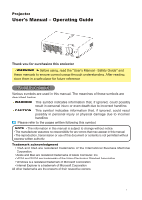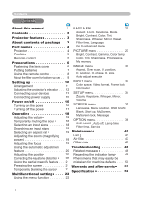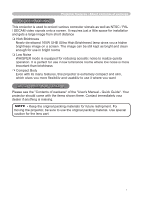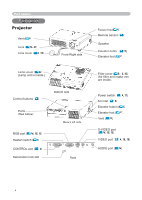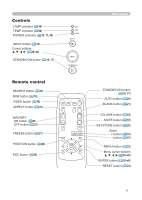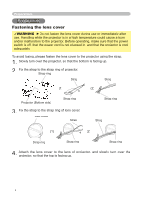Hitachi CP-RX60 User Manual
Hitachi CP-RX60 Manual
 |
View all Hitachi CP-RX60 manuals
Add to My Manuals
Save this manual to your list of manuals |
Hitachi CP-RX60 manual content summary:
- Hitachi CP-RX60 | User Manual - Page 1
Projector User's Manual - Operating Guide Thank you for purchasing this projector. WARNING ►Before using, read the "User's Manual - Safety Guide" and these manuals to ensure correct usage through understanding. After reading, store them in a safe place for future reference. About this manual Various - Hitachi CP-RX60 | User Manual - Page 2
38 Auto search, Auto off, Lamp time, Filter time, Service Selecting an aspect ratio 19 Maintenance 41 Adjusting the zoom (magnifying Lamp 41 power 19 Air filter 43 Adjusting the focus 19 Other care 45 Using the automatic adjustment Troubleshooting 46 feature 20 Related messages 46 - Hitachi CP-RX60 | User Manual - Page 3
UHB (Ultra High Brightness) lamp gives you a higher brightness image on a screen. The image can be still kept as bright and clean enough for use in Please see the "Contents of package" of the "User's Manual - Quick Guide". Your projector should come with the items shown there. Contact immediately - Hitachi CP-RX60 | User Manual - Page 4
Part names Part names Projector Vent (10) Lens (16, 45) Lens cover (6, 16) Front-Right side Focus ring (19) Remote sensor (8) Speaker Elevator button (12) Elevator foot (12) Lamp cover (42) (Lamp unit is inside.) Filter cover (9, 10, 43) (Air filter and intake vent are inside.) Control - Hitachi CP-RX60 | User Manual - Page 5
buttons 18~40) STANDBY/ON button (16, 17) LAMP TEMP POWER INPUT MENU STANDBY/ON Part names Remote control SEARCH button (19) RGB button (18) VIDEO ON OFF FREEZE VOLUME MUTE KEYSTONE POSITION - ZOOM + MENU ESC ENTER RESET STANDBY/ON button (16, 17) AUTO button (20) BLANK button ( - Hitachi CP-RX60 | User Manual - Page 6
the lens cover WARNING ►Do not fasten the lens cover during use or immediately after use. Handling while the projector is in a high temperature could cause a burn and/or malfunction to the projector. Before operating, make sure that the power switch is off, that the power cord is not plugged in, and - Hitachi CP-RX60 | User Manual - Page 7
use only the batteries specified. Do not use batteries of different types at the same time. Do not mix a new battery with used one. • Make sure the plus and minus terminals as indicated in the remote control. 3. Close the battery cover. Replace the battery cover in the direction of the arrow and snap - Hitachi CP-RX60 | User Manual - Page 8
for an extended period. • Replace the batteries whenever the remote control starts to malfunction. • When strong lights such as direct sunlight or light from an extremely close range (such as from an inverter fluorescent lamp) hit the projector's remote sensor, the remote control may not function - Hitachi CP-RX60 | User Manual - Page 9
is placed lens-side up, hold the projector. 2. Remove the filter cover and the air filter. Hold the knobs while pulling out it. Filter cover's knob Air filter's knob 3. Slowly turn the projector so that the bottom is facing up. 4. Set a new or cleaned air filter to the filter cover for bottom - Hitachi CP-RX60 | User Manual - Page 10
on an unstable, slant or vibrant surface such as a wobbly or inclined stand. • Do not place the projector in the side/front/rear-up position, except care of the air filter. • For the projector installed bottom-up, use the accessory filter cover for bottom- up use. And in the case of a ceiling - Hitachi CP-RX60 | User Manual - Page 11
Arrangement Refer to the illustrations and tables below to determine the screen size and projection distance. The values shown in the table are calculated (±3%) for a full size screen: 1024x768 (c) up (c) down Setting up (b) At 4:3 screen 4:3 (a) (a) Screen size [inch (m)] 40 (1.0) 50 (1.3) - Hitachi CP-RX60 | User Manual - Page 12
the power switch is off, that the power cord is not plugged in, and that the projector is cool adequately. CAUTION ►If you press the elevator button without holding the projector, the projector might crash down, overturn, smash your fingers and possibly result in malfunction. To prevent damaging the - Hitachi CP-RX60 | User Manual - Page 13
to connect a laptop computer to the projector, be sure to activate the laptop's RGB external image output (set the laptop to CRT display or to simultaneous LCD and CRT display). For details on how this is done, please refer to the instruction manual of the corresponding laptop computer. • Secure - Hitachi CP-RX60 | User Manual - Page 14
Setting up Examples of connection with a computer Audio cable (stereo mini) RS-232C cable RGB cable Audio out RGB out RS-232C K Examples of connection with a VCR/DVD player Audio cable (stereo mini) Video cable Audio out Video out K Audio cable (stereo mini) S-Video cable Audio out S- - Hitachi CP-RX60 | User Manual - Page 15
the power cord as incorrect or faulty connections may result in fire and/or electrical shock. • Only use the power cord that came with the projector. If it is damaged, contact your dealer to newly get correct one. • Only plug the power cord into an outlet rated for use with the - Hitachi CP-RX60 | User Manual - Page 16
projector before the connected devices. VIDEO RGB SEARCH ASPECT AUTO BLANK MAGNIFY ON OFF FREEZE VOLUME MUTE KEYSTONE POSITION - ZOOM + MENU ESC ENTER RESET STANDBY/ON button LAMP the STANDBY/ON button on the projector or remote control. The projector lamp will light up and the POWER - Hitachi CP-RX60 | User Manual - Page 17
right order. Please power off the projector after the connected devices. • Except for an emergency, whenever you turn the projector off, obey the procedure of the STANDBY/ON button on the projector or remote control again while the message is visible. The projector lamp will go off, and the POWER - Hitachi CP-RX60 | User Manual - Page 18
POSITION - ZOOM + MENU ESC ENTER RESET VIDEO RGB SEARCH ASPECT AUTO BLANK MAGNIFY ON VOLUME MUTE OFF FREEZE KEYSTONE 1. Press the VIDEO button on the remote control to select an input port for video signal. Each time you press the button, the projector switches its video input port as - Hitachi CP-RX60 | User Manual - Page 19
BLANK MAGNIFY ON OFF FREEZE VOLUME MUTE KEYSTONE POSITION - ZOOM + MENU ESC ENTER RESET Selecting an aspect ratio 1. Press the ASPECT button on the remote control. Each time you press the button, the projector switches the modes for aspect ratio in turn. At a RGB signal NORMAL 4:3 16 - Hitachi CP-RX60 | User Manual - Page 20
OFF FREEZE VOLUME MUTE KEYSTONE POSITION - ZOOM + MENU ESC ENTER RESET OFF FREEZE POSITION MUTE KEYSTONE - ZOOM + MENU ESC ENTER RESET When you want to reset the operation, press the RESET button on the remote control during the operation. To complete this operation, press the POSITION - Hitachi CP-RX60 | User Manual - Page 21
to adjust the zoom level. ESC RESET To move the zoom area, press projector continues projecting a still image for long time, the LCD panel might possibly be printed. Do not leave the projector in FREEZE mode for too long. Temporarily blanking the screen 1. Press the BLANK button on the remote - Hitachi CP-RX60 | User Manual - Page 22
RESET ESC ENTER RESET ENTER button RESET button MENU STANDBY/ON ESC button 1. To display a menu Press the MENU button on the remote control or one of the cursor buttons on the projector MODE BRIGHT CONTRAST COLOR TINT SHRPNESS WHISPER MIRROR RESET FILTER TIME LANGUAGE 4:3 +0 +0 NORMAL +0 +0 - Hitachi CP-RX60 | User Manual - Page 23
Easy Menu... ► / ENTER Advanced Menu (Main) EASY MENU ASPECT ZOOM KEYSTONE MODE BRIGHT CONTRAST COLOR TINT SHRPNESS WHISPER MIRROR RESET FILTER TIME LANGUAGE 4:3 +0 +0 NORMAL +0 +0 +0 +0 +3 NORMAL NORMAL 0 ENGLISH Go To Advance Menu... 3. To choose the target item EASY MENU Point at one - Hitachi CP-RX60 | User Manual - Page 24
KEYSTONE WHISPER MIRROR VOLUME :SELECT 100 +0 NORMAL NORMAL 16 Dialog for KEYSTONE SETUP menu 6. To reset (1) Each item Press the RESET button while operating. (2) Items of EASY MENU (at a time) Point at "RESET" on the menu using the cursor buttons ▲/▼, then press the cursor button ► or the - Hitachi CP-RX60 | User Manual - Page 25
item using the cursor buttons ▲/▼ on the projector or remote control. Then perform it referring to the following table. EASY MENU ASPECT ZOOM KEYSTONE MODE BRIGHT CONTRAST COLOR TINT SHRPNESS WHISPER MIRROR RESET FILTER TIME LANGUAGE 4:3 +0 +0 NORMAL +0 +0 +0 +0 +3 NORMAL NORMAL 0 ENGLISH Go To - Hitachi CP-RX60 | User Manual - Page 26
. Pressing the button ► displays a dialog to make sure. To perform reset, point at RESET using the button ▲. (24) Performing this item resets the filter timer which counts use time of air filter. See the item FILTER TIME of section OPTION menu. (39) Using the buttons ◄/► switches the language - Hitachi CP-RX60 | User Manual - Page 27
the projector or remote control, and press the cursor button ► on the projector or remote control, or the ENTER button on the remote control for checking the effect of your adjustment by pressing the ENTER button. Each time you press the ENTER button, the pattern changes as below. No pattern - Hitachi CP-RX60 | User Manual - Page 28
level using the buttons ▲/▼. Using a test pattern You can display a test pattern for checking the effect of your adjustment by pressing the ENTER button. Each time you press the ENTER button, the pattern changes as below. No pattern Gray scale of 9 steps Ramp Gray scale of 15 steps Using the - Hitachi CP-RX60 | User Manual - Page 29
then pressing the button ► or the ENTER button performs each function. LOAD1 LOAD2 LOAD3 LOAD4 MY MEMORY SAVE4 SAVE3 SAVE2 SAVE1 This projector has 4 numbered memories for adjustment data. Performing the LOAD1, LOAD2, LOAD3 or LOAD4 loads the data on the memory whose number corresponds - Hitachi CP-RX60 | User Manual - Page 30
table below can be performed. Choose an item using the cursor buttons ▲/▼ on the projector or remote control, and press the cursor button ► on the projector or remote control, or the ENTER button on the remote control to progress. Then perform it referring to the following table. MENU [RGB] PICTURE - Hitachi CP-RX60 | User Manual - Page 31
only at a RGB signal. • When this adjustment is excessive, the picture may not be displayed correctly. In such a case, please reset the adjustment pressing the RESET button during this operation. Choosing this item performs the automatic adjustment feature. At a RGB signal The vertical position, the - Hitachi CP-RX60 | User Manual - Page 32
table below can be performed. Choose an item using the cursor buttons ▲/▼ on the projector or remote control, and press the cursor button ► on the projector or remote control, or the ENTER button on the remote control to progress. Then perform it referring to the following table. MENU [RGB] PICTURE - Hitachi CP-RX60 | User Manual - Page 33
INPUT menu (continued) Multifunctional settings Item FRAME LOCK INFORMATION Description Using the buttons ▲/▼ turns the frame lock function on/off. TURN ON TURN OFF • This item performs only at a RGB signal with vertical frequency of 50 to 60 Hz. • When the TURN ON is selected, a moving picture - Hitachi CP-RX60 | User Manual - Page 34
table below can be performed. Choose an item using the cursor buttons ▲/▼ on the projector or remote control, and press the cursor button ► on the projector or remote control, or the ENTER button on the remote control to progress. Then perform it referring to the following table. MENU [RGB] PICTURE - Hitachi CP-RX60 | User Manual - Page 35
table below can be performed. Choose an item using the cursor buttons ▲/▼ on the projector or remote control, and press the cursor button ► on the projector or remote control, or the ENTER button on the remote control to progress. Then perform it referring to the following table. MENU [RGB] PICTURE - Hitachi CP-RX60 | User Manual - Page 36
, :YES 2. Press the ENTER button when the picture is display. The picture will freeze and the frame for capturing appears. To stop performing, press the RESET or ESC button. 3. Using the buttons adjust the frame position. Please move the frame to the position of the picture which you want to use - Hitachi CP-RX60 | User Manual - Page 37
SCREEN menu (continued) Multifunctional settings Item MyScreen Lock MESSAGE Description Using the buttons ▲/▼ turns on/off the MyScreen lock function. TURN ON TURN OFF When the TURN ON is selected, the item MyScreen cannot be performed. Use this function for protecting the current MyScreen. - Hitachi CP-RX60 | User Manual - Page 38
an item using the cursor buttons ▲/▼ on the projector or remote control, and press the cursor button ► on the projector or remote control, or the ENTER button on the remote control to progress, except for the items LAMP TIME and FILTER TIME. Then perform it referring to the following table. MENU - Hitachi CP-RX60 | User Manual - Page 39
button on the remote control or the button ► on the projector for about 3 seconds displays a dialog to make sure. To perform reset, point at RESET using the button ▲. RESET CANCEL FILTER TIME 0 RESET CANCEL • Please reset the filter time only when you have cleaned or replaced the air filter, for - Hitachi CP-RX60 | User Manual - Page 40
ghost. FACTORY RESET: To perform reset, point at RESET using the button ▲. By this function, all the items in all of menu will collectively return to the initial setting. Note that the items LAMP TIME, FILTER TIME and LANGUAGE are not reset. RESET CANCEL FACTORY RESET RESET CANCEL 40 - Hitachi CP-RX60 | User Manual - Page 41
there are electrical problems elsewhere besides the lamp. If this happens, contact your local dealer or a service representative. • Handle with care: jolting or scratching could cause the lamp bulb to burst during use. • If the indicators or a message prompts you to replace the lamp (see the section - Hitachi CP-RX60 | User Manual - Page 42
projector on, and reset the lamp time using the LAMP TIME function of OPTION menu (39). Claws of lamp cover Screw marked by arrow NOTE • When the lamp has been replaced • Incorrectly resetting of the lamp timer (resetting without replacement, or neglect of resetting after replacement) will result - Hitachi CP-RX60 | User Manual - Page 43
, and/or malfunction to the projector. CAUTION ►Please replace the air filter when it is damaged or too soiled, and also when you replace the lamp. When the indicators or a message prompts you to clean the air filter, clean the air filter as soon as possible. If the air filter becomes clogged by dust - Hitachi CP-RX60 | User Manual - Page 44
the case of bottom-up use. 7. Turn the projector on, and reset the filter time using the FILTER TIME function of OPTION menu. (39) NOTE • Incorrectly resetting of the filter timer (resetting without replacement, or neglect of resetting after replacement) will result in incorrect message functions. 44 - Hitachi CP-RX60 | User Manual - Page 45
to cool sufficiently. 2. After making sure that the projector is cool adequately, lightly wipe the lens with a commercially available lens-cleaning wipe. Do not touch the lens directly with your hand. Caring for the cabinet and remote control Incorrect care could have adverse influence such as - Hitachi CP-RX60 | User Manual - Page 46
your dealer or service company. Although these messages will be automatically disappeared around several minutes, it will be reappeared every time the power is turned on. Message Description CHANGE THE LAMP AFTER REPLACING LAMP, RESET THE LAMP TIMER. The time the lamp timer has counted is - Hitachi CP-RX60 | User Manual - Page 47
Troubleshooting Related messages (continued) Message CHECK THE AIR FLOW CLEAN THE AIR FILTER POWER OFF FIRST, THEN CLEAN THE AIR FILTER. AFTER CLEANING THE AIR FILTER, RESET THE FILTER TIMER. Description The internal portion temperature is rising. Please turn the power OFF, and allow the unit to - Hitachi CP-RX60 | User Manual - Page 48
the instructions within the table. If the same indication is displayed after the treatment, or if an indication other than the following is displayed, please contact your dealer or service company. POWER LAMP TEMP indicator indicator indicator Description Lighting Turned Turned The projector is - Hitachi CP-RX60 | User Manual - Page 49
Simultaneous blinking in Red It is time to clean the air filter. Please immediately turn the power OFF, and clean or change the air filter by referring to the section "Air Filter". After cleaning or changed the air filter, please be sure to reset the filter timer. After the treatment, resent the power - Hitachi CP-RX60 | User Manual - Page 50
operation sometimes resolves your problem. If the situation cannot be corrected, 2. The projector's microprocessor may need to be reset. Please push the restart switch by using a pin or similar. (17) 3. Some setting may be wrong. Please use the FACTORY RESET function of SERVICE menu in the OPTION - Hitachi CP-RX60 | User Manual - Page 51
the remote control. The computer cannot detect the projector as Replace the lamp. 41, 42, 44 Pictures appear blurry. Either the focus and/or horizontal phase settings are not properly. Adjust the focus using the focus ring, and/or H PHASE using the menu function. The lens is dirty or misty. Clean - Hitachi CP-RX60 | User Manual - Page 52
name Liquid Crystal panel Panel size Drive system Pixels Lens Lamp Power Supply Power Consumption Temperature range Size Weight (mass) Ports Optional parts Lamp Air filter Others Specification Liquid crystal projector 1.5 cm (0.6 type) TFT active matrix 786,432 pixels (1024 horizontal - Hitachi CP-RX60 | User Manual - Page 53
Specifications (continued) Specifications 202 33.5 73 83 69 285 [unit: mm] 53 - Hitachi CP-RX60 | User Manual - Page 54
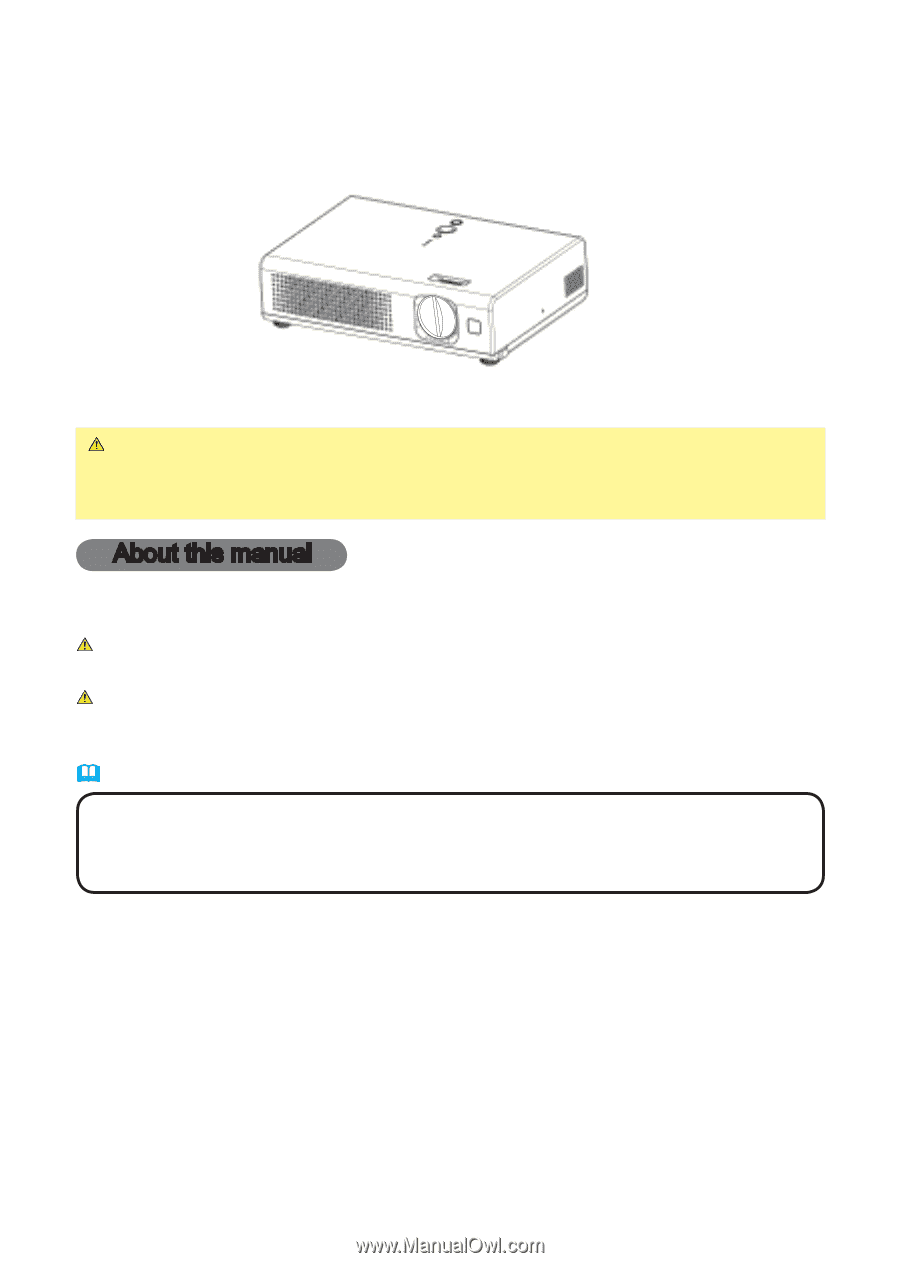
1
Projector
User's Manual – Operating Guide
Thank you for purchasing this projector.
WARNING
►
Before using, read the "User's Manual - Safety Guide" and
these manuals to ensure correct usage through understanding. After reading,
store them in a safe place for future reference.
About this manual
Various symbols are used in this manual. The meanings of these symbols are
described below.
WARNING
This symbol indicates information that, if ignored, could possibly
result in personal injury or even death due to incorrect handling.
CAUTION
This symbol indicates information that, if ignored, could result
possibly in personal injury or physical damage due to incorrect
handling.
Please refer to the pages written following this symbol.
NOTE
• The information in this manual is subject to change without notice.
• The manufacturer assumes no responsibility for any errors that may appear in this manual.
• The reproduction, transmission or use of this document or contents is not permitted without
express written authority.
Trademark acknowledgment
• VGA and XGA are registered trademarks of the International Business Machines
Corporation.
• Apple and Mac are registered trademarks of Apple Computer, Inc.
• VESA and SVGA are trademarks of the Video Electronics Standard Association.
• Windows is a registered trademark of Microsoft Corporation.
• Internet Explorer is a trademark of Microsoft Corporation.
All other trademarks are the property of their respective owners.