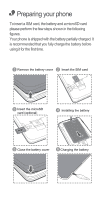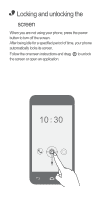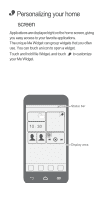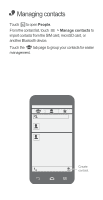Huawei Ascend G510 Quick Start Guide
Huawei Ascend G510 Manual
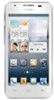 |
View all Huawei Ascend G510 manuals
Add to My Manuals
Save this manual to your list of manuals |
Huawei Ascend G510 manual content summary:
- Huawei Ascend G510 | Quick Start Guide - Page 1
Quick Start Guide - Huawei Ascend G510 | Quick Start Guide - Page 2
the HUAWEI smartphone. First, let's take a look at a few basics: Press and hold the power button to power on your phone. After your phone is powered up, you can use the power button to turn the screen off and on. Headset jack Earpiece Status indicator Front camera Power Volume key Charger/ Data - Huawei Ascend G510 | Quick Start Guide - Page 3
phone is shipped with the battery partially charged. It is recommended that you fully charge the battery before using it for the first time. 1 Remove the battery cover 2 Insert the SIM card 3 Insert the microSD card (optional) 4 Installing the battery b a 5 Close the battery cover 6 Charging - Huawei Ascend G510 | Quick Start Guide - Page 4
• Locking and unlocking the screen When you are not using your phone, press the power button to turn off the screen. After being idle for a specified period of time, your phone automatically locks its screen. Follow the onscreen instructions and drag to unlock the screen or open an application. - Huawei Ascend G510 | Quick Start Guide - Page 5
Me Widget can group widgets that you often use. You can touch an icon to open a widget. Touch and hold Me Widget, and touch to customize your Me Widget. 10:30 Status bar Display area - Huawei Ascend G510 | Quick Start Guide - Page 6
• Managing contacts Touch to open People. From the contact list, touch > Manage contacts to import contacts from the SIM card, microSD card, or another Bluetooth device. Touch the tab page to group your contacts for easier management. Create contact - Huawei Ascend G510 | Quick Start Guide - Page 7
• Making a call Touch to open the dialer. You can dial a phone number directly or touch to choose a contact. You can also touch a phone number in places like messages, email and webpages to make a call. To answer an incoming call, drag to . ********** - Huawei Ascend G510 | Quick Start Guide - Page 8
• Sending messages Touch to open Messaging. Adding a photo or audio clip to a text message turns it into a multimedia message. You can also save attachments from multimedia messages. ********** Attach file Happy birthday! - Huawei Ascend G510 | Quick Start Guide - Page 9
• Taking a photo or video Touch to open Camera. In photo mode, let the camera focus automatically or touch an object on the view finder to manually focus it. Touch to take a photo. In video mode, frame the scene and touch to record a video. Zoom in or out Replay photo or video Open option menu - Huawei Ascend G510 | Quick Start Guide - Page 10
• Listening to music Touch to open Music. You can play songs by name, artist, album and more. You can also mark your favorite songs to add them to the Favorites playlist. Progress bar Enable or disable DTS sound effect Mark as favorite - Huawei Ascend G510 | Quick Start Guide - Page 11
• Surfing the web Touch to open Browser. You can start surfing the web right away using your phone's browser and stay on ball with up-to-date news and information. Your browser supports multi-page browsing. Touch to switch between pages. 10:23 www.huaweidevice.com. - Huawei Ascend G510 | Quick Start Guide - Page 12
• For more help Need more help? Touch ? to open Help Center. Want to obtain the user guide? Search for and download the User Guide from www.huaweidevice.com. Want to learn more about Huawei Emotion UI? Visit en.ui.vmall.com for the latest information. - Huawei Ascend G510 | Quick Start Guide - Page 13
you no longer use. • Restore your phone to its factory settings. How can I save battery power? • When you do not need Internet access, open the notification panel and touch to turn off your mobile data connection. • When you do not need to use wireless data services, such as GPS, Bluetooth, or Wi - Huawei Ascend G510 | Quick Start Guide - Page 14
Touch OK to import the contacts. Compatibility problems may occur with .vcf files created by other phones and certain contact information may be lost during lock > Screen lock > Pattern, and follow the onscreen instructions to set a screen unlock pattern. How can I switch the input method? When you - Huawei Ascend G510 | Quick Start Guide - Page 15
. How can I forward a message? Touch and hold the message you want to forward, and choose Forward from the displayed option menu. How can I restart my phone? Press and hold , and touch Restart > OK to restart your - Huawei Ascend G510 | Quick Start Guide - Page 16
for information about the availability of approved batteries, chargers, and accessories in your area. • Use only the following listed AC Adapters/Power Supplies: HUAWEI: HW-050100E1W, HW-050100A1W, HW-050100B1W, HW-050100U1W. Charger safety • Unplug the charger from electrical outlets and the device - Huawei Ascend G510 | Quick Start Guide - Page 17
take it to an authorized service center for inspection. • Connect the device only to products with the USB-IF logo or with USB-IF compliance , such as microwave ovens, stoves, or radiators. Batteries may explode if overheated. • If the battery leaks, ensure that the electrolyte does not make direct - Huawei Ascend G510 | Quick Start Guide - Page 18
in fire as they may explode. Damaged batteries may also explode. • Do not drop the device or battery. If the device or battery is dropped, especially on a hard surface, and may be damaged, take it to an authorized service center for inspection. • Improper battery use may lead to fire, explosion, or - Huawei Ascend G510 | Quick Start Guide - Page 19
spots and darker pigmentation, may occur. • If your device has a camera flash, do not use it directly in the eyes of people or pets. Otherwise • Do not allow children or pets to bite or suck the device or battery. Doing so may result in damage or explosion. Protecting your hearing when using - Huawei Ascend G510 | Quick Start Guide - Page 20
may affect the performance of hearing aids or pacemakers. Consult your service provider for more information. Areas with flammables and explosives • Do not increases the risk of explosion or fire. In addition, follow the instructions indicated in text or symbols. • Do not store or transport the - Huawei Ascend G510 | Quick Start Guide - Page 21
, observe the following guidelines: • Concentrate on driving. Your first responsibility is to drive safely. • Do not hold the device while driving. Use hands-free accessories. • When you must make or answer a call, pull of the road safely and park the vehicle first. • RF signals may affect the - Huawei Ascend G510 | Quick Start Guide - Page 22
magnetic storage media. • Do not expose your device, battery, or charger to extreme heat or cold. These environments may interfere with proper an authorized service center. Emergency calls The availability of emergency calls is subject to your cellular network quality, service provider policy, - Huawei Ascend G510 | Quick Start Guide - Page 23
point for recycling or proper disposal. For more detailed information about device or battery recycling, contact your local city office, household waste disposal service, or retail store. Disposal of the device and batteries (if included) is subject to WEEE Directive Recast (Directive 2012/19/EU - Huawei Ascend G510 | Quick Start Guide - Page 24
and include safety measures designed to ensure the safety of all users, regardless of age and health. The Specific Absorption Rate (SAR) is the unit of measurement for the SAR value reported for this device type when tested at the ear is 0.414 W/kg, and when properly worn on the body is 0.686 W/kg. - Huawei Ascend G510 | Quick Start Guide - Page 25
Statement Hereby, Huawei Technologies Co., Ltd. declares that this device is in compliance with the at a distance of 1.5 cm from your body. Ensure that the device accessories, such as a device case and device holster, are not composed of metal components. Keep the device away from your body to meet - Huawei Ascend G510 | Quick Start Guide - Page 26
function is 1.447 W/Kg. FCC statement This equipment has been tested and found to comply with the limits for a Class B digital and used in accordance with the instructions, may cause harmful interference to by turning the equipment off and on, the user is encouraged to try to correct the interference - Huawei Ascend G510 | Quick Start Guide - Page 27
ACnayuctihoannges or modifications to this device not expressly approved by Huawei Technologies Co., Ltd. for compliance could void the user's authority to operate the equipment. - Huawei Ascend G510 | Quick Start Guide - Page 28
or unlock pattern to open it. • Periodically back up personal information kept on your SIM/UIM services such as Wi-Fi tether or Bluetooth, set passwords for these services to prevent unauthorized access. When these services are not in use, turn them off. • Install or upgrade device security software - Huawei Ascend G510 | Quick Start Guide - Page 29
legitimate source. Downloaded third-party applications should be scanned for viruses. • Install security software or patches released by Huawei or third- their products and services. • If you have concerns about the security of your personal information and data, please contact [email protected]. - Huawei Ascend G510 | Quick Start Guide - Page 30
. 2013. All rights reserved. Trademarks and Permissions , , and are trademarks or registered trademarks of Huawei Technologies Co., Ltd. Android is a trademark of Google Inc. The Bluetooth® word mark and logos are registered trademarks owned by Bluetooth SIG, Inc. and any use of such marks by - Huawei Ascend G510 | Quick Start Guide - Page 31
.com/worldwide/support/hotline for recently updated hotline and email address in your country or region. All the pictures in this guide are for your reference only. Your phone's actual display features may be different to those described here, depending on its software version. Manufactured

Quick Start Guide