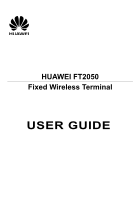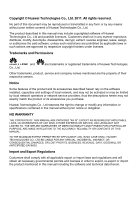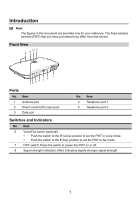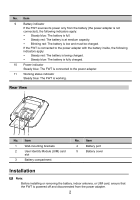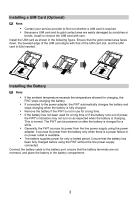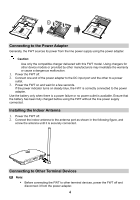Huawei FT2050 User Manual
Huawei FT2050 Manual
 |
View all Huawei FT2050 manuals
Add to My Manuals
Save this manual to your list of manuals |
Huawei FT2050 manual content summary:
- Huawei FT2050 | User Manual - Page 1
HUAWEI FT2050 Fixed Wireless Terminal USER GUIDE - Huawei FT2050 | User Manual - Page 2
written consent of Huawei Technologies Co., Ltd. The product described in this manual may include copyrighted software of Huawei Technologies Co., or network service providers, thus the descriptions herein may not exactly match the product or its accessories you purchase. Huawei Technologies Co., - Huawei FT2050 | User Manual - Page 3
Introduction Note: The figures in this document are provided only for your reference. The fixed wireless terminal (FWT) that you have purchased may differ from that shown. Front View 8 9 10 11 76 5 4 3 2 1 Ports No. Item 1 Antenna port 2 Direct current (DC) input port 3 - Huawei FT2050 | User Manual - Page 4
No. Item 9 Battery indicator If the FWT sources its power only from the battery (the power adapter is not connected), the following indicators apply: Steady blue: The battery is full. Steady red: The battery is at medium capacity. Blinking red: The battery is low and must be charged. If - Huawei FT2050 | User Manual - Page 5
Installing a UIM Card (Optional) Note: Contact your service provider to find out whether a UIM card is required. Because a UIM card and . Connect the battery cable to the battery port, ensure that the battery terminals are not reversed, and place the battery in the battery compartment. 3 - Huawei FT2050 | User Manual - Page 6
only the compatible charger delivered with this FWT model. Using chargers for other device models or provided by other manufacturers may invalidate the securely connected. Connecting to Other Terminal Devices Note: Before connecting the FWT to other terminal devices, power the FWT off and disconnect - Huawei FT2050 | User Manual - Page 7
computer at the same time, but you cannot use the voice and data services simultaneously. Connecting the FWT to a Telephone The FWT provides two telephone Before connecting the FWT to a fax machine, verify that your FWT supports the fax function. Connecting the FWT to a Computer After preparing - Huawei FT2050 | User Manual - Page 8
Checking the Signal Strength Power the FWT on and wait until some signal strength indicators turn on or until you hear a dial tone. If no signals are received, all the signal strength indicators remain off for more than 5 minutes and you can only hear the re-dial tone. If signals are weak, all - Huawei FT2050 | User Manual - Page 9
remain off, the FWT may be faulty or the network may not cover the area where you are using the FWT. To solve this problem, contact your service provider. Making or Answering a Call 1. Before picking up the handset, ensure that at least one FWT signal strength indicator is on. 2. Use either of - Huawei FT2050 | User Manual - Page 10
using data services for the first time, install the accompanying modem driver and FWT management program. 1. Use a compatible USB cable to connect the FWT to a computer. The management FWT management program's installation wizard runs automatically. 2. Follow the wizard's instructions to complete - Huawei FT2050 | User Manual - Page 11
guide. In certain network conditions, the FWT supports voice-to-fax, that is, you can send and receive faxes in a traditional way. For details, contact your service make calls and send faxes, but you cannot answer calls. Troubleshooting The FWT is powered on without connecting to the power adapter, - Huawei FT2050 | User Manual - Page 12
problem environmental interference. For details, contact your service provider. The in-call volume is The called party has set the fax machine to manual receiving mode, but has not started receiving. If this occurs, use the handset. The modem driver cannot be installed automatically. 1. Restart your - Huawei FT2050 | User Manual - Page 13
.exe file and double-click it to start the modem driver installation. 5. If the problem persists, contact your service provider. Warnings and Precautions This section contains important information pertaining to the operating instructions of your device. It also contains information about how - Huawei FT2050 | User Manual - Page 14
only by the manufacturer. Using accessories of other manufacturers or vendors with this device model may invalidate any approval or warranty applicable to the device, result in the non- dispose of used batteries according to the local regulations or reference instruction supplied with your device. 12 - Huawei FT2050 | User Manual - Page 15
of their life. For more detailed information about the recycling of the device or batteries, contact your local city office, the household waste disposal service, or the retail store where you purchased this device. The disposal of this device is subject to the Waste from Electrical and Electronic - Huawei FT2050 | User Manual - Page 16
up-to-date information. EU Regulatory Conformance Hereby, Huawei Technologies Co., Ltd. declares that this device is in compliance with the essential requirements and other relevant provisions of Directive 1999/5/EC. For the declaration
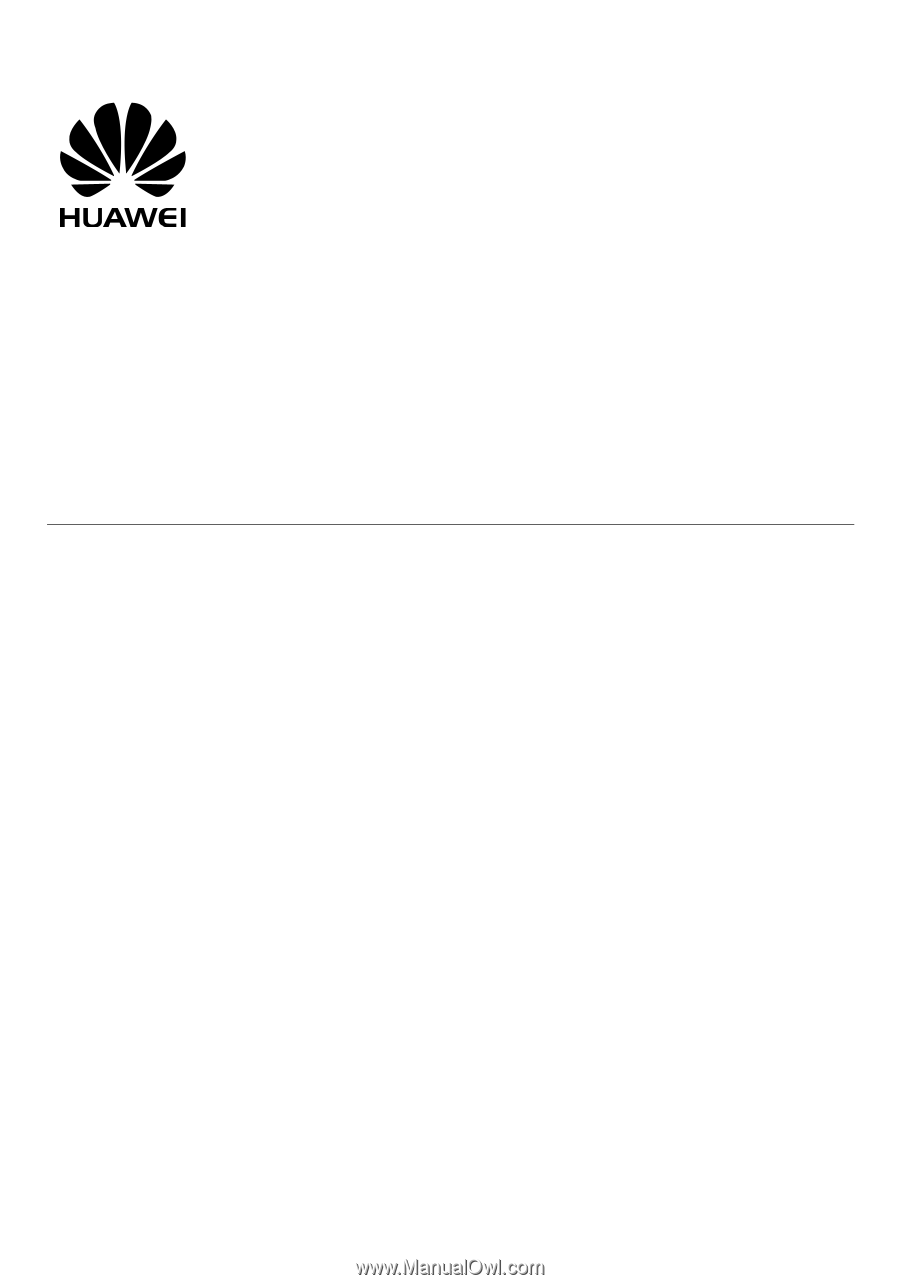
HUAWEI FT2050
Fixed Wireless Terminal
USER GUIDE