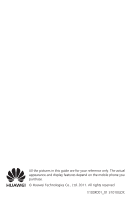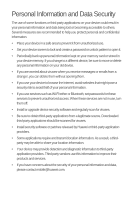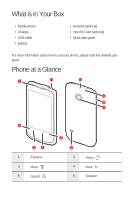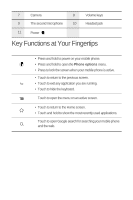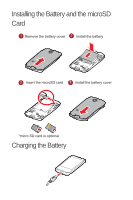Huawei M865 Quick Start Guide
Huawei M865 Manual
 |
View all Huawei M865 manuals
Add to My Manuals
Save this manual to your list of manuals |
Huawei M865 manual content summary:
- Huawei M865 | Quick Start Guide - Page 1
Welcome to Huawei HUAWEI M865 Quick Start Guide - Huawei M865 | Quick Start Guide - Page 2
All the pictures in this guide are for your reference only. The actual appearance and display features depend on the mobile phone you purchase. © Huawei Technologies Co., Ltd. 2011. All rights reserved. V100R001_01 31010GDK - Huawei M865 | Quick Start Guide - Page 3
to prevent unauthorized access. When these services are not in use, turn them off. • Install or upgrade device security software and regularly scan for viruses. • Be sure to obtain third-party applications from a legitimate source. Downloaded third-party applications should be scanned for viruses - Huawei M865 | Quick Start Guide - Page 4
What is in Your Box • Mobile phone • Charger • USB cable • Battery • Headset (optional) • microSD card (optional) • Quick start guide For more information about how to use your phone, please read the detailed user guide. Phone at a Glance 1 11 10 9 8 7 2 34 1 Earpiece 3 Menu 5 Search - Huawei M865 | Quick Start Guide - Page 5
Functions at Your Fingertips • Press and hold to power on your mobile phone. • Press and hold to open the Phone options menu. • Press to lock the screen when your mobile phone is active. • Touch to return to the previous screen. • Touch to exit any application you are running. • Touch to hide the - Huawei M865 | Quick Start Guide - Page 6
Installing the Battery and the microSD Card 1 Remove the battery cover 2 Install the battery 3 Insert the microSD card 4 Install the battery cover *micro SD card is optional Charging the Battery - Huawei M865 | Quick Start Guide - Page 7
the operation and display areas of your phone. Indicates the current screen. Touch to view thumbnails of all screens. Shortcuts Touch to view all your applications. Touch and hold one of the shortcuts until the mobile phone vibrates, you can drag it to your desired location or move it to the trash - Huawei M865 | Quick Start Guide - Page 8
settings > Screen number to set the screen number. Adding a New Screen Item 1. Touch and hold a blank area on the Home screen until the Select action menu is displayed. You can also touch > Add to display the Select action menu. 2. Select an item to add it to the Home screen. Service Shortcuts - Huawei M865 | Quick Start Guide - Page 9
, you can still receive messages and calls. • If your phone is idle for a while, the screen will lock automatically. Unlocking the Screen 1. Press to wake up the screen. 2. Drag the lock icon from left to right to unlock the screen. Adding a Contact 1. In the contact list, touch > Create contact - Huawei M865 | Quick Start Guide - Page 10
> Dialer to display the dialer. 2. Touch the appropriate numeric keys to enter the phone number. Your mobile phone supports the SmartDial function, that is, when you touch numbers on the dialer, the phone automatically searches among your contacts and lists the matching results based on the accuracy - Huawei M865 | Quick Start Guide - Page 11
. • Touch Add subject to add the message subject. Your mobile phone is now in multimedia message mode. • Touch Attach to add a picture, music, or video file hold a media file, and then touch Share > Messaging. Turning on the Data Service 1. Touch > Settings. 2. Touch Wireless & networks > Mobile networks - Huawei M865 | Quick Start Guide - Page 12
photo. Touch to customize the camera settings. Using the microSD Card as USB Mass Storage 1. Connect your mobile phone to your PC with the USB cable. Your PC will detect the microSD card as a removable disk. 2. Open the notification bar, and then touch USB connected. 3. Touch Turn on USB storage in - Huawei M865 | Quick Start Guide - Page 13
phone's microSD card. Warnings and Precautions This section contains important information pertaining to the operating instructions problems, consult your service provider instructions. Areas that may have potentially explosive atmospheres include the areas where you would normally be advised to turn - Huawei M865 | Quick Start Guide - Page 14
responsibility is to drive safely. • Do not talk on the device while driving. Use hands-free accessories. • When you have to make or answer 59 inches (1.5 cm) from your body. Ensure that the device accessories such as a device case and a device holster are not composed of metal components. Keep - Huawei M865 | Quick Start Guide - Page 15
charged and discharged hundreds of times before it eventually wears out. When the standby time and the talk time are shorter than the normal time, replace the battery. • Use the AC power supply defined in the specifications of the charger. An improper power voltage may cause a fire or a malfunction - Huawei M865 | Quick Start Guide - Page 16
to fire, explosion or other hazard. • Avoid dropping the device or battery. If the device or battery is dropped, especially on a hard surface, and the user suspects damage, take it to a qualified service center for inspection. • Improper battery use may result in a fire, explosion or other hazard - Huawei M865 | Quick Start Guide - Page 17
device and accessories is invalid and the manufacturer is not liable to pay for the damage. • If the device screen is broken by colliding with hard objects, do not touch or try to remove the broken part. In this case, stop using the device immediately, and then contact an authorized service center - Huawei M865 | Quick Start Guide - Page 18
used in accordance with the instructions, may cause harmful interference to can be determined by turning the equipment off and on, the user is encouraged to try the dealer or an experienced radio/TV technician for help. This device complies with Part 15 of the FCC by Huawei Technologies Co., Ltd. may - Huawei M865 | Quick Start Guide - Page 19
industry has developed a rating system for wireless phones, to assist hearing device users find phones that may be compatible with their hearing devices. Not all phones have been rated. Phones that are rated have the rating on their box or a label located on the box. The ratings are not guarantees - Huawei M865 | Quick Start Guide - Page 20
the unlock pattern? Touch > Settings > Location & security > Set up screen lock > Pattern. How can I change the keyboard mode? Touch Huawei Technologies Co., Ltd. The product described in this manual may include copyrighted software of Huawei Technologies Co., Ltd. and possible licensors. Customers - Huawei M865 | Quick Start Guide - Page 21
applications. Neither will Huawei Technologies Co., Ltd. provide support to customers who use these third-party software and applications, nor be responsible or liable for the functions of these third-party software and applications. Third-party software and applications services may be interrupted - Huawei M865 | Quick Start Guide - Page 22
and this product, which result from installing software or uploading or downloading the third-party works. This product uses the open-source Android™ platform. Huawei Technologies Co., Ltd. has made necessary changes to the platform. Therefore, this product may not support all the functions that are
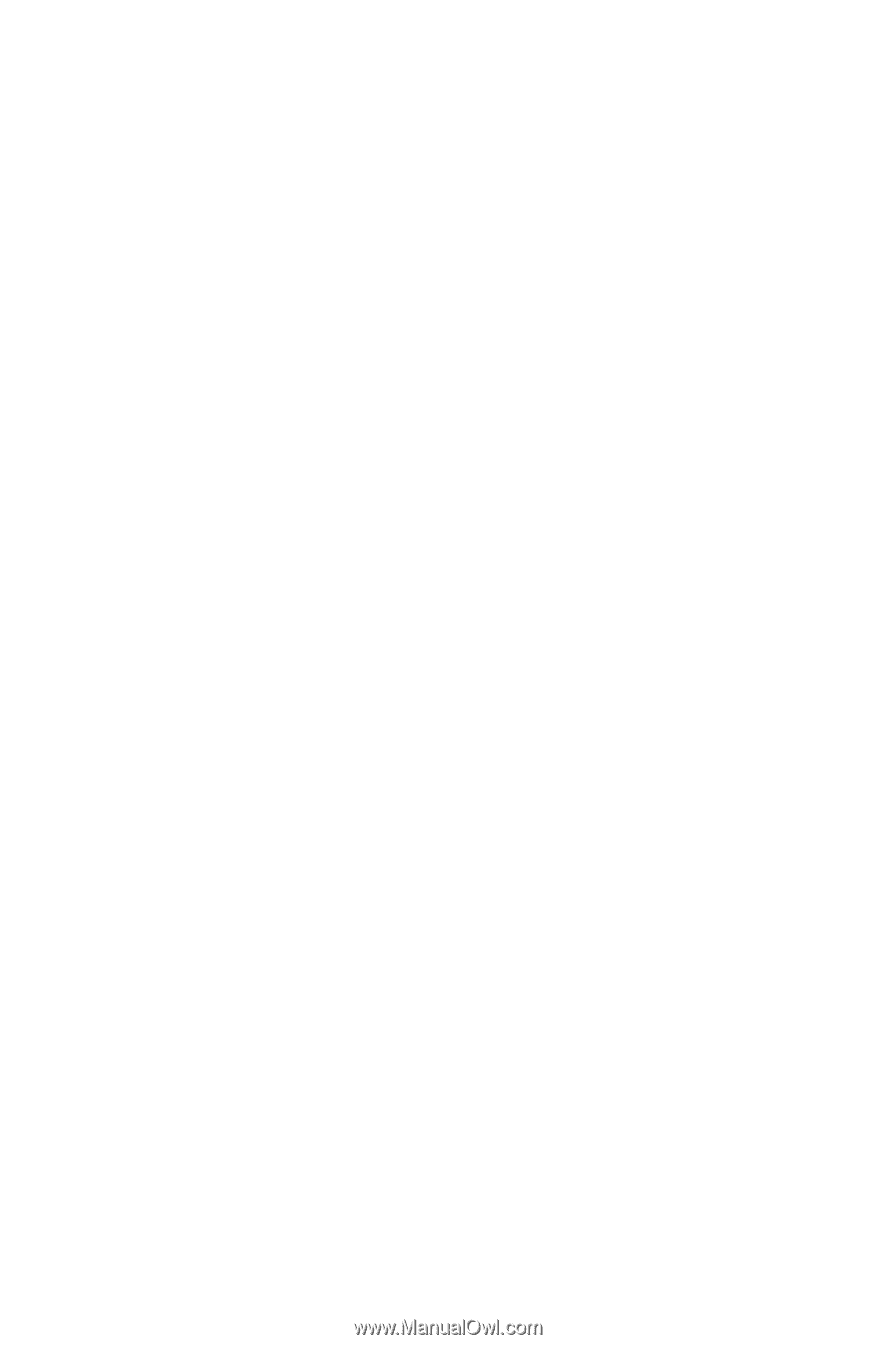
Welcome to Huawei
Quick Start Guide
HUAWEI M865