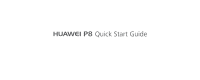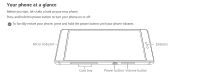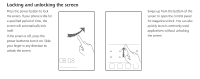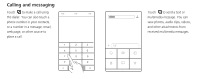Huawei P8 P8 Quick Start Guide
Huawei P8 Manual
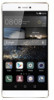 |
View all Huawei P8 manuals
Add to My Manuals
Save this manual to your list of manuals |
Huawei P8 manual content summary:
- Huawei P8 | P8 Quick Start Guide - Page 1
P8 Quick Start Guide - Huawei P8 | P8 Quick Start Guide - Page 2
com/en/ to download the user guide for your device (including safety information) and read the FAQ, privacy policy, and other information. Go to Settings > All > About phone > Legal information to read the legal information. Please visit http://consumer.huawei.com/en/support/hotline/ for the most up - Huawei P8 | P8 Quick Start Guide - Page 3
Your phone at a glance Before you start, let's take a look at your new phone. Press and hold the power button to turn your phone on or off. To forcibly restart your phone, press and hold the power button until your phone vibrates. Micro USB port Earpiece Card tray Power button Volume button - Huawei P8 | P8 Quick Start Guide - Page 4
Getting started Follow the instructions in the following figures to set up your phone. Do not insert or remove a SIM card while your phone is on. Please exercise caution when - Huawei P8 | P8 Quick Start Guide - Page 5
Locking and unlocking the screen Press the power button to lock the screen. If your phone is idle for a specified period of time, the screen will automatically lock itself. If the screen is off, press the power button to turn it on. Slide your finger in any direction to unlock the screen. Swipe up - Huawei P8 | P8 Quick Start Guide - Page 6
Calling and messaging Touch to make a call using the dialer. You can also touch a phone number in your contacts, or a number in a message, email, web page, or other source to place a call. Touch to send a text or multimedia message. You can save photos, audio clips, videos, and other attachments - Huawei P8 | P8 Quick Start Guide - Page 7
Camera Touch . Frame the scene you want to capture. Let your camera focus automatically or touch the screen to focus on a specific object. Then touch to take a photo. Swipe left or right to switch between different capture modes. Light painting mode uses long exposure times to capture illuminated - Huawei P8 | P8 Quick Start Guide - Page 8
Internet connection You can access the Internet over Wi-Fi or a mobile data network. Swipe down from the status bar to open the notification panel. Touch to turn on mobile data. Touch and hold to go to the Wi-Fi settings screen. Turn on WiFi and connect to a Wi-Fi network. - Huawei P8 | P8 Quick Start Guide - Page 9
data Touch . Touch to open the settings menu. You can set how often you want to back up your data by following the onscreen instructions. Touch and select the data that you want to back up, such as your contacts, messages, and photos. Then follow the onscreen instructions to complete the backup. - Huawei P8 | P8 Quick Start Guide - Page 10
Phone manager Touch . You can quickly scan your phone for potential risks with one touch. Follow the onscreen instructions to use one-touch optimization, or manually clean the system storage and manage your applications. Touch the options on the screen to clean your system trash, set the harassment - Huawei P8 | P8 Quick Start Guide - Page 11
One-hand layout Swipe the navigation bar to the left or right to adjust the screen display area so that you can use the phone with one hand. When in the dialer, contacts, messages, or email app, swipe down on the screen to access the content on the top of the screen with one hand. - Huawei P8 | P8 Quick Start Guide - Page 12
Voice commands Touch Settings>All>Speech awareness and enable speech awareness. Follow the onscreen instructions to set up voice commands. You can then issue commands to make calls and find your phone. - Huawei P8 | P8 Quick Start Guide - Page 13
or interference with other electronic devices. •Some wireless devices may affect the performance of hearing aids or pacemakers. Consult your service provider for more information. •Pacemaker manufacturers recommend that a minimum distance of 15 cm be maintained between a device and a pacemaker to - Huawei P8 | P8 Quick Start Guide - Page 14
, or chemical plant, for example). Using your device in these environments increases the risk of explosion or fire. In addition, follow the instructions indicated in text or symbols. •Do not store or transport the device in containers with flammable liquids, gases, or explosives. Traffic security - Huawei P8 | P8 Quick Start Guide - Page 15
•Do not use your device while flying in an aircraft or immediately before boarding. Using wireless devices in an aircraft may disrupt wireless networks, present a hazard to aircraft operation, or be illegal. Operating environment •Avoid dusty, damp, or dirty environments. Avoid magnetic fields. - Huawei P8 | P8 Quick Start Guide - Page 16
•Do not use your device's camera flash directly in the eyes of people or pets. Otherwise temporary loss of vision or damage to the eyes may occur. •Do not touch the device's antenna. Otherwise, communication quality may be reduced. •Do not allow children or pets to bite or suck the device or - Huawei P8 | P8 Quick Start Guide - Page 17
to short circuits, malfunctions, or electric shocks. •If your charger has been exposed to water, other liquids, or excessive moisture, take it to an authorized service center for inspection. •Ensure that the charger meets the requirements of Clause 2.5 in IEC60950-1/EN60950-1/UL60950-1 and has been - Huawei P8 | P8 Quick Start Guide - Page 18
•Connect the device only to products with the USB-IF logo or with USB-IF compliance program completion. Battery safety •Do not connect battery poles with conductors, such as keys, jewelry, or other metal materials. Doing so may short-circuit the battery and cause injuries or burns. •Keep the battery - Huawei P8 | P8 Quick Start Guide - Page 19
battery. Do not attempt to remove the battery, otherwise the device may be damaged. To replace the battery, take the device to an authorized service center. Cleaning and maintenance •Keep the device and accessories dry. Do not attempt to dry it with an external heat source, such as a microwave - Huawei P8 | P8 Quick Start Guide - Page 20
device and its accessories. This voids the warranty and releases the manufacturer from liability for damage. In case of damage, contact an authorized service center for assistance or repair. •If the device screen is broken in a collision, immediately stop using the device. Do not touch or attempt - Huawei P8 | P8 Quick Start Guide - Page 21
or battery recycling, contact your local city office, household waste disposal service, or retail store. Disposal of the device and batteries (if REACH and RoHS compliance, please visit the web site http://consumer.huawei.com/certification. EU regulatory conformance Body worn operation The device - Huawei P8 | P8 Quick Start Guide - Page 22
device complies with this limit. The highest SAR value reported for this device type when tested at the ear is 0.473 W/kg, and when properly worn on the body is 1.720 W/kg. Statement Hereby, Huawei Technologies Co., Ltd. declares that this device is in compliance with the essential requirements and - Huawei P8 | P8 Quick Start Guide - Page 23
The following marking is included in the product: This device may be operated in all member states of the EU. Observe national and local regulations where the device is used. This device may be restricted for use, depending on the local network. Restrictions in the 2.4 GHz band: Norway: This - Huawei P8 | P8 Quick Start Guide - Page 24
the Wi-Fi hotspot function is 1.423 W/Kg. FCC statement This equipment has been tested and found to comply with the limits for a Class B digital device, pursuant to , if not installed and used in accordance with the instructions, may cause harmful interference to radio communications. However, there - Huawei P8 | P8 Quick Start Guide - Page 25
Caution: Any changes or modifications to this device not expressly approved by Huawei Technologies Co., Ltd. for compliance could void the user's authority to operate the equipment. Industry Canada compliance Body worn operation The device complies with RF - Huawei P8 | P8 Quick Start Guide - Page 26
Déclaration d'IC Cet appareil est conforme à la norme CAN ICES-3 (B)/NMB-3(B). Le présent appareil est conforme aux CNR d'Industrie Canada applicables aux appareils radio exempts de licence. L'exploitation est autorisée aux deux conditions suivantes : (1) l'appareil ne doit pas produire de - Huawei P8 | P8 Quick Start Guide - Page 27
be scanned for viruses. •Install security software or patches released by Huawei or third- party application providers. •Some applications require and transmit Third party vendors use this information to improve their products and services. •If you have concerns about the security of your personal - Huawei P8 | P8 Quick Start Guide - Page 28
Huawei Technologies Co., Ltd. and its affiliates ("Huawei"). The product described in this manual may include copyrighted software of Huawei and and any use of such marks by Huawei Technologies Co., Ltd. is under license. Other trademarks, product, service and company names mentioned may be the - Huawei P8 | P8 Quick Start Guide - Page 29
support to customers who use third-party software and applications, nor be responsible or liable for the functions or performance of third-party software and applications. Third-party software and applications services may be interrupted or terminated at any time, and Huawei does not guarantee - Huawei P8 | P8 Quick Start Guide - Page 30
are supported by the standard Android platform or may be incompatible with third-party software. Huawei does not provide any warranty or representation in connect with any such compatibility and expressly excludes all liability in connection with such matters. DISCLAIMER ALL CONTENTS OF THIS MANUAL - Huawei P8 | P8 Quick Start Guide - Page 31
PROHIBITS SUCH A LIMITATION) OF HUAWEI ARISING FROM THE USE OF THE PRODUCT DESCRIBED IN THIS MANUAL SHALL BE LIMITED TO THE AMOUNT PAID order to export, re-export or import the product mentioned in this manual including the software and technical data therein. Privacy Policy To better understand how - Huawei P8 | P8 Quick Start Guide - Page 32
, the Symbol, & DTS and the Symbol together are registered trademarks, and DTS Sound is a trademark of DTS, Inc. © DTS, Inc. All Rights Reserved. Model:HUAWEI GRA-L09 31010XXX_01 The N-Mark is a trademark or registered trademark of NFC Forum, Inc. in the United States and in other countries. This
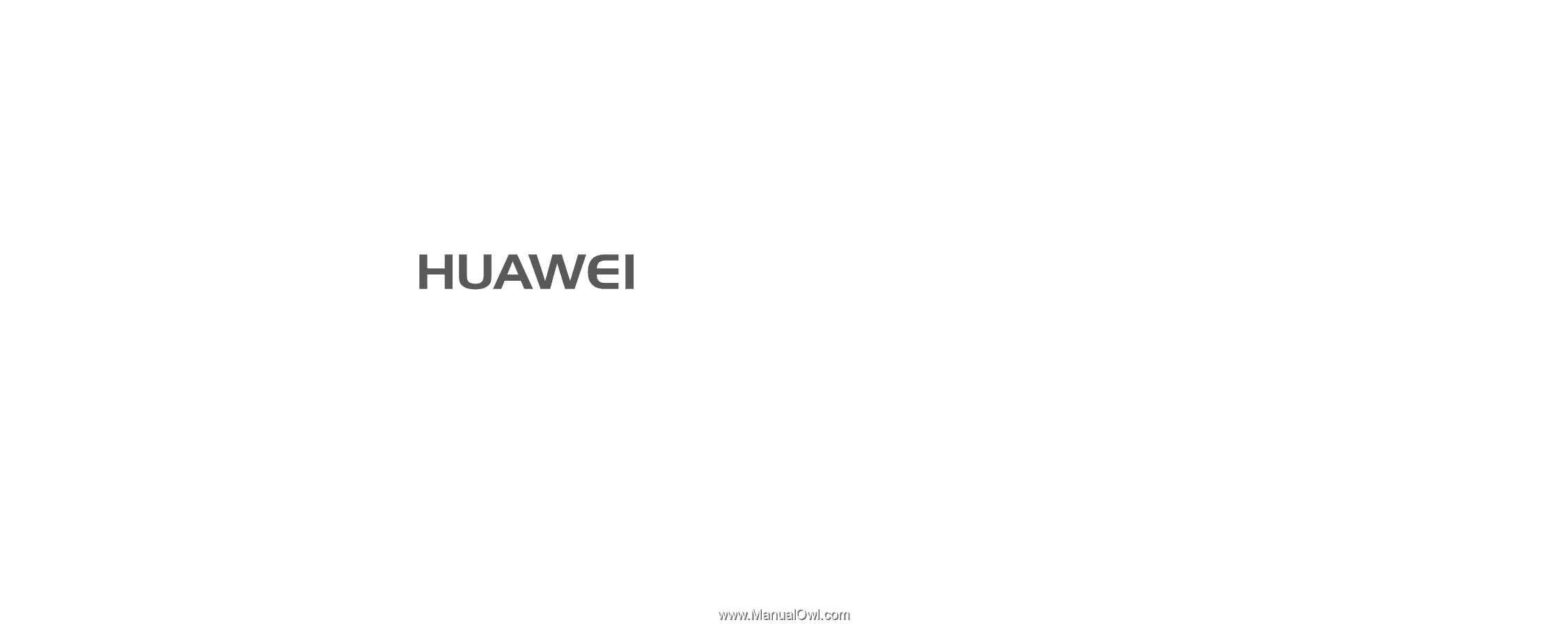
Quick Start Guide
P8