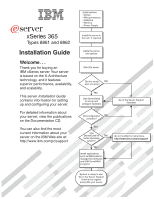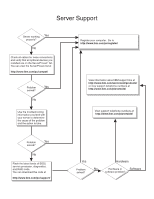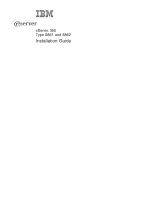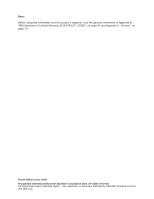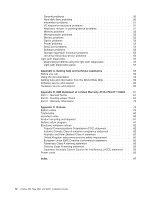IBM 88614RX User Manual
IBM 88614RX - Eserver xSeries 365 Manual
 |
UPC - 000435172662
View all IBM 88614RX manuals
Add to My Manuals
Save this manual to your list of manuals |
IBM 88614RX manual content summary:
- IBM 88614RX | User Manual - Page 1
? Yes Use ServerGuide to No install operating system? Yes Install applications, such as IBM systems management software and IBM ServeRAID programs Go to the Web for instructions, http://www.ibm.com/pc/support System is ready to use. Go to the Server Support flowchart to register and profile your - IBM 88614RX | User Manual - Page 2
Yes solved? No Use the troubleshooting information provided with your server to determine the cause of the problem and the action to take. Register your computer. Go to http://www.ibm.com/pc/register/ View information about IBM support line at http://www.ibm.com/services/sl/products/ or view - IBM 88614RX | User Manual - Page 3
ERserver xSeries 365 Type 8861 and 8862 Installation Guide - IBM 88614RX | User Manual - Page 4
Note: Before using this information and the product it supports, read the general information in Appendix B, "IBM Statement of Limited Warranty Z125-4753-07 11/2002," on page 61 and Appendix C, Restricted Rights - Use, duplication or disclosure restricted by GSA ADP Schedule Contract with IBM Corp. - IBM 88614RX | User Manual - Page 5
and integrated service processor 41 Chapter 5. Updating IBM Director 43 Chapter 6. Solving problems 45 Diagnostic tools overview 45 POST beep codes 45 POST error messages 48 ServerGuide problems 49 Troubleshooting charts 50 CD-ROM drive problems 50 Diskette drive problems 50 © Copyright - IBM 88614RX | User Manual - Page 6
you call 59 Using the documentation 59 Getting help and information from the World Wide Web 60 Software service and support 60 Hardware service and support 60 Appendix B. IBM Statement of Limited Warranty Z125-4753-07 11/2002 . . 61 Part 1 - General Terms 61 Part 2 - Country-unique Terms - IBM 88614RX | User Manual - Page 7
, leggere le Informazioni sulla Sicurezza. Les sikkerhetsinformasjonen (Safety Information) før du installerer dette produktet. Antes de instalar este produto, leia as Informações sobre Segurança. © Copyright IBM Corp. 2003 v - IBM 88614RX | User Manual - Page 8
Antes de instalar este producto, lea la información de seguridad. Läs säkerhetsinformationen innan du installerar den här produkten. vi xSeries 365 Type 8861 and 8862: Installation Guide - IBM 88614RX | User Manual - Page 9
for that caution statement appear in the IBM Safety Information book under statement 1. Be sure to read all caution and danger statements in this documentation before performing the instructions. Read any additional safety information that comes with your server or optional device before you install - IBM 88614RX | User Manual - Page 10
When replacing the lithium battery, use only IBM Part Number 33F8354 or an equivalent type product could result in exposure to hazardous laser radiation. There are no serviceable parts inside the device. v Use of controls or adjustments or performance xSeries 365 Type 8861 and 8862: Installation Guide - IBM 88614RX | User Manual - Page 11
Statement 4: ≥ 18 kg (39.7 lb) ≥ 32 kg (70.5 lb) CAUTION: Use safe practices when lifting. Statement 5: ≥ 55 kg (121.2 lb) CAUTION: The power control button on the device and the power switch on the power supply do not turn off the electrical current supplied to the device. The device also - IBM 88614RX | User Manual - Page 12
parts inside these components. If you suspect a problem with one of these parts, contact a service technician. Statement 10: CAUTION: Do not place any object weighing more than 82 kg (180 lb) on top of rack-mounted devices. >82 kg (180 lb) x xSeries 365 Type 8861 and 8862: Installation Guide - IBM 88614RX | User Manual - Page 13
xSeries® 365 Type 8861 or Type 8862 server and basic instructions for installing some options. More detailed instructions for installing options are in the Option Installation Guide on the IBM xSeries Documentation CD, which comes with your server. This document contains information about: v Setting - IBM 88614RX | User Manual - Page 14
complete rack installation and removal instructions. For a list of supported options for your server, go to the ServerProven® list at http://www.ibm.com/pc/compat/. The IBM xSeries Documentation CD The IBM xSeries Documentation CD contains documentation for your server in Portable Document Format - IBM 88614RX | User Manual - Page 15
server from the Product menu. The Available Topics list displays all the books for your server. is on the IBM xSeries Documentation CD. problem situations. v Attention: These notices indicate potential damage to programs, devices, or data. An attention notice is placed just before the instruction - IBM 88614RX | User Manual - Page 16
32°C (50° to PC2100 registered DIMMs with Chipkill™ v Supports 512 MB, 1 GB, and 2 GB DIMMs v Capacity and features depend on server model: - Memory cassette with Size (3 U) v Height: 129 mm (5.07 in.) v Depth: 715 mm (28.14 in.) v Width: 444 mm (17.46 in.) v Weight: 29 kg (63 lb) to 38 kg (83 lb - IBM 88614RX | User Manual - Page 17
The orange color on components and labels in the server identifies hot-swap or hot-plug components. You can install or remove these components while the system is running, provided that the system is configured to support hot-swap and hot-plug components. For information about installing hot-swap - IBM 88614RX | User Manual - Page 18
drive filler panel CD-ROM drive Hot-swap Hard disk drive SCSI backplane Heat sink PCI-X divider Remote Supervisor Adapter II PS2 Memory PS1 cassette Hot-swap power supply Microprocessor xSeries 365 Bezel Diskette drive Microprocessor baffle 6 xSeries 365 Type 8861 and 8862: Installation - IBM 88614RX | User Manual - Page 19
server. These instructions are intended for users who are experienced with setting up IBM server hardware. If you need more detailed instructions, see the Option Installation Guide on the IBM server without the cover for more than 2 minutes. Working inside a server with power on Your server supports - IBM 88614RX | User Manual - Page 20
the package and from your body. v Remove the device from its package and install it directly into the server without setting down the device. If it is necessary to set down the device, put it back into its and "Installation guidelines" on page 7. 8 xSeries 365 Type 8861 and 8862: Installation Guide - IBM 88614RX | User Manual - Page 21
by upgrading to the 16-connector memory cassette. The 16-connector memory cassette supports memory mirroring and Memory ProteXion. See the ServerProven list at http://www.ibm.com/pc/compat/ for a list of memory cassettes supported by the server. v Your server uses interleaved DIMMs, which require - IBM 88614RX | User Manual - Page 22
memory board First pair Second pair -DIMM memory board in and 8 DIMMs 9 and 11 16-DIMM memory board in mirrored mode First quad Second Memory mirroring enables you to improve the memory reliability of your server by creating a mirror of the data in memory port 1 and storing it in memory port 2. For memory - IBM 88614RX | User Manual - Page 23
3 Port 1 Bank 5 Bank 7 Bank 2 Bank 4 Bank 6 Bank 8 Port 2 Port 1 v When you restart the server after adding or removing a pair or quad of DIMMs, the server displays a message that the memory configuration has changed. Complete the following steps to install DIMMs: 1. Review the safety - IBM 88614RX | User Manual - Page 24
2. Turn off the server and peripheral devices, and disconnect the power cords and all external cables. Remove the top cover (see "Removing the cover and bezel" on page 8). DCAC PS2 PS1 3. Open the two DIMM access doors on the top of the memory cassette. 4. Open the retaining clip on each end of the - IBM 88614RX | User Manual - Page 25
The following illustration shows installing DIMMs in an 8-DIMM-connector memory board. DIMM 2 DIMM 6 DIMM 1 DIMM 5 DIMM types of hard disk drives that your server supports and other information that you must consider when installing a hard disk drive: v The server supports up to six 26 mm (1-inch - IBM 88614RX | User Manual - Page 26
do not operate the server for more than 10 Note: If the server has a RAID server before removing or replacing the Remote Supervisor Adapter II. The following notes describe the types of adapters that your server supports server supports 3.3 V and universal PCI and PCI-X adapters; it does not support - IBM 88614RX | User Manual - Page 27
adapter is not hot-swappable; turn off the server when removing and installing the adapter. v Slot 2 supports hot-plugging only for an adapter with a 3 and you must set the IXA jumper. Instructions for setting the IXA jumper are provided in the Option Installation Guide. v Each PCI/PCI-X slot is on - IBM 88614RX | User Manual - Page 28
comes with the RAID adapter for any additional cabling instructions. That documentation also provides information about installing the RAID software and configuring the RAID adapter. For a list of supported RAID adapters, go to http://www.ibm.com/pc/us/compat/. v Before attempting to install a new - IBM 88614RX | User Manual - Page 29
guide PCI-X divider Attention Tab LED (yellow) Power LED (green) Adapter retention latch 4. See the documentation that comes with your adapter for instructions supports up to four microprocessors. With more than one microprocessor, the server can operate as a symmetric multiprocessing (SMP) server - IBM 88614RX | User Manual - Page 30
(BIOS) code. The most current level of BIOS code for the server is available from http://www.ibm.com/pc/support. v To use SMP, obtain an SMP-capable operating system. For a list of supported operating systems, go to http://www.ibm.com/pc/us/compat/. 18 xSeries 365 Type 8861 and 8862: Installation - IBM 88614RX | User Manual - Page 31
internal and external clock frequencies are identical. v See the ServerProven list at http://www.ibm.com/pc/compat/ for a list of microprocessors that are supported by the server. v When installing additional microprocessors, populate the microprocessor connectors in numeric order, starting with - IBM 88614RX | User Manual - Page 32
4. Remove the microprocessor tray: a. Remove the memory cassette. 20 xSeries 365 Type 8861 and 8862: Installation Guide - IBM 88614RX | User Manual - Page 33
the microprocessor-tray levers ( 2 ). e. Pull out the microprocessor tray ( 3 ). Attention: The microprocessor tray is heavy. Pull the tray part-way out of the server, reposition your hands to grasp the body of the tray, and then pull the tray out the rest of the way. Chapter 2. Installing options - IBM 88614RX | User Manual - Page 34
is present. 7. Lift the microprocessor-release lever to the fully-open position (135°). Lever closed Lever closed 22 xSeries 365 Type 8861 and 8862: Installation Guide Lever fully open Lever fully open - IBM 88614RX | User Manual - Page 35
-tray release latch is open; then, push the microprocessor tray into the server. b. Close the tray levers and make sure they are securely latched. c. Press the microprocessor-tray release latch down. d. Reinstall the fans and memory cassette in the server. Chapter 2. Installing options 23 - IBM 88614RX | User Manual - Page 36
Note: When the memory cassette is fully seated and the handle is all the way down, two that you must consider when installing a hot-swap power supply in the server: v The server comes with a minimum of one power supply and supports up to two power supplies. 24 xSeries 365 Type 8861 and 8862: - IBM 88614RX | User Manual - Page 37
There are no serviceable parts inside these components. If you suspect a problem with one of these parts, contact a service technician. Locking beginning on page v, and "Installation guidelines" on page 7. 2. Remove the server cover. See "Removing the cover and bezel" on page 8. 3. Remove the - IBM 88614RX | User Manual - Page 38
in the rack. See the Rack Installation Instructions that come with the server for details. Note: Depending on the options that you installed, after cabling the server, you might need to run the Configuration/Setup Utility program to update the 26 xSeries 365 Type 8861 and 8862: Installation Guide - IBM 88614RX | User Manual - Page 39
configuration" on page 29 and the User's Guide for more information. 7. If you disconnected any power cords or external cables from the server, reconnect the external cables first. If you are adding any new peripheral devices (see "Connecting the cables" for details), you can connect the external - IBM 88614RX | User Manual - Page 40
the server to a network. USB connectors: Connect USB devices to these connectors. RXE Expansion Port: Connect the RXE Expansion Port of an optional IBM RXE-100 Remote Expansion Enclosure to this connector. See the information about RXE cabling in the Option Installation Guide on the IBM xSeries - IBM 88614RX | User Manual - Page 41
Adapter II, see the Remote Supervisor Adapter II User's Guide. Both documents are on the IBM Documentation CD. Routing the cables The following illustration shows the cable routing for a typical server configuration. Detailed cabling instructions, including the use of the cable-management arm (which - IBM 88614RX | User Manual - Page 42
. You might have to upgrade the operating system to support SMP. For more information, see the section about using the ServerGuide Setup and Installation CD in the User's Guide and the operating-system documentation. If the server has an optional RAID adapter and you have installed or removed a hard - IBM 88614RX | User Manual - Page 43
filler panel and air baffle must be installed in each empty bay to ensure proper system cooling. Your server comes with five filler panels and air baffles installed, and one completely empty bay. Hard disk drive indicates that the controller is identifying the drive. © Copyright IBM Corp. 2003 31 - IBM 88614RX | User Manual - Page 44
LED is lit continuously, there is a problem with the Remote Supervisor Adapter II. Manual and Troubleshooting Guide on the IBM xSeries Documentation CD for troubleshooting information. Locator LED: Use this blue LED to visually locate the server if it is in a location with numerous other servers - IBM 88614RX | User Manual - Page 45
LED Locator LED Release latch Power-control button: Press this button to turn the server on and off manually. A power-control-button shield comes with your server. You can install this disk-shaped shield to prevent the server from being turned off accidentally. Power-on LED: When this LED is lit - IBM 88614RX | User Manual - Page 46
in the Option Installation Guide on the IBM xSeries Documentation CD. TEMP VRM PCI DASD NMI EXP OVER SPEC PS2 FAN CPU MEM NR SP LOG this LED is lit, it indicates that a memory error has occurred. DASD LED: When this LED service processor has encountered an error. 34 xSeries 365 Type 8861 and - IBM 88614RX | User Manual - Page 47
log for information about a non-optimal condition. OVER SPEC LED: When this LED is lit, it indicates server. v If your operating system supports the Wake on LAN feature, the Wake on LAN feature can turn on the server. Note: When 4 GB or more of memory (physical or logical) is installed, some memory - IBM 88614RX | User Manual - Page 48
server from the operating system, if your operating system supports this feature. After an orderly shutdown of the operating system, the server the server, if your operating system supports this server, the Wake on LAN feature can turn off the server. v The service processor can turn off the server - IBM 88614RX | User Manual - Page 49
about the supported operating-system versions, see the label on the CD. Complete the following steps to start the ServerGuide Setup and Installation CD: 1. Insert the CD, and restart the server. If the CD does not start, see "ServerGuide problems" on page 49. 2. Follow the instructions on the - IBM 88614RX | User Manual - Page 50
server and watch the monitor screen. 2. When the message Press F1 for Configuration/Setup appears, press F1. If an administrator password has been set, you must type the administrator password to access the full Configuration/Setup Utility menu. 3. Follow the instructions the IBM ServeRAID Support CD - IBM 88614RX | User Manual - Page 51
different type of RAID adapter in your server, use the configuration method described in the instructions that come with that adapter to view or change SCSI settings for attached devices. See the ServeRAID documentation on the IBM ServeRAID Support CD for additional information about RAID technology - IBM 88614RX | User Manual - Page 52
drives. 6. Exit from ServeRAID Manager and remove the CD from the CD-ROM drive. 7. Restart the server. Using custom configuration: Complete the following steps to use custom configuration: 1. In the ServeRAID Manager tree, group into the array. 40 xSeries 365 Type 8861 and 8862: Installation Guide - IBM 88614RX | User Manual - Page 53
and remove the CD from the CD-ROM drive. 11. Restart the server. Viewing the configuration You can use ServeRAID Manager to view information about RAID II and integrated service processor See the User's Guide on the IBM xSeries Documentation CD for information and instructions for updating the - IBM 88614RX | User Manual - Page 54
42 xSeries 365 Type 8861 and 8862: Installation Guide - IBM 88614RX | User Manual - Page 55
If it is, download and install the Service Pack according to the instructions in its readme file. 4. Install any applicable interim fixes, DSSPs, and additional updates for your server from the IBM Web site: a. Go to http://www.ibm.com. b. Click Support & downloads. c. Click All downloads & drivers - IBM 88614RX | User Manual - Page 56
44 xSeries 365 Type 8861 and 8862: Installation Guide - IBM 88614RX | User Manual - Page 57
you cannot locate and correct the problem using the information in this chapter, see Appendix A, "Getting help and technical assistance," on page 59, the Hardware Maintenance Manual and Troubleshooting Guide on the IBM xSeries Documentation CD, and the "Server Support" flowchart in the front of this - IBM 88614RX | User Manual - Page 58
, disconnect all power cords, and reconnect all power cords; then, restart the server. If the problem remains, call for service. Call for service. Reseat the memory modules or install a memory module. If the problem remains, call for service. 46 xSeries 365 Type 8861 and 8862: Installation Guide - IBM 88614RX | User Manual - Page 59
cords, and reconnect all power cords; then, restart the server. If the problem remains, call for service. Reseat the memory modules or install a memory module. If the problem remains, call for service. Important: In some memory configurations, the 3-3-3 beep code might sound during POST, followed - IBM 88614RX | User Manual - Page 60
the Hardware Maintenance Manual and Troubleshooting Guide on the IBM xSeries Documentation CD disabled. Make sure that all installed DIMMs are supported by your server and that they are installed correctly. Keyboard x is installed correctly. If the problem remains, replace microprocessor x. A PCI - IBM 88614RX | User Manual - Page 61
The following table lists problem symptoms and suggested solutions. Table 1. ServerGuide Setup and Installation CD Symptom Suggested action The ServerGuide Setup and Installation CD will not start. v Make sure that the server supports the ServerGuide program and has a startable (bootable - IBM 88614RX | User Manual - Page 62
Manual and Troubleshooting Guide on the IBM xSeries Documentation CD for more detailed troubleshooting charts. If you cannot find the problem in these charts, run the diagnostic programs. If you have run the diagnostic programs, or if running the tests does not reveal the problem, call for service - IBM 88614RX | User Manual - Page 63
correctly. If the problem remains, call for service. I/O expansion enclosure problems Symptom The RXE-100 expansion enclosure is not recognized or does not work as expected. Suggested action See the server Hardware Maintenance Manual and Troubleshooting Guide on the IBM xSeries Documentation CD - IBM 88614RX | User Manual - Page 64
server three times to force the BIOS to reset the configuration settings to the default configuration (the memory connector or bank of connectors enabled). Only the cursor appears. If the problem remains, call for service. Call for service. 52 xSeries 365 Type 8861 and 8862: Installation Guide - IBM 88614RX | User Manual - Page 65
with the correct screen. language. If the problem remains, call for service. Option problems Symptom An IBM option that was just installed does not work. Suggested action Make sure that: v The option is designed for the server. See the "Server Support" flowchart for information about obtaining - IBM 88614RX | User Manual - Page 66
, remove it, and restart the server. If the server now turns on, you might have installed more options than the power supply supports. v Make sure the memory cassette is fully seated and the locking handle is all the way down. If the problem remains, call for service. Determine whether you are using - IBM 88614RX | User Manual - Page 67
memory, the server might have a memory-address conflict. v The software is designed to operate on your server. v Other software works on your server. v The software that you are using works on another server operating system supports USB devices. If the problem remains, call for service. Light path - IBM 88614RX | User Manual - Page 68
disconnect all external cables from the server. 2. Slide the server out of the rack cabinet. 3. Remove the fans and memory cassette. 4. Lift the microprocessor-tray release latch and remove the microprocessor tray (see "Installing a microprocessor" on page 17 for instructions about how to remove the - IBM 88614RX | User Manual - Page 69
operator information panel. PS1 TEMP VRM PCI DASD NMI EXP OVER SPEC PS2 FAN CPU MEM NR SP LOG REMIND For more information about the Light Path Diagnostics feature, see the Hardware Maintenance Manual and Troubleshooting Guide. The following table describes the LEDs on the Light Path Diagnostics - IBM 88614RX | User Manual - Page 70
known problems are resolved v The system is restarted v A new problem occurs You can use the Remind button to delay server maintenance Guide for illustrations that identify the LEDs on the boards. See the solving problems section in the Hardware Maintenance Manual and Troubleshooting Guide on the IBM - IBM 88614RX | User Manual - Page 71
tools is in the Hardware Maintenance Manual and Troubleshooting Guide on the IBM xSeries Documentation CD or in the IntelliStation Hardware Maintenance Manual at the IBM Support Web site. v Go to the IBM Support Web site at http://www.ibm.com/pc/support/ to check for technical information, hints - IBM 88614RX | User Manual - Page 72
find service information for your IBM products, including supported options, at http://www.ibm.com/pc/support/. Software service and support Through IBM Support Line, you can get telephone assistance, for a fee, with usage, configuration, and software problems with xSeries servers, IntelliStation - IBM 88614RX | User Manual - Page 73
. Many features, conversions, or upgrades involve the removal of parts and their return to IBM. A part that replaces a removed part will assume the warranty service status of the removed part. Unless IBM specifies otherwise, these warranties apply only in the country or region in which you purchased - IBM 88614RX | User Manual - Page 74
or from other electronic media, and following the instructions that IBM provides. If your problem can be resolved with a Customer Replaceable Unit ("CRU") (e.g., keyboard, mouse, speaker, memory, hard disk drive and other easily replaceable parts), IBM will ship these parts to you for replacement - IBM 88614RX | User Manual - Page 75
to fulfill its obligations under this Statement of Limited Warranty (which may include shipping the Machine for such processing to other IBM service locations around the world), and (c) ensure that such processing complies with any laws applicable to such Personal Data. Limitation of Liability - IBM 88614RX | User Manual - Page 76
TO YOU. Governing Law Both you and IBM consent to the application of the laws interpret, and enforce all of your and IBM's rights, duties, and obligations arising from, Service: The following is added to this Section: To obtain warranty service from IBM in Canada or the United States, call 1-800-IBM - IBM 88614RX | User Manual - Page 77
item 1 of this section: 1. damages for bodily injury (including death) or physical harm to real property and tangible personal property caused by IBM's negligence; and Governing Law: The following replaces "laws of the country in which you acquired the Machine" in the first sentence: laws in - IBM 88614RX | User Manual - Page 78
tangible personal property will be limited to that caused by IBM's negligence; and 2. as to any other actual damage arising in any situation involving nonperformance by IBM pursuant to, or in any way related to the subject of mutual trust. 66 xSeries 365 Type 8861 and 8862: Installation Guide - IBM 88614RX | User Manual - Page 79
The Consumer Guarantees Act 1993 will not apply in respect of any goods which IBM provides, if you require the goods for the purposes of a business as defined the post of chairman shall be filled by the president of the Philippine Dispute Resolution Center, Inc. Other vacancies shall be filled by the - IBM 88614RX | User Manual - Page 80
IBM reseller approved to perform warranty service or (2) from IBM, provided the Machine has been announced and made available by IBM in the country in which you wish to obtain service. If you purchased a Personal Computer , and FR Yugoslavia; 2) 68 xSeries 365 Type 8861 and 8862: Installation Guide - IBM 88614RX | User Manual - Page 81
. Arbitration: The following is added under this heading: In Albania, Armenia, Azerbaijan, Belarus, Bosnia-Herzegovina, Bulgaria, Croatia, Georgia, Hungary, Kazakhstan, Kyrgyzstan, FYR Macedonia, Moldova, Appendix B. IBM Statement of Limited Warranty Z125-4753-07 11/2002 69 - IBM 88614RX | User Manual - Page 82
Code. IBM may Service: The following is added to this section: To obtain warranty service from IBM in EU countries, see the telephone listing in Part 3 - Warranty Information. You may contact IBM at the following address: IBM Warranty & Service 1. IBM's obligations (if IBM is at fault - IBM 88614RX | User Manual - Page 83
compensation of only those damages and losses proved and actually arising as an immediate and direct consequence of the non-fulfillment of such obligations (if IBM is at fault), for a maximum amount equal to the charges you paid for the Machine that has caused the damages. For purposes of this item - IBM 88614RX | User Manual - Page 84
IBM with fraud or gross item 2: IBM's liability under any other actual direct damages, IBM's liability will be limited to to claim damages from IBM, IBM is liable for no more for an IBM Machine covers IBM or your reseller is unable to repair an IBM IBM Will Do to Correct Problems: The following - IBM 88614RX | User Manual - Page 85
Sale of Goods Act 1893 or the Sale of Goods and Supply of Services Act 1980 are hereby excluded. Limitation of Liability: The following replaces the terms act, statement, omission, or negligence on the part of IBM in connection with, or in relation to, the subject matter of this Statement of - IBM 88614RX | User Manual - Page 86
IBM. IBM in connection with, or IBM IBM. This section sets out the extent of IBM's liability and your sole remedy. 1. IBM Services Act 1982, or any statutory modification or re-enactment of either such Section. 2. IBM will accept unlimited liability, subject always to the Items for Which IBM - IBM 88614RX | User Manual - Page 87
- Warranty Information This Part 3 provides information regarding the warranty applicable to your Machine, including the warranty period and type of warranty service IBM provides. Warranty Period The warranty period may vary by country or region and is specified in the table below. Note: "Region - IBM 88614RX | User Manual - Page 88
verification of the Machine. * This type of service is called ThinkPad® EasyServ or EasyServ in some countries. The IBM Machine Warranty World Wide Web site at http://www.ibm.com/servers/support/machine_warranties/ provides a worldwide overview of IBM Limited Warranty for Machines, a Glossary of - IBM 88614RX | User Manual - Page 89
France -- 0238-557-450 Germany -- 07032-15-4920 Greece -- 30-210-688-1220 Ireland -- 353-1-815-4000 Spain -- 34-91-662-4916 Sweden -- 46-8-477-4420 United Kingdom -- 01475-555-055 Appendix B. IBM Statement of Limited Warranty Z125-4753-07 11/2002 77 - IBM 88614RX | User Manual - Page 90
78 xSeries 365 Type 8861 and 8862: Installation Guide - IBM 88614RX | User Manual - Page 91
right may be used instead. However, it is the user's responsibility to evaluate and verify the operation of any non-IBM product, program, or service. IBM may have patents or pending patent applications covering subject matter described in this document. The furnishing of this document does not - IBM 88614RX | User Manual - Page 92
IBM IBM (logo) IntelliStation Memory Protexion NetBAY Netfinity NetView OS/2 WARP Predictive Failure Analysis PS/2 ServeRAID ServerGuide ServerProven TechConnect ThinkPad both. Other company, product, or service names may be trademarks or service marks of others. Important notes Processor Guide - IBM 88614RX | User Manual - Page 93
disk drive bays with the largest currently supported drives available from IBM. Maximum memory may require replacement of the standard memory with an optional memory module. IBM makes no representation or warranties regarding non-IBM products and services that are ServerProven, including but not - IBM 88614RX | User Manual - Page 94
installed and used in accordance with the instruction manual, may cause harmful interference to radio used in order to meet FCC emission limits.IBM is not responsible for any radio or television Member States relating to electromagnetic compatibility. IBM cannot accept responsibility for any failure - IBM 88614RX | User Manual - Page 95
A warning statement Japanese Voluntary Control Council for Interference (VCCI) statement Power cords For your safety, IBM provides a power cord with a grounded attachment plug to use with this IBM product. To avoid electrical shock, always use the power cord and plug with a properly grounded - IBM 88614RX | User Manual - Page 96
will be installed. IBM power cords for a specific country or that country or region. Power cord rating IBM power cord part number (2.5 m) Used Antilles, Nicaragua, Panama, Peru, Philippines, Saudi Arabia, Thailand, Taiwan, Nicaragua, Panama, Peru, Philippines, Taiwan, United States, Venezuela - IBM 88614RX | User Manual - Page 97
Power cord IBM power cord rating part number (2.5 m) Used in these countries and regions 16 A/250 V ac 55H6643 Afghanistan, Albania, Algeria, Andorra, Angola, Armenia, Austria, Azerbaijan, Belarus, Belgium, - IBM 88614RX | User Manual - Page 98
86 xSeries 365 Type 8861 and 8862: Installation Guide - IBM 88614RX | User Manual - Page 99
31 problems 50 problems problems 50 status LED 31 types supported 13 heat output specifications 4 hot-swap drive specifications 4 I I/O expansion enclosure problems 51 IBM memory modules 9 microprocessor 17 power supply 24 intermittent problems 51 IXA adapter, installing 15 K keyboard problems - IBM 88614RX | User Manual - Page 100
49 size specifications 4 software problems 55 solving problems 45 specifications 4 statements and notices 3 storage expansion enclosure problems 55 T temperature specifications 4 trademarks 80 troubleshooting chart 50 turning off the server 36 turning on the server 35 U United States electronic - IBM 88614RX | User Manual - Page 101
W Web site server compatibility information 2 weight specifications 4 working inside a server with power on 7 Index 89 - IBM 88614RX | User Manual - Page 102
90 xSeries 365 Type 8861 and 8862: Installation Guide - IBM 88614RX | User Manual - Page 103
- IBM 88614RX | User Manual - Page 104
Part Number: 25K9184 Printed in USA (1P) P/N: 25K9184

Welcome. . .
Thank you for buying an
IBM xSeries server.
This server
contains information for setting
up and configuring your server.
For detailed information about
your server, view the publications
on the
You can also find the most
current information about your
server on the IBM Web site at:
Your server
is based on the X-Architecture
technology, and it features
superior performance, availability,
and scalability.
Documentation CD.
Installation Guide
Go to the Server Support
flowchart
Cable the server
and options
Start the server
Install options:
• Drives
• Microprocessors
• Adapters
• Memory
• Power Supply
Did the server
start correctly?
Yes
No
Use ServerGuide
to set up and
configure hardware
Did configuration
complete?
Use
ServerGuide to
install operating
system?
Install applications,
such as IBM systems
management software
and IBM ServeRAID
programs
System is ready to use.
Go to the Server Support
flowchart to register
and profile your server.
Go to the Web for instructions,
No
Yes
Yes
No
Installation Guide
Install the server in
the rack, if required
xSeries 365
Types 8861 and 8862