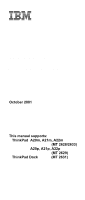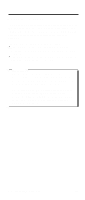IBM A22p Hardware Maintenance Manual
IBM A22p - NetVista - 2292 Manual
 |
View all IBM A22p manuals
Add to My Manuals
Save this manual to your list of manuals |
IBM A22p manual content summary:
- IBM A22p | Hardware Maintenance Manual - Page 1
IBM Mobile Systems ThinkPad Computer Hardware Maintenance Manual October 2001 This manual supports: ThinkPad A20m, A21m, A22m (MT 2628/2633) A20p, A21p, A22p (MT 2629) ThinkPad Dock (MT 2631) - IBM A22p | Hardware Maintenance Manual - Page 2
Note Before using this information and the product it supports, be sure to read the general information under this publication may contain references to, or information about, IBM products (machines and programs), programming, or services that are not announced in your country. Such references or - IBM A22p | Hardware Maintenance Manual - Page 3
product-specific parts information. Important This manual is intended for trained service personnel who are familiar with ThinkPad products. Use this manual along with the advanced diagnostic tests to troubleshoot problems effectively. Before servicing an IBM ThinkPad product, be sure to review the - IBM A22p | Hardware Maintenance Manual - Page 4
iv ThinkPad A20m/p, A21m/p, A22m/p - IBM A22p | Hardware Maintenance Manual - Page 5
25 Service web site 25 Product recovery program 25 Passwords 27 Power management 30 Checkout guide 33 Testing the computer 33 Detecting system information with PC-Doctor. . . 35 Power system checkout 35 ThinkPad A20m/p, A21m/p and A22m/p. . . . . 39 Product overview 41 Specifications 41 - IBM A22p | Hardware Maintenance Manual - Page 6
1040 Backup battery 66 1050 Hard-disk drive or RF ID adapter Parts list 115 A series model matrix 115 Overall 123 AC adapter 136 LCD FRUs 136 Keyboard 140 Recovery CDs 141 Miscellaneous parts 145 Optional FRUs 147 Common parts list 148 Notices 150 Trademarks 150 vi ThinkPad A20m/p, A21m - IBM A22p | Hardware Maintenance Manual - Page 7
or download information. Strategy for replacing FRUs Before replacing parts Make sure that all diskette fixes are installed before replacing any FRUs listed in this manual. Use the following strategy to prevent unnecessary FRU replacement and service expense: v If you are instructed to replace - IBM A22p | Hardware Maintenance Manual - Page 8
computer you are servicing. Diskette compatibility matrix The compatibility of each of the drives with the diskettes for it is as follows: Diskette drive 3.5-inch Diskette capacity 1.0 MB 2.0 MB 4.0 MB Compatibility Read and write Read and write Not compatible 2 ThinkPad A20m/p, A21m/p, A22m/p - IBM A22p | Hardware Maintenance Manual - Page 9
Safety notices Safety notices: multilingual translations In this manual, safety notices appear in English with a Spanish languages. Safety notice 1 Before the computer is powered-on after FRU replacement, make sure all screws, springs, and other small parts are in place and are not left loose inside - IBM A22p | Hardware Maintenance Manual - Page 10
disassemble a standby battery, recharge it, throw it into fire or water, or short-circuit it. Dispose of the battery as required by local ordinances or regulations. Use only the battery in the appropriate parts listing. Use of an incorrect battery hren. (continued) 4 ThinkPad A20m/p, A21m/p, A22m/p - IBM A22p | Hardware Maintenance Manual - Page 11
(continuation of safety notice 2) Safety notices Alcune batterie di riserva contengono una piccola quantità di nichel e cadmio. Non smontarle, ricaricarle, gettarle nel fuoco o nell'acqua né cortocircuitarle. Smaltirle secondo la normativa in vigore (DPR - IBM A22p | Hardware Maintenance Manual - Page 12
disassemble it, throw it into fire or water, or short-circuit it. Dispose of the battery pack as required by local ordinances or regulations. Use only the battery in the appropriate parts listing when replacing the battery pack. Use of an incorrect battery ) 6 ThinkPad A20m/p, A21m/p, A22m/p - IBM A22p | Hardware Maintenance Manual - Page 13
(continuation of safety notice 3) Safety notices Las baterías contienen pequeñas cantidades de níquel. No las desmonte, ni recargue, ni las eche al fuego o al agua ni las cortocircuite. Deséchelas tal como dispone la normativa local. Utilice sólo baterías que se encuentren en la lista de piezas al - IBM A22p | Hardware Maintenance Manual - Page 14
remove its polarized connector, disassemble it, heat it above 100°C (212°F), incinerate it, or expose its cell contents to water. Dispose of the battery as required by local ordinances or regulations. Use only the battery in the appropriate parts . Beim Ersetzen der Batterie nur Batterien des Typs - IBM A22p | Hardware Maintenance Manual - Page 15
(continuation of safety notice 4) Safety notices La batteria di supporto e una batteria al litio e puo incendiarsi, esplodere o procurare gravi ustioni. Evitare di ricaricarla, smontarne il connettore polarizzato, smontarla, riscaldarla ad una temperatura superiore ai 100 gradi centigradi, - IBM A22p | Hardware Maintenance Manual - Page 16
inmediatamente las áreas afectadas con agua durante 15 minutos como mínimo. Obtenga atención medica si se presenta algún síntoma del fluido despues de lavarse. 10 ThinkPad A20m/p, A21m/p, A22m/p - IBM A22p | Hardware Maintenance Manual - Page 17
Safety notices DANGER To avoid shock, do not remove the plastic cover that protects the lower part of the inverter card. Afin d'éviter tout scosse elettriche, non rimuovere la copertura in plastica che avvolge la parte inferiore della scheda invertitore. Para evitar descargas, no quite la cubierta - IBM A22p | Hardware Maintenance Manual - Page 18
um brennbare Materialien zu entzünden oder Verletzungen bei Personen hervorzurufen. Sebbene le batterie di alimentazione siano a basso voltaggio, una batteria in corto circuito o a como para quemar material combustible o provocar quemaduras en el personal. 12 ThinkPad A20m/p, A21m/p, A22m/p - IBM A22p | Hardware Maintenance Manual - Page 19
Safety notice 8 Safety notices DANGER Before removing any FRU, power off the computer, unplug all power cords from electrical outlets, remove the battery pack, and then disconnect any interconnecting cables. Avant de retirer une unité remplaçable en clientèle, mettez le système hors tension, dé - IBM A22p | Hardware Maintenance Manual - Page 20
with before servicing an IBM mobile up with your leg muscles; this action removes the strain from the muscles in your removed covers and other parts in a safe place, away from all personnel, while you are servicing service, reinstall all safety shields, guards, labels, and ground wires. Replace - IBM A22p | Hardware Maintenance Manual - Page 21
cord quickly. v Do not work alone under hazardous conditions or near equipment that has hazardous voltages. v Disconnect all power before: - Performing a mechanical inspection - Working near power supplies - Removing or installing main units v Before you start to work on the machine, unplug the - IBM A22p | Hardware Maintenance Manual - Page 22
surface is conductive; such touching can cause personal injury and machine damage. v Do not service the following parts with the power on when they are removed from their normal operating places in a machine: - Power supply units - Pumps - Blowers and fans - Motor generators and similar units. (This - IBM A22p | Hardware Maintenance Manual - Page 23
power cord should be the type specified in the parts list. c. Insulation must not be frayed or worn. 4. Remove the cover. 5. Check for any obvious non-IBM machine, the part, the work mat, and the person handling the part are all at the same charge. Notes 1. Use product-specific ESD procedures when - IBM A22p | Hardware Maintenance Manual - Page 24
Human Services 21 Code of Federal Regulations (DHHS 21 CFR) Subchapter J for Class 1 laser products. Elsewhere, the drive is certified to conform to the requirements of the International Electrotechnical Commission (IEC) 825 and CENELEC EN 60 825 for Class 1 laser products. 18 ThinkPad A20m/p, A21m - IBM A22p | Hardware Maintenance Manual - Page 25
Laser compliance statement When a CD-ROM drive, DVD drive or the other laser product is installed, note the following auftreten. L'utilizzo di controlli, regolazioni o l'esecuzione di procedure diverse da quelle specificate possono provocare l'esposizione a. El uso de controles o ajustes o la ejecuci - IBM A22p | Hardware Maintenance Manual - Page 26
or the other optical storage device could result in exposure to hazardous laser radiation. There are no serviceable parts inside those drives. Do not open. Some CD-ROM drives, DVD-ROM drives or the other optical storage devices contain an embedded Class 3A or Class 3B laser diode. Note the following - IBM A22p | Hardware Maintenance Manual - Page 27
Laser compliance statement DANGER Emits visible and invisible laser radiation when open. Do not stare into the beam, do not view directly with optical instruments, and avoid direct exposure to the beam. Radiação por raio laser ao abrir. Não olhe fixo no feixe de luz, não olhe diretamente por meio de - IBM A22p | Hardware Maintenance Manual - Page 28
Laser compliance statement 22 ThinkPad A20m/p, A21m/p, A22m/p - IBM A22p | Hardware Maintenance Manual - Page 29
particular computer. Read this first Before you go to the checkout guide, be sure to read this section. Important notes v Only certified trained personnel should service the computer. v Read the entire FRU removal and replacement page before replacing any FRU. v Use new nylon-coated screws when you - IBM A22p | Hardware Maintenance Manual - Page 30
stress beyond normal use. Before checking problems with the computer, determine whether the parts might be a symptom of unauthorized service or modification. v If the spindle of a hard-disk drive becomes noisy, it may have been subjected to excessive force, or dropped. 24 ThinkPad A20m/p, A21m - IBM A22p | Hardware Maintenance Manual - Page 31
web site" v "Product recovery program" v "Passwords" on page 27 v "Power management" on page 30 Service web site When the latest maintenance diskette and the system program service diskette become available, a notice will be posted on http://www.ibm.com/pc/partner/infotips Product recovery program - IBM A22p | Hardware Maintenance Manual - Page 32
the preloaded system from the Recovery CD, do the following: To create the Service Partition (SP): 1. Erase all partitions on the hard-disk drive, using FDISK or a similar application. 2. Boot with the Recovery CD ( does not appear, you can recover it by use of the 26 ThinkPad A20m/p, A21m/p, A22m/p - IBM A22p | Hardware Maintenance Manual - Page 33
instructions. Note Should the hard-disk drive need to be replaced, you must order a Recovery CD with the hard-disk drive so that you can recover the new hard-disk drive with the pre-installed software when it arrives. For information on which CD to order, see "Recovery CDs" on page 141. Passwords - IBM A22p | Hardware Maintenance Manual - Page 34
no service procedure to reset the password. The systemboard must be replaced for a scheduled fee. How to remove the power-on password To remove a POP that you have forgotten, do the following: (A) If no SVP has been set: 1. Turn off the computer. 2. Remove the battery pack. 28 ThinkPad A20m/p, A21m - IBM A22p | Hardware Maintenance Manual - Page 35
. The hard-disk drive can be replaced for a scheduled fee. To remove a user HDP that has been forgotten, when the SVP and the master HDP are known, do the following: 1. Power on the computer by pressing and holding F1. 2. Enter the SVP. The IBM BIOS Setup Utility menu appears. 3. Select Password - IBM A22p | Hardware Maintenance Manual - Page 36
timer" in IBM BIOS Setup Utility expires, v The LCD backlight turns off. v The hard-disk drive motor stops. The LCD is powered off. v The hard-disk drive is powered off. v The CPU stops. To hard disk, the parallel connector, or the diskette drive within that time. 30 ThinkPad A20m/p, A21m/p, A22m/p - IBM A22p | Hardware Maintenance Manual - Page 37
service information v If the battery indicator blinks orange, indicating that the battery power is low. (Alternatively, if Hibernate when battery becomes low has been selected in the "Power device or a PC Card device (Windows 2000 does not support the ring indicator (RI) resume by PC Card device.) - IBM A22p | Hardware Maintenance Manual - Page 38
the battery charge becomes critically low. When the power is turned on, the computer returns from hibernation mode and resumes operation. The hibernation file in the boot record on the hard-disk drive is read, and system status is restored from the hard-disk drive. 32 ThinkPad A20m/p, A21m/p, A22m - IBM A22p | Hardware Maintenance Manual - Page 39
guide in identifying and correcting problems with the ThinkPad computer. Note: The diagnostic tests are intended to test only IBM products. The use of non-IBM if the computer supports the docking drive; then power on the computer. If the computer cannot be powered on, go to "Power system checkout" on page - IBM A22p | Hardware Maintenance Manual - Page 40
ZIP Drive Communication Memory Test - Full Memory Test - Quick Hardware Info Utility Quit F1=Help PC-DOCTOR 2.0 Copyright 2001 PC-Doctor, Inc. All Rights Reserved. Use the cursor keys and ESC to move in menus. Press ENTER to select. 4. Run the applicable function test. 34 ThinkPad A20m/p, A21m - IBM A22p | Hardware Maintenance Manual - Page 41
v Benchmark System v DOS Shell v Tech Support Form v Battery Rundown v View Test Log v Print Log v Save Log v Full Erase Hard Drive v Quick Erase Hard Drive Power system checkout To verify a symptom, do the following: 1. Power off the computer. 2. Remove the battery pack. 3. Connect the ac adapter - IBM A22p | Hardware Maintenance Manual - Page 42
pack" on page 37 v "Checking the backup battery" on page 37 Checking the ac adapter You are here because the computer fails only when the ac adapter is used: v If the power problem occurs only when the port replicator is used, replace the port replicator. v If the power-on indicator does not turn on - IBM A22p | Hardware Maintenance Manual - Page 43
4 and 5. The resistance must be 4 to 30 K . If the resistance is not correct, replace the battery pack. If the resistance is correct, replace the system board. Checking the backup battery Do the following: 1. Power off the computer, and unplug the ac adapter from it. 2. Turn the computer upside down - IBM A22p | Hardware Maintenance Manual - Page 44
(-) Wire Red Black Voltage (V dc) +2.5 to +3.2 Ground v If the voltage is correct, replace the system board. v If the voltage is not correct, replace the backup battery. v If the backup battery discharges quickly after replacement, replace the system board. 38 ThinkPad A20m/p, A21m/p, A22m/p - IBM A22p | Hardware Maintenance Manual - Page 45
number of the system unit 57 Retaining the UUID 57 Removing and replacing a FRU 59 1010 Battery pack 60 1020 DIMM 61 1030 Mini PCI adapter 63 For A20m/p, A21m/p series 64 For A22m/p series 65 1040 Backup battery 66 1050 Hard-disk drive or RF ID adapter . . . . 67 1060 Ultrabay 2000 device - IBM A22p | Hardware Maintenance Manual - Page 46
143 For Windows 2000/Windows NT (A22m) 143 For Windows 2000/Windows NT (A22p) . . . 144 Miscellaneous parts 145 Optional FRUs 147 Common parts list 148 Tools 148 Power cords (system 148 Power cords (docking station 149 Notices 150 Trademarks 150 40 ThinkPad A20m/p, A21m/p, A22m/p - IBM A22p | Hardware Maintenance Manual - Page 47
v "FRU tests" on page 46 v "Fn key combinations" on page 48 Specifications The following table lists the specifications of the ThinkPad A20m/p, A21m/p and A22m/p series: Feature Processor Description A20m v Intel® Celeron® processor 500 MHz, L2 256-KB cache v Intel® Celeron® processor 550 MHz, L2 - IBM A22p | Hardware Maintenance Manual - Page 48
Processor Bus architecture Memory (standard) Memory (optional) CMOS RAM Display Product MB SO-DIMM × 1) v 128 MB (128 MB SO-DIMM × 1) 64 MB, 128 MB, or 256 MB DIMM card (maximum of 512 MB) 114 bytes + 128 bytes v 12.1-inch, 16M colors, SVGA ( LCD (continued) 42 ThinkPad A20m/p, A21m/p, A22m/p - IBM A22p | Hardware Maintenance Manual - Page 49
Feature Diskette drive Hard-disk drive I/O port Internal modem Audio A21m/p) v Internal speaker v Software control volume IrDA 1.1 One Type-III or two Type-II 72-watt type A20m/p v 10-24 x CD-ROM drive v 6 x DVD drive A21m/p, A22m/p v 10-24 x CD-ROM drive v 8 x DVD drive ThinkPad A20m/p, A21m - IBM A22p | Hardware Maintenance Manual - Page 50
drive, or the drive in the Ultrabay 2000. When this indicator is on, do not put the computer into standby mode or turn off the computer. Note: Do not move the system while the Green drive in use light is on. Sudden physical shock could cause drive errors. (continued) 44 ThinkPad A20m/p, A21m - IBM A22p | Hardware Maintenance Manual - Page 51
. If the power-on indicator is on and the standby indicator is off, the system is ready to use. If both the power-on indicator and the standby indicator are on, you can use the computer after it returns from the standby mode and the standby indicator goes off. ThinkPad A20m/p, A21m/p and A22m - IBM A22p | Hardware Maintenance Manual - Page 52
service action is necessary. Hard-disk drive Diskette drive If enabling the TrackPoint does not correct the problem, continue with the following: v Interactive Tests --> Mouse Diagnostics --> Fixed Disks 1. Diagnostics --> Diskette Drives 2. Interactive Tests --> Diskette (continued) 46 ThinkPad - IBM A22p | Hardware Maintenance Manual - Page 53
, remove the other one, and run the test again. 3. If the test does not detect the error, run Diagnostics --> Memory Test - Full. 1. Turn on the computer and check the air turbulence at the louver near the power switch. 2. Run Diagnostics --> Other Devices --> IBM Fan. ThinkPad A20m/p, A21m/p and - IBM A22p | Hardware Maintenance Manual - Page 54
expansion on or off. (There is no symbol on the key.) Reserved. Reserved. Reserved. Turn hibernation mode on. To return to normal operation, press the power button for less than four seconds. Turn the ThinkLight on or off. The LCD becomes brighter. The LCD becomes less bright. 48 - IBM A22p | Hardware Maintenance Manual - Page 55
descriptions of symptoms. If the symptom is not described there, go to "Intermittent problems" on page 55. Note For an IBM device not supported by diagnostic codes in the ThinkPad notebook computers, see the manual for that device. Numeric error codes Symptom or error 0175 Bad CRC1, stop POST - IBM A22p | Hardware Maintenance Manual - Page 56
date. 0252 Password checksum bad - The password is cleared. Reset the password by running IBM BIOS Setup Utility. 0260 System timer error. 1. Replace the backup battery and run IBM BIOS Setup Utility to reset the time and date. 2. System board. (continued) 50 ThinkPad A20m/p, A21m/p, A22m/p - IBM A22p | Hardware Maintenance Manual - Page 57
Utility to reset the time and date. 1. Diskette drive. 2. External FDD cable. 3. I/O card. 1. Load Setup Defaults in IBM BIOS Setup Utility. 2. Replace the backup battery. 3. System board. 1. DIMM. 2. System board. 1. DIMM. 2. System board. 1. DIMM. 2. System board. ThinkPad A20m/p, A21m/p and A22m - IBM A22p | Hardware Maintenance Manual - Page 58
board. 1. Load Setup Defaults in IBM BIOS Setup Utility. 2. Backup battery. 3. System board. 1. Check that the operating system has no failure and is installed correctly. 2. Enter IBM BIOS Setup Utility and see whether the hard-disk drive and the diskette drive are properly identified. 3. Reseat the - IBM A22p | Hardware Maintenance Manual - Page 59
Reseat DIMM. 2. System board. A power-on password or a supervisor password is set. Type the password and press Enter. A hard-disk password is set. Type the password and press Enter. Start the ThinkPad Configuration program and set the Screen expansion function. ThinkPad A20m/p, A21m/p and A22m/p 53 - IBM A22p | Hardware Maintenance Manual - Page 60
LCD technology, but excessive pixel problems can cause viewing concerns. The LCD should be replaced if the number of missing, that is always off and shows as black. Symptom or error No beep, power-on indicator on, and a blank LCD during POST. v LCD backlight not . 54 ThinkPad A20m/p, A21m/p, A22m/p - IBM A22p | Hardware Maintenance Manual - Page 61
1. Power off the computer. 2. Visually check each FRU for damage. Replace any damaged FRU. 3. Remove or disconnect all of the following devices: a. Non-IBM devices b. Devices attached to the port replicator c. Printer, mouse, and other external devices d. Battery pack e. Hard-disk drive f. External - IBM A22p | Hardware Maintenance Manual - Page 62
notices This section contains notices related to removing and replacing parts. Read this section carefully before replacing any FRU. Screw notices Loose screws can cause a reliability problem. In IBM ThinkPad computer, this problem is addressed with special nylon-coated screws that have the - IBM A22p | Hardware Maintenance Manual - Page 63
, you must restore the serial number of the system unit to its original value. Before replacing the system board, save the original serial number by doing the following: 1. Install the ThinkPad hardware maintenance diskette version 1.62, and restart the computer. 2. From the main menu, select 1. Set - IBM A22p | Hardware Maintenance Manual - Page 64
the year A.D. 3400. No two computers in the world have the same number. When you replace the system board, you must set the UUID on the new system board as follows: 1. Install the ThinkPad hardware maintenance diskette version 1.62, and restart the computer. 2. From the main menu, select 4. Assign - IBM A22p | Hardware Maintenance Manual - Page 65
Before removing any FRU, power off the computer, unplug all power cords from electrical outlets, remove the battery pack, and then disconnect any interconnecting cables. Attention: Before the computer is powered on after FRU replacement, make sure that all screws, springs, and other small parts are - IBM A22p | Hardware Maintenance Manual - Page 66
1010 Battery pack Removing and replacing a FRU DANGER Use only the battery in the parts listing for your computer. Use of an incorrect battery can result in ignition or explosion of the battery. 60 ThinkPad A20m/p, A21m/p, A22m/p - IBM A22p | Hardware Maintenance Manual - Page 67
1020 DIMM Removing and replacing a FRU For access, remove this FRU: v "1010 Battery pack" on page 60 Note: Loosen the screw 1 , but do not remove it. (continued) ThinkPad A20m/p, A21m/p and A22m/p 61 - IBM A22p | Hardware Maintenance Manual - Page 68
Removing and replacing a FRU When installing: With the notched end of the DIMM toward the socket, insert the DIMM into the socket, then press it firmly. Pivot the DIMM until it snaps into place. Make sure that the card is firmly fixed in the slot and does not move easily. 62 ThinkPad A20m/p, A21m/p, - IBM A22p | Hardware Maintenance Manual - Page 69
Removing and replacing a FRU 1030 Mini PCI adapter For access, remove this FRU: v "1010 Battery pack" on page 60 Note: Loosen the screw 1 , but do not remove it. 1 2 (continued) ThinkPad A20m/p, A21m/p and A22m/p 63 - IBM A22p | Hardware Maintenance Manual - Page 70
Removing and replacing a FRU For A20m/p, A21m/p series Note: The illustration shows the combo card. Connector (A) is for the LAN feature and (B) is for the modem feature. This slot also supports a Mini PCI modem under the card when reinstalling the Mini PCI adapter. 64 ThinkPad A20m/p, A21m/p, A22m/p - IBM A22p | Hardware Maintenance Manual - Page 71
For A22m/p series Removing and replacing a FRU Note: The illustration shows the combo card. Connector (A) is for the LAN feature and (B) is for the modem feature. This slot also supports a Mini PCI modem card or Mini fixed in the slot and does not move easily. ThinkPad A20m/p, A21m/p and A22m/p 65 - IBM A22p | Hardware Maintenance Manual - Page 72
the battery in the parts listing for your computer. Use of an incorrect battery can result in ignition or explosion of the battery. For access, remove these FRUs, in order: v "1010 Battery pack" on page 60 v "1020 DIMM" on page 61 v "1030 Mini PCI adapter" on page 63 66 ThinkPad A20m/p, A21m/p, A22m - IBM A22p | Hardware Maintenance Manual - Page 73
or is in suspend mode. For access, remove this FRU: v "1010 Battery pack" on page 60 Note: The hard disk is attached to the cover. Step Screw (quantity) 1 Coin screw (1) or security screw (1) Note: Use a 2.5-mm Allen wrench to remove the security screw. ThinkPad A20m/p, A21m/p and A22m/p 67 - IBM A22p | Hardware Maintenance Manual - Page 74
Removing and replacing a FRU When installing: Make sure that the HDD connector is firmly connected. 68 ThinkPad A20m/p, A21m/p, A22m/p - IBM A22p | Hardware Maintenance Manual - Page 75
can be inserted into the Ultrabay 2000. The procedure for installing and removing is the same for every device. Note: When you release the switch in step 1 the lever pops out. Pull the lever a little in step 2 to release the device from the bay. (continued) ThinkPad A20m/p, A21m/p and A22m/p 69 - IBM A22p | Hardware Maintenance Manual - Page 76
Removing and replacing a FRU 70 ThinkPad A20m/p, A21m/p, A22m/p - IBM A22p | Hardware Maintenance Manual - Page 77
and replacing a FRU For access, remove these FRUs, in order: v "1010 Battery pack" on page 60 v "1050 Hard-disk drive or RF ID adapter" on page 67 v "1060 Ultrabay 2000 device" on page 69 1 Step 1 Screw (quantity) M2.5 × 15 mm, nylon-coated (3) (continued) Torque 0.392 Nm (4 kgfcm) ThinkPad - IBM A22p | Hardware Maintenance Manual - Page 78
Removing and replacing a FRU (continued) 72 ThinkPad A20m/p, A21m/p, A22m/p - IBM A22p | Hardware Maintenance Manual - Page 79
Removing and replacing a FRU When installing: When installing the keyboard, do as follows: 1. Install the new keyboard, following the directions in the figure side, push the Y key again to connect the keyboard firmly to the connector on the underside of the key. ThinkPad A20m/p, A21m/p and A22m/p 73 - IBM A22p | Hardware Maintenance Manual - Page 80
Removing and replacing a FRU 1080 Keyboard CRU insulator For access, remove these FRUs, in order: v "1010 Battery pack" on page 60 v "1050 Hard-disk drive or RF ID adapter" on page 67 v "1060 Ultrabay 2000 device" on page 69 v "1070 Keyboard" on page 71 74 ThinkPad A20m/p, A21m/p, A22m/p - IBM A22p | Hardware Maintenance Manual - Page 81
Removing and replacing a FRU 1090 Hinge cover and clear sheet icon For access, remove these FRUs, in order: v "1010 Battery pack" on page 60 v "1050 Hard-disk drive or RF ID adapter" on page 67 v "1060 Ultrabay 2000 cover, and then attach it to the computer. ThinkPad A20m/p, A21m/p and A22m/p 75 - IBM A22p | Hardware Maintenance Manual - Page 82
Removing and replacing a FRU 1100 Keyboard bezel and speaker For access, remove these FRUs, in order: v "1010 Battery pack" on page 60 v "1050 Hard-disk drive or RF ID adapter" on page 67 v "1060 4.8 mm, nylon-coated (7) (continued) Torque 0.392 Nm (4 kgfcm) 76 ThinkPad A20m/p, A21m/p, A22m/p - IBM A22p | Hardware Maintenance Manual - Page 83
Removing and replacing a FRU Step 2 Screw (quantity) M2.5 × 15 mm, nylon-coated (2) Torque 0.392 Nm (4 kgfcm) Cable routing: When replacing the cable, see the preceding figure for its cable routing. ThinkPad A20m/p, A21m/p and A22m/p 77 - IBM A22p | Hardware Maintenance Manual - Page 84
Removing and replacing a FRU 1110 Microphone and speaker cable For access, remove these FRUs, in order: v "1010 Battery pack" on page 60 v "1050 Hard-disk drive or RF ID adapter" on page 67 v "1060 Ultrabay 2000 device" on page 69 v "1070 Keyboard" on page 71 v "1080 Keyboard CRU insulator" on page - IBM A22p | Hardware Maintenance Manual - Page 85
Removing and replacing a FRU For A22m/p series (speaker cable) When installing: Make sure that you fasten the connector firmly. ThinkPad A20m/p, A21m/p and A22m/p 79 - IBM A22p | Hardware Maintenance Manual - Page 86
1120 Sub card Removing and replacing a FRU For access, remove these FRUs, in order: v "1010 Battery pack" on page 60 v "1050 Hard-disk drive or RF ID adapter" on page 67 v "1060 Ultrabay 2000 M2.6 × 2.8 mm, nylon-coated (2) (continued) Torque 0.392 Nm (4 kgfcm) 80 ThinkPad A20m/p, A21m/p, A22m/p - IBM A22p | Hardware Maintenance Manual - Page 87
Removing and replacing a FRU Step 4 Screw (quantity) M2.5 × 4.8 mm, nylon-coated (1) Torque 0.392 Nm (4 kgfcm) ThinkPad A20m/p, A21m/p and A22m/p 81 - IBM A22p | Hardware Maintenance Manual - Page 88
Removing and replacing a FRU 1130 PC Card slot assembly For access, remove these FRUs, in order: v "1010 Battery pack" on page 60 v "1050 Hard-disk drive slot spacer) is only for MT2629. Other model do not have the spacer. Remove it gently; it will be reused when installing new PC Card slot assembly. - IBM A22p | Hardware Maintenance Manual - Page 89
Removing and replacing a FRU 1140 Fan assembly For access, remove these FRUs, in order: v "1010 Battery pack" on page 60 v "1050 Hard-disk drive or RF ID adapter" on page 67 v "1060 M2.5 × 4.8 mm, nylon-coated (3) Torque 0.392 Nm (4 kgfcm) 0.392 Nm (4 kgfcm) ThinkPad A20m/p, A21m/p and A22m/p 83 - IBM A22p | Hardware Maintenance Manual - Page 90
Removing and replacing a FRU Installation notice for A21m/p and A22m/p series When installing the fan assembly, apply the thermal grease (05K5751) on the a -part of the fan as shown in the following figure. 84 ThinkPad A20m/p, A21m/p, A22m/p - IBM A22p | Hardware Maintenance Manual - Page 91
Removing and replacing a FRU 1150 Diskette drive For access, remove these FRUs, in order: v "1010 Battery pack" on page 60 v "1050 Hard-disk drive or RF ID adapter" on page 67 v "1060 Ultrabay × 4.8 mm, nylon-coated (3) (continued) Torque 0.392 Nm (4 kgfcm) ThinkPad A20m/p, A21m/p and A22m/p 85 - IBM A22p | Hardware Maintenance Manual - Page 92
(1) 1 M2.5 × 4.8 mm, nylon-coated (1) 2 M2.5 × 15 mm, nylon-coated (2) Torque 0.392 Nm (4 kgfcm) 0.392 Nm (4 kgfcm) 0.392 Nm (4 kgfcm) When installing: Do not press the a -part of the diskette drive to avoid the damage. 86 ThinkPad A20m/p, A21m/p, A22m/p - IBM A22p | Hardware Maintenance Manual - Page 93
shield Removing and replacing a FRU For access, remove these FRUs, in order: v "1010 Battery pack" on page 60 v "1050 Hard-disk drive or slot assembly" on page 82 v "1140 Fan assembly" on page 83 v "1150 Diskette drive" on page 85 Step 1 Screw (quantity) M2.5 × 15 mm, nylon-coated (2) 2 M2 - IBM A22p | Hardware Maintenance Manual - Page 94
1170 TV card Removing and replacing a FRU Note This section is only for MT2628-Fxx,-Gxx, -Sxx,-Txx, MT2633-Gxx,-Txx, and MT2629. Other models do not have the TV card. For access, remove these FRUs, in order: v "1010 Battery pack" on page 60 v "1050 Hard-disk drive or RF ID adapter" on page 67 v " - IBM A22p | Hardware Maintenance Manual - Page 95
Removing and replacing a FRU 1180 CPU socket and CPU For access, remove these FRUs, in order: v "1010 Battery pack" on page 60 v "1020 DIMM" on page 61 v "1050 Hard-disk drive or RF ID adapter" on page 67 v "1060 Ultrabay 2000 device" on page 69 v "1070 Keyboard" on page 71 v "1080 Keyboard CRU - IBM A22p | Hardware Maintenance Manual - Page 96
Removing and replacing a FRU When installing the CPU, do as shown in the figure. v Rotate the screw head (A) 180° to the direction of the arrow b to lock the CPU. v When attach the CPU to the socket, do as shown in the step c . 90 ThinkPad A20m/p, A21m/p, A22m/p - IBM A22p | Hardware Maintenance Manual - Page 97
Removing and replacing a FRU 1190 System board and RJ45/11 connector assembly For access, remove these FRUs, in order: v "1010 Battery pack" on page 60 v "1020 DIMM" on page 61 v "1030 Mini PCI adapter" on page 63 v "1040 Backup battery" on page 66 v "1050 Hard-disk drive or RF ID adapter" on page - IBM A22p | Hardware Maintenance Manual - Page 98
Uxx. When replacing the system board for those models, remove the thermal rubbers from the removed system board and A21m/p series For A22m/p series Note: When installing the new RJ45/11 connector assembly onto the system board, make sure that the connector is firmly attached. 92 ThinkPad A20m/p, A21m - IBM A22p | Hardware Maintenance Manual - Page 99
Removing and replacing a FRU Thermal rubbers location Before installing the new system board, make sure that the thermal rubbers are placed on the system board as shown in the following figures. For A21m/p series Upper side of the system board Bottom side of the system board For A22m/p series Upper - IBM A22p | Hardware Maintenance Manual - Page 100
Removing and replacing a FRU 2010 LCD assembly For access, remove these FRUs, in order: v "1010 Battery pack" on page 60 v "1050 Hard-disk drive or RF ID adapter" on page 67 v "1060 mm, nylon-coated (4) (continued) Torque 0.392 Nm (4 kgfcm) 0.392 Nm (4 kgfcm) 94 ThinkPad A20m/p, A21m/p, A22m/p - IBM A22p | Hardware Maintenance Manual - Page 101
Removing and replacing a FRU Step 2 Screw (quantity) M2.6 × 2.8 mm, nylon-coated (2) 4 M2.5 × 4.8 mm, nylon-coated (2) Torque 0.392 Nm (4 kgfcm) 0.392 Nm (4 kgfcm) ThinkPad A20m/p, A21m/p and A22m/p 95 - IBM A22p | Hardware Maintenance Manual - Page 102
2020 Front bezel Removing and replacing a FRU For access, remove these FRUs, in order: v "1010 Battery pack" on page 60 v "1050 Hard-disk drive or RF ID adapter" on page 67 v "1060 Ultrabay 2000 quantity) M2.5 × 4.8 mm, nylon-coated (3) Torque 0.392 Nm (4 kgfcm) 96 ThinkPad A20m/p, A21m/p, A22m/p - IBM A22p | Hardware Maintenance Manual - Page 103
Removing and replacing a FRU 14.1-in. and 15.0-in. panels Step 1 Screw (quantity) M2.5 × 4.8 mm, nylon-coated (2) Torque 0.392 Nm (4 kgfcm) ThinkPad A20m/p, A21m/p and A22m/p 97 - IBM A22p | Hardware Maintenance Manual - Page 104
Removing and replacing a FRU Note: Only the front bezel for the 15.0-in. XGA TFT (LG) has a identifying mark (V), as in the following figure. For the FRU list, see "15.0-in. XGA TFT (LG)" on page 138. 98 ThinkPad A20m/p, A21m/p, A22m/p - IBM A22p | Hardware Maintenance Manual - Page 105
2030 Inverter card Removing and replacing a FRU For access, remove these FRUs, in order: v "1010 Battery pack" on page 60 v "1050 Hard-disk drive or RF ID adapter" on page 67 v "1060 M2.5 × 4.8 mm, nylon-coated (1) (continued) Torque 0.392 Nm (4 kgfcm) ThinkPad A20m/p, A21m/p and A22m/p 99 - IBM A22p | Hardware Maintenance Manual - Page 106
Removing and replacing a FRU 14.1-in. and 15.0-in. panels Step 1 Screw (quantity) M2.5 × 4.8 mm, nylon-coated (1) Torque 0.392 Nm (4 kgfcm) 100 ThinkPad A20m/p, A21m/p, A22m/p - IBM A22p | Hardware Maintenance Manual - Page 107
panel Removing and replacing a FRU For access, remove these FRUs, in order: v "1010 Battery pack" on page 60 v "1050 Hard-disk drive or RF MT 2628-Dxx, Qxx, 1xx, 2xx Screw (quantity) M2.5 × 7.0 mm, nylon-coated (4) (continued) Torque 0.392 Nm (4 kgfcm) ThinkPad A20m/p, A21m/p and A22m/p 101 - IBM A22p | Hardware Maintenance Manual - Page 108
Removing and replacing a FRU (continued) 102 ThinkPad A20m/p, A21m/p, A22m/p - IBM A22p | Hardware Maintenance Manual - Page 109
Removing and replacing a FRU 14.1-in. and 15.0-in. panels Step 1 MT Screw (quantity) 2628-Fxx, Pxx, Rxx, 3xx M2 × 5.7 mm, nylon-coated (4) 2628-Exx, Gxx, M2 × 5.7 mm, Xxx, Txx and nylon-coated (4) 2633-Gxx, Txx, 4xx 2628-Sxx and 2629 M2 × 5.1 mm, nylon-coated (4) (continued) Torque 0. - IBM A22p | Hardware Maintenance Manual - Page 110
Removing and replacing a FRU v For the 14-in. LCD, the LCD cable is taped onto the connector and need step 6 . If the UltraPort adapter has been screwed onto the LCD, remove the adapter before step 6 . To do this, remove the screws from both sides of the adapter as shown in the figure 2a . For other - IBM A22p | Hardware Maintenance Manual - Page 111
Removing and replacing a FRU 3010 ThinkPad Dock PCI cover Before replacing the PCI cover: There are two types of ThinkPad Dock as follows: v ThinkPad Dock: FRU part no. 08N1546 (PCI cover: FRU part no. 05K6246) v ThinkPad Dock with extension plate: FRU part no. 08N1537 (PCI cover: FRU part no. - IBM A22p | Hardware Maintenance Manual - Page 112
Removing and replacing a FRU Note: Following illustration shows the PCI cover removal of ThinkPad Dock (FRU no. 08N1546.) Do the same procedure for the PCI cover removal of ThinkPad Dock with extension plate (FRU part no. 08N1537.) 1 1 2 (Bottom view) 106 ThinkPad A20m/p, A21m/p, A22m/p - IBM A22p | Hardware Maintenance Manual - Page 113
Removing and replacing a FRU 3020 ThinkPad Dock top cover Note This section is only for the ThinkPad Dock (FRU no. 08N1546.) Top cover and screw kit for ThinkPad Dock (FRU part no. 12P4143) is not available for the ThinkPad Dock with extension plate (FRU part no. 08N1537.) 1 (Rear view) Step 1 - IBM A22p | Hardware Maintenance Manual - Page 114
Removing and replacing a FRU 2 2 2 (Bottom view) Step 2 Screw (quantity) M2.5 × 4.8 mm (8) (continued) Torque 0.392 Nm (4 kgfcm) 108 ThinkPad A20m/p, A21m/p, A22m/p - IBM A22p | Hardware Maintenance Manual - Page 115
Removing and replacing a FRU Make sure that the system lock key A is set to the Unlock position. Release the front latches in step 3 , and then remove the top cover 4 . For step 5 , see the inside view, shown in the circle. 4 5 3 A ThinkPad A20m/p, A21m/p and A22m/p 109 - IBM A22p | Hardware Maintenance Manual - Page 116
Removing and replacing a FRU When replacing the top cover, do the following: v Make sure that the springs placed correctly. v Make sure that the device release lever is seated correctly. (continued) 110 ThinkPad A20m/p, A21m/p, A22m/p - IBM A22p | Hardware Maintenance Manual - Page 117
Removing and replacing a FRU v Make sure that the release button works correctly. ThinkPad A20m/p, A21m/p and A22m/p 111 - IBM A22p | Hardware Maintenance Manual - Page 118
devices, such as a DVD drive or a CD-ROM drive. 9 Video-out connector 10 Video-in connector 11 TrackPoint pointing stick 12 TrackPoint buttons 13 ThinkPad button 14 Volume and mute buttons 15 Power switch 15 1 14 13 2 3 12 11 4 5 6 7 8 9 10 112 ThinkPad A20m/p, A21m/p, A22m/p - IBM A22p | Hardware Maintenance Manual - Page 119
Rear view 1 Security keyhole 2 Parallel connector 3 Modem connector 4 Network connector 5 Serial connector 6 External-monitor connector 7 Universal serial bus (USB) connector 8 External-input-device connector 9 Power jack Locations ThinkPad A20m/p, A21m/p and A22m/p 113 - IBM A22p | Hardware Maintenance Manual - Page 120
view 1 Battery pack 2 Battery pack latches 3 Mini PCI card slot 4 Docking connector 5 DIMM slot 6 Stereo headphone jack 7 Stereo line-in jack 8 Diskette drive 9 Microphone jack 10 Infrared port 11 Hard-disk drive 12 LCD latches Locations 114 ThinkPad A20m/p, A21m/p, A22m/p - IBM A22p | Hardware Maintenance Manual - Page 121
determine which FRU in the part list meets your need. Model CPU Bay Mini PCI LCD device adapter A20m (Memory, 64 MB; Video memory, 4 MB) 2628-11x except Cel 11J, 11K 500 2628-12x except 12J, 12K CDROM Modem 12.1-in. SVGA 2628-11J, 11K, 12J, 12K Ethernet 2628-14x, 1Rx, 1Sx, 1Tx Combo - IBM A22p | Hardware Maintenance Manual - Page 122
Modem 2628-4Fx, 4Gx DVD- Modem ROM 2628-41x except 41J, 41K 2628-42x except 42J, 42K 2628-44x except 44J, 44K CM 700G CDROM Modem 2628-41J, 41K, 42J, 42K, 44J, 44K Ehternet 2628-43x, 45x - HDD 12 GB - 18 GB 12 GB - 12 GB *1: Memory 128 MB (continued) 116 ThinkPad A20m/p, A21m/p, A22m - IBM A22p | Hardware Maintenance Manual - Page 123
Parts list Model CPU Bay Mini PCI LCD device adapter A20m (Memory, 64 MB; Video memory, 8 MB) 2628-4Lx *1 2628-4Sx, 4Tx CM CD700G ROM Modem Combo (Intel) 14.1-in. XGA 2628-4Ox - - 2628-4Wx, 4Xx CDROM Combo (3Com) 2628 Memory 128 MB (continued) ThinkPad A20m/p, A21m/p and A22m/p 117 - IBM A22p | Hardware Maintenance Manual - Page 124
Parts list Model CPU Bay Mini PCI LCD device adapter A21m (Memory, 64 MB; Video memory, 4 MB) 2628-C1x, C2x Cel 600 2628-C4x CDROM Modem Combo (Intel) 12.1-in. SVGA 2628-CXx, CYx Combo (3Com) 2628-COx - - 2628-D1x, D2x CM CD- 2628-D4x 700G ROM Modem Combo (Intel) 2628-DXx, DWx - IBM A22p | Hardware Maintenance Manual - Page 125
Parts list Model CPU Bay Mini PCI LCD device adapter A21m (Memory, 64 MB; Video memory, 8 MB) 2628-F1x, F2x CM CD- except F2J 750G ROM Modem 15.0-in. XGA 2628-F2J Ethernet 2628-FXx, FWx Combo (3Com) 2628-FSx, FTx Combo (Intel) 2628-FOx - - 2628-FDC *1 DVD- Modem ROM 2628-G1x - IBM A22p | Hardware Maintenance Manual - Page 126
(Intel) 2628-XxG CM DVD850G ROM 14.1-in. XGA 2628-R1x except R1J 2628-R2x except R2J CM DVD- Modem 15.0-in. 850G ROM XGA 2628-R1J, R2J Ethernet 2628-RAC CDROM Modem 2628-RSx, RTx, RQA DVD- Combo ROM (Intel) HDD 32 GB - 10 GB 20 GB (continued) 120 ThinkPad A20m/p, A21m/p, A22m/p - IBM A22p | Hardware Maintenance Manual - Page 127
Parts list Model CPU Bay Mini PCI LCD device adapter A22m (Memory, 64 MB; Video memory, 8 MB) 2628-S1x excepting S1J 2628-S2x excepting S2J CM DVD900G ROM Modem 15.0-in. SXGA+ 2628-S1J, S2J Ethernet 2628-SAC *1 Modem 2628-SSx, STx Combo (Intel) 2628-T1x excepting T1J 2628-T2x - IBM A22p | Hardware Maintenance Manual - Page 128
Parts list Model CPU Bay Mini PCI LCD device adapter HDD A22p (Memory, 128 MB; Video memory, 16 MB) 2629-Y1x , UUx, UVx Combo (Intel) CMxxx: Mobile Intel® Pentium® III processor xxx MHz, L2 256-KB cache CM xxxG: Mobile Intel® Pentium® III processor at xxx MHz featuring Intel® SpeedStep™ - IBM A22p | Hardware Maintenance Manual - Page 129
Overall Parts list 1 31 30 2 29 28b 28a 27 26 25 24 23 22 21 23 32 33 20 19 18 17 3 4 5 6 7 8 9 a 10 11 12 14 13 15 16 ThinkPad A20m/p, A21m/p and A22m/p 123 - IBM A22p | Hardware Maintenance Manual - Page 130
Each FRU is available for all types/models, unless specific types or models are given. v The FRUs marked with asterisk are CRUs (customer replacable units). v The FRUs marked with OP are also available as optional FRUs. No. FRU a See "Miscellaneous parts" on page 145. 1 LCD unit (see "LCD FRUs" on - IBM A22p | Hardware Maintenance Manual - Page 131
(2 slots) all models except 2628-Cxx, Jxx 04P3523 PC card slot (1 slot) 2628-Cxx, Jxx 04P3398 9 Fan assembly 2628-1xx, 2xx, 47x, 48x, Bxx 2628-3xx except 3JC, 3KC 08K5650 2628-4xx except 47x, 48x 2628-3JC, 3KC 2633-4xx 2629-6xx 08K6614 (continued) ThinkPad A20m/p, A21m/p and A22m/p 125 - IBM A22p | Hardware Maintenance Manual - Page 132
card (in/out) 2629-6xx, Hxx, Uxx 10L1419 11 Backup battery 02K6572 12 Mini PCI adapter Mini PCI combo card (Intel) for A20m/p, A21m/p OP 2628-14U, 14F, 1Sx, 1Tx, 24U, 24F, 2Sx, 2Tx, 3Sx, 3Tx, 4Sx, 4Tx 2628-1Ux, 1Vx, 3Ux, 3Vx, 4Ux, 4Vx 2628-xxJ, xxK 2629-6Sx, 6Tx, 6Ux, 6Vx 2629-xxJ - IBM A22p | Hardware Maintenance Manual - Page 133
card (IBM CR) for A21m/p 2628-xxA 2629-xxA 2633-xxA 08K3338 Mini PCI Ethernet card (Intel) 2.6 for A20m/p 2628-xxJ, xxK A21m/p 2628-xxJ, xxK 2629-xxJ, xxK 2633-xxJ, xxK 08K3348 for A22m/p 2628-x1J, x1K, x2J, x2K 2629-U1J, U1K, U2J, x2K 2633-x1J, x1K, x2J, x2K (continued) ThinkPad A20m/p, A21m - IBM A22p | Hardware Maintenance Manual - Page 134
, xxT 26P9523 2628-PxK, QxK, RxK, SxK 26P9529 2628-PxT, QxT, RxT, SxT 26P9529 2633-Txx except TxK, TxT 26P9525 2633-TxK 26P9531 2633-TxT 26P9528 Base cover for A22p 2629-Uxx except UxK, UxT 26P9524 2629-UxK 26P9530 2629-UxT 26P9527 (continued) 128 ThinkPad A20m/p, A21m/p, A22m/p - IBM A22p | Hardware Maintenance Manual - Page 135
drive (MKE) OP 2628-4Ax, 4Cx, 4Ux, 4Vx, 3JC, 3KC 2628-6xx except 6ZU 2629-6xx except 60U DVD-ROM drive (TOSHIBA) OP 2628-4Ax, 4Cx, 4Ux, 4Vx, 3JC, 3KC 2628-6xx except 6ZU 2629-6xx except 60U Parts list P/N 04P3975 05K9158 05K9159 08K9545 27L3436 05K9188 05K9160 (continued) ThinkPad A20m/p, A21m - IBM A22p | Hardware Maintenance Manual - Page 136
Parts list No. FRU P/N 15 Ultrabay 2000 device DVD-ROM drive 8x (MKE) OP 2628-Exx, Gxx 2628-Rxx except RAx, Sxx, Txx, Xxx 2629-Exx, Gxx, Hxx 2629-UUx 2633-Txx 27L3447 DVD-ROM drive (HITACHI) OP 2628-Exx, Gxx 2629-Exx, Gxx, Hxx 2633-Gxx 08K9513 DVD-ROM drive (HITACHI) OP 2628-Rxx except RAx, - IBM A22p | Hardware Maintenance Manual - Page 137
3KC, 3ZU 2628-4xx except 40U, 4ZU 2633-4xx Hard-disk drive (18.0 GB), STD OP 2628-3JC, 3KC 2629-6xx except 60U Parts list P/N 02K6770* 02K6720* 02K6864* 02K6615* 02K6619* 02K6860* 02K6862* 08K7295 05K9227 05K9228 08K9508 08K9531 05K9229 05K9230 27L4073 (continued) ThinkPad A20m/p, A21m/p and A22m - IBM A22p | Hardware Maintenance Manual - Page 138
3KC 08K3315 Video memory 8 MB 2628-4xx, 3JC, 3KC, 2633-4xx 08K3316 Video memory 16 MB 2629-6xx 08K3317 System board for A21 Video memory 4 MB 2628-Cxx, Jxx 08K3262 Video memory 4 MB 2628-Dxx, Exx 08K3263 Video memory 4 MB 2628-Jxx 26P7975 (continued) 132 ThinkPad A20m/p, A21m/p, A22m/p - IBM A22p | Hardware Maintenance Manual - Page 139
, TVx 2629-6xx except 60U, 6ZU 2629-Hxx, Uxx 2633-Txx 23 Thermal rubbers 2628-Pxx, Qxx, Rxx 2629-Uxx 2633-Txx 2628-Sxx, Txx 2629-Uxx 2633-Txx Parts list P/N 08K3264 08K3265 26P8104 26P8105 26P8106 26P8102 26P8103 20L0264* 20L0265* 08K7157 26P9337 (continued) ThinkPad A20m/p, A21m/p and A22m/p 133 - IBM A22p | Hardware Maintenance Manual - Page 140
III 900 MHz with SpeedStep technology 2629-Yxx 08K3346 CPU, Pentium III 1 GHz with SpeedStep technology 2628-Txx 2629-Uxx 2633-Txx 08K3392 25 Upper shield assembly, front 08K7286 26 Diskette drive (TEAC) 05K9157 Diskette drive (SONY) 08K9552 (continued) 134 ThinkPad A20m/p, A21m/p, A22m/p - IBM A22p | Hardware Maintenance Manual - Page 141
Parts list No. FRU P/N 27 Spacer, diskette drive for 2629 04P3225 28a Microphone/speaker cable for A20m/A20p, A21m/A21p 2628-1xx, 2xx, 3xx, 4xx, Bxx, Dxx, Exx, Fxx, Gxx 2629-6xx, Dxx, Fxx, Gxx, Hxx 2633-4xx, Gxx 27L0484 28b Speaker cable for A22m/A22p 2628-Cxx, Jxx, Pxx, Qxx, Rxx, Sxx, Txx - IBM A22p | Hardware Maintenance Manual - Page 142
with heatpipe) 2628-QxK (with heatpipe) LCD cable 12.1 LCD panel 12.1 SVGA (SANYO) Hinges 12.1 Inverter card 12.1/14.1/15.0 2628-1xx, 2xx, Bxx Inverter card 12.1 (large) 2628-Cxx, Dxx, Qxx P/N 08K5655 08K5659 08K7288 08K7289 27L0485 05K9577 08K5664 08K3120 08K3325 136 ThinkPad A20m/p, A21m/p, A22m - IBM A22p | Hardware Maintenance Manual - Page 143
-4xx, Gxx, Txx Inverter card 12.1/14.1/15.0 2628-4xx 2633-4xx Inverter card 12.1/14.1/15.0 2628-Exx Inverter card (slim) 2628-Gxx, Txx 2633-Gxx, Txx P/N 08K5656 08K5660 12P4215 08K7291 04P3485 08K7111 27L0486 05K9578 05K9588 08K5665 08K3120 12P3051 12P3053 ThinkPad A20m/p, A21m/p and A22m/p 137 - IBM A22p | Hardware Maintenance Manual - Page 144
Rxx Hinges 15.0 2628-3xx, Fxx, Jxx, Pxx, Rxx, Sxx Inverter 12.1/14.1/15.0 (for 2628-3xx) Inverter card 15.0 XGA (for 2628-Jxx) Inverter card (slim) (for 2628-Gxx, Pxx, Rxx, Sxx) P/N 26P9403 26P9404 26P9405 26P9406 27L0487 05K9580 04P3488 08K3120 08K3326 12P3053 138 ThinkPad A20m/p, A21m/p, A22m/p - IBM A22p | Hardware Maintenance Manual - Page 145
(LG) (for 2629-Hxx, Uxx) Hinges 15.0 (for 2629-Hxx, Uxx) Inverter card (slim) (for 2629-Hxx, Uxx) P/N 26P9532 26P9533 27L0664 05K9835 05K9693 04P3488 12P3053 ThinkPad A20m/p, A21m/p and A22m/p 139 - IBM A22p | Hardware Maintenance Manual - Page 146
Keyboard Parts list All of the keyboards listed below are CRUs (customer replaceable units.) Language Arabic Belgian Canadian French Chinese, traditional Czech Danish Dutch English, 02K5457 02K5040 02K5465 02K5046 02K5471 - - 02K5759 02K5050 02K5475 140 ThinkPad A20m/p, A21m/p, A22m/p - IBM A22p | Hardware Maintenance Manual - Page 147
Thai Turkish Russian Parts list P/N 23P8930 27P2266 27P2261 23P8931 23P8897 23P8904 23P8892 23P8893 23P8903 23P8894 23P8898 23P8899 23P8935 23P8932 23P8936 23P8902 46P4403 23P8905 23P8933 23P8896 23P8900 23P8895 23P8938 23P8939 23P8901 23P8940 23P8934 23P8937 ThinkPad A20m/p, A21m/p and A22m/p 141 - IBM A22p | Hardware Maintenance Manual - Page 148
Hungarian Italian Japanese Norwegian Polish Portuguese Spanish, European Spanish, Latin American Slovenian Slovak Swedish Thai Turkish Russian Parts list P/N 23P9062 14P9553 27P2256 27P2251 23P9063 23P9029 23P9036 14P9569 14P9582 23P9035 23P9026 23P9030 14P9586 23P9067 23P9064 23P9068 23P9034 - IBM A22p | Hardware Maintenance Manual - Page 149
For Windows 2000 (A22m) Language Chinese, Simplified Chinese, Traditional Parts list P/N 27P2268 27P2263 For Windows 2000 (A22p) Language Chinese, Simplified Chinese, Traditional 23P9005 23P8956 23P8960 23P8955 23P9010 23P9011 23P8961 23P9012 23P9006 23P9009 ThinkPad A20m/p, A21m/p and A22m/p 143 - IBM A22p | Hardware Maintenance Manual - Page 150
Parts list For Windows 2000/Windows NT (A22p) Language Arabic Arabic (modem enabled) Czech Danish Dutch English, U.S. English, U.K. 23P9139 23P9136 23P9140 23P9094 46P4400 23P9097 23P9137 23P9088 23P9092 23P9087 23P9142 23P9143 23P9093 23P9144 23P9138 23P9141 144 ThinkPad A20m/p, A21m/p, A22m/p - IBM A22p | Hardware Maintenance Manual - Page 151
v Sponge, small v Blank cap, battery v Screw caps v Cu tape System miscellaneous parts (for A20m/p, A21m/p): v Door, PC card slots v hard-disk drive v Insulator, keyboard CRU v Mini PCI guide v (a) Stiffner, CPU socket v Screw caps P/N 04P3973 08K5647 04P3966 (continued) ThinkPad A20m/p, A21m - IBM A22p | Hardware Maintenance Manual - Page 152
2000 v Insulator, hard-disk drive v Insulator, keyboard CRU v Mini PCI guide v (a) Stiffner, CPU socket - upper v Screw caps Miscellaneous parts, for system board LG) v Spacer (for 15.0-in.) v Screw caps Parts list P/N 26P9209 26P9335 26P9336 04P3968 04P3050 146 ThinkPad A20m/p, A21m/p, A22m/p - IBM A22p | Hardware Maintenance Manual - Page 153
FRUs FRU Ultrabay 2000 SuperDisk drive ZIP-250 Multiple battery charger Ultrabay 2000 2nd HDD adapter Ultrabay 2000 battery UltraPort camera for MT2629 IBM tripod UltraPort adapter and connector cover USB cable attachment USB cable ThinkPad Dock PCI cover ThinkPad Dock with extension plate PCI - IBM A22p | Hardware Maintenance Manual - Page 154
ThinkPad hardware maintenance diskette version 1.62 Note: Download the file from the Web site. Parts list P/N 72X8546 35G4703 66G5180 05K2580 95F3598 05K4695 05K4694 27L8126 - Power cords (system) IBM power cords for a specific 76H3532 76H3535 02K0539 76H3528 148 ThinkPad A20m/p, A21m/p, A22m/p - IBM A22p | Hardware Maintenance Manual - Page 155
Parts list Power cords (docking station) IBM power cords for a specific country are usually available only in that region: For 3-pin power cords: Region Argentina Australia, New 75H8992 75H8990 75H8993 75H8999 75H8998 75H8996 76H3536 02K0540 75H8997 75H8994 ThinkPad A20m/p, A21m/p and A22m/p 149 - IBM A22p | Hardware Maintenance Manual - Page 156
United States and/or other countries. (For a complete list of Intel trademarks, see the legal information on http://www.intel.com/) Other company, product, or service names may be the trademarks or service marks of others. 150 ThinkPad A20m/p, A21m/p, A22m/p - IBM A22p | Hardware Maintenance Manual - Page 157
Notices ThinkPad A20m/p, A21m/p and A22m/p 151 - IBM A22p | Hardware Maintenance Manual - Page 158
Part Number: 23P0896 (1P) P/N: 23P0896
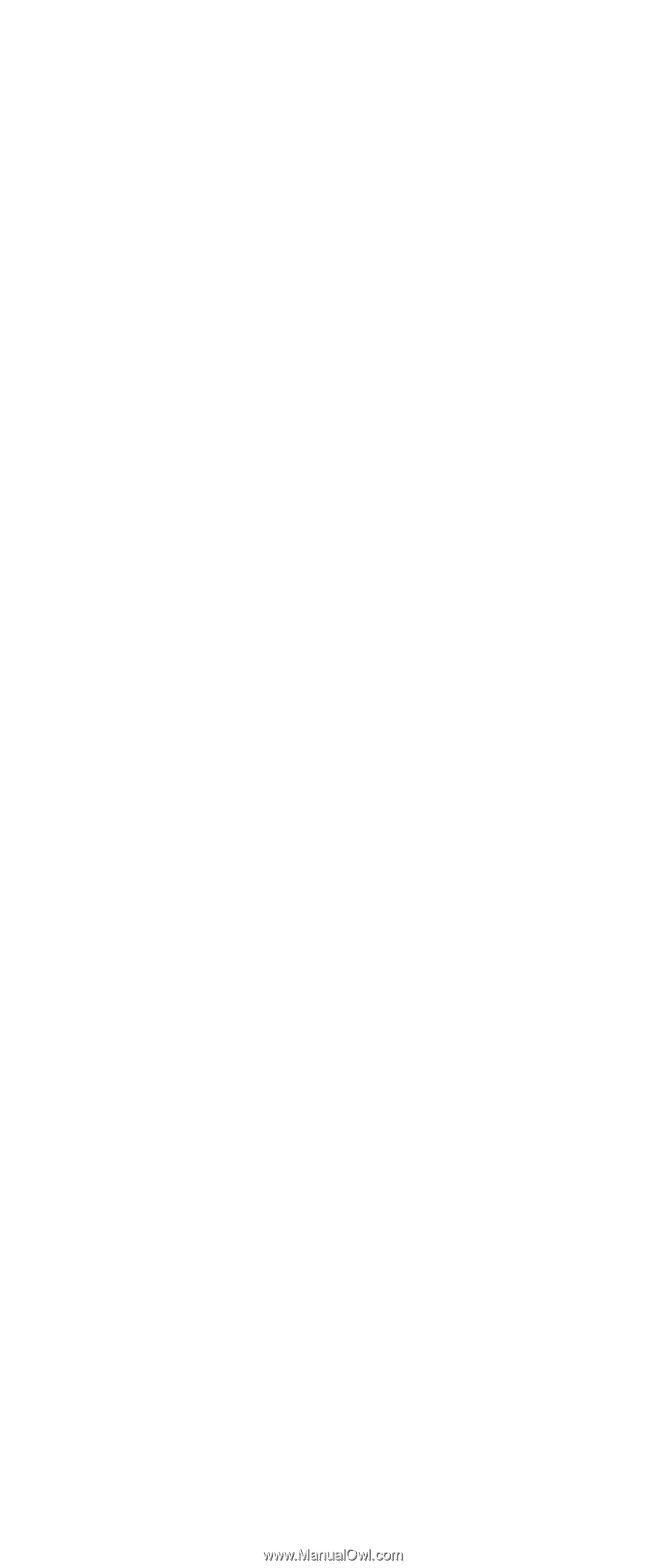
IBM Mobile Systems
ThinkPad Computer
Hardware Maintenance Manual
October 2001
This manual supports:
ThinkPad A20m, A21m, A22m
(MT 2628/2633)
A20p, A21p, A22p
(MT 2629)
ThinkPad Dock
(MT 2631)
±²³