IBM ThinkPad SL510 Hardware Maintenance Manual
IBM ThinkPad SL510 - LENOVO - Enhanced Manual
 |
UPC - 074450008657
View all IBM ThinkPad SL510 manuals
Add to My Manuals
Save this manual to your list of manuals |
IBM ThinkPad SL510 manual content summary:
- IBM ThinkPad SL510 | Hardware Maintenance Manual - Page 1
ThinkPad SL410, L410, SL510, and L510 Hardware Maintenance Manual - IBM ThinkPad SL510 | Hardware Maintenance Manual - Page 2
- IBM ThinkPad SL510 | Hardware Maintenance Manual - Page 3
ThinkPad SL410, L410, SL510, and L510 Hardware Maintenance Manual - IBM ThinkPad SL510 | Hardware Maintenance Manual - Page 4
Note Before using this information and the product it supports, be sure to read the general information under "Notices" on page 177. First Edition (September 2009) © Copyright Lenovo 2009. LENOVO products, data, computer software, and services have been developed exclusively at private expense and - IBM ThinkPad SL510 | Hardware Maintenance Manual - Page 5
adapter 51 Checking operational charging 51 Checking the battery pack 52 Checking the backup battery 52 Related service information 55 Restoring the factory contents by using Recovery Disc Set 55 Passwords 56 Power-on password 57 Hard-disk password 57 Supervisor password 57 How to remove - IBM ThinkPad SL510 | Hardware Maintenance Manual - Page 6
141 Overall 142 LCD FRUs 158 Keyboard 164 Miscellaneous parts 165 AC adapters 166 Power cords 167 Recovery discs 168 Windows XP Professional (32 bit) DVDs . . . 168 Windows Vista Home Basic (32 bit) DVDs . . . 169 Windows Vista Home Premium (32 bit) DVDs 169 Windows Vista Home Premium (64 bit - IBM ThinkPad SL510 | Hardware Maintenance Manual - Page 7
products. Use this manual along with the advanced diagnostic tests to troubleshoot problems effectively. Before servicing a ThinkPad Notebook product, be sure to read all the information under "Safety information" on page 1 and "Important service information" on page 39. © Copyright Lenovo 2009 v - IBM ThinkPad SL510 | Hardware Maintenance Manual - Page 8
vi ThinkPad SL410, L410, SL510, and L510 Hardware Maintenance Manual - IBM ThinkPad SL510 | Hardware Maintenance Manual - Page 9
safety information that you need to be familiar with before you service a ThinkPad Notebook. v "General safety" on page 2 v "Electrical safety" on page 3 v "Safety inspection guide" on page 5 v "Handling devices that are sensitive to electrostatic discharge" on page 6 v "Grounding requirements" on - IBM ThinkPad SL510 | Hardware Maintenance Manual - Page 10
. Replace any safety device that is worn or defective. v Reinstall all covers correctly before returning the machine to the customer. v Fan louvers on the machine help to prevent overheating of internal components. Do not obstruct fan louvers or cover them with labels or stickers. 2 ThinkPad SL410 - IBM ThinkPad SL510 | Hardware Maintenance Manual - Page 11
voltages. v Disconnect all power before: - Performing a mechanical inspection - Working near power supplies - Removing or installing main units v Before you special safety precautions when you work with very high voltages; Instructions for these precautions are in the safety sections of maintenance - IBM ThinkPad SL510 | Hardware Maintenance Manual - Page 12
v Do not service the following parts with the power on when they are removed from their normal operating places in a machine: - Power supply units - Pumps victim yourself. - Switch off power. - Send another person to get medical aid. 4 ThinkPad SL410, L410, SL510, and L510 Hardware Maintenance Manual - IBM ThinkPad SL510 | Hardware Maintenance Manual - Page 13
designed and built, required safety items were installed to protect users and service technicians from injury. This guide addresses only those items. You should use good judgment to identify potential safety hazards due to attachment of non-ThinkPad features or options not covered by this inspection - IBM ThinkPad SL510 | Hardware Maintenance Manual - Page 14
retains a charge even when you are wearing a wrist strap. v Use a grounded work mat to provide a static-free work surface. The mat is especially useful when handling ESD-sensitive devices. v Select a grounding system, such as those listed below, to provide protection that meets the specific service - IBM ThinkPad SL510 | Hardware Maintenance Manual - Page 15
Safety notices (multilingual translations) The safety notices in this section are provided in the following languages: v English v Arabic v Brazilian Portuguese v French v German v Hebrew v Japanese v Korean v Spanish v Traditional Chinese Safety information 7 - IBM ThinkPad SL510 | Hardware Maintenance Manual - Page 16
replacing the battery pack. Use of an incorrect battery can result in ignition or explosion of the battery. DANGER The lithium battery can cause a fire, an explosion, or a severe burn. Do not recharge it, remove after washing. 8 ThinkPad SL410, L410, SL510, and L510 Hardware Maintenance Manual - IBM ThinkPad SL510 | Hardware Maintenance Manual - Page 17
to burn personnel or combustible materials. DANGER Unless hot swap is allowed for the FRU being replaced, do as follows before removing it: power off the computer, unplug all power cords from electrical outlets, remove the battery pack, and disconnect any interconnecting cables. Safety information 9 - IBM ThinkPad SL510 | Hardware Maintenance Manual - Page 18
10 ThinkPad SL410, L410, SL510, and L510 Hardware Maintenance Manual - IBM ThinkPad SL510 | Hardware Maintenance Manual - Page 19
Safety information 11 - IBM ThinkPad SL510 | Hardware Maintenance Manual - Page 20
, lave as áreas afetadas imediatamente com água durante pelo menos 15 minutos. Procure cuidados médicos se algum sintoma causado pelo fluido surgir após a lavagem. 12 ThinkPad SL410, L410, SL510, and L510 Hardware Maintenance Manual - IBM ThinkPad SL510 | Hardware Maintenance Manual - Page 21
inflamáveis. PERIGO A menos que uma hot swap seja permitida para a FRU que está sendo substituída, faça o seguinte antes de removê-la: desligue o computador, desconecte todos os cabos de energia das tomadas, remova o pacote de baterias e desconecte quaisquer cabos de interconexão. Safety information - IBM ThinkPad SL510 | Hardware Maintenance Manual - Page 22
copeaux de métal pourraient causer un court-circuit. DANGER Certaines batteries de secours contiennent du nickel et du cadmium. Ne les vous remplacez la pile de sauvegarde ou celle de l'horloge temps réel, veillez à n'utiliser que les modè ThinkPad SL410, L410, SL510, and L510 Hardware Maintenance Manual - IBM ThinkPad SL510 | Hardware Maintenance Manual - Page 23
en plastique protégeant la partie inférieure de la carte d'alimentation. DANGER Bien que le voltage des batteries principales soit peu élevé, le court-circuit ou la mise à la masse d'une batterie peut produire suffisamment de courant pour brûler des matériaux combustibles ou causer des brûlures - IBM ThinkPad SL510 | Hardware Maintenance Manual - Page 24
die örtlichen Bestimmungen für Sondermüll beachten. Beim Ersetzen der Batterie nur Batterien des Typs verwenden, der in der Ersatzteilliste aufgeführt ist. Der Einsatz falscher Batterien kann zu Entzündung oder Explosion führen. 16 ThinkPad SL410, L410, SL510, and L510 Hardware Maintenance Manual - IBM ThinkPad SL510 | Hardware Maintenance Manual - Page 25
VORSICHT Die Leuchtstoffröhre im LCD-Bildschirm enthält Quecksilber. Bei der Entsorgung die örtlichen Bestimmungen für Sondermüll beachten. Der LCD-Bildschirm besteht aus Glas und kann zerbrechen, wenn er unsachgemäß behandelt wird oder der Computer auf den Boden fällt. Wenn der Bildschirm beschä - IBM ThinkPad SL510 | Hardware Maintenance Manual - Page 26
18 ThinkPad SL410, L410, SL510, and L510 Hardware Maintenance Manual - IBM ThinkPad SL510 | Hardware Maintenance Manual - Page 27
Safety information 19 - IBM ThinkPad SL510 | Hardware Maintenance Manual - Page 28
20 ThinkPad SL410, L410, SL510, and L510 Hardware Maintenance Manual - IBM ThinkPad SL510 | Hardware Maintenance Manual - Page 29
Safety information 21 - IBM ThinkPad SL510 | Hardware Maintenance Manual - Page 30
22 ThinkPad SL410, L410, SL510, and L510 Hardware Maintenance Manual - IBM ThinkPad SL510 | Hardware Maintenance Manual - Page 31
Safety information 23 - IBM ThinkPad SL510 | Hardware Maintenance Manual - Page 32
inmediatamente las áreas afectadas con agua durante 15 minutos como mínimo. Obtenga atención medica si se presenta algún síntoma del fluido despues de lavarse. 24 ThinkPad SL410, L410, SL510, and L510 Hardware Maintenance Manual - IBM ThinkPad SL510 | Hardware Maintenance Manual - Page 33
PELIGRO Para evitar descargas, no quite la cubierta de plástico que rodea la parte baja de la tarjeta invertida. PELIGRO Aunque las baterías principales tienen un voltaje bajo, una batería cortocircuitada o con contacto a tierra puede producir la corriente suficiente como para quemar material - IBM ThinkPad SL510 | Hardware Maintenance Manual - Page 34
26 ThinkPad SL410, L410, SL510, and L510 Hardware Maintenance Manual - IBM ThinkPad SL510 | Hardware Maintenance Manual - Page 35
Safety information 27 - IBM ThinkPad SL510 | Hardware Maintenance Manual - Page 36
products. If a CD-ROM drive, a DVD-ROM drive, or another laser device is installed, note the following: CAUTION: Use of controls or adjustments or performance of procedures other than those , and avoid direct exposure to the beam. 28 ThinkPad SL410, L410, SL510, and L510 Hardware Maintenance Manual - IBM ThinkPad SL510 | Hardware Maintenance Manual - Page 37
Safety information 29 - IBM ThinkPad SL510 | Hardware Maintenance Manual - Page 38
certificada nos Estados Unidos em conformidade com os requisitos do Department of Health and Human Services 21 Code of Federal Regulations (DHHS 21 CFR), Subcapítulo J, para produtos a óticos, e evite exposição direta ao feixe. 30 ThinkPad SL410, L410, SL510, and L510 Hardware Maintenance Manual - IBM ThinkPad SL510 | Hardware Maintenance Manual - Page 39
Certains modèles d'ordinateur ThinkPad sont équipés d'origine d'une unité de stockage optique telle qu'une unité de CD-ROM ou de DVD-ROM. Ces unités sont également vendues séparément en tant qu'options. Si l'une de ces unités est installée, elle est certifiée conforme, aux Etats-Unis, aux normes - IBM ThinkPad SL510 | Hardware Maintenance Manual - Page 40
und gemäß CENELEC EN 60825-1 für Laserprodukte der Klasse 1. Bei der Installation von CD-ROM-Laufwerken, DVD-ROM-Laufwerken oder anderen Lasereinheiten Folgendes beachten Keine Lupen oder Spiegel verwenden. Strahlungsbereich meiden. 32 ThinkPad SL410, L410, SL510, and L510 Hardware Maintenance Manual - IBM ThinkPad SL510 | Hardware Maintenance Manual - Page 41
Safety information 33 - IBM ThinkPad SL510 | Hardware Maintenance Manual - Page 42
34 ThinkPad SL410, L410, SL510, and L510 Hardware Maintenance Manual - IBM ThinkPad SL510 | Hardware Maintenance Manual - Page 43
Safety information 35 - IBM ThinkPad SL510 | Hardware Maintenance Manual - Page 44
se certifica que en los Estados Unidos cumple los requisitos del Department of Health and Human Services 21 Code of Federal Regulations (DHHS 21 CFR) Subchapter J para productos láser de Clase y evite la exposición directa al rayo. 36 ThinkPad SL410, L410, SL510, and L510 Hardware Maintenance Manual - IBM ThinkPad SL510 | Hardware Maintenance Manual - Page 45
Safety information 37 - IBM ThinkPad SL510 | Hardware Maintenance Manual - Page 46
38 ThinkPad SL410, L410, SL510, and L510 Hardware Maintenance Manual - IBM ThinkPad SL510 | Hardware Maintenance Manual - Page 47
41 Important: BIOS and device driver fixes are customer-installable. The BIOS and device drivers are posted on the customer support site http://www.lenovo.com/support System Disassembly/Reassembly videos that show the FRU removals or replacements for the Lenovo® authorized service technicians are - IBM ThinkPad SL510 | Hardware Maintenance Manual - Page 48
the View Configuration option); then, when service has been completed, verify that those settings remain in effect. Strategy for replacing a hard disk drive Always try to run a low-level format before replacing a hard disk drive. This will cause all customer data on the hard disk to be lost. Be sure - IBM ThinkPad SL510 | Hardware Maintenance Manual - Page 49
for CTO, CMV and GAV products at a MT - serial number level. An example of key commodities are hard disk drives, system boards, microprocessors, Liquid Crystal Displays (LCDs), and memory. v Remember, all CTO and CMV products are loaded in PEW under the 4-digit MT and 3-digit model, where - IBM ThinkPad SL510 | Hardware Maintenance Manual - Page 50
will be displayed. Using the HMM For Key Commodities (Examples - hard disk drive, system board, microprocessor, LCD, and memory) Use the HMM as a back-up to PEW and eSupport to view the complete list of FRUs at the MT Model level. 42 ThinkPad SL410, L410, SL510, and L510 Hardware Maintenance Manual - IBM ThinkPad SL510 | Hardware Maintenance Manual - Page 51
for DOS" on page 45 - "Lenovo ThinkVantage Toolbox (Lenovo System Toolbox)" on page 48 - "PC-Doctor for Rescue and Recovery" on page 48 - "FRU tests" on page 49 v "Power system checkout" on page 51 The descriptions in this chapter apply to any ThinkPad model that supports the PC-Doctor® for DOS - IBM ThinkPad SL510 | Hardware Maintenance Manual - Page 52
damage caused by nonwarranted activities: v Missing parts might be a symptom of unauthorized service or modification. v If the spindle of a hard disk drive becomes noisy, it may have been subjected to excessive force, or dropped. 44 ThinkPad SL410, L410, SL510, and L510 Hardware Maintenance Manual - IBM ThinkPad SL510 | Hardware Maintenance Manual - Page 53
.com/support To create the PC-Doctor diagnostic CD, follow the instructions on the Web site. For some possible configurations of the computer, PC-Doctor might not run correctly. To avoid this problem, you need to initialize the computer setup by use of the BIOS Setup Utility before you run PC-Doctor - IBM ThinkPad SL510 | Hardware Maintenance Manual - Page 54
ThinkPad Notebook. To run the test, do as follows: 1. Turn off the computer. 2. Make sure that the internal optical drive that is supported as a startup device is attached to the computer you are servicing. 3. Turn on the computer. If the computer cannot be powered on, go to "Power system checkout - IBM ThinkPad SL510 | Hardware Maintenance Manual - Page 55
Test v Run Quick Test v CPU/Coprocessor v System board v Video Adapter v Serial Ports v Fixed Disks v Diskette Drives v Other Devices v Wireless LAN v Advanced Memory Tests v Keyboard v Video v Internal Speaker v Mouse v Diskette v System Load v Optical Drive Test v Intel WLAN Radio Test Note - IBM ThinkPad SL510 | Hardware Maintenance Manual - Page 56
--> System and Security --> Lenovo's System Health and Diagnostics. Windows Vista and Windows XP: Click Start --> All Programs --> Lenovo Services --> Lenovo System Toolbox. Follow the instructions on the screen. Lenovo ThinkVantage Toolbox (Lenovo System Toolbox) also has problem determination - IBM ThinkPad SL510 | Hardware Maintenance Manual - Page 57
tests FRU System board Power LCD unit Audio Speaker Keyboard Hard disk drive Diskette drive Optical drive Memory Applicable test 1. Diagnostics --> CPU/Coprocessor 2. Diagnostics --> Systemboard 3. Place the computer on a horizontal surface, and run Diagnostics --> ThinkPad Devices --> HDD Active - IBM ThinkPad SL510 | Hardware Maintenance Manual - Page 58
configuration as specified in the BIOS Setup Utility. If the Touch Pad is disabled, select Automatic to enable it. If enabling the Touch Pad does not correct the problem, continue with the following: v Interactive Tests --> Mouse 50 ThinkPad SL410, L410, SL510, and L510 Hardware Maintenance Manual - IBM ThinkPad SL510 | Hardware Maintenance Manual - Page 59
Power system checkout To verify a symptom, do the following: 1. Turn off the computer. 2. Remove the battery pack. 3. Connect the ac adapter. 4. Check that power is supplied when you turn on the computer. 5. Turn off the computer. 6. Disconnect the ac adapter and install the charged battery pack. 7. - IBM ThinkPad SL510 | Hardware Maintenance Manual - Page 60
If the resistance is correct, replace the system board. Checking the backup battery Do the following: 1. Power off the computer, and unplug the ac adapter from it. 2. Turn the computer upside down. 3. Remove the battery pack (see "1010 Battery pack" on page 80). 52 ThinkPad SL410, L410, SL510, and - IBM ThinkPad SL510 | Hardware Maintenance Manual - Page 61
4. Remove the backup battery (see "1130 Backup battery" on page 102). 5. Measure the voltage of the backup battery. See the following figure. Red (+) Black (-) Wire Red Black Voltage (V dc) +2.5 to +3.2 Ground v If the voltage is correct, replace the system board. v If the voltage is not correct - IBM ThinkPad SL510 | Hardware Maintenance Manual - Page 62
54 ThinkPad SL410, L410, SL510, and L510 Hardware Maintenance Manual - IBM ThinkPad SL510 | Hardware Maintenance Manual - Page 63
the Recovery Disc Set and the hard disk drive at the same time so that you can recover the new hard disk drive with the pre-installed software when they arrive. For information on which discs to order, see "Recovery discs" on page 168. The recovery disc set consists of the user instructions and - IBM ThinkPad SL510 | Hardware Maintenance Manual - Page 64
the Setup Utility. Note: After restoring a hard disk drive to the factory default settings, you might need to reinstall some device drivers. As many as three passwords may be needed for any ThinkPad Notebook: the power-on password (POP), the hard-disk password (HDP), and the supervisor password (SVP - IBM ThinkPad SL510 | Hardware Maintenance Manual - Page 65
HDP to the system user. Attention: If the user HDP has been forgotten, check whether a master HDP has been set. If it has, it can be used for access to the hard disk drive. If no master HDP is available, neither Lenovo nor Lenovo authorized service technicians provide any services to reset either - IBM ThinkPad SL510 | Hardware Maintenance Manual - Page 66
any services to reset the user HDPs or to recover data from the hard disk drive. The hard disk drive can be replaced for a scheduled fee. To remove a user HDP that has been forgotten, when the SVP and the master HDP are known, do the following: 1. Turn on the computer. 2. When the ThinkPad logo - IBM ThinkPad SL510 | Hardware Maintenance Manual - Page 67
7. Type the current master HDP in the Enter Current Password field. then leave the Enter New Password field blank, and press Enter twice. 8. Press F10. 9. Select Yes in the Setup Configuration window. Both user HDP and master HDP will have been removed. Related service information 59 - IBM ThinkPad SL510 | Hardware Maintenance Manual - Page 68
and the user does not do any operation with the keyboard, the TrackPoint, the hard disk, the parallel connector, or the diskette drive within that time. v If the battery indicator blinks orange, indicating that the battery power is low. Note: Even if you do not set the low-battery alarm, the charge - IBM ThinkPad SL510 | Hardware Maintenance Manual - Page 69
the keyboard, the TrackPoint, the hard disk drive, the parallel connector, or the diskette drive within that time. v If the timer conditions are satisfied in suspend mode. v If you are using the APM operating system and have set the mode to Hibernate when battery becomes low, and the battery charge - IBM ThinkPad SL510 | Hardware Maintenance Manual - Page 70
) 1. Charge the battery pack. 2. Battery pack. 0191 System Security-Invalid Remote Change requested. 1. Run BIOS Setup Utility, and then save current setting by pressing F10. 2. System board. 0210 Stuck Key (two short beeps) Change keyboard, and restart the computer. 62 ThinkPad SL410, L410 - IBM ThinkPad SL510 | Hardware Maintenance Manual - Page 71
beeps) 1. DIMM. 2. System board. 0250 System battery error-System battery is dead. (two short beeps) 1. Charge the backup battery for more than 8 hours by connecting the ac adapter. 2. Replace the backup battery and run BIOS Setup Utility to reset the time and date. 0251 System CMOS checksum bad - IBM ThinkPad SL510 | Hardware Maintenance Manual - Page 72
the miniPCI network card. (two short beeps) FRU or action, in sequence 1. CPU. 2. System board. 1. DIMM. 2. System board. 1. DIMM. 2. System board. 1. DIMM. 2. System board. 1. Remove Mini PCI network card. 2. System board. 64 ThinkPad SL410, L410, SL510, and L510 Hardware Maintenance Manual - IBM ThinkPad SL510 | Hardware Maintenance Manual - Page 73
. 1. Reseat DIMM. 2. System board. The power-on password prompt appears. A power-on password or a supervisor password is set. Type the password and press Enter. The hard-disk password prompt appears. A hard-disk password is set. Type the password and press Enter. Related service information 65 - IBM ThinkPad SL510 | Hardware Maintenance Manual - Page 74
or action, in sequence System board. 1. Reseat the LCD connectors. 2. LCD assembly. 3. System board. 1. See important note for "LCD-related symptoms." 2. Reseat all LCD connectors. 3. LCD assembly. 4. System board. LCD assembly. 66 ThinkPad SL410, L410, SL510, and L510 Hardware Maintenance Manual - IBM ThinkPad SL510 | Hardware Maintenance Manual - Page 75
"Power system checkout" on page 51.) 1. Turn off the computer. 2. Visually check each FRU for damage. Replace any damaged FRU. 3. Remove or disconnect all of the following devices: a. Non-ThinkPad devices b. Printer, mouse, and other external devices c. Battery pack d. Hard disk drive e. External - IBM ThinkPad SL510 | Hardware Maintenance Manual - Page 76
68 ThinkPad SL410, L410, SL510, and L510 Hardware Maintenance Manual - IBM ThinkPad SL510 | Hardware Maintenance Manual - Page 77
lock is on, the indicator is displayed on the screen. 2 Power on Green: The computer is on and ready to use. The power switch stays lit whenever the computer is on and is not lit when the computer is in sleep (standby) mode. 3 Wireless Green: The wireless feature (802.11 standard or 802.11n) is - IBM ThinkPad SL510 | Hardware Maintenance Manual - Page 78
20%, the blinking color changes to green. Blinking orange: The battery is charged between 0% to 5% of the capacity. Blinking orange (rapid): An error has occurred in the battery. Off: The battery of the computer is detached. 70 ThinkPad SL410, L410, SL510, and L510 Hardware Maintenance Manual - IBM ThinkPad SL510 | Hardware Maintenance Manual - Page 79
device drivers must be installed on the computer beforehand: v ThinkPad Power Management driver v OnScreen Display Utility v Wireless device drivers Change the camera settings and the setting of the microphone mute button. When you press Fn+F6, the camera setting window is opened. Note: For Windows - IBM ThinkPad SL510 | Hardware Maintenance Manual - Page 80
Change the settings of the UltraNav® pointing device. Reserved. Reserved. Reserved. Put the computer into hibernation mode. To return to normal operation, press the power button for less than four seconds. Note: To use Fn+F12 for hibernation, you must have the ThinkPad PM device driver installed on - IBM ThinkPad SL510 | Hardware Maintenance Manual - Page 81
Enable or disable the numeric keypad. The indicator of numeric lock will be displayed on the screen. Fn+Pause Has the same function as the Break key. Fn+cursor keys These key combinations work with Windows Media Player. Fn+down arrow key works for the Play or Pause button, Fn+up arrow - IBM ThinkPad SL510 | Hardware Maintenance Manual - Page 82
74 ThinkPad SL410, L410, SL510, and L510 Hardware Maintenance Manual - IBM ThinkPad SL510 | Hardware Maintenance Manual - Page 83
notices This chapter presents notices related to removing and replacing parts. Read this chapter carefully before replacing any FRU. Screw notices Loose screws can cause a reliability problem. In the ThinkPad Notebook, this problem is addressed with special nylon-coated screws that have the - IBM ThinkPad SL510 | Hardware Maintenance Manual - Page 84
number by doing the following: 1. Install the LENOVO ThinkPad Hardware Maintenance Diskette Version 1.76 or later and restart the computer. 2. From the main menu, select 1. Set System Identification. 3. Select 1. Add S/N data from EEPROM. Follow the instructions on the screen. If the MTM and Product - IBM ThinkPad SL510 | Hardware Maintenance Manual - Page 85
replace the system board, you must set the UUID on the new system board as follows: 1. Install the LENOVO ThinkPad instruction on the screen. If the system board is being replaced, try to read the ECA information from the old system board and transfer the information to the new system. If the system - IBM ThinkPad SL510 | Hardware Maintenance Manual - Page 86
78 ThinkPad SL410, L410, SL510, and L510 Hardware Maintenance Manual - IBM ThinkPad SL510 | Hardware Maintenance Manual - Page 87
the correct screw as shown in the procedures. DANGER Before removing any FRU, turn off the computer, unplug all power cords from electrical outlets, remove the battery pack, and then disconnect any interconnecting cables. Attention: After replacing a FRU, do not turn on the computer until you have - IBM ThinkPad SL510 | Hardware Maintenance Manual - Page 88
2 , remove the battery pack in the direction shown by arrow 3 . 1 2 3 When installing: Install the battery pack along the slide rails of the slot. Then make sure that the battery release lever is in the locked position. 80 ThinkPad SL410, L410, SL510, and L510 Hardware Maintenance Manual - IBM ThinkPad SL510 | Hardware Maintenance Manual - Page 89
1020 ExpressCard blank bezel and Media Card blank bezel Table 9. Removal steps of ExpressCard blank bezel When you press the ExpressCard blank bezel 1 , it pops out 2 . 1 2 When installing: Make sure that the bezel is correctly oriented as shown in this figure. Removing and replacing a FRU 81 - IBM ThinkPad SL510 | Hardware Maintenance Manual - Page 90
Table 10. Removal steps of Media Card blank bezel When you press the Media Card blank bezel 1 , it pops out 2 . 1 2 When installing: Make sure that the bezel is correctly oriented as shown in this figure. 82 ThinkPad SL410, L410, SL510, and L510 Hardware Maintenance Manual - IBM ThinkPad SL510 | Hardware Maintenance Manual - Page 91
1030 Optical drive or travel cover For access, remove this FRU: v "1010 Battery pack" on page 80 Table 11. Removal steps of optical drive or travel cover 1 Step 1 Screw (quantity) M2 × 8 mm, wafer-head, nylon-coated (1) Color Black Torque 0.167 Nm (1.7 kgfcm) 2 3 Removing and replacing a FRU - IBM ThinkPad SL510 | Hardware Maintenance Manual - Page 92
the screws 1 , but do not remove them. 1 1 1 1 1 1 2 Attention: Do not touch or apply any excessive force to the fan motor located in the slot. It might cause damage to the fan assembly or the computer to mulfunction. 84 ThinkPad SL410, L410, SL510, and L510 Hardware Maintenance Manual - IBM ThinkPad SL510 | Hardware Maintenance Manual - Page 93
, have the user make a backup copy of all the information on it if possible. v Never remove the drive while the computer is operating or is in suspend mode. Table 13. Removal steps of HDD assembly 1 When installing: Make sure that the HDD connector is attached firmly. Removing and replacing a FRU 85 - IBM ThinkPad SL510 | Hardware Maintenance Manual - Page 94
Table 13. Removal steps of HDD assembly (continued) 2 a When installing: Do not apply excessive force to the HDD bracket a . To do so, you might bend or break it. 86 ThinkPad SL410, L410, SL510, and L510 Hardware Maintenance Manual - IBM ThinkPad SL510 | Hardware Maintenance Manual - Page 95
1060 DIMM For access, remove these FRUs in order: v "1010 Battery pack" on page 80 v "1040 Thermal cover" on page 84 Table 14. Removal steps of DIMM 1 2 1 Note: If only one DIMM is used on the computer you are servicing, the card must be installed in SLOT-0 ( a : lower slot), but not in SLOT-1 - IBM ThinkPad SL510 | Hardware Maintenance Manual - Page 96
1070 Fan assembly For access, remove these FRUs in order: v "1010 Battery pack" on page 80 v "1040 Thermal . Removal steps of fan assembly 1 When installing: Make sure that the fan connector is attached firmly to the system board. 88 ThinkPad SL410, L410, SL510, and L510 Hardware Maintenance Manual - IBM ThinkPad SL510 | Hardware Maintenance Manual - Page 97
For ThinkPad SL410 and L410: 2b 2f 2e 2d 2a 2c Note: Step 3 is only for the models with 15.6-inch widescreen. For models with 14.0-inch widescreen, skip step 3 . Step 3 Screw (quantity) M2 × 4 mm, wafer-head, nylon-coated (1) Color Silver Torque 0.167 Nm (1.7 kgfcm) Removing and replacing - IBM ThinkPad SL510 | Hardware Maintenance Manual - Page 98
Table 15. Removal steps of fan assembly (continued) 4 90 ThinkPad SL410, L410, SL510, and L510 Hardware Maintenance Manual - IBM ThinkPad SL510 | Hardware Maintenance Manual - Page 99
less application of grease can cause a thermal problem due to imperfect contact with a component. For the new CPU thermal device/fan, you need to peel the thin film off from the rubbers marked b. For discrete fan assembly b b a b a For integrated fan assembly b b b a Removing and replacing a FRU 91 - IBM ThinkPad SL510 | Hardware Maintenance Manual - Page 100
in the direction shown by arrow 1 to release the lock; then remove the CPU 2 . 1 a 2 When installing: Place the CPU on the CPU socket, and then rotate the head of the screw in the direction shown by arrow a to secure the CPU. 92 ThinkPad SL410, L410, SL510, and L510 Hardware Maintenance Manual - IBM ThinkPad SL510 | Hardware Maintenance Manual - Page 101
1090 SIM slot cover For access, remove this FRU: v "1010 Battery pack" on page 80 Table 17. Removal steps of SIM slot cover Note: Loosen the screw 1 , but do not remove it. 1 2 Removing and replacing a FRU 93 - IBM ThinkPad SL510 | Hardware Maintenance Manual - Page 102
that the customer has been installed. If the computer you are servicing has the SIM card, remove it before you start the servicing. After you finish the servicing, make sure that you insert the card back into the slot firmly. 2 1 94 ThinkPad SL410, L410, SL510, and L510 Hardware Maintenance Manual - IBM ThinkPad SL510 | Hardware Maintenance Manual - Page 103
Wireless WAN slot cover and PCI Express Mini Card for wireless WAN For access, remove this FRU: v "1010 Battery pack" on page 80 Table 18. Removal steps of wireless WAN slot cover and PCI Express Mini Card for wireless WAN Note: Loosen the screw 1 , but do not remove it. 1 2 Removing and replacing - IBM ThinkPad SL510 | Hardware Maintenance Manual - Page 104
and PCI Express Mini Card for wireless WAN (continued) In step 3a and 3b , unplug the jacks by using the removal tool antenna RF connector (P/N: 08K7159) or pick the connectors with your fingers and gently unplug them in direction of the arrow. 3b 3a 4 4 When installing: Plug the red cable 3a - IBM ThinkPad SL510 | Hardware Maintenance Manual - Page 105
cables For access, remove these FRUs in order: v "1010 Battery pack" on page 80 v "1030 Optical drive or travel cover" on page 83 Note: In models with the fingerprint reader, the sensor is attached to the palm rest FRU. If the fingerprint reader has any defects, you can replace it by the procedures - IBM ThinkPad SL510 | Hardware Maintenance Manual - Page 106
Table 19. Removal steps of palm rest assembly with cables (continued) 3 4 5 3 7 6 7 6 8 98 ThinkPad SL410, L410, SL510, and L510 Hardware Maintenance Manual - IBM ThinkPad SL510 | Hardware Maintenance Manual - Page 107
of palm rest assembly with cables When installing: 1. Attach the cables to the system board firmly. 2. Attach the palm rest so that the two small projections of the palm rest ( a ) firmly fit into the guide holes of the keyboard bezel as shown in this figure. a a 3. Push the front side of - IBM ThinkPad SL510 | Hardware Maintenance Manual - Page 108
1120 PCI Express Mini Card for wireless LAN For access, remove these FRUs in order: v "1010 Battery pack" on page 80 v "1030 Optical drive or travel cover" on page 83 v "1110 Palm rest assembly with cables" on page 97 Table 21. Removal steps of PCI Express Mini Card for wireless LAN In step 1a and - IBM ThinkPad SL510 | Hardware Maintenance Manual - Page 109
Table 21. Removal steps of PCI Express Mini Card for wireless LAN (continued) 3 When installing: Plug the gray cable into the jack labeled MAIN, and the black cable into the jack labeled AUX on the card. Removing and replacing a FRU 101 - IBM ThinkPad SL510 | Hardware Maintenance Manual - Page 110
in the parts list for your computer. Any other battery could ignite or explode. Table 22. Removal steps of backup battery 1 2 When installing: Make sure that the battery connector is attached firmly to the system board. 102 ThinkPad SL410, L410, SL510, and L510 Hardware Maintenance Manual - IBM ThinkPad SL510 | Hardware Maintenance Manual - Page 111
97 Table 23. Removal steps of BDC-2 1 2 Step 1 Screw (quantity) M2 × 3 mm, wafer-head, nylon-coated (1) Color Black Torque 0.167 Nm (1.7 kgfcm) When installing: Make sure that the connector on bottom side of the card is attached firmly to the system board. Removing and replacing a FRU 103 - IBM ThinkPad SL510 | Hardware Maintenance Manual - Page 112
" on page 97 Table 24. Removal steps of Media Card Reader slot board and Media Card Reader cable assembly 1 1 When installing: Make sure that the Media Card Reader cable assembly is attached firmly to the system board and the Media Card Reader slot board. 104 ThinkPad SL410, L410, SL510, and L510 - IBM ThinkPad SL510 | Hardware Maintenance Manual - Page 113
Table 24. Removal steps of Media Card Reader slot board and Media Card Reader cable assembly (continued) 2 2 3 Step 2 Screw (quantity) M2 × 3 mm, wafer-head, nylon-coated (2) Color Black Torque 0.167 Nm (1.7 kgfcm) Removing and replacing a FRU 105 - IBM ThinkPad SL510 | Hardware Maintenance Manual - Page 114
Battery pack" on page 80 v "1030 Optical drive or travel cover" on page 83 v "1110 Palm rest assembly with cables" on page 97 Table 25. Removal steps of keyboard 1 Step 1 Screw (quantity) M2 × 5 mm, wafer-head, nylon-coated (1) Color Black Torque 0.167 Nm (1.7 kgfcm) 106 ThinkPad SL410, L410 - IBM ThinkPad SL510 | Hardware Maintenance Manual - Page 115
Table 25. Removal steps of keyboard (continued) 6 7 2 4 2 3 5 Step 6 Screw (quantity) M2 × 3 mm, wafer-head, nylon-coated (1) Color Black 7 M2 × 2 mm, wafer-head, nylon-coated (1) Silver Torque 0.167 Nm (1.7 kgfcm) 0.167 Nm (1.7 kgfcm) 8 Removing and replacing a FRU 107 - IBM ThinkPad SL510 | Hardware Maintenance Manual - Page 116
make sure that the front side of the keyboard is housed firmly, gently press the keys with your thumbs and try to slide the keyboard toward you. 4. Secure the keyboard by tightening the screws from the bottom side of the computer. 108 ThinkPad SL410, L410, SL510, and L510 Hardware Maintenance Manual - IBM ThinkPad SL510 | Hardware Maintenance Manual - Page 117
with cables" on page 97 v "1120 PCI Express Mini Card for wireless LAN" on page 100 v "1160 Keyboard" on page 106 Table 27. Removal steps of keyboard bezel Note: Steps 2a and 3a are only for ThinkPad SL510 and L510. For ThinkPad SL410 and L410, skip steps 2a and 3a . 3 3 1 2 2 2a 2a 2 1 3a - IBM ThinkPad SL510 | Hardware Maintenance Manual - Page 118
Table 27. Removal steps of keyboard bezel (continued) 5 6 4 7 4 5 6 Step 4 Screw (quantity) M2 × 3 mm, wafer-head, nylon-coated (2) Color Black Torque 0.167 Nm (1.7 kgfcm) When installing: Make sure that the connectors are attached firmly to the system board. 8 8 110 ThinkPad SL410, L410, - IBM ThinkPad SL510 | Hardware Maintenance Manual - Page 119
Express Mini Card for wireless LAN" on page 100 v "1160 Keyboard" on page 106 v "1170 Keyboard bezel" on page 109 Table 28. Removal steps of LCD unit 1 1 Step 1 Screw (quantity) M2.5 × 6.5 mm, wafter-head, nylon-coated (2) Color Black Torque 0.392 Nm (4 kgfcm) Removing and replacing a FRU 111 - IBM ThinkPad SL510 | Hardware Maintenance Manual - Page 120
Table 28. Removal steps of LCD unit (continued) 2 2 3 When installing: Make sure that the connectors are attached firmly to the system board. 112 ThinkPad SL410, L410, SL510, and L510 Hardware Maintenance Manual - IBM ThinkPad SL510 | Hardware Maintenance Manual - Page 121
Table 28. Removal steps of LCD unit (continued) In step 4 , release wireless antenna cables from the cable guides. For ThinkPad SL510 and L510: 4 4 4 4 4 4 4 4 4 4 4 For ThinkPad SL410 and L410: 4 4 4 4 44 4 4 4 4 4 44 4 4 4 4 When installing: Make sure that the cables are - IBM ThinkPad SL510 | Hardware Maintenance Manual - Page 122
28. Removal steps of LCD unit (continued) For ThinkPad SL510 and L510: 5 For ThinkPad SL410 and L410: 5 5 55 5 5 5 Step 5 Screw (quantity) M2.5 × 6.5 mm, wafter-head, nylon-coated (4) Color Black Torque 0.392 Nm (4 kgfcm) 114 ThinkPad SL410, L410, SL510, and L510 Hardware Maintenance Manual - IBM ThinkPad SL510 | Hardware Maintenance Manual - Page 123
Table 28. Removal steps of LCD unit (continued) 6 6 Removing and replacing a FRU 115 - IBM ThinkPad SL510 | Hardware Maintenance Manual - Page 124
on page 97 v "1120 PCI Express Mini Card for wireless LAN" on page 100 v "1160 Keyboard" on page 106 v "1170 Keyboard bezel" on page 109 v "1180 LCD unit" on page 111 Table 29. Removal steps of top shielding assembly For ThinkPad SL510 and L510: 1 2 1 2 1 2 2 3 Step 1 Screw (quantity) M2 - IBM ThinkPad SL510 | Hardware Maintenance Manual - Page 125
of top shielding assembly (continued) For ThinkPad SL410 and L410: 11 2 2 2 2 3 Step 1 Screw (quantity) M2 × 3 mm, wafer-head, nylon-coated (2) Color Black 2 M2 × 5 mm, wafer-head, nylon-coated (4) Black Torque 0.167 Nm (1.7 kgfcm) 0.167 Nm (1.7 kgfcm) Removing and replacing a FRU 117 - IBM ThinkPad SL510 | Hardware Maintenance Manual - Page 126
mat or conductive corrugated material. After replacing the system board, run PC-Doctor for DOS to make sure that HDD Active Protection still functions. The procedure is as follows: 1. Place the computer on a horizontal surface. 2. Run Diagnostics --> ThinkPad Devices --> HDD Active Protection Test - IBM ThinkPad SL510 | Hardware Maintenance Manual - Page 127
system board are extremely sensitive. When you service the system board, avoid any kind of rough handling. a GMCH (Integrated video chip) b CPU c ICH (I/O Controller Hub) d Video chip (only for discrete models) For ThinkPad SL410 and L410 integrated models: a b c Removing and replacing - IBM ThinkPad SL510 | Hardware Maintenance Manual - Page 128
Location of major sensitive components on the system board (continued) For ThinkPad SL410 and L410 discrete models: a b d c For ThinkPad SL510 and L510 integrated models: a b c For ThinkPad SL510 and L510 discrete models: a b d c 120 ThinkPad SL410, L410, SL510, and L510 Hardware Maintenance Manual - IBM ThinkPad SL510 | Hardware Maintenance Manual - Page 129
: 1 1 1 1 Step 1 Screw (quantity) M2 × 5 mm, wafer-head, nylon-coated (4) Color Black Torque 0.167 Nm (1.7 kgfcm) For ThinkPad SL410 and L410: 1 1 Step 1 Screw (quantity) M2 × 5 mm, wafer-head, nylon-coated (2) Color Black Torque 0.167 Nm (1.7 kgfcm) Removing and replacing a FRU 121 - IBM ThinkPad SL510 | Hardware Maintenance Manual - Page 130
Table 31. Removal steps of system board assembly (continued) For ThinkPad SL510 and L510: 2 2 3 For ThinkPad SL410 and L410: 2 2 3 When installing: Make sure that the connectors are attached firmly to the system board. 122 ThinkPad SL410, L410, SL510, and L510 Hardware Maintenance Manual - IBM ThinkPad SL510 | Hardware Maintenance Manual - Page 131
board and USB cable assembly For access, remove these FRUs in order: v "1010 Battery pack" on page 80 v "1040 Thermal cover" on page 84 v "1050 Hard disk drive (HDD) assembly" on page 85 v "1100 Wireless WAN slot cover and PCI Express Mini Card for wireless WAN" on page 95 v "1110 Palm rest - IBM ThinkPad SL510 | Hardware Maintenance Manual - Page 132
Table 32. Removal steps of USB connector board and USB cable assembly (continued) Cable routing: Route the USB cable assembly as shown in these figures. For ThinkPad SL510 and L510: For ThinkPad SL410 and L410: 124 ThinkPad SL410, L410, SL510, and L510 Hardware Maintenance Manual - IBM ThinkPad SL510 | Hardware Maintenance Manual - Page 133
DC-in cable and base cover For access, remove these FRUs in order: v "1010 Battery pack" on page 80 v "1020 ExpressCard blank bezel and Media Card blank bezel" on page 81 v "1030 Optical drive or travel cover" on page 83 v "1040 Thermal cover" on page 84 v "1050 Hard disk drive (HDD) assembly" on - IBM ThinkPad SL510 | Hardware Maintenance Manual - Page 134
Table 33. Removal steps of DC-in cable and base cover (continued) For ThinkPad SL410 and L410: 3 1 2 Step 1 Screw (quantity) M2 × 5 mm, wafer-head, nylon-coated (1) Color Black Torque 0.167 Nm (1.7 kgfcm) 126 ThinkPad SL410, L410, SL510, and L510 Hardware Maintenance Manual - IBM ThinkPad SL510 | Hardware Maintenance Manual - Page 135
Table 33. Removal steps of DC-in cable and base cover (continued) Cable routing: Route the cable as shown in these figures. For ThinkPad SL510 and L510: For ThinkPad SL410 and L410: Removing and replacing a FRU 127 - IBM ThinkPad SL510 | Hardware Maintenance Manual - Page 136
you replace the base cover, you need to apply the following labels: 4 Battery word label 6 Homologation label Following labels need to be peeled off from the old base cover, and need to be put on the new base cover. 1 MAC address label 2 Wireless WAN MAC address label 3 Windows license - IBM ThinkPad SL510 | Hardware Maintenance Manual - Page 137
(continued) For ThinkPad SL410 and L410: 1 2 3 4 12 5 11 6 7 10 9 8 Removing and replacing a FRU 129 - IBM ThinkPad SL510 | Hardware Maintenance Manual - Page 138
For access, remove these FRUs in order: v "1010 Battery pack" on page 80 v "1100 Wireless WAN slot cover and PCI Express Mini Card for wireless WAN" on page 95 v "1110 Palm rest assembly with cables" on page 97 v "1120 PCI Express Mini Card for wireless LAN" on page 100 v "1160 Keyboard" on page - IBM ThinkPad SL510 | Hardware Maintenance Manual - Page 139
For access, remove these FRUs in order: v "1010 Battery pack" on page 80 v "1100 Wireless WAN slot cover and PCI Express Mini Card for wireless WAN" on page 95 v "1110 Palm rest assembly with cables" on page 97 v "1120 PCI Express Mini Card for wireless LAN" on page 100 v "1160 Keyboard" on page - IBM ThinkPad SL510 | Hardware Maintenance Manual - Page 140
Table 36. Removal steps of integrated camera 1 2 1 3 Step 1 Screw (quantity) M2 × 3 mm, wafer-head, nylon-coated (2) Color Black Torque 0.167 Nm (1.7 kgfcm) When installing: Make sure that the connector is attached firmly. 132 ThinkPad SL410, L410, SL510, and L510 Hardware Maintenance Manual - IBM ThinkPad SL510 | Hardware Maintenance Manual - Page 141
ThinkPad SL510 and L510: 1 1 1 1 1 1 When installing: Route the cables as shown in this figure. When you route the cables, make sure that they are not subjected to any tension. Tension could cause the cables to be damaged by the cable guides, or a wire to be broken. Removing and replacing - IBM ThinkPad SL510 | Hardware Maintenance Manual - Page 142
. Removal steps of antenna assembly (continued) For ThinkPad SL410 and L410: 1 1 1 1 1 1 When installing: Route the cables as shown in this figure. When you route the cables, make sure that they are not subjected to any tension. Tension could cause the cables to be damaged by the cable guides - IBM ThinkPad SL510 | Hardware Maintenance Manual - Page 143
For access, remove these FRUs, in order: v "1010 Battery pack" on page 80 v "1100 Wireless WAN slot cover and PCI Express Mini Card for wireless WAN" on page 95 v "1110 Palm rest assembly with cables" on page 97 v "1120 PCI Express Mini Card for wireless LAN" on page 100 v "1160 Keyboard" on page - IBM ThinkPad SL510 | Hardware Maintenance Manual - Page 144
Table 38. Removal steps of hinges, LCD panel, LCD cable, and LCD rear cover assembly (continued) For ThinkPad SL410 and L410: 1 1 Step 1 Screw (quantity) M2 × 5 mm, wafer-head, nylon-coated (2) Color Black Torque 0.167 Nm (1.7 kgfcm) 2 136 ThinkPad SL410, L410, SL510, and L510 Hardware - IBM ThinkPad SL510 | Hardware Maintenance Manual - Page 145
panel, LCD cable, and LCD rear cover assembly (continued) 3 4 3 3 4 3 Step 3 Screw (quantity) M2 × 3 mm, small-head, nylon-coated (4) Color Black Torque 0.167 Nm (1.7 kgfcm) 5 6 7 When installing: Make sure that the LCD connector is attached firmly. Removing and replacing a FRU 137 - IBM ThinkPad SL510 | Hardware Maintenance Manual - Page 146
138 ThinkPad SL410, L410, SL510, and L510 Hardware Maintenance Manual - IBM ThinkPad SL510 | Hardware Maintenance Manual - Page 147
Power switch 5 AC power connector 6 ThinkVantage button 7 System status indicators Note: For the description of each indicator, see "Status indicators" on page 69. 8 Optical drive or second battery or travel cover 9 Media Card reader 10 Universal serial bus (USB) connectors 11 Wireless - IBM ThinkPad SL510 | Hardware Maintenance Manual - Page 148
7 Security keyhole 8 USB connector 8 7 1 2 3 4 5 6 Bottom view 1 2 3 4 5 6 Battery pack Battery pack latch Thermal slot (DIMM, hard disk drive, fan assembly) ExpressCard slot Wireless WAN card slot SIM slot 1 2 6 5 3 4 140 ThinkPad SL410, L410, SL510, and L510 Hardware Maintenance Manual - IBM ThinkPad SL510 | Hardware Maintenance Manual - Page 149
by no more than two screws. Examples of these types of CRUs include an AC adapter, a power cord, a battery, and a hard disk drive. Other Self-service CRUs depending on product design may include a memory, a wireless card, a keyboard, and a palm rest with finger print reader and touchpad. Optional - IBM ThinkPad SL510 | Hardware Maintenance Manual - Page 150
Overall 1 28 27 2 26 25 3 24 23 4 22 21 5 20 6 19 7 18 8 17 9 16 10 15 11 14 12 13 142 ThinkPad SL410, L410, SL510, and L510 Hardware Maintenance Manual - IBM ThinkPad SL510 | Hardware Maintenance Manual - Page 151
) FRU no. 1 LCD unit (see "LCD FRUs" on page 158.) 2 Keyboard bezel assembly 14W v 2842-all v 2874-all v 2931-all 60Y4138 2 Keyboard bezel assembly 15W v 2847-all v 2873-all v 2875-all 60Y4140 3 Top shielding assembly 14W v 2842-all v 2874-all v 2931-all 60Y4359 3 Top shielding assembly 15W - IBM ThinkPad SL510 | Hardware Maintenance Manual - Page 152
CTO, 22x, 35x, 49x, 4Bx, 4Kx, 4Mx, 4Nx, 4Px, 4Qx, 4Rx v 2931-CTO 10 Battery pack, 4 cell Li-Polymer (2.2 Ah) 42T4765 v 2842-CTO, 23x, 3Cx, 53x, 54x, 57x, 65x, 66x, 67x, 68x, 69x, 6Ax, v 2931-CTO CRU ID ** N * N N N N * * 144 ThinkPad SL410, L410, SL510, and L510 Hardware Maintenance Manual - IBM ThinkPad SL510 | Hardware Maintenance Manual - Page 153
, 42x, 43x, 44x, 45x, 46x, 47x, 48x, 4Ax, 4Cx, 4Dx, 4Ex, 4Fx, 4Gx, 4Hx, 4Jx, 4Lx, 4Sx, 4Tx v 2931-CTO, 23x, 24x 10 Battery pack, 6 cell Li-ion (2.4 Ah) 42T4704 v 2842-CTO, 22x, 24x, 33x, 34x, 35x, 36x, 37x, 38x, 39x, 3Ax, 3Bx, 3Dx, 3Ex, 3Fx, 3Gx, 3Hx, 3Jx, 3Kx, 3Lx, 3Mx, 3Nx, 3Px - IBM ThinkPad SL510 | Hardware Maintenance Manual - Page 154
6 cell Li-ion (2.6 Ah) v 2842-CTO v 2847-CTO v 2873-CTO v 2874-CTO v 2875-CTO v 2931-CTO 42T4731 10 Battery pack, 6 cell Li-ion (2.6 Ah) v 2842-CTO v 2847-CTO v 2873-CTO v 2874-CTO v 2875-CTO v 2931-CTO 42T4735 CRU ID * * * * 146 ThinkPad SL410, L410, SL510, and L510 Hardware Maintenance Manual - IBM ThinkPad SL510 | Hardware Maintenance Manual - Page 155
Battery pack, 9 cell Li-ion (10.4 Wh) v 2842-CTO v 2847-CTO, 23x v 2873-CTO v 2874-CTO v 2875-CTO v 2931-CTO, 22x 42T4712 10 Battery pack, 9 cell Li-ion (10.4 Wh) v 2842-CTO v 2847-CTO, 23x v 2873-CTO v 2874-CTO v 2875-CTO v 2931-CTO, 22x 42T4714 11 Base cover assembly for 2842 60Y4353 11 Base - IBM ThinkPad SL510 | Hardware Maintenance Manual - Page 156
-CTO, 23, 24x 12 Blu-ray Disc drive v 2842-CTO v 2847-CTO, 23x v 2873-CTO v 2874-CTO v 2875-CTO v 2931-CTO, 22x 41W0749 12 Travel cover v 2842-CTO v 2847-CTO v 2873-CTO v 2874-CTO v 2875-CTO v 2931-CTO 60Y4101 13 SIM slot cover with screw 60Y4187 14 Wireless LAN card slot cover with screw 14W - IBM ThinkPad SL510 | Hardware Maintenance Manual - Page 157
list-Overall (continued) No. FRU (Overall) FRU no. 15 Thermal cover with screw 15W v 2847-all v 2873-all v 2875-all 60Y4189 16 SATA hard disk drive, 160 GB, 5,400 rpm v 2842-CTO, 23x, 3Cx, 4Sx, 53x, 54x, 57x, 5Ex v 2847-CTO, 24x, 28x, 29x, 2Ax, 33x, 34x, 3Kx, 3Lx, 5Ex, 5Fx, 5Gx, 5Hx, 5Mx - IBM ThinkPad SL510 | Hardware Maintenance Manual - Page 158
4Hx, 4Nx, 4Qx v 2875-CTO, 32x, 3Xx, 4Kx, 4Nx v 2931-CTO, 22x 16 SATA hard disk drive, 320 GB, 5,400 rpm 41W0779 v 2842-CTO, 22x, 24x, 33x, 34x, 35x, 36x, 37x, 3Ax, 3Bx, 3Dx, 3Ex, 3Gx, 4Nx v 2931-CTO, 22x CRU ID ** ** ** ** 150 ThinkPad SL410, L410, SL510, and L510 Hardware Maintenance Manual - IBM ThinkPad SL510 | Hardware Maintenance Manual - Page 159
-CTO v 2874-CTO, 23x, 36x, 4Dx, 5Mx, 5Qx, 5Tx, 5Yx, 63x, 66x, 67x v 2875-CTO, 4Ax, 4Bx, 4Rx, 4Sx v 2931-CTO 16 SATA hard disk drive, 500 GB, 5,400 rpm 41W0781 v 2842-CTO, 4Nx, 4Xx, 54x, 56x, 5Bx, 65x, 6Ax, 6Bx, 6Gx, 6Hx, 6Lx, 6Mx, 6Nx, 6Tx, 6Ux, 6Zx, 72x, 75x, 76x, 77x, 78x - IBM ThinkPad SL510 | Hardware Maintenance Manual - Page 160
2873-CTO v 2874-CTO v 2875-CTO v 2931-CTO 43Y6537 17 Ericsson F3507g Other - Wireless WAN card v 2842-CTO, 38x, 3Ax, 3Cx, 3Ex, 3Jx, 3Lx, 3Nx, 3Tx, 3Vx, 3Xx, assembly 45M2870 20 Backup battery 92P1161 CRU ID ** ** ** N N N N 152 ThinkPad SL410, L410, SL510, and L510 Hardware Maintenance Manual - IBM ThinkPad SL510 | Hardware Maintenance Manual - Page 161
Table 39. Parts list-Overall (continued) No. FRU (Overall) FRU no. 21 ThinkPad 11b/g/n Wireless LAN Mini-PCI Express Adapter II 43Y6553 v 2842-CTO, 22x, 23x, 3Ax, 44x, 45x, 46x, 48x, 49x, 4Ax, 4Bx, 4Cx, 4Fx, 4Gx, 4Nx, 4Px, 4Qx, 4Rx, 4Sx, 4Tx, 4Ux, 53x, 54x, 55x, 56x, - IBM ThinkPad SL510 | Hardware Maintenance Manual - Page 162
3Nx, 46x, 4Dx, 4Ex, 4Mx, 4Px v 2931-CTO 22 CPU assembly, Intel Celeron processor 900 (2.2 GHz) R-0 v 2842-CTO v 2847-CTO, 22x, 33x, 3Gx, 4Ax, 4Jx v 2873-CTO v 2874-CTO v 2875-CTO, 22x, 42W8194 45M2814 43N7739 CRU ID N N N N N N 154 ThinkPad SL410, L410, SL510, and L510 Hardware Maintenance Manual - IBM ThinkPad SL510 | Hardware Maintenance Manual - Page 163
(Overall) FRU no. 22 CPU assembly, Intel Core 2 Duo mobile processor T6670 (2.2 GHz) E-0 v 2842-CTO, 22x, 24x, 33x, 34x, 35x, 36x, 37x, 3Dx, 3Hx GHz) E-0 v 2842-CTO v 2847-CTO v 2873-CTO v 2874-CTO v 2875-CTO v 2931-CTO, 22x 42W8290 23 Bluetooth daughter card (BDC-2.1) 60Y3199 v 2842-CTO, 23x, - IBM ThinkPad SL510 | Hardware Maintenance Manual - Page 164
5Yx, 5Zx, 62x, 63x, 64x, 65x, 66x, 67x v 2873-CTO, 22x v 2875-CTO 42W8272 24 System board assembly, PM45 (B3/GigabitEthernet) AMD 256 MB 15W 42W8274 v 2847-CTO, 23x, 26x, 27x, 2Fx, , 23x, 24x 60Y4132 CRU ID N N N N N * N N 156 ThinkPad SL410, L410, SL510, and L510 Hardware Maintenance Manual - IBM ThinkPad SL510 | Hardware Maintenance Manual - Page 165
rest assembly with fingerprint reader 15W v 2847-CTO, 26x, 27x, 35x, 42x, 43x v 2873-CTO, 22x v 2875-CTO, 36x, 4Sx 27 Keyboard (see "Keyboard" on page 164.) 28 TrackPoint stick caps - AC power adapter (see "AC adapters" on page 166.) FRU no. 60Y4134 CRU ID N 60Y4136 N 91P9642 * Parts list 157 - IBM ThinkPad SL510 | Hardware Maintenance Manual - Page 166
page 159) v 15.6-inch HD LED-backlight LCD (Table 41 on page 160) v 15.6-inch HD+ LED-backlight LCD (Table 42 on page 162) 1 2 3 9 8 7 4 6 5 158 ThinkPad SL410, L410, SL510, and L510 Hardware Maintenance Manual - IBM ThinkPad SL510 | Hardware Maintenance Manual - Page 167
no. 1 LCD front bezel 14W v 2842-all v 2874-all v 2931-all 60Y4351 2 Integrated camera with microphone (0.3M) v 2842-CTO, 22x, 3Ex, 3Fx, 3Gx, 49x, 4Cx, 4Dx, 4Fx, 4Gx, 4Lx, 4Mx v 2931-CTO 60Y3329 3 Wireless WAN antenna set 14W 45M2852 v 2842-CTO, 22x, 35x, 37x, 39x, 3Bx, 3Lx, 3Px, 4Wx, 4Yx, - IBM ThinkPad SL510 | Hardware Maintenance Manual - Page 168
HD anti-glair v 2931-all 9 Wireless LAN antenna set 14W v 2842-all v 2874-all v 2931-all FRU v 2875-CTO, 39x, 3Mx, 3Nx, 3Px, 4Hx, 4Jx 60Y3325 2 Integrated camera with microphone (2.0M) 60Y3327 v 2847-CTO, 25x, 26x, 27x, 28x, 29x ThinkPad SL410, L410, SL510, and L510 Hardware Maintenance Manual - IBM ThinkPad SL510 | Hardware Maintenance Manual - Page 169
-CTO, 22x, 32x, 3Ax, 3Wx, 3Xx, 42x, 43x, 44x, 46x, 47x, 49x, 4Ax, 4Cx, 4Dx, 4Ex, 4Fx, 4Gx, 4Kx, 4Mx, 4Nx, 4Px, 4Qx, 4Rx 3 Wireless WAN antenna set 15W v 2847-CTO, 22x, 2Cx, 2Ex, 37x, 3Nx, 3Qx, 3Ux, 43x, 5Yx v 2873-CTO v 2875-CTO 4 Hinges 15W v 2847-all v 2873-all v 2875-all - IBM ThinkPad SL510 | Hardware Maintenance Manual - Page 170
v 2847-CTO v 2873-CTO v 2875-CTO 3 Wireless WAN antenna set 15W v 2847-CTO, 23x v 2873-CTO v 2875-CTO 4 Hinges 15W v 2847-all v 2873-all v 2875-all 4 Hinges 15W v 2847-all v 2873-all v 2875-all 162 ThinkPad SL410, L410, SL510, and L510 Hardware Maintenance Manual FRU no. 60Y4352 CRU ID N 60Y3325 - IBM ThinkPad SL510 | Hardware Maintenance Manual - Page 171
.6-inch HD+ glair v 2847-CTO, 23x v 2873-CTO v 2875-CTO 8 LCD module, 15.6-inch HD+ glair v 2847-CTO, 23x v 2873-CTO v 2875-CTO 9 Wireless LAN antenna set 15W v 2847-all v 2873-all v 2875-all FRU no. 60Y4346 CRU ID N 60Y3333 N 45M2859 N 45M2860 N 42T0676 N 42T0690 N 45M2853 N Parts list 163 - IBM ThinkPad SL510 | Hardware Maintenance Manual - Page 172
Table 43. Parts list-Keyboard Language Arabic Belgian Brazilian Portuguese Bulgarian Canadian French (058) Canadian French (Acnor) Czech Danish 45N2448 45N2433 45N2450 45N2457 45N2456 45N2451 45N2452 45N2423 45N2453 CRU ID N 164 ThinkPad SL410, L410, SL510, and L510 Hardware Maintenance Manual - IBM ThinkPad SL510 | Hardware Maintenance Manual - Page 173
(4) v Security screw M2 × 4 mm (2) Seal kit: v Tape for LCD cable (large) v Tape S (cable fix) v Tape L (cable fix) v Screw cap, thin v Screw cap square System board miscellaneous parts 14W System board miscellaneous parts 15W FRU no. 60Y4343 CRU ID N 60Y4344 N 60Y4414 N 60Y4415 N Parts list 165 - IBM ThinkPad SL510 | Hardware Maintenance Manual - Page 174
, xxV) 3-pin (90 W, 20 V) adapter (models CTO, xxA, xxB, xxG, xxH, xxK, xxM, xxQ, xxT, xxV) FRU no. 42T5282 42T4423 42T4419 42T4471 42T4427 42T4431 42T4435 42T4439 42T4469 CRU ID * FRU no. 42T5283 42T4421 42T4417 42T4425 42T4429 42T4433 45N0068 CRU ID * 166 ThinkPad SL410, L410, SL510, and L510 - IBM ThinkPad SL510 | Hardware Maintenance Manual - Page 175
Power cords A ThinkPad power cord for a specific country or region is usually available only in that country or region: Table 47. Parts list-2-pin power cords Country or region Argentina v models -CTO, xxY Brazil v models -CTO, xxP Canada, U.S. v models -CTO, xxF, xxL, xxS, xxU Japan v models - - IBM ThinkPad SL510 | Hardware Maintenance Manual - Page 176
Recovery discs Windows XP Professional (32 bit) DVDs Windows XP Professional (32 bit) is preinstalled as the operating system in the following models: v 2842-CTO, 33x, 35x, 36x, 3Dx, 3Kx, 3Mx, 3Nx, 3Qx, 3Rx, 3Sx, 3Tx, 4Rx, 55x, 56x, 59x, 5Ax, 5Dx, 5Ex, 5Fx, 5Gx, 5Hx, 5Sx, 5Tx, 5Ux, - IBM ThinkPad SL510 | Hardware Maintenance Manual - Page 177
(32 bit) is preinstalled as the operating system in the following models: v 2842-CTO, 3Bx, 3Lx, 3Ux, 3Wx v 2847-CTO, 26x, 2Gx v 2873-CTO v 2874-CTO, 3Bx v 2875-CTO, 45x v 2931-CTO Table 51. Parts list-Windows Vista Home Premium (32 bit) recovery DVDs Language P/N CRU ID English 58Y2602 - IBM ThinkPad SL510 | Hardware Maintenance Manual - Page 178
-CTO Table 52. Parts list-Windows Vista Home Premium (64 bit) recovery DVDs Language P/N CRU ID English 58Y3196 * Spanish 58Y3195 Windows Vista Business (32 bit) DVDs Windows Vista Business (32 bit) is preinstalled as the operating system in the following models: v 2842-CTO, 23x, 37x, 38x - IBM ThinkPad SL510 | Hardware Maintenance Manual - Page 179
(32 bit) DVDs Windows 7 Home Basic (32 bit) is preinstalled as the operating system in the following models: v 2842-CTO, 4Sx, 4Tx, 53x, 5Wx, 5Yx, 4Rx, 4Tx v 2931-CTO Table 54. Parts list-Windows 7 Home Basic (32 bit) recovery DVDs Language P/N CRU ID Brazilian Portuguese 58Y3464 * English - IBM ThinkPad SL510 | Hardware Maintenance Manual - Page 180
system in the following models: v 2842-CTO, 4Ux, 4Yx, 4Zx, 52x, 54x, 5Jx, 5Kx, 5Nx, 5Qx v 2847-CTO, 34x, 35x v 2873-CTO v 2874-CTO, 49x, 4Ax, 4Fx v 2875-CTO, 4Ax v 2931-CTO Table 55. Parts list-Windows 7 Home Premium (32 bit) recovery ThinkPad SL410, L410, SL510, and L510 Hardware Maintenance Manual - IBM ThinkPad SL510 | Hardware Maintenance Manual - Page 181
preinstalled as the operating system in the following models: v 2842-CTO, 4Ux, 4Yx, 4Zx, 52x, 54x, 5Jx, 5Kx, 5Nx, 5Qx v 2847-CTO, 3Tx, 3Ux, 4Tx, 5Wx, 63x v 2873-CTO v 2874-CTO, 3Sx v 2875-CTO, 47x v 2931-CTO Table 56. Parts list-Windows 7 Home Premium (64 bit) recovery DVDs Language P/N CRU ID - IBM ThinkPad SL510 | Hardware Maintenance Manual - Page 182
7 Professional (32 bit) DVDs Windows 7 Professional (32 bit) is preinstalled as the operating system in the following models: v 2842-CTO, 4Vx, 4Xx, 57x, 58x, 5Bx, 5Cx, 5Lx, 5Mx, 5Px, 5Rx, 58Y3475 58Y3482 Turkish 58Y3499 174 ThinkPad SL410, L410, SL510, and L510 Hardware Maintenance Manual - IBM ThinkPad SL510 | Hardware Maintenance Manual - Page 183
7 Professional (64 bit) is preinstalled as the operating system in the following models: v 2842-CTO v 2847-CTO, 62x v 2873-CTO v 2874-CTO v 2875-CTO v 2931-CTO Table 58. Parts list-Windows 7 Professional (64 bit) recovery DVDs Language P/N CRU ID Brazilian Portuguese 58Y3515 * Czech 58Y3518 - IBM ThinkPad SL510 | Hardware Maintenance Manual - Page 184
drive tool kit 27L3452 Test card for integrated Smart Card 42W7820 LENOVO ThinkPad Hardware Maintenance Diskette Version 1.76 or later - Note: Download the file from the following Web site: http://www.lenovo.com/ spm 176 ThinkPad SL410, L410, SL510, and L510 Hardware Maintenance Manual - IBM ThinkPad SL510 | Hardware Maintenance Manual - Page 185
user's responsibility to evaluate and verify the operation of any other product, program, or service. Lenovo may life support applications where malfunction may result in injury or death to persons. The information contained in this document does not affect or change Lenovo product specifications - IBM ThinkPad SL510 | Hardware Maintenance Manual - Page 186
results may vary. Users of this document should verify the applicable data for their specific environment. The following terms are trademarks of Lenovo in the United States, other countries or both: Lenovo® Rescue and Recovery® ThinkPad® ThinkVantage® TrackPoint® Ultrabay UltraNav® IBM (used under - IBM ThinkPad SL510 | Hardware Maintenance Manual - Page 187
- IBM ThinkPad SL510 | Hardware Maintenance Manual - Page 188
Part Number: 60Y3635 (1P) P/N: 60Y3635
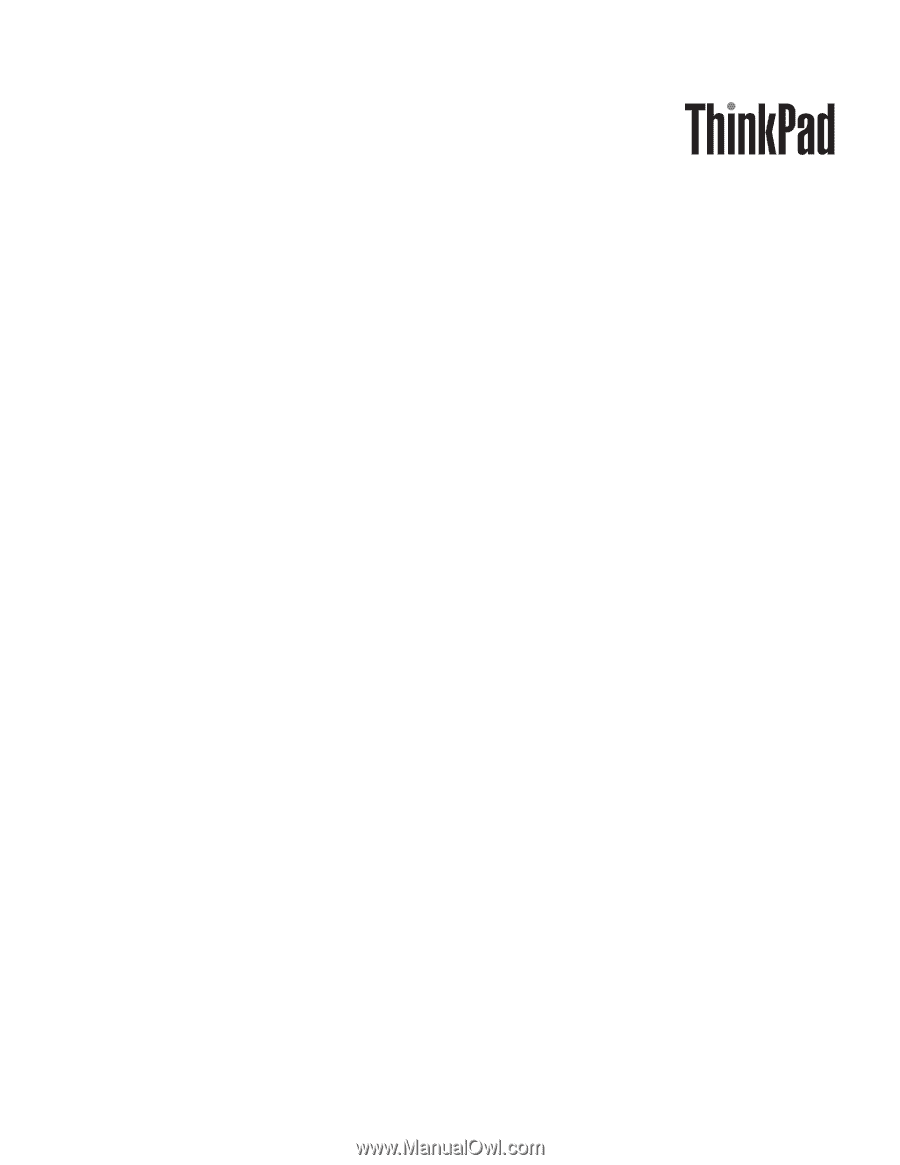
ThinkPad SL410, L410, SL510, and L510
Hardware Maintenance Manual









