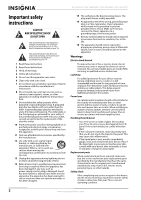Insignia NS-22E455C11 User Manual (English)
Insignia NS-22E455C11 Manual
 |
View all Insignia NS-22E455C11 manuals
Add to My Manuals
Save this manual to your list of manuals |
Insignia NS-22E455C11 manual content summary:
- Insignia NS-22E455C11 | User Manual (English) - Page 1
User Guide 19"/22" LED-LCD HDTV NS-19E450A11/NS-19E450WA11/NS-22E450A11/NS-22E455C11 - Insignia NS-22E455C11 | User Manual (English) - Page 2
instructions 2 Warnings 2 Cautions 3 Introduction 4 Install the stand or wall-mount bracket 5 Installing the stand 5 Adjusting the viewing angle 5 Installing a wall-mount bracket 5 TV components 5 Accessories 5 Front 5 Back 6 Remote control 7 Using the remote control 7 Installing - Insignia NS-22E455C11 | User Manual (English) - Page 3
photos 34 Viewing favorite photos 35 Viewing photos in a slide show 36 Customizing slide show settings 36 Maintaining 37 Troubleshooting 37 Video and audio 37 Remote control 38 General 38 Specifications 38 Legal notices 39 Two-year limited warranty 43 US and Canada Markets 43 Mexico - Insignia NS-22E455C11 | User Manual (English) - Page 4
Contents iv www.insigniaproducts.com - Insignia NS-22E455C11 | User Manual (English) - Page 5
for your TV. • Follow all instructions supplied by the TV and wall mount manufacturers. • If you have any doubts about your ability to safely wall mount your TV, get help from a professional installer. • Make sure that the wall where you are mounting the TV is appropriate. Some wall mounts are not - Insignia NS-22E455C11 | User Manual (English) - Page 6
NS-19E450A11/NS-19E450WA11/NS-22E450A11/NS-22E455C11 Important safety instructions CAUTION RISK OF ELECTRIC SHOCK DO NOT OPEN This symbol indicates that dangerous voltage constituting a risk of electric shock is present within your TV. This label is located on the back of your TV. This symbol - Insignia NS-22E455C11 | User Manual (English) - Page 7
unit 4 Grounding conductors 5 Ground clamps 6 Power service grounding electrode system 7 Electric service equipment Note to CATV system installer Article 820 of the National Electrical Code, ANSI/NFPA No. 40 provides guidance for correct grounding. Specifically, it states that the cable ground - Insignia NS-22E455C11 | User Manual (English) - Page 8
19"/22" LED-LCD HD TV Insignia 19"/22" LED-LCD HD TV Introduction Congratulations on your purchase of a high-quality Insignia product. Your NS-19E450A11, NS-19E450WA11, NS-22E450A11, or NS-22E455C11 represents the state of the art in LED-LCD TV design and is designed for reliable and trouble-free - Insignia NS-22E455C11 | User Manual (English) - Page 9
• Remote control • Remote control holder • Batteries (2 AAA) • Component cable • Audio cable • Cleaning cloth • TV stand and screws • Quick Setup Guide Front Installing a wall-mount bracket Note To avoid interference between the jacks, wall-mount bracket, and wall, the wall-mount bracket - Insignia NS-22E455C11 | User Manual (English) - Page 10
NS-19E450A11/NS-19E450WA11/NS-22E450A11/NS-22E455C11 Insignia 19"/22" LED-LCD HD TV Back INPUT MENU CH VOL + INPUT MENU CH VOL + Note To turn on your TV using the (power) button on your TV, press . Your TV turns on and the button labels ( , INPUT, MENU, CH /CH , and VOL+/VOL-) light on the - Insignia NS-22E455C11 | User Manual (English) - Page 11
Insignia 19"/22" LED-LCD HD TV Remote control # Button 1 (power) 2 COMP/AV 3 Numbers 4 5 MUTE 6 VOL+/VOL- 7 CH-LIST 8 INPUT 9 MENU 10 ENTER Description Press to turn on your TV. Press again to put your TV in standby mode. When your TV is in standby mode, power still flows through it. To - Insignia NS-22E455C11 | User Manual (English) - Page 12
problems programming your remote or need a different remote control code, visit www.insigniaproducts.com for the latest remote control code information. Insignia TV codes for universal remote controls (for all Insignia TVs manufactured after Jan. 1, 2007) Universal remote control makes and models - Insignia NS-22E455C11 | User Manual (English) - Page 13
Insignia 19"/22" LED-LCD HD TV 2 Follow your universal remote control's instructions to enter the TV code you found in Step 1. Tips • If your universal remote control has a code search feature, run a code search to identify a code that matches your TV. See your universal remote control's - Insignia NS-22E455C11 | User Manual (English) - Page 14
NS-19E450A11/NS-19E450WA11/NS-22E450A11/NS-22E455C11 Insignia 19"/22" LED-LCD HD TV Connecting a cable or satellite box Many cable or satellite TV boxes have more than one connection type. To get the best video, you should use the best connection type available. Connection type Video quality - Insignia NS-22E455C11 | User Manual (English) - Page 15
Insignia 19"/22" LED-LCD HD TV Connecting a component video device To connect a component video device: 1 Make sure that your TV's power cord is unplugged and the component video device is turned off. 2 Connect a component video cable (provided) to the COMPONENT IN jacks on the back of your TV set - Insignia NS-22E455C11 | User Manual (English) - Page 16
NS-19E450A11/NS-19E450WA11/NS-22E450A11/NS-22E455C11 Insignia 19"/22" LED-LCD HD TV Connecting a computer Tip Some computers have an HDMI jack. You can use an HDMI cable to connect the computer for a better picture. To connect a computer: 1 Make sure that your TV's power cord is unplugged and the - Insignia NS-22E455C11 | User Manual (English) - Page 17
turn on your TV, the Setup Wizard opens. The Setup Wizard guides you through setting up basic settings including the menu language, time setting, picture mode, TV signal source, and the channel list. To set up your TV: 1 Make sure that you have: • Installed the remote control batteries. (See page - Insignia NS-22E455C11 | User Manual (English) - Page 18
NS-19E450A11/NS-19E450WA11/NS-22E450A11/NS-22E455C11 Insignia 19"/22" LED-LCD HD TV 6 If you selected Auto for Mode, press or to highlight Daylight Savings, then press or to select On (if your viewing area observes Daylight Savings - Insignia NS-22E455C11 | User Manual (English) - Page 19
Adjust channel options SELECT MENU PREVIOUS EXIT EXIT SETTINGS menu (TV mode) SETTINGS Parental Controls Closed Caption Time Menu Settings Input Labels Computer Settings PICTURE AUDIO CHANNELS SETTINGS USB MOVE OK ENTER SELECT Set various TV options MENU PREVIOUS EXIT EXIT USB menu - Insignia NS-22E455C11 | User Manual (English) - Page 20
NS-19E450A11/NS-19E450WA11/NS-22E450A11/NS-22E455C11 Insignia 19"/22" LED-LCD HD TV Navigating the menus Press MENU to open label (if preset), signal type, audio information, and resolution. • Press GUIDE to show the digital program guide, which may view a list of available programs, program times - Insignia NS-22E455C11 | User Manual (English) - Page 21
Insignia 19"/22" LED-LCD HD TV Adjusting the picture Note Unless otherwise noted, all tasks in this section are based on using the remote control. Adjusting the TV picture To adjust the TV picture: 1 Press MENU. The on-screen menu opens with the PICTURE menu displayed. PICTURE Mode Brightness - Insignia NS-22E455C11 | User Manual (English) - Page 22
NS-19E450A11/NS-19E450WA11/NS-22E450A11/NS-22E455C11 Insignia 19"/22" LED-LCD HD TV • Dynamic Contrast Ratio-Enhances the contrast ratio between light and dark areas of the picture. You can select On or Off. • Reset Picture Settings-Reset all picture settings to factory mode. 4 Press or to adjust - Insignia NS-22E455C11 | User Manual (English) - Page 23
Insignia 19"/22" LED-LCD HD TV • Treble-Adjusts the high sounds. • Bass-Adjusts the low sounds. • Balance-Adjusts the balance between the left and right audio channels. Note You can quickly adjust Treble or Bass by using the AUDIO and and buttons on the remote control. Press AUDIO repeatedly to - Insignia NS-22E455C11 | User Manual (English) - Page 24
NS-19E450A11/NS-19E450WA11/NS-22E450A11/NS-22E455C11 Insignia 19"/22" LED-LCD HD TV Changing channel settings Note Unless otherwise noted, all tasks in this section are based on using the remote control. Automatically scanning for channels When you scan for channels, your TV searches for channels - Insignia NS-22E455C11 | User Manual (English) - Page 25
Insignia 19"/22" LED-LCD HD TV 3 Press or to highlight Add/Skip Channels, then press ENTER. The CHANNELS-Add/Skip Channels screen opens. PICTURE AUDIO CHANNELS SETTINGS USB CHANNELS • Add/Skip Channels 1.1 Ch1 2.1 WGBH-SD 2.10 WGBH-DX 6 Analog 12 Analog 19 Analog 28 Analog 1.2 Sencore 2.2 PBS- - Insignia NS-22E455C11 | User Manual (English) - Page 26
NS-19E450A11/NS-19E450WA11/NS-22E450A11/NS-22E455C11 Insignia 19"/22" LED-LCD HD TV select the channel you want to label, then press to move to the channel label field. PICTURE AUDIO CHANNELS SETTINGS USB CHANNELS Channel Labels CH 2.0 MOVE OK ENTER SELECT Create labels for channels, up to - Insignia NS-22E455C11 | User Manual (English) - Page 27
Insignia 19"/22" LED-LCD HD TV 3 Press or to highlight Channel Strength, TV are locked and you can only operate your TV using the remote control. To lock control buttons: 1 Press MENU. The on-screen menu opens. PICTURE Mode Brightness Contrast Color Tint Sharpness PICTURE AUDIO CHANNELS SETTINGS - Insignia NS-22E455C11 | User Manual (English) - Page 28
NS-19E450A11/NS-19E450WA11/NS-22E450A11/NS-22E455C11 Insignia 19"/22" LED-LCD HD TV 2 Press or to highlight SETTINGS, then press or ENTER. The SETTINGS menu opens with Parental Controls highlighted. Blocking unrated TV To block unrated TV: 1 Press MENU. The on-screen menu opens. SETTINGS Parental - Insignia NS-22E455C11 | User Manual (English) - Page 29
Insignia 19"/22" LED-LCD HD TV 5 Press or to highlight Block Unrated TV, then press ENTER. 6 Press or to select On (to block unrated TV) or Off (to unblock unrated TV). 7 Press MENU to return to the previous menu, or press EXIT to close the menu. Setting parental control levels You can set parental - Insignia NS-22E455C11 | User Manual (English) - Page 30
NS-19E450A11/NS-19E450WA11/NS-22E450A11/NS-22E455C11 Insignia 19"/22" LED-LCD HD TV Some of the age-based TV Parental Guidelines ratings also have content-based ratings. U.S. TV content ratings All All ratings are blocked FV Fantasy violence L Adult language S Sexual situations V - Insignia NS-22E455C11 | User Manual (English) - Page 31
Insignia 19"/22" LED-LCD HD TV Using closed captioning Note Unless otherwise noted, all tasks in this section are based on using the remote control. Turning closed captioning on or off To turn closed captioning on or off: 1 Press MENU. The on-screen menu opens. 6 Press MENU to return to - Insignia NS-22E455C11 | User Manual (English) - Page 32
NS-19E450A11/NS-19E450WA11/NS-22E450A11/NS-22E455C11 Insignia 19"/22" LED-LCD HD TV 5 Press or to select an analog caption setting. You can select: • CC1 through CC4-Closed captioning appears in a small banner across the bottom of the screen. CC1 is usually the "printed" version of - Insignia NS-22E455C11 | User Manual (English) - Page 33
Insignia 19"/22" LED-LCD HD TV 2 Press or to highlight SETTINGS, then press or ENTER. The SETTINGS menu opens. SETTINGS Parental Controls Closed Caption Time Menu Settings Input Labels Computer Settings PICTURE AUDIO CHANNELS SETTINGS USB MOVE OK ENTER SELECT Set Date/Time and Sleep Timer - Insignia NS-22E455C11 | User Manual (English) - Page 34
NS-19E450A11/NS-19E450WA11/NS-22E450A11/NS-22E455C11 Insignia 19"/22" LED-LCD HD TV 4 Press or to highlight Sleep Timer, then press ENTER. A menu opens. 5 Press or to select the amount of time before your TV turns off automatically. To turn off the sleep timer, select Off. 6 Press MENU to return to - Insignia NS-22E455C11 | User Manual (English) - Page 35
Insignia 19"/22" LED-LCD HD TV 3 Press or to highlight Input Labels, then press ENTER. The SETTINGS-Input Labels screen opens with the input source field highlighted. 2 Press or to highlight SETTINGS, then press or ENTER. The SETTINGS menu opens. PICTURE SETTINGS Input Labels AUDIO CHANNELS - Insignia NS-22E455C11 | User Manual (English) - Page 36
NS-19E450A11/NS-19E450WA11/NS-22E450A11/NS-22E455C11 Insignia 19"/22" LED-LCD HD TV 3 Press or to highlight INlink, then press ENTER. The SETTINGS-INlink menu opens. 3 Press or to highlight INlink, then press ENTER. The SETTINGS-INlink menu opens. PICTURE SETTINGS•INlink INlink Control Device - Insignia NS-22E455C11 | User Manual (English) - Page 37
Insignia 19"/22" LED-LCD HD TV 3 Press or to highlight INlink, then press ENTER. The SETTINGS-INlink menu opens. 3 Press or to highlight INlink, then press ENTER. The SETTINGS-INlink menu opens. PICTURE SETTINGS•INlink INlink Control Device Auto Power Off TV Auto Power On INlink Device Lists - Insignia NS-22E455C11 | User Manual (English) - Page 38
NS-19E450A11/NS-19E450WA11/NS-22E450A11/NS-22E455C11 Insignia 19"/22" LED-LCD HD TV 2 Press or to highlight SETTINGS, then press or ENTER. The SETTINGS menu opens. SETTINGS Menu Settings Input Labels Computer Settings Input Sensor INlink Reset to Default PICTURE AUDIO CHANNELS SETTINGS USB On - Insignia NS-22E455C11 | User Manual (English) - Page 39
Insignia 19"/22" LED-LCD HD TV 4 Press ENTER. The screen displays folder names and photo files stored on the USB device in a thumbnail index with the first photo or folder highlighted. A control bar appears at the bottom of the screen. Viewing favorite photos After you created your favorite photo - Insignia NS-22E455C11 | User Manual (English) - Page 40
NS-19E450A11/NS-19E450WA11/NS-22E450A11/NS-22E455C11 Insignia 19"/22" LED-LCD HD TV 4 Press or to highlight Favorite Photo, then press ENTER. A thumbnail index of your favorite photos opens with a control bar at the bottom of the screen. JPEG 6085.jpg JPEG 6086.jpg JPEG JPEG JPEG 6087.jpg - Insignia NS-22E455C11 | User Manual (English) - Page 41
Caution Do not try to repair your TV yourself. Refer all servicing to qualified service personnel. Note If the problem is not solved by using these troubleshooting instructions, turn off your TV, then turn it on again. Video and audio Problem Solution No picture or sound (the screen is not lit - Insignia NS-22E455C11 | User Manual (English) - Page 42
NS-19E450A11/NS-19E450WA11/NS-22E450A11/NS-22E455C11 Insignia 19"/22" LED-LCD HD TV Problem Good picture, but no sound. Audio noise or static. Solution • Increase the volume. • Press MUTE to make sure that the sound is not turned off. • Make sure that the audio mode is set to STEREO or MONO. For - Insignia NS-22E455C11 | User Manual (English) - Page 43
Insignia 19"/22" LED-LCD HD TV Legal notices FCC Part 15 This device complies with Part price. Our General Public Licenses are designed to make sure that you have the freedom to distribute copies of free software (and charge for this service if you wish), that you receive source code problems - Insignia NS-22E455C11 | User Manual (English) - Page 44
NS-19E450A11/NS-19E450WA11/NS-22E450A11/NS-22E455C11 Insignia 19"/22" LED-LCD HD TV users may redistribute the program under these conditions, and telling the user same sections as part of a whole control compilation and installation of the executable. However, as a special exception, the source code - Insignia NS-22E455C11 | User Manual (English) - Page 45
Insignia 19"/22" LED-LCD HD TV 9. The Free Software Foundation may publish revised and/or new versions of the General Public License from time to time. Such new versions will be similar in spirit to the present version, but may differ in detail to address new problems parts guided NECESSARY SERVICING, - Insignia NS-22E455C11 | User Manual (English) - Page 46
NS-19E450A11/NS-19E450WA11/NS-22E450A11/NS-22E455C11 Insignia 19"/22" LED-LCD HD TV 42 www.insigniaproducts.com - Insignia NS-22E455C11 | User Manual (English) - Page 47
TO YOU. THIS WARRANTY GIVES YOU SPECIFIC LEGAL RIGHTS, AND YOU MAY ALSO HAVE OTHER RIGHTS, WHICH VARY FROM STATE TO STATE OR PROVINCE TO PROVINCE. Contact Insignia: For customer service please call 1-877-467-4289 www.insigniaproducts.com Distributed by Best Buy Purchasing, LLC 7601 Penn Avenue South - Insignia NS-22E455C11 | User Manual (English) - Page 48
NS-19E450WA11/NS-22E450A11/NS-22E455C11 Insignia 19"/22" LED-LCD HD TV How to obtain warranty service? If you purchased the Product at a Best Buy retail store location and your television Product has a screen size of less than 37 inches, please take your original receipt and the Product to any Best - Insignia NS-22E455C11 | User Manual (English) - Page 49
Insignia 19"/22" LED-LCD HD TV www.insigniaproducts.com 45 - Insignia NS-22E455C11 | User Manual (English) - Page 50
NS-19E450A11/NS-19E450WA11/NS-22E450A11/NS-22E455C11 Insignia 19"/22" LED-LCD HD TV 46 www.insigniaproducts.com - Insignia NS-22E455C11 | User Manual (English) - Page 51
Insignia 19"/22" LED-LCD HD TV www.insigniaproducts.com 47 - Insignia NS-22E455C11 | User Manual (English) - Page 52
by the manufacturer, your service provider or qualified personnel to Best Buy Purchasing, LLC 7601 Penn Avenue South, Richfield, MN USA 55423-3645 © 2010 BBY Solutions, Inc. All rights reserved. INSIGNIA manual. Favor de leer este manual antes de usar el producto. Para el Soporte técnico de Insignia
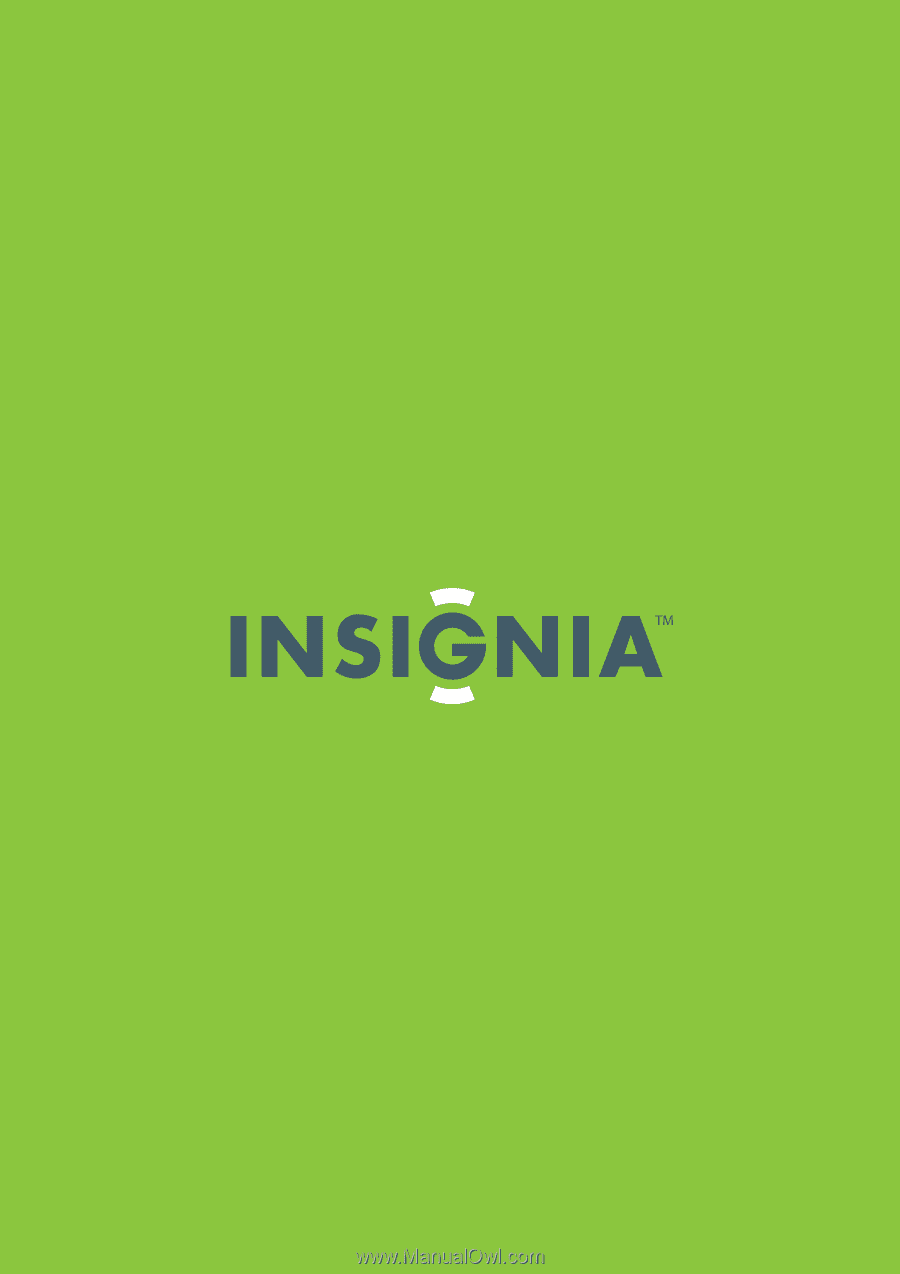
19"/22" LED-LCD HDTV
NS-19E450A11/NS-19E450WA11/NS-22E450A11/NS-22E455C11
User Guide