Insignia NS-55D421NA16 User Manual PDF Version English
Insignia NS-55D421NA16 Manual
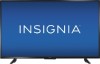 |
View all Insignia NS-55D421NA16 manuals
Add to My Manuals
Save this manual to your list of manuals |
Insignia NS-55D421NA16 manual content summary:
- Insignia NS-55D421NA16 | User Manual PDF Version English - Page 1
USER GUIDE 55" 1080p 60Hz LED TV NS-55D421NA16 Before using your new product, please read these instructions to prevent any damage. - Insignia NS-55D421NA16 | User Manual PDF Version English - Page 2
Contents CHILD SAFETY 1 Important Safety Instructions 2 WARNING 2 CAUTION 3 Introduction 4 INlink 4 DTS Sound 4 Game mode 4 Installing the stands or wall-mount bracket 5 Installing the stands 5 Installing a wall-mount bracket 6 TV components 8 Package - Insignia NS-55D421NA16 | User Manual PDF Version English - Page 3
source 35 On-screen menu overview 36 Navigating the menus 37 Selecting a channel 37 Adjusting the volume 37 Viewing channel information 37 Using INlink 38 Turning INlink on or off 38 Turning Device Auto Power Off on or off 38 Turning TV Auto Power On on or off 39 Turning Audio Receiver on - Insignia NS-55D421NA16 | User Manual PDF Version English - Page 4
menu language 60 Turning the input sensor on or off 60 Labeling an input source 60 Maintaining 61 Cleaning the TV cabinet 61 Cleaning the TV screen 61 Troubleshooting 61 Viewing system 70 Legal notices 71 One-year limited warranty - Insignia Televisions 72 iv www.insigniaproducts.com - Insignia NS-55D421NA16 | User Manual PDF Version English - Page 5
note that all televisions - new and old - must be supported on proper stands or installed according to the manufacturer's recommendations. independent laboratory (such as UL, CSA, ETL). • ALWAYS follow all instructions supplied by the television and mount manufacturers. • ALWAYS make sure that the - Insignia NS-55D421NA16 | User Manual PDF Version English - Page 6
NS-55D421NA16 Important Safety Instructions servicing to qualified service personnel. Servicing is required when the apparatus has been damaged in any way, such as power-supply user-serviceable parts are inside. Refer servicing to qualified service LCD panel. If the screen breaks, be careful of - Insignia NS-55D421NA16 | User Manual PDF Version English - Page 7
power supplied to your home, consult an electrician or your local power company. Servicing These servicing instructions are for use by qualified service the mast and supporting structure, grounding your TV picture and sound, operating problems, or even pixels may appear on the screen as a fixed blue, - Insignia NS-55D421NA16 | User Manual PDF Version English - Page 8
NS-55D421NA16 Insignia 55" 1080p 60Hz LED TV Insignia 55" 1080p 60Hz LED TV Introduction Congratulations on your purchase of a high-quality Insignia product. Your NS-55D421NA16 represents the state of the art in LED TV design and is designed for reliable and trouble-free performance. INlink Enjoy - Insignia NS-55D421NA16 | User Manual PDF Version English - Page 9
Insignia 55" 1080p 60Hz LED TV Installing the stands or wall-mount bracket Notes • If you . Installing the stands 1 Carefully place your TV face-down on a cushioned, clean surface to protect the screen from damages and scratches. 2 Align the the TV stands with the screw holes on the bottom of the - Insignia NS-55D421NA16 | User Manual PDF Version English - Page 10
NS-55D421NA16 Insignia 55" 1080p 60Hz LED mounting instructions. • This TV is intended to be supported by a UL Listed wall mount bracket with suitable weight/load. (See Miscellaneous on page 70.) 1 Carefully place your TV face-down on a cushioned, clean surface to protect the screen - Insignia NS-55D421NA16 | User Manual PDF Version English - Page 11
Insignia 55" 1080p 60Hz LED TV 3 Attach the wall-mount bracket to your TV using the mounting holes on the back of your TV. See the instructions mount screws vary depending on the wall-mount bracket you purchased. See the instructions that came with the wall-mount bracket for screw lengths. • The - Insignia NS-55D421NA16 | User Manual PDF Version English - Page 12
NS-55D421NA16 Insignia 55" 1080p 60Hz LED TV TV components Package contents • 55" LED TV • Remote control and batteries (2 AAA) • TV stands (2) • TV stand screws (M5 × 15 mm) (4) • Quick Setup Guide • Important Information Front TV buttons # Item 1 Remote control sensor 2 Power indicator - Insignia NS-55D421NA16 | User Manual PDF Version English - Page 13
Side Insignia 55" 1080p 60Hz LED TV # Item Description Connect headphones, a sound bar, analog speaker 21, or 24. 6 USB 2.0 Connect a USB flash drive to this jack to view compatible JPEG picture files. For more information, see Connecting a USB flash drive on page 25 and Using a USB flash drive - Insignia NS-55D421NA16 | User Manual PDF Version English - Page 14
NS-55D421NA16 Insignia 55" 1080p 60Hz LED TV Back # Item 1 L and R AUDIO IN VIDEO / Y, PB, PR 2 OR VIDEO / Y 3 ANT / CABLE Description Connect the audio for a component video device to these jacks. For - Insignia NS-55D421NA16 | User Manual PDF Version English - Page 15
, unplug the power cord. Enter channel numbers and the parental control password. Enter a digital sub-channel number. See Selecting a channel on page 37. Open the on-screen menu. Confirm selections or changes in on-screen TV menus. Close the on-screen TV menu. Change how the picture looks on the - Insignia NS-55D421NA16 | User Manual PDF Version English - Page 16
NS-55D421NA16 Insignia 55" 1080p 60Hz LED TV What connection should I use? Your TV has several connection types for connecting devices , refer to the documentation that came with your equipment. • Always unplug the power cord when connecting external equipment. 12 www.insigniaproducts.com - Insignia NS-55D421NA16 | User Manual PDF Version English - Page 17
Insignia 55" 1080p 60Hz LED TV Connecting a cable or satellite box Many cable or and to the HDMI OUT jack on the cable or satellite box. 4 Plug your TV's power cord into a power outlet, turn on your TV, then turn on the cable or satellite box. 5 Press INPUT to open the INPUT SOURCE list. 6 - Insignia NS-55D421NA16 | User Manual PDF Version English - Page 18
NS-55D421NA16 Insignia 55" 1080p 60Hz LED TV Component video (better) Note Cables are often or satellite box supports it. • When you connect the audio using the L and R AUDIO IN jacks, the audio output is analog. 5 Plug your TV's power cord into a power outlet, turn on your TV, then turn on the cable - Insignia NS-55D421NA16 | User Manual PDF Version English - Page 19
Insignia 55" 1080p 60Hz LED TV AV (good) Notes • Cables are often color-coded to cable or satellite box supports it. • When you connect the audio using the L and R AUDIO IN jacks, the audio output is analog. 4 Plug your TV's power cord into a power outlet, turn on your TV, then turn on the cable or - Insignia NS-55D421NA16 | User Manual PDF Version English - Page 20
NS-55D421NA16 Insignia 55" 1080p 60Hz LED TV Coaxial (good) On your TV Cable or satellite box Cable wall jack Coaxial cable connector Coaxial cable ANT / CABLE jack Back of TV 1 Make sure that your TV's power cord is unplugged and all connected equipment is turned off. 2 Connect the incoming - Insignia NS-55D421NA16 | User Manual PDF Version English - Page 21
radio waves. • Do not bundle the coaxial cable with the power cord or other cables. • If the antenna is not installed correctly, contact qualified service personnel to correct the problem. • If the signal level for a channel is weak, the picture may be distorted. Adjust the antenna or use a highly - Insignia NS-55D421NA16 | User Manual PDF Version English - Page 22
NS-55D421NA16 Insignia 55" 1080p 60Hz LED TV Connecting a DVD or Blu-ray player Many DVD or Blu- TV and to the HDMI OUT jack on the DVD or Blu-ray player. 3 Plug your TV's power cord into a power outlet, then turn on your TV and DVD or Blu-ray player. 4 Press INPUT to open the INPUT SOURCE list. - Insignia NS-55D421NA16 | User Manual PDF Version English - Page 23
Insignia 55" 1080p 60Hz LED TV Component video (better) Note Cables are often color- your DVD or Blu-ray player supports it. • When you connect the audio using the L and R AUDIO IN jacks, the audio output is analog. 4 Plug your TV's power cord into a power outlet, then turn on your TV and DVD or - Insignia NS-55D421NA16 | User Manual PDF Version English - Page 24
NS-55D421NA16 Insignia 55" 1080p 60Hz LED TV AV (good) Notes • Cables are often color-coded Blu-ray player supports it. • When you connect the audio using the L and R AUDIO IN jacks, the audio output is analog. 3 Plug your TV's power cord into a power outlet, then turn on your TV. 4 Turn on the DVD - Insignia NS-55D421NA16 | User Manual PDF Version English - Page 25
(good) HDMI (best) On your TV Game console HDMI cable connector HDMI jack HDMI cable Insignia 55" 1080p 60Hz LED TV Side of TV 1 Make sure that your TV's power cord is unplugged and the game console is turned off. 2 Connect an HDMI cable (not provided) to one of the HDMI jacks on the - Insignia NS-55D421NA16 | User Manual PDF Version English - Page 26
NS-55D421NA16 Insignia 55" 1080p 60Hz LED TV Component video (better) Note Cables are often your game console supports it. • When you connect the audio using the L and R AUDIO IN jacks, the audio output is analog. 3 Plug your TV's power cord into a power outlet, then turn on your TV. 4 Turn on the - Insignia NS-55D421NA16 | User Manual PDF Version English - Page 27
Insignia 55" 1080p 60Hz LED TV AV (good) Notes • Cables are often color-coded to if your game console supports it. • When you connect the audio using the L and R AUDIO IN jacks, the audio output is analog. 3 Plug your TV's power cord into a power outlet, then turn on your TV. 4 Turn on the game - Insignia NS-55D421NA16 | User Manual PDF Version English - Page 28
NS-55D421NA16 Insignia 55" 1080p 60Hz LED TV Connecting a computer On your TV Side of TV HDMI cable connector HDMI jack HDMI cable 1 Make sure that your TV's power cord is unplugged and the computer is turned off. 2 Connect an HDMI cable (not provided) to one of the HDMI jacks on the side of - Insignia NS-55D421NA16 | User Manual PDF Version English - Page 29
Insignia 55" 1080p 60Hz LED TV USB flash drive 1 Plug a USB flash drive into the USB 2.0 port on the side of your TV. Caution Do not remove the USB flash drive or turn press ENTER. The Photos menu opens. Note The Photos viewer only supports JPEG format images (with ".jpg" file extensions) and not - Insignia NS-55D421NA16 | User Manual PDF Version English - Page 30
NS-55D421NA16 Insignia 55" 1080p 60Hz LED / AUDIO OUT jack on the side of your TV. 2 In the screen that opens, press W or X to highlight Headphones/Audio Out Variable, then . Notes • If you connect headphones when your TV is turned off, then you turn on your TV, the TV speakers are muted and the audio - Insignia NS-55D421NA16 | User Manual PDF Version English - Page 31
Insignia 55" 1080p 60Hz LED TV Connecting external speakers or a sound bar You can connect external jack on the digital speaker system or sound bar. 3 Plug your TV's power cord into a power outlet, then turn on your TV. 4 Turn on the digital speaker system or sound bar, then set it to the correct - Insignia NS-55D421NA16 | User Manual PDF Version English - Page 32
NS-55D421NA16 Insignia 55" 1080p 60Hz LED TV Analog audio When you connect an analog speaker system IN jacks on the analog speaker system or sound bar. 3 Plug your TV's power cord into a power outlet, then turn on your TV. 4 Turn on the analog speaker system or sound bar, then set it to the correct - Insignia NS-55D421NA16 | User Manual PDF Version English - Page 33
Insignia 55" 1080p 60Hz LED TV Connecting a home theater system with multiple devices DVD or devices for connection information. Just remember to use the best connection types available for the best picture and sound. For information about connection types, see What connection should I use? on page - Insignia NS-55D421NA16 | User Manual PDF Version English - Page 34
NS-55D421NA16 Insignia 55" 1080p 60Hz LED TV Connecting power • Connect the power cord to a power outlet. Caution • Your TV should only be operated from the power source indicated on the label. • Always unplug the power cord from the power outlet when you will not be using your TV for an extended - Insignia NS-55D421NA16 | User Manual PDF Version English - Page 35
Insignia 55" 1080p 60Hz LED TV Using the remote control This section covers: • Installing remote control batteries • Aiming the remote control • Programming universal remote controls • Viewing universal remote control codes - Insignia NS-55D421NA16 | User Manual PDF Version English - Page 36
NS-55D421NA16 Insignia 55" 1080p 60Hz LED TV Programming universal remote controls You can operate your Insignia TV with a new or existing universal rmote control. 1 See the table in Viewing universal remote control codes on page 32 for common codes. If you have problems programming your remote or - Insignia NS-55D421NA16 | User Manual PDF Version English - Page 37
turn on your TV, the Easy Setup wizard opens. The wizard guides you through setting up basic settings including the menu language, time setting, picture • Connected the power cord. (See page 30.) 2 Press (power) to turn on your TV. The Easy Setup wizard opens. Insignia 55" 1080p 60Hz LED TV 4 Press - Insignia NS-55D421NA16 | User Manual PDF Version English - Page 38
NS-55D421NA16 Insignia 55" 1080p 60Hz LED TV 7 Press S or T to select On to turn on Daylight Saving or Off to turn off Daylight the wall, or Antenna, then press ENTER. • If you select Cable / Satellite Box, the screen that opens shows you the ways you can connect the box. 10 Press S or T to - Insignia NS-55D421NA16 | User Manual PDF Version English - Page 39
source • On-screen menu overview • Navigating the menus • Selecting a channel • Adjusting the volume • Viewing channel information Turning your TV on or off 1 Make sure that the power cord is connected to a power outlet. 2 Press (power) to turn on your TV. The power indicator turns off. 3 Press - Insignia NS-55D421NA16 | User Manual PDF Version English - Page 40
NS-55D421NA16 Insignia 55" 1080p 60Hz LED TV On-screen menu overview Notes • Depending on the signal source selected, you may see different options on your screen. • Menu items that are not selectable are grayed out. Picture menu (TV mode) Settings menu (TV mode) Help menu Audio menu (TV mode) - Insignia NS-55D421NA16 | User Manual PDF Version English - Page 41
Insignia 55" 1080p 60Hz LED TV Navigating the menus Press MENU to open the on-screen menu. Press the right or left arrow to move the cursor on the screen the number buttons to select the main digital channel, press (sub-channel), Press MUTE to turn off the sound. Press MUTE again to turn the sound - Insignia NS-55D421NA16 | User Manual PDF Version English - Page 42
NS-55D421NA16 Insignia 55" 1080p 60Hz LED TV Using INlink INlink lets you control HDMI CEC- features may not work. This section covers: • Turning INlink on or off • Turning Device Auto Power Off on or off • Turning TV Auto Power On on or off • Turning Audio Receiver on or off • Displaying a list - Insignia NS-55D421NA16 | User Manual PDF Version English - Page 43
Insignia 55" 1080p 60Hz LED TV Turning TV Auto Power On on or off TV Auto Power On automatically turns on your TV when an HDMI CEC device is turned on, if the device has this feature. 1 Press MENU. 2 Press W or X to highlight SETTINGS, then press T or ENTER. Turning Audio Receiver on or off When - Insignia NS-55D421NA16 | User Manual PDF Version English - Page 44
NS-55D421NA16 Insignia 55" 1080p 60Hz LED TV Displaying a list of INlink-compatible devices You can display , then press ENTER. 6 Press S or T to select an option. You can select: • Connect-Wake (turn on) the device if it is in standby mode or returns to the device if you have switched to a - Insignia NS-55D421NA16 | User Manual PDF Version English - Page 45
Insignia 55" 1080p 60Hz LED TV Using a USB flash drive You can connect a USB flash drive to your TV to view compatible JPEG pictures. Notes • Never remove the USB flash drive or turn off your TV while viewing JPEG pictures. • The JPEG picture viewer only supports bottom of the screen. Notes • Photos - Insignia NS-55D421NA16 | User Manual PDF Version English - Page 46
NS-55D421NA16 Insignia 55" 1080p 60Hz LED TV When a photo is displayed full-screen, a control bar appears at the bottom of the photo. The file name, picture resolution, size, and date are displayed on the bottom of the control bar. If you do not press a button within 10 seconds, the control bar - Insignia NS-55D421NA16 | User Manual PDF Version English - Page 47
the folder. For information about selecting a folder, see Browsing photos on page 41 or Viewing favorite photos on page 42. 3 Press MENU. Insignia 55" 1080p 60Hz LED TV 4 Press S or T to highlight Start Slideshow, then press ENTER or X. A slideshow starts with the first photo in the current folder - Insignia NS-55D421NA16 | User Manual PDF Version English - Page 48
NS-55D421NA16 Insignia 55" 1080p 60Hz LED TV Adjusting the picture This section covers: • Adjusting the TV picture • Automatically adjusting the aspect ratio • Setting the power on picture mode Adjusting the TV picture You can adjust various settings to improve the quality of the TV picture. Also, - Insignia NS-55D421NA16 | User Manual PDF Version English - Page 49
Insignia 55" 1080p 60Hz LED TV • Aspect Ratio-Adjusts how the picture fills the screen. You can select: Aspect ratio options Normal: Displays the image in the original aspect ratio. You may see black bars if the original content is not widescreen (16:9). Zoom: Expands the image to fill the screen. - Insignia NS-55D421NA16 | User Manual PDF Version English - Page 50
NS-55D421NA16 Insignia 55" 1080p 60Hz LED TV Setting the power on picture mode You can set the picture mode your TV uses when you turn it on. 1 Press MENU. 2 Press W or X to highlight HELP, then press T or ENTER. 3 Press S or T to highlight Power . • Custom-Lets you manually adjust sound settings. • - Insignia NS-55D421NA16 | User Manual PDF Version English - Page 51
Insignia 55" 1080p 60Hz LED TV • MTS/SAP-(Analog channels only) Selects the audio mode. You can TV is on when you connect a device to the / AUDIO OUT jack on the side of your TV, a screen opens where you select which audio out mode you want to use. 1 Connect headphones, a home theater system, sound - Insignia NS-55D421NA16 | User Manual PDF Version English - Page 52
NS-55D421NA16 Insignia 55" 1080p 60Hz LED TV Playing TV audio only You can turn off the picture on your TV and listen to the to return to the previous menu, or press EXIT to close the menu. Notes • The picture turns off in about five seconds. • Audio Only works only when the input source is TV, and - Insignia NS-55D421NA16 | User Manual PDF Version English - Page 53
A If you select Cable/Satellite Box, the screen that opens shows you all the ways you can connect a box to your TV. Insignia 55" 1080p 60Hz LED TV C If you select Antenna, your TV scans for available channels. The scan may take several minutes. Press X to highlight Next, then press ENTER. When a - Insignia NS-55D421NA16 | User Manual PDF Version English - Page 54
NS-55D421NA16 Insignia 55" 1080p 60Hz LED TV Hiding channels You can hide channels in the channel list. When you press CH or CH , your TV skips the hidden channels. You can - Insignia NS-55D421NA16 | User Manual PDF Version English - Page 55
Insignia 55" 1080p 60Hz LED TV Viewing a favorite channel 1 Press FAVORITE. The Favorite List opens. 2 antenna or digital cable input. The higher the signal strength, the less likely you are to experience picture degradation. 1 Press MENU. 2 Press W or X to highlight CHANNELS, then press T or ENTER - Insignia NS-55D421NA16 | User Manual PDF Version English - Page 56
NS-55D421NA16 Insignia 55" 1080p 60Hz LED TV Setting parental controls Parental controls let you prevent your children from watching inappropriate material on TV. When set, parental controls read the rating of - Insignia NS-55D421NA16 | User Manual PDF Version English - Page 57
Insignia 55" 1080p 60Hz LED TV Blocking unrated TV Some TV programs, such as news and sports shows are not rated. When Block Unrated TV is turned on, TV programs that do not have ratings are blocked. When you try to watch a blocked program, you are prompted to enter the parental controls - Insignia NS-55D421NA16 | User Manual PDF Version English - Page 58
NS-55D421NA16 Insignia 55" 1080p 60Hz LED TV Canadian French ratings E Exempt programming G General audiences 8ans+ Suitable for children 8 and older 13ans+ Suitable for children 13 and older 16ans+ Suitable for children - Insignia NS-55D421NA16 | User Manual PDF Version English - Page 59
and cannot be selected. 1 Press MENU. 2 Press W or X to highlight SETTINGS, then press T or ENTER. Insignia 55" 1080p 60Hz LED TV 5 Press S or T to highlight RRT5, then press ENTER. The screen that opens may vary depending on the broadcaster. 6 Press S T W or X to select the program and content - Insignia NS-55D421NA16 | User Manual PDF Version English - Page 60
NS-55D421NA16 Insignia 55" 1080p 60Hz LED TV Locking control buttons When the button lock is turned On, the buttons on the side of your TV are locked, and you can only operate your TV using the remote control. 1 Press MENU. 2 Press W - Insignia NS-55D421NA16 | User Manual PDF Version English - Page 61
Insignia 55" 1080p 60Hz LED TV Selecting the analog closed captioning mode Analog channels usually select: • CC1 through CC4-Closed captioning appears in a small banner across the bottom of the screen. CC1 is usually the "printed" version of the audio. CC2 through CC4 display content provided by - Insignia NS-55D421NA16 | User Manual PDF Version English - Page 62
NS-55D421NA16 Insignia 55" 1080p 60Hz LED TV Customizing digital closed captioning settings 1 Press MENU. 2 Press W or X to highlight SETTINGS, then press T or ENTER. 3 Press S or T to highlight Closed Caption, then press - Insignia NS-55D421NA16 | User Manual PDF Version English - Page 63
Insignia 55" 1080p 60Hz LED TV 4 Press S or T to highlight Date / Time, then press ENTER. Setting the sleep timer You can specify the amount of time before your TV automatically turns , then press ENTER to close the menu. 11 If you selected Manual for Mode: • Press S or T to highlight Date, then - Insignia NS-55D421NA16 | User Manual PDF Version English - Page 64
NS-55D421NA16 Insignia 55" 1080p 60Hz LED TV Adjusting menu settings You can adjust how the TV menus look by: • Selecting the menu language • Turning the input sensor on or off • Labeling an input source Selecting the menu language Your TV can display the on-screen menu in English, French, or - Insignia NS-55D421NA16 | User Manual PDF Version English - Page 65
Insignia 55" 1080p 60Hz LED TV 3 Press S or T to highlight Input Labels, then press ENTER or X. 4 Press S or T to select the input source you want to label, then press X to move to the label field. Troubleshooting Use the following troubleshooting information to solve common problems. Warning Do - Insignia NS-55D421NA16 | User Manual PDF Version English - Page 66
the troubleshooting Support & Service. Enter NS-55D421NA16 in the box under Manual, Firmware, Drivers & Product Information, then click X. 3 Follow the instructions in the Firmware Installation Guide on the Insignia screen. Do not turn off your TV until the update is complete. 62 www - Insignia NS-55D421NA16 | User Manual PDF Version English - Page 67
is incorrect, make sure that you have downloaded the correct file for your model. • If you see a message that says the update failed or the TV screen is blank and the power LED is blinking red then blue, turn off your TV, turn it back on, then run the upgrade again. Customizing TV settings If you - Insignia NS-55D421NA16 | User Manual PDF Version English - Page 68
NS-55D421NA16 Insignia 55" 1080p 60Hz LED TV Video and audio Problem Solution Picture does not fill the screen. There are black bars around the picture. • Press ASPECT to change the aspect ratio. See the "Aspect Ratio" option in Adjusting the TV picture on page 44. No picture (screen is not - Insignia NS-55D421NA16 | User Manual PDF Version English - Page 69
Insignia 55" 1080p 60Hz LED TV Problem Solution Only snow (noise) appears on the screen. • Try another channel. The station may be experiencing problems. • Make sure that the antenna or cable TV is connected correctly and securely. See Connecting a cable or satellite box on page 13 or Connecting - Insignia NS-55D421NA16 | User Manual PDF Version English - Page 70
NS-55D421NA16 Insignia 55" 1080p 60Hz LED TV Problem Audio noise. No output from one of the speakers. After images appear. Solution • Other devices (for example, a surround sound receiver, external speakers, fans, or hair dryers) may be interfering with your TV. Try turning off one device at a - Insignia NS-55D421NA16 | User Manual PDF Version English - Page 71
input for the device or service you are trying to use screen. See Customizing TV settings on page 63. INlink (CEC-compatible) device Problem turned on. See Turning INlink on or off on page 38. • Try adjusting the TV picture. See Adjusting the TV picture on page 44. • If the device is not an Insignia - Insignia NS-55D421NA16 | User Manual PDF Version English - Page 72
NS-55D421NA16 Insignia 55" 1080p 60Hz LED TV Problem Solution My TV is not playing the audio from • Make sure that Device Auto Power Off is set to On on the INlink menu. See Turning Device Auto Power Off on or off on page 38. • The device may not support this feature. See the documentation that - Insignia NS-55D421NA16 | User Manual PDF Version English - Page 73
Root Menu on the INlink menu. • The device may not support this feature. See the documentation that came with the device for more information. Note If the problem is not solved by using these troubleshooting instructions, turn off your TV, then turn it on again. www.insigniaproducts.com 69 - Insignia NS-55D421NA16 | User Manual PDF Version English - Page 74
NS-55D421NA16 Insignia 55" 1080p 60Hz LED 13.8 kg) Screen Screen size measured diagonally Display type Screen refresh rate No No 1 (side) Supports JPEG and firmware upgrade 1 Power Power consumption Power instructions that came with the wall-mount bracket for screw lengths. 70 www - Insignia NS-55D421NA16 | User Manual PDF Version English - Page 75
Insignia 55" 1080p 60Hz LED TV Legal notices FCC Statement This device complies with Part in accordance with the instructions, may cause harmful interference reception, which can be determined by turning the equipment off and on, the Insignia support line at 1-877-467-4289. www.insigniaproducts.com - Insignia NS-55D421NA16 | User Manual PDF Version English - Page 76
operation or maintenance • Connection to an incorrect voltage or power supply • Outages, static or other problems with over-the-air reception of television broadcast signals. • Attempted repair by any person not authorized by Insignia to service the Product • Products sold "as is" or "with all - Insignia NS-55D421NA16 | User Manual PDF Version English - Page 77
1-877-467-4289 www.insigniaproducts.com INSIGNIA is a trademark of Best Buy and its affiliated companies. Distributed by Best Buy Purchasing, LLC ©2015 Best Buy. All rights reserved. Made in China V1 ENGLISH 15-0642

USER GUIDE
Before using your new product, please read these instructions to prevent any damage.
55" 1080p 60Hz LED TV
NS-55D421NA16









