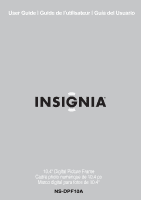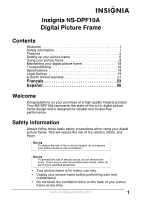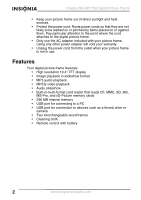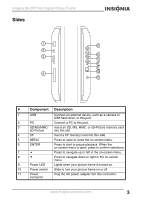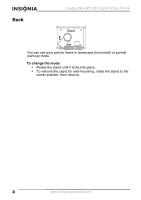Insignia NS-DPF10A User Manual (English)
Insignia NS-DPF10A Manual
 |
View all Insignia NS-DPF10A manuals
Add to My Manuals
Save this manual to your list of manuals |
Insignia NS-DPF10A manual content summary:
- Insignia NS-DPF10A | User Manual (English) - Page 1
User Guide | Guide de l'utilisateur | Guía del Usuario 10.4" Digital Picture Frame Cadre photo numérique de 10,4 po Marco digital para fotos de 10.4" NS-DPF10A - Insignia NS-DPF10A | User Manual (English) - Page 2
- Insignia NS-DPF10A | User Manual (English) - Page 3
Insignia NS-DPF10A Digital Picture Frame Contents Welcome 1 Safety information 1 Features 2 Setting up your picture frame 6 Using your picture frame 8 Maintaining your digital picture frame 18 Troubleshooting 18 Specifications 18 Legal Notices 19 6-month limited warranty 21 Français 23 - Insignia NS-DPF10A | User Manual (English) - Page 4
Insignia NS-DPF10A Digital Picture Frame • Keep your picture frame out of direct sunlight and heat sources. • Protect the power cord. Route power cords so that they are not likely to be walked on or - Insignia NS-DPF10A | User Manual (English) - Page 5
Insignia NS-DPF10A Digital Picture Frame Sides 1 USB 5 2 PC 3 6 7 SD/MMC/NS 8 9 4 10 CF 11 # Component Description 1 USB Connect an external device, such as a camera or USB flash drive, to this port. 2 PC Connect a PC to this - Insignia NS-DPF10A | User Manual (English) - Page 6
Back Insignia NS-DPF10A Digital Picture Frame Stand You can use your picture frame in landscape (horizontal) or portrait (vertical) mode. To change the mode: • Rotate the stand until it locks into place. • To remove the stand for wall- - Insignia NS-DPF10A | User Manual (English) - Page 7
Insignia NS-DPF10A Digital Picture Frame Remote control POWER MUTE 1 14 PHOTO MUSIC MOVIE TEXT picture frame on or off. Press to play a slideshow of pictures. Press to play an MP3 file. Press to play a slideshow with background music. Press to copy files to or delete files from internal memory - Insignia NS-DPF10A | User Manual (English) - Page 8
wood frame and matting • Cleaning cloth • User guide To set up your picture frame: 1 Plug one end of the AC power cord into the power connector on the side of your picture frame, then plug the other end into a power outlet. 2 Insert a memory card into the appropriate slot. 6 www.insignia-products - Insignia NS-DPF10A | User Manual (English) - Page 9
Insignia NS-DPF10A Digital Picture Frame 3 Slide the power switch to the ON position. Your picture frame starts playing a slideshow with the pictures stored in its internal memory. Connecting to a PC You can connect your picture frame to a PC using the PC port. When your picture frame is connected - Insignia NS-DPF10A | User Manual (English) - Page 10
Insignia NS-DPF10A Digital Picture Frame Using your picture frame Your picture frame can display pictures or video and can play MP3 files. Using the on-screen menu To access the on- that lets you change the option. A third screen may appear, depending on the option. 8 www.insignia-products.com - Insignia NS-DPF10A | User Manual (English) - Page 11
Insignia NS-DPF10A Digital Picture Frame Playing a slideshow To play a slideshow: 1 On the main menu, select Picture, then press ENTER. A screen opens that lists the types of media you can select. 2 Press the arrow buttons to select the media that has the pictures you want to play, then press ENTER. - Insignia NS-DPF10A | User Manual (English) - Page 12
Insignia NS-DPF10A Digital Picture Frame Playing MP3 files To play MP3 files: 1 On the main media that has the MP3 files you want to play, then press ENTER. To access your picture frame's internal memory, select Memory. 3 Press ENTER. A screen appears that lists the MP3 files on the media you - Insignia NS-DPF10A | User Manual (English) - Page 13
Insignia NS-DPF10A Digital Picture Frame Playing a slideshow with music To play a slideshow with music want to play, then press ENTER. To access your picture frame's internal memory, select Memory. 3 Press ENTER. A screen appears that lists the picture and MP3 files on the media you selected. 4 Press - Insignia NS-DPF10A | User Manual (English) - Page 14
Insignia NS-DPF10A Digital Picture Frame Playing a movie clip To play a movie clip: 1 On the main that has the move clip you want to play, then press ENTER. To access your picture frame's internal memory, select Memory. 3 Press ENTER. A screen appears that lists the movie clips on the media you - Insignia NS-DPF10A | User Manual (English) - Page 15
Insignia NS-DPF10A Digital Picture Frame 3 Press ENTER. A screen appears that lists the text files on the media you selected. 4 Press ENTER to start playback. Your picture frame an external source to your picture frame's memory and delete files from your picture frame's memory. To copy or delete - Insignia NS-DPF10A | User Manual (English) - Page 16
Insignia NS-DPF10A Digital Picture Frame Adjusting picture frame settings You can: • Select a language for the on-screen menu • Manage slideshow settings • Adjust clock and alarm settings • Set startup options • Adjust video settings • Restore default settings • View the software version To use the - Insignia NS-DPF10A | User Manual (English) - Page 17
Insignia NS-DPF10A Digital Picture Frame Setting the slideshow display rate Select Picture Set, press the up or down arrow button to highlight Slideshow Mode, then press ENTER to display the rate option (the amount of time a picture is displayed before the next picture appears). Press the up or down - Insignia NS-DPF10A | User Manual (English) - Page 18
Insignia NS-DPF10A Digital Picture Frame Setting the alarm Press the arrow buttons to set the Setting start up options You can select what you want to see or hear when you turn on your picture frame. Press the arrow buttons to select the start up option you want. Adjusting video settings You can - Insignia NS-DPF10A | User Manual (English) - Page 19
Insignia NS-DPF10A Digital Picture Frame Restoring default settings You can restore all settings to the factory defaults. Press the right arrow to highlight Default Set, then press ENTER. Viewing the software version You can view the software version for your picture frame. Changing the decorative - Insignia NS-DPF10A | User Manual (English) - Page 20
Insignia NS-DPF10A Digital Picture Frame Maintaining your digital picture frame Cleaning the LCD Screen Treat the screen gently. The screen is made of glass and can be scratched or broken. To clean fingerprints or dust - Insignia NS-DPF10A | User Manual (English) - Page 21
Insignia NS-DPF10A Digital Picture Frame Function Internal memory Remote control Specification 256 MB Yes Legal Notices This product complies with requirements set forth in the FCC Rules and Regulations part 15, Subpart B and the measurement procedure according to ANSI C63.4. www.insignia- - Insignia NS-DPF10A | User Manual (English) - Page 22
Insignia NS-DPF10A Digital Picture Frame 20 www.insignia-products.com - Insignia NS-DPF10A | User Manual (English) - Page 23
Insignia NS-DPF10A Digital Picture Frame 6-month limited warranty Insignia Products ("Insignia") warrants to you, the original purchaser of this new NS-DPF10A ("Product"), that the Product shall be free of defects in the original manufacture of the material or workmanship for a period of 6 months - Insignia NS-DPF10A | User Manual (English) - Page 24
Insignia NS-DPF10A Digital Picture Frame • Modification of any part of the Product, including the antenna • Plasma display than a facility authorized by Insignia to service the Product • Products sold as is or with all faults • Consumables, such as fuses or batteries • Products where the factory - Insignia NS-DPF10A | User Manual (English) - Page 25
Spécifications 41 Avis juridiques 41 Garantie limitée de six (6) mois 43 Bienvenue Félicitations d'avoir acheté ce produit Insignia de haute qualité. Le modèle NS-DPF10A représente la dernière avancée technologique dans la conception cadres photos numériques et a été conçu pour des performances - Insignia NS-DPF10A | User Manual (English) - Page 26
Cadre photo numérique Insignia NS-DPF10A • Maintenir le cadre photo numérique à l'écart de la lumière de cartes intégré multiformat pour la lecture des cartes mémoires CF, MMC, SD, MS, MS-Pro et xD-Picture • Mémoire interne de 256 Mo • Port USB pour la connexion à un PC • Port USB pour la connexion à - Insignia NS-DPF10A | User Manual (English) - Page 27
Cadre photo numérique Insignia NS-DPF10A Côtés 1 USB 5 2 PC 3 6 7 SD/MMC/NS 8 9 4 10 CF 11 # Composant 3 Fente pour Insérer une carte mémoire SD, MCC ou xD-Picture cartes SD/MS/ dans cette fente. MMC/xD-Picture 4 CF Insérer une carte mémoire CF dans cette fente. 5 - Insignia NS-DPF10A | User Manual (English) - Page 28
Cadre photo numérique Insignia NS-DPF10A # Composant Description 10 Interrupteur Le déplacer pour la mise sous ou hors tension du Marche/Arrêt cadre photo. 11 Connecteur Brancher le cordon d'alimentation CA sur cette prise. d'alimentation Arrière Support Le cadre photo peut être utilisé - Insignia NS-DPF10A | User Manual (English) - Page 29
Cadre photo numérique Insignia NS-DPF10A Télécommande POWER MUTE 1 14 PHOTO MUSIC MOVIE TEXT 2 15 3 COMBO EDIT SETUP CALENDAR 16 4 17 5 ESC menus directionnelles d'écran. 9 ENTRÉE Permet de confirmer les sélections ou d'enregistrer les modifications. www.insignia-products.com 27 - Insignia NS-DPF10A | User Manual (English) - Page 30
Cadre photo numérique Insignia NS-DPF10A # Touche Fonction 10 ZOOM Permet d'agrandir (zoom) une photo rique Contenu de la boîte Vérifier que l'emballage contient : • Cadre photo numérique avec support de bureau amovible • Adaptateur d'alimentation CA • Câble USB • Télécommande avec pile • Cadre - Insignia NS-DPF10A | User Manual (English) - Page 31
Cadre photo numérique Insignia NS-DPF10A • Chiffon de nettoyage • Guide de l'utilisateur Pour installer le cadre photo numérique : 1 Brancher une extrémité du cordon d' est possible de reproduire le fichier de ce dernier à partir du menu principal (MAIN MENU). www.insignia-products.com 29 - Insignia NS-DPF10A | User Manual (English) - Page 32
Cadre photo numérique Insignia NS-DPF10A Pour connecter un périphérique : • Brancher une extrémité du câble USB sur le port USB situé sur le côté du cadre fenêtre s'affiche permettant de modifier l'option. Une troisième fenêtre peut s'afficher, en fonction de l'option. 30 www.insignia-products.com - Insignia NS-DPF10A | User Manual (English) - Page 33
numérique Insignia NS-DPF10A Présentation de photos Pour effectuer une présentation de photos : 1 Dans le menu principal, sélectionner Picture (Photo), ENTER. Pour accéder à la mémoire interne du cadre photo, sélectionner Memory (Mémoire). Une fenêtre s'affiche avec la liste des noms de fichiers sur - Insignia NS-DPF10A | User Manual (English) - Page 34
Cadre photo numérique Insignia NS-DPF10A Lecture de fichiers MP3 Pour lire des fichiers MP3 : 1 Dans souhaités, puis appuyer sur ENTER. Pour accéder à la mémoire interne du cadre photo, sélectionner Memory (Mémoire). 3 Appuyer sur ENTER (Entrée). Une fenêtre s'affiche avec la liste des fichiers MP3 - Insignia NS-DPF10A | User Manual (English) - Page 35
Cadre photo numérique Insignia NS-DPF10A Présentation de photos avec accompagnement musical Pour effectuer és, puis appuyer sur ENTER. Pour accéder à la mémoire interne du cadre photo, sélectionner Memory (Mémoire). 3 Appuyer sur ENTER (Entrée). Une fenêtre s'affiche avec la liste des photos et - Insignia NS-DPF10A | User Manual (English) - Page 36
Cadre photo numérique Insignia NS-DPF10A Reproduction d'une séquence de film Pour reproduire une séquence de ée, puis appuyer sur ENTER. Pour accéder à la mémoire interne du cadre photo, sélectionner Memory (Mémoire). 3 Appuyer sur ENTER (Entrée). Une fenêtre s'affiche avec la liste des séquences - Insignia NS-DPF10A | User Manual (English) - Page 37
Cadre photo numérique Insignia NS-DPF10A Visualisation d'un fichier texte Il est possible de souhaité, puis appuyer sur ENTER. Pour accéder à la mémoire interne du cadre photo, sélectionner Memory (Mémoire). 3 Appuyer sur ENTER (Entrée). Une fenêtre s'affiche avec la liste des fichiers textes sur - Insignia NS-DPF10A | User Manual (English) - Page 38
Cadre photo numérique Insignia NS-DPF10A 7 Appuyer sur COPY/DEL (Copier/Supprimer), sélectionner l'ic lections possibles : • Language (Langue) - Voir « Sélection de la langue » à la 37. • Picture Set (Réglage de l'affichage photo) - Voir « Configuration du délai d'affichage pendant la présentation » - Insignia NS-DPF10A | User Manual (English) - Page 39
Cadre photo numérique Insignia NS-DPF10A Sélection de la langue Utiliser les touches directionnelles pour sélectionner la langue du menu d'écran. Configuration du délai d'affichage pendant la présentation Sélectionner Picture Set (Réglage de l'affichage photo), utiliser les touches directionnelles - Insignia NS-DPF10A | User Manual (English) - Page 40
Cadre photo numérique Insignia NS-DPF10A Réglage de l'horloge Le cadre photo affiche l'heure dans le coin inférieur droit. Utiliser les touches marche du cadre photo. Utiliser les touches directionnelles pour sélectionner l'option de démarrage souhaitée. 38 www.insignia-products.com - Insignia NS-DPF10A | User Manual (English) - Page 41
Cadre photo numérique Insignia NS-DPF10A Réglage des paramètres vidéo Il est possible de régler la luminosité, le contraste et la saturation des couleurs. (Entrée). Visualiser la version du logiciel Il est possible d'accéder à la version du logiciel du cadre photo. www.insignia-products.com 39 - Insignia NS-DPF10A | User Manual (English) - Page 42
Cadre photo numérique Insignia NS-DPF10A Modification de l'encadrement décoratif Le cadre photo numérique est doté d'encadrements décoratifs interchangeables. Pour modifier l' photo ne fonctionne pas correctement, l'éteindre, attendre quelques secondes et le rallumer. 40 www.insignia-products.com - Insignia NS-DPF10A | User Manual (English) - Page 43
Cadre photo numérique Insignia NS-DPF10A Spécifications Les spécifications sont sujettes à parleurs intégrés Stéréo Photos JPG Audio MP3 Vidéo MPEG Lecteur de cartes CF MMC SD xD-Picture MS Ports USB Pour PC (1) Pour périphériques (1) Mémoire interne 256 Mo Télécommande Oui Avis - Insignia NS-DPF10A | User Manual (English) - Page 44
Cadre photo numérique Insignia NS-DPF10A 42 www.insignia-products.com - Insignia NS-DPF10A | User Manual (English) - Page 45
Cadre photo numérique Insignia NS-DPF10A Garantie limitée de six (6) mois Insignia Products (« Insignia ») garantit au premier acheteur de ce NS-DPF10A neuf (« Produit même qualité de protection que celui d'origine. Pour obtenir le service de la garantie à domicile pour un téléviseur avec écran de - Insignia NS-DPF10A | User Manual (English) - Page 46
Cadre photo numérique Insignia NS-DPF10A • une manipulation abusive; • la négligence; • une utilisation commerciale; • ée par quiconque autre qu'un service de réparation agréé par Insignia pour la réparation du Produit; • les produits vendus en l'état ou hors service; • les consommables tels que les - Insignia NS-DPF10A | User Manual (English) - Page 47
Insignia NS-DPF10A Marco digital para fotos Insignia NS-DPF10A Marco digital para fotos Contenido Bienvenido 45 Información de seguridad 45 Características 46 Preparando su marco para fotos 50 Usando su marco para fotos 52 Mantenimiento de su marco digital . No existen partes reparables por el - Insignia NS-DPF10A | User Manual (English) - Page 48
Insignia NS-DPF10A Marco digital para fotos • Mantenga su marco para fotos alejado de la luz del sol integrado de tarjetas multiformato que lee tarjetas de memoria CF, MMC, SD, MS, MS-Pro y xD-Picture • 256 MB de memoria interna • Puerto USB para conectarse a una PC • Puerto USB para conectarse - Insignia NS-DPF10A | User Manual (English) - Page 49
Insignia NS-DPF10A Marco digital para fotos Vistas Laterales 1 USB 5 2 PC 3 6 7 SD/MMC/NS 8 9 4 10 CF 11 # Componente una tarjeta de memoria SD, MS, MMC o tarjetas SD/MS/ xD-Picture en esta ranura. MMC/xD-Picture 4 CF Inserte una tarjeta de memoria CF en esta ranura. 5 MEN - Insignia NS-DPF10A | User Manual (English) - Page 50
Insignia NS-DPF10A Marco digital para fotos # Componente Descripción 10 Interruptor de Deslice para encender o apagar su marco para encendido fotos. 11 Toma de lugar. • Para remover la base para montaje en pared, gire la base a la posición central y remuévala. 48 www.insignia-products.com - Insignia NS-DPF10A | User Manual (English) - Page 51
Insignia NS-DPF10A Marco digital para fotos Control remoto POWER MUTE 1 14 PHOTO MUSIC MOVIE TEXT 2 15 3 COMBO EDIT SETUP CALENDAR 16 4 17 el menú principal. Permiten navegar los menús de pantalla. Permite confirmar las selecciones o guardar los cambios. www.insignia-products.com 49 - Insignia NS-DPF10A | User Manual (English) - Page 52
Insignia NS-DPF10A Marco digital para fotos # Botón Función 10 AMPLIAR 11 GIRAR Permite a para fotos Contenido del paquete Verifique que el paquete contiene lo siguiente: • Unidad de marco digital para fotos con base desmontable para escritorio • Adaptador de alimentación de CA • Cable - Insignia NS-DPF10A | User Manual (English) - Page 53
Insignia NS-DPF10A Marco digital para fotos • Paño de limpieza • Guía del usuario Para preparar su marco para fotos: 1 Conecte un extremo del conectado un dispositivo externo, puede reproducir archivos que se encuentra en el dispositivo por medio del MENÚ PRINCIPAL. www.insignia-products.com 51 - Insignia NS-DPF10A | User Manual (English) - Page 54
Insignia NS-DPF10A Marco digital para fotos Para conectar un equipo externo: • Conecte un extremo del cable de USB en el puerto USB a un lado (Entrar). Aparece una pantalla que le permite cambiar la opción. Puede aparecer una tercera pantalla, dependiendo de la opción. 52 www.insignia-products.com - Insignia NS-DPF10A | User Manual (English) - Page 55
Insignia NS-DPF10A Marco digital para fotos Reproduciendo una presentación de diapositivas Para reproducir una presentación de diapositivas: 1 En el menú principal, seleccione Picture marco para fotos, seleccione Memory (Memoria). Aparece una pantalla parte que desea visualizar. 6 Presione MENU (Menú) - Insignia NS-DPF10A | User Manual (English) - Page 56
Insignia NS-DPF10A Marco digital para fotos Reproducción de archivos MP3 Para reproducir archivos MP3: 1 y presione ENTER (Entrar). Para acceder la memoria interna de su marco para fotos, seleccione Memory (Memoria). 3 Presione ENTER (Entrar). Aparece una pantalla que lista los nombres de los - Insignia NS-DPF10A | User Manual (English) - Page 57
Insignia NS-DPF10A Marco digital para fotos Reproduciendo una presentación de diapositivas con música Para presione ENTER (Entrar). Para acceder la memoria interna de su marco para fotos, seleccione Memory (Memoria). 3 Presione ENTER (Entrar). Aparece una pantalla que lista los nombres de los - Insignia NS-DPF10A | User Manual (English) - Page 58
Insignia NS-DPF10A Marco digital para fotos Reproduciendo un clip de película Para reproducir un reproducir y presione ENTER (Entrar). Para acceder la memoria interna de su marco para fotos, seleccione Memory (Memoria). 3 Presione ENTER (Entrar). Aparece una pantalla que lista los clips de película - Insignia NS-DPF10A | User Manual (English) - Page 59
Insignia NS-DPF10A Marco digital para fotos Viendo un archivo de texto Puede ver archivos quiere ver y presione ENTER (Entrar). Para acceder la memoria interna de su marco para fotos, seleccione Memory (Memoria). 3 Presione ENTER (Entrar). Aparece una pantalla que lista los nombres de los archivos de - Insignia NS-DPF10A | User Manual (English) - Page 60
Insignia NS-DPF10A Marco digital para fotos 7 • Restaurar la configuración predefinida • Ver la versión de software Para usar la opción de configuración: 1 En el menú rase a "Seleccionando el idioma" en la página 59. • Picture Set (Configurar imagen) - Refiérase a "Configurando al velocidad de - Insignia NS-DPF10A | User Manual (English) - Page 61
Insignia NS-DPF10A Marco digital para fotos 3 Presione los botones direccionales para ajustar la opción y Configurando las transiciones de imágenes Presione el botón direccional arriba o abajo para resaltar Picture Play Mode (Modo de reproducción de imágenes) y presione ENTER (Entrar). Presione el - Insignia NS-DPF10A | User Manual (English) - Page 62
Insignia NS-DPF10A Marco digital para fotos Configurando el reloj Su marco para fotos puede mostrar la hora en la esquina inferior derecha. Presione cuando encienda su marco para fotos. Presione los botones direccionales para seleccionar la opción de inicio que desea. 60 www.insignia-products.com - Insignia NS-DPF10A | User Manual (English) - Page 63
Insignia NS-DPF10A Marco digital para fotos Ajustando la configuración de video Puede ajustar el brillo, el Default Set (Configurar valores predefinidos) y presione ENTER (Entrar). Viendo la versión del software Puede ver la versión del software de su marco para fotos. www.insignia-products.com 61 - Insignia NS-DPF10A | User Manual (English) - Page 64
Insignia NS-DPF10A Marco digital para fotos Cambiando el marco decorativo Su marco para fotos cuenta con marcos decorativos intercambiables. Para cambiar el marco decorativo: 1 Retire los cuatro tornillos de la parte posterior de su marco para fotos. 2 Separe el marco para fotos del marco de madera. - Insignia NS-DPF10A | User Manual (English) - Page 65
Insignia NS-DPF10A Marco digital para fotos Especificaciones Las especificaciones están sujetas a cambio sin -240 V CA, 50/60 Hz 12 V CC @ 1.5 A Estéreo JPG MP3 MPEG CF MMC SD xD-Picture MS A la PC (1) A los dispositivos (1) 256 MB Sí Avisos Legales Este producto cumple con los requisitos que se - Insignia NS-DPF10A | User Manual (English) - Page 66
Insignia NS-DPF10A Marco digital para fotos 64 www.insignia-products.com - Insignia NS-DPF10A | User Manual (English) - Page 67
Insignia NS-DPF10A Marco digital para fotos Garantía limitada de 6 meses Insignia Products ("Insignia") le garantiza a usted, el comprador original de este nuevo NS-DPF10A volverán propiedad de Insignia y no se le regresarán a usted. Si se requiere la reparación de Productos o partes después de que - Insignia NS-DPF10A | User Manual (English) - Page 68
Insignia NS-DPF10A Marco digital para fotos • Abuso • Negligencia • Uso comercial • Modificación de alguna parte del Producto, incluyendo la antena • Un panel de pantalla de plasma dañado por la persistencia de imágenes estáticas (sin movimiento), mostradas por - Insignia NS-DPF10A | User Manual (English) - Page 69
- Insignia NS-DPF10A | User Manual (English) - Page 70
Buy Purchasing, LLC 7601 Penn Avenue South, Richfield, MN USA 55423-3645 © 2007 Best Buy Enterprise Services, Inc. Tous droits réservés. INSIGNIA est une marque déposée de Best Buy Enterprise Services, Inc. Tous les autres produits ou noms de marques sont des marques de commerce qui appartiennent
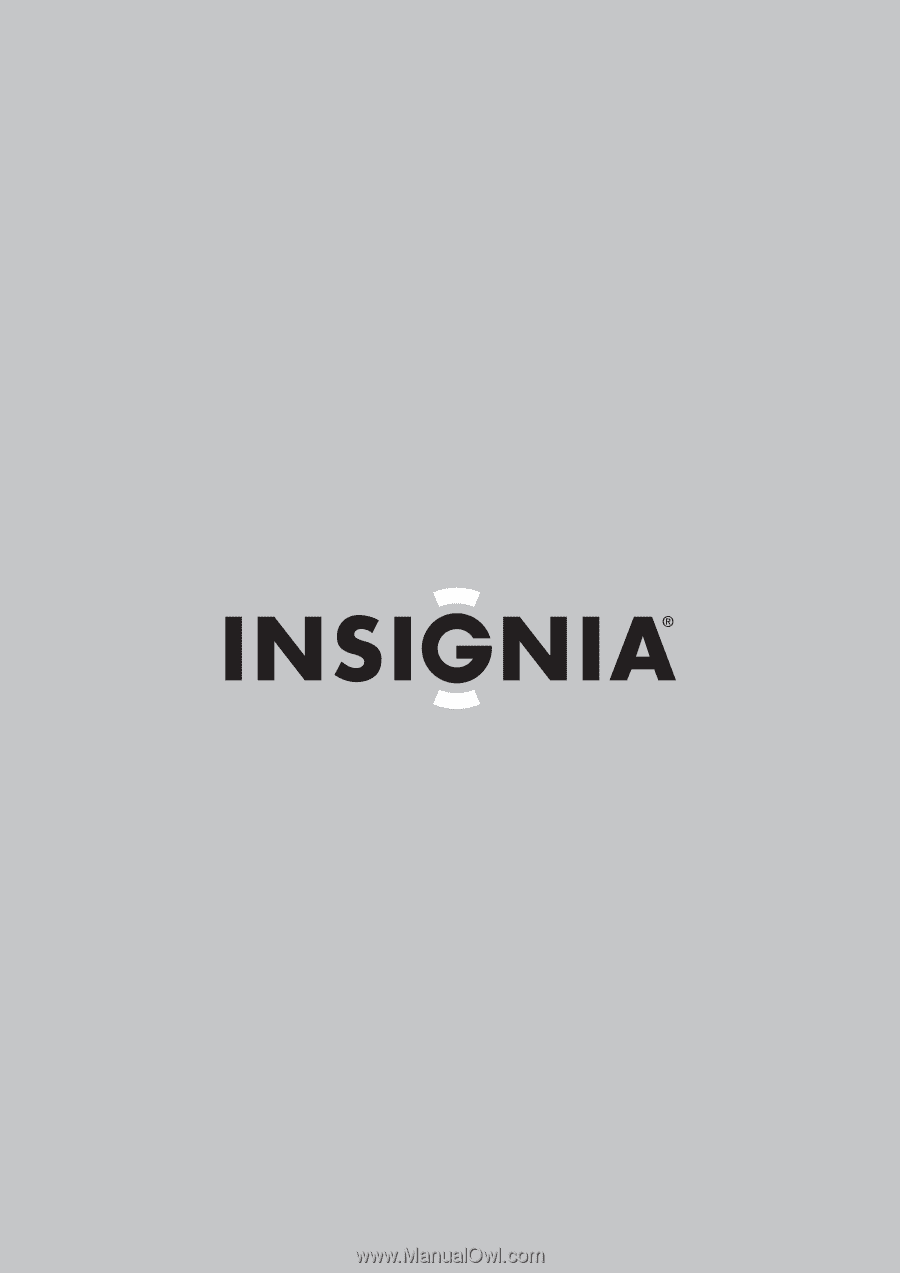
User Guide | Guide de l’utilisateur | Guía del Usuario
10.4" Digital Picture Frame
Cadre photo numérique de 10,4 po
Marco digital para fotos de 10.4"
NS-DPF10A