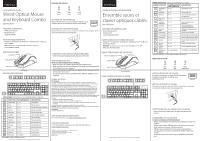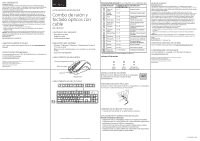Insignia NS-PNC8001 Quick Setup Guide
Insignia NS-PNC8001 Manual
 |
View all Insignia NS-PNC8001 manuals
Add to My Manuals
Save this manual to your list of manuals |
Insignia NS-PNC8001 manual content summary:
- Insignia NS-PNC8001 | Quick Setup Guide - Page 1
new product, please read these instructions to prevent any damage. Num Lock Caps Lock Scroll Lock GUIDE D'INSTALLATION RAPIDE Ensemble souris et , lint-free cloth. CARACTÉRISTIQUES DE LA SOURIS Molette de défilement TROUBLESHOOTING My mouse and/or keyboard is not working. • Make sure that - Insignia NS-PNC8001 | Quick Setup Guide - Page 2
installation résidentielle. Cet équipement génère, utilise et diffuse des ondes radio et s'il n'est pas installé et utilisé conformément aux instructions en vigueur, il peut provoquer des interférences préjudiciables aux communications radio. Cependant, il n'est pas possible de garantir qu'aucune
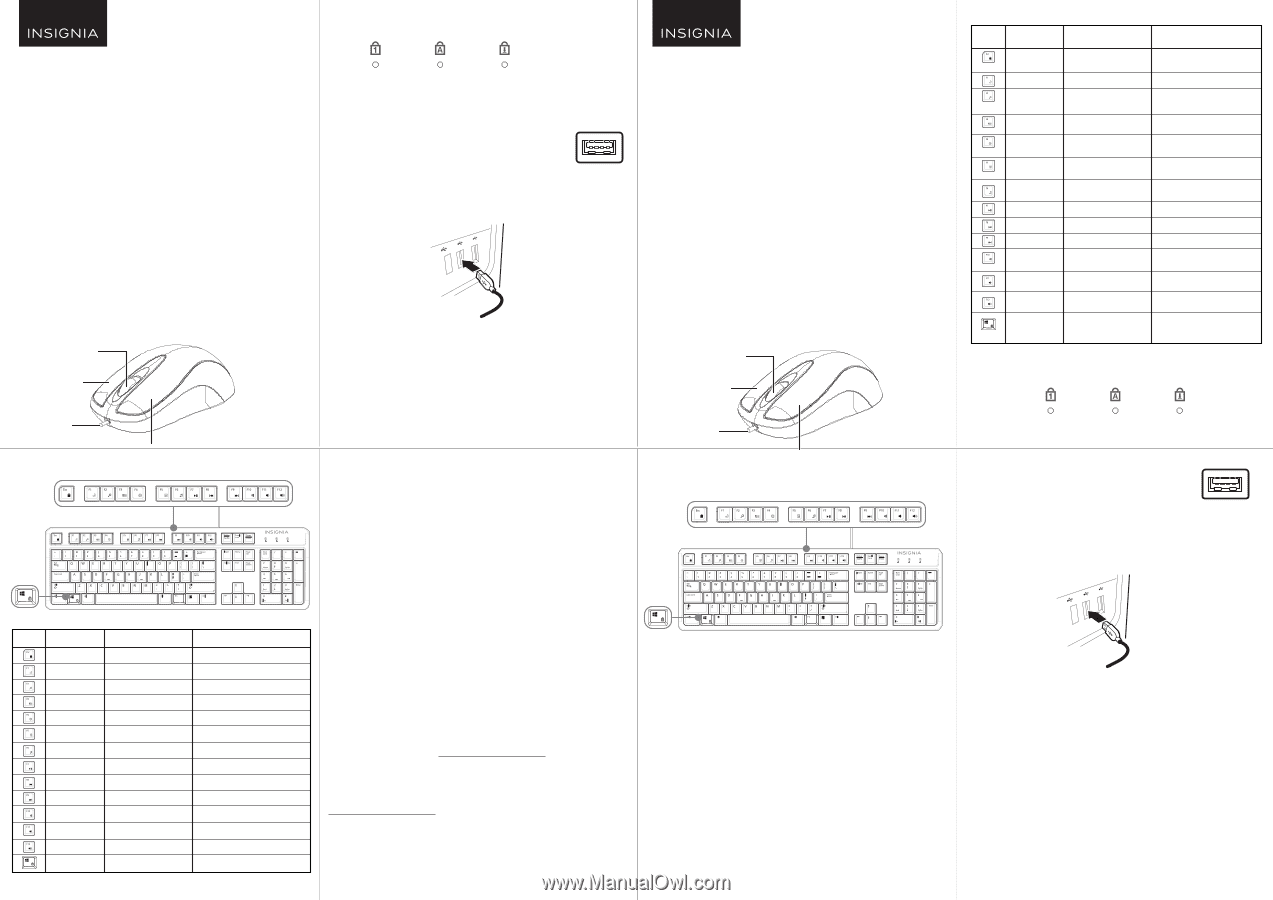
Keyboard
LED indicator
SETTING UP YOUR MOUSE
Plug the USB connector to your computer’s USB port. Your
computer detects and installs the mouse automatically.
SETTING UP YOUR KEYBOARD
Plug the USB connector to your computer’s USB port. Your computer detects
and installs the keyboard automatically.
CLEANING YOUR MOUSE AND KEYBOARD
•
Wipe the mouse and keyboard with a damp, lint-free cloth.
TROUBLESHOOTING
My mouse and/or keyboard is not working.
•
Make sure that your computer meets the system requirements.
•
Make sure that your mouse and keyboard USB cables are securely attached
to the USB ports on your computer.
•
Only use the mouse on a clean, flat, non-slippery surface to ensure smooth
and accurate cursor action.
•
Try connecting your mouse and keyboard into different USB ports on your
computer.
LEGAL NOTICES
FCC Statement
This device complies with Part 15 of the FCC Rules. Operation is subject to the following two
conditions: (1) this device may not cause harmful interference, and (2) this device must accept any
interference received, including interference that may cause undesired operation.
This equipment has been tested and found to comply with the limits for a Class B digital device,
pursuant to Part 15 of the FCC Rules. These limits are designed to provide reasonable protection
against harmful interference in a residential installation. This equipment generates, uses and can
radiate radio frequency energy and, if not installed and used in accordance with the instructions,
may cause harmful interference to radio communications. However, there is no guarantee that
interference will not occur in a particular installation. If this equipment does cause harmful
interference to radio or television reception, which can be determined by turning the equipment off
and on, the user is encouraged to try to correct the interference by one or more of the following
measures:
•
Reorient or relocate the receiving antenna.
•
Increase the separation between the equipment and receiver.
•
Connect the equipment into an outlet on a circuit different from that to which the receiver is
connected.
•
Consult the dealer or an experienced radio/TV technician for help.
Warning
: Changes or modifications not expressly approved by the party responsible for compliance
could void the user’s authority to operate the equipment.
IC Statement
CAN ICES-3 (B)/NMB-3 (B)
ONE-YEAR LIMITED WARRANTY
For complete warranty, visit www.insigniaproducts.com.
CONTACT INSIGNIA
1-877-467-4289 (U.S. and Canada) or 01-800-926-3000 (Mexico)
www.insigniaproducts.com
INSIGNIA is a trademark of Best Buy and its affiliated companies
Distributed by Best Buy Purchasing, LLC
7601 Penn Ave South, Rich±eld, MN 55423 U.S.A.
©2016 Best Buy. All rights reserved.
Made in China
Touches de raccourci
(elles ne sont compatibles avec les Mac).
Témoin LED du clavier
INSTALLATION DE LA SOURIS
Brancher le connecteur sur le port USB de l’ordinateur.
L’ordinateur reconnaît et installe la souris
automatiquement.
INSTALLATION DU CLAVIER
Brancher le connecteur sur le port USB de l’ordinateur. L’ordinateur
reconnaît et installe le clavier automatiquement.
NETTOYAGE DE LA SOURIS ET DU CLAVIER
•
Essuyer la souris et le clavier avec un chiffon humide non-pe-
lucheux.
PROBLÈMES ET SOLUTIONS
La souris ou le clavier ne fonctionnent pas.
•
Véri±er que l’ordinateur est conforme aux spéci±cations requises du
système.
•
Véri±er que les câbles USB de la souris et du clavier sont correcte-
ment insérés dans les ports USB de l'ordinateur.
•
Utiliser la souris uniquement sur une surface propre, plane et
non-glissante pour assurer un mouvement régulier et précis du
curseur.
•
Essayer de connecter la souris à un port USB différent de l’ordina
teur.
CONTENU DE L'EMBALLAGE
•
Souris optique avec ±l
• Clavier avec ±l
•
Guide d’installation rapide
CONFIGURATION SYSTÈME REQUISE
• Windows
MD
10, Windows
MD
8, Windows
MD
7, Windows Vista
MD
ou Mac OS
10.4 ou plus récent
Remarque
: Les touches de raccourci ne sont compatibles avec les Mac.
•
Deux ports USB disponibles
CARACTÉRISTIQUES DE LA SOURIS
FONCTIONNALITÉS DU CLAVIER
Before using your new product, please read these instructions to prevent any damage.
PACKAGE CONTENTS
• Wired optical mouse
• Wired keyboard
•
Quick Setup Guide
SYSTEM REQUIREMENTS
•
Windows® 10, Windows® 8, Windows® 7, Windows Vista®, or Mac OS
10.4 or higher
Note
: Shortcut keys are not compatible with Mac computers.
•
Two available USB ports
MOUSE FEATURES
KEYBOARD FEATURES
Shortcut keys
(Shortcut keys are not compatible with Mac computers.)
QUICK SETUP GUIDE
Wired Optical Mouse
and Keyboard Combo
NS-PNC8001
GUIDE D’INSTALLATION RAPIDE
Ensemble souris et
clavier optiques câblés
NS-PNC8001
Scroll wheel
Right button
USB cord
Left button
ICON
FUNCTION
Keyboard lock
Sleep
Search
Task view
Setting app
Calculator
Media select
Play/Pause
Previous track
Next track
Mute
Volume down
Volume up
Win key lock
DESCRIPTION
Lock keyboard
Enter sleep mode
Open the files and apps searching*
Open the active tasks
Open the settings app*
Launch computer calculator
Select media player
Play or pause media
Rewind media track
Forward media track
Mute all media sound
Decrease volume
Increase volume
Lock Windows key
FN COMBINATION
Fn + Esc
Fn + F1
Fn + F2
Fn + F3
Fn + F4
Fn + F5
Fn + F6
Fn + F7
Fn + F8
Fn + F9
Fn + F10
Fn + F11
Fn + F12
Fn + Win key
*Only available on Windows 8 and Windows 10 systems.
USB port
Num
Lock
Caps
Lock
Scroll
Lock
Molette de dé±lement
Bouton droit
Câble USB
Bouton gauche
Avant l’utilisation de ce produit neuf, lire ces instructions afin d'éviter tout dommage.
ICÔNE
FONCTION
Verrouillage du
clavier
Arrêt différé
Rechercher
Affichage des
tâches
Installation
d'applications
Calculatrice
Sélection de
média
Lecture/Pause
Piste précédente
Piste suivante
Sourdine
Baisse du
volume
Hausse du
volume
Verrouillage de
la touche
Windows
DESCRIPTION
Verrouillage du clavier
Mise en mode veille
Ouvre la recherche des fichiers et
des applications*
Ouvre les tâches actives
Ouvre la configuration des
applications*
Lance l'application de la
calculatrice de l'ordinateur
Permet de sélectionner le lecteur
de médias
Lecture ou pause du média
Rembobinage de la piste du média
Avance rapide de la piste du média
Mise en sourdine de la totalité du
média
Permet de diminuer le volume
Permet d'augmenter le volume.
Verrouillage de la touche Windows
COMBINAISON DE
FONCTIONS (FN)
Fn + Esc
Fn + F1
Fn + F2
Fn + F3
Fn + F4
Fn + F5
Fn + F6
Fn + F7
Fn + F8
Fn + F9
Fn + F10
Fn + F11
Fn + F12
Fn + touche Windows
* Uniquement disponible sur les systèmes d'exploitation Windows 8 et Windows 10.
Verr.
Num.
Verr.
Maj.
Arrêt
dé±lement
Port USB