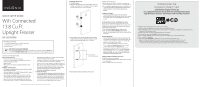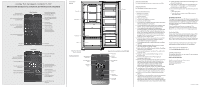Insignia NS-UZ14XSS8 Quick Setup Guide
Insignia NS-UZ14XSS8 Manual
 |
View all Insignia NS-UZ14XSS8 manuals
Add to My Manuals
Save this manual to your list of manuals |
Insignia NS-UZ14XSS8 manual content summary:
- Insignia NS-UZ14XSS8 | Quick Setup Guide - Page 1
Next to Features, click Support & Downloads, then next to User Guide, click the language you seal properly, causing cooling, frost, or moisture problems. • To level your freezer, rotate the leveling using your new product, please read these instructions to prevent any damage. Installing the door - Insignia NS-UZ14XSS8 | Quick Setup Guide - Page 2
Home page Support page TROUBLESHOOTING For troubleshooting information see your online User Guide. SPECIFICATIONS For specifications see your online User Guide. SAFETY INFORMATION 1 Read these instructions. 2 Keep these instructions Refer all servicing to qualified service personnel. Servicing is
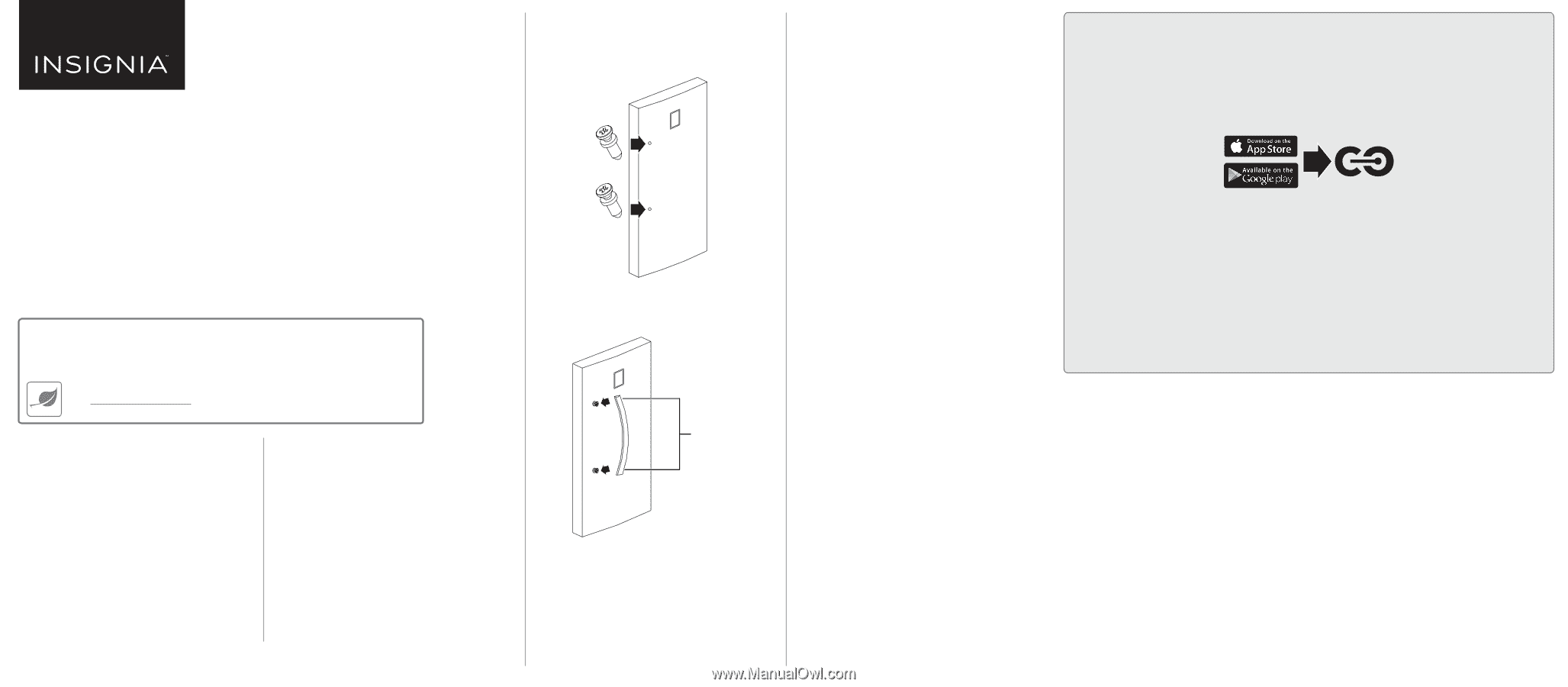
QUICK SETUP GUIDE
WiFi Connected
13.8 Cu.Ft.
Upright Freezer
NS-UZ14XSS8
Before using your new product, please read these instructions to prevent any damage.
SETTING UP YOUR FREEZER
Before using your freezer
•
Remove the exterior and interior packing.
•
Let the freezer stand upright for approximately two hours
before connecting it to power.
•
Wipe the inside.
•
When moving your freezer, do not tilt it beyond 45° from
upright.
Finding a suitable location
•
This freezer is designed to be free standing only, and should
not be recessed or built-in.
•
Place your freezer on a floor that is strong enough to support
the freezer when it is fully loaded.
•
If your freezer is located too far from your WiFi router, the
signal may be too weak for a good connection. If that’s the
case, a WiFi range extender should improve connectivity.
•
Allow 7.9 inches (20 cm) of space between the sides of the
freezer and the walls, 3.9 inches (10 cm) between the back of
the freezer and the wall, and 11.8 inches (30 cm) between
the top of the freezer and the ceiling.
•
If you locate the freezer next to a fixed wall, allow sufficient
space on the hinge side for the door to swing open.
•
Locate the freezer away from direct sunlight and sources of
heat, such as a stove, heater, or radiator. Direct sunlight may
affect the acrylic coating and heat sources may increase
electrical consumption. Extremely cold temperatures may
also prevent the freezer from performing properly.
•
Avoid locating the freezer in moist areas.
Leveling your freezer
•
It is very important for the freezer to be level. If the feet are
not adjusted during installation, the doors may not close or
seal properly, causing cooling, frost, or moisture problems.
•
To level your freezer, rotate the leveling feet clockwise (to
raise) the freezer or counter-clockwise (to lower). The front
of the freezer may be slightly higher than the back.
Installing the door handle
1
Unplug the freezer.
2
Screw the extended-head screws into the door holes with
a Phillips screwdriver. Do not overtighten. The screw heads
should extend above the surface of the door.
3
Loosen the hex screws on the top and bottom of the the
handle with the hex wrench (provided) so that you can fit
handle over the extended head screws in the door.
4
Place the door handle over the heads of the screws.
INTRODUCING THE
INSIGNIA CONNECT APP
Download the Insignia Connect app
to use additional features such as open-door and temperature alerts.
App download is optional – your freezer works normally without it!
FIND YOUR
USER GUIDE
ONLINE!
Go to www.insigniaproducts.com, enter your model in the search box, then press
ENTER
. Next
to
Features
, click
Support & Downloads
, then next to
User Guide
, click the language you want.
PACKAGE CONTENTS
• 13.8 cubic foot upright freezer with WiFi connection
• Door handle, screws, and hex wrench
•
Quick Setup Guide
CONNECTING YOUR FREEZER TO WIFI (OPTIONAL)
1
Make sure your mobile device is connected to your preferred WiFi network.
2
Download and open the free Insignia Connect Device app from the App Store or Google Play. (Apple: iOS 9 or later,
Android: 6.0.1 Marshmallow or later)
3
Log in or sign up for a Best Buy or Insignia Connect Device account.
4
On your freezer, press and hold
Lock
to unlock the control panel.
5
Press and hold
-
and
Lock
at the same time until you hear a beep and see “0” on the control panel.
6
Press
+
until “AP” is displayed.
7
In the app, tap
Set Up Device
, then follow the on-screen directions to complete setup.
Notes
: The control panel will display the temperature after 10 seconds, but WiFi pairing mode will remain active.
•
You may need to repeat steps 4-6 to put the freezer back into AP mode if the app cannot find your freezer.
•
Your freezer uses the 2.4GHz WiFi spectrum. If your router provides both 2.4GHz and 5GHz, select the 2.4GHz band.
USING YOUR FREEZER
1
Plug in your freezer. Wait for 30 minutes, then open the
freezer door to determine if the freezer is working properly.
2
Press and hold the
Lock
button for three seconds, then
+
or
-
to set the temperature inside the freezer. A beep sounds
when the maximum or minimum temperatures are
reached.
Using the Lock button
•
To prevent accidental activation, the control panel
automatically locks after 30 seconds of inactivity. To use the
control panel, press and hold the
Lock
button for three
seconds.
Switching between Freezer and Refrigerator modes
This freezer has an advanced design feature that lets you
change it from a freezer to a refrigerator. You can only use the
control panel to switch modes. You cannot use the Insignia
Connect App to switch modes.
1
Press and hold the
Lock
button for three seconds.
2
Press and hold the
Freezer/Fridge
button for three
seconds. The panel beeps and the indicator changes to the
new mode.
Quick Freezing foods
•
The quick freeze mode lowers the temperature below the
normal operating temperature to quickly freeze foods. You
can only use the control panel to quick freeze foods. You
cannot use the Insignia Connect App.
1
Press and hold the
Lock
button for three seconds.
2
Press and hold the
Quick Freeze
button enter quick
freeze mode. The blue snowflake turns on.
•
The quick freeze mode turns off after three hours if the
temperature falls below -13° F (-25° C). If the temperature
does not fall below -13° F (-25° C), then the quick freeze
mode turns off after 24 hours. You can press the button a
second time to exit quick freeze mode.
Switching between Fahrenheit and Celsius
Using the control panel on the freezer
1
Press and hold the
Lock
button for three seconds to unlock
the control panel.
2
Press and hold
+
and
-
for three seconds.
Hex screws are here.
Extra hex screws are provided.