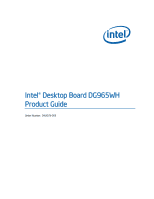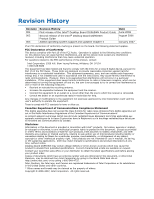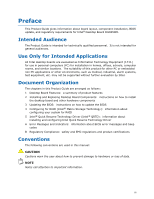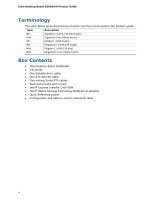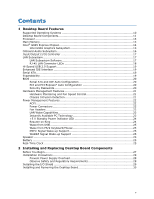Intel BOXDG965WHMKR Product Guide
Intel BOXDG965WHMKR Manual
 |
View all Intel BOXDG965WHMKR manuals
Add to My Manuals
Save this manual to your list of manuals |
Intel BOXDG965WHMKR manual content summary:
- Intel BOXDG965WHMKR | Product Guide - Page 1
Intel® Desktop Board DG965WH Product Guide Order Number: D42078-003 - Intel BOXDG965WHMKR | Product Guide - Page 2
Terms and Conditions of Sale for such products, Intel assumes no liability whatsoever, and Intel disclaims any express or implied warranty, relating to sale and/or use of Intel products including liability or warranties relating to fitness for a particular purpose, merchantability, or infringement - Intel BOXDG965WHMKR | Product Guide - Page 3
equipment, etc. may not be supported without further evaluation by Intel. Document Organization The chapters in this Product Guide are arranged as follows: 1 Desktop Board Features: a summary of product features 2 Installing and Replacing Desktop Board Components: instructions on how to install the - Intel BOXDG965WHMKR | Product Guide - Page 4
) MB Megabyte (1,048,576 bytes) Mbit Megabit (1,048,576 bits) MHz Megahertz (one million hertz) Box Contents • Intel Desktop Board DG965WH • I/O shield • One diskette drive cable • One ATA-66/100 cable • Two locking Serial ATA cables • Back panel audio port covers • Intel® Express Installer - Intel BOXDG965WHMKR | Product Guide - Page 5
Contents 1 Desktop Board Features Supported Operating Systems 10 Desktop Board Components 11 Processor ...13 Main Memory ...13 Intel® G965 Express Chipset 14 Intel G965 Graphics Subsystem 15 Onboard Audio Subsystem 16 Input/Output (I/O) Controller 17 LAN Subsystem 17 LAN Subsystem Software - Intel BOXDG965WHMKR | Product Guide - Page 6
Clearing Passwords 53 Back Panel Connectors 54 3 Updating the BIOS Updating the BIOS with the Intel® Express BIOS Update Utility 61 Updating the BIOS with the ISO Image BIOS Update File or the Iflash Memory Update Utility 62 Obtaining the BIOS Update File 62 Updating the BIOS with the ISO Image - Intel BOXDG965WHMKR | Product Guide - Page 7
Resume Technology Driver (Intel® QRTD) Overview...69 Intel Quick Resume Technology Memory Configuration Example 1 35 14. Dual Channel Memory Configuration Example 2 36 15. Dual Channel Memory Configuration Example 3 36 16. Use DDR2 DIMMs 37 17. Installing a DIMM 38 18. Installing a PCI Express - Intel BOXDG965WHMKR | Product Guide - Page 8
Product Guide 30. Original SATA Port Mapping for Desktop Board DG965WH 65 31. SATA Port Mapping for Desktop Board DG965WH After RAID is Enabled 66 Tables 1. Feature Summary 9 2. Desktop Board DG965WH Components 12 3. LAN Connector LED States 18 4. Front Panel Audio Header Signal Names for Intel - Intel BOXDG965WHMKR | Product Guide - Page 9
DDR2 SDRAM interface • Support for up to 8 GB of system memory Intel® G965 Express Chipset consisting of: • Intel® G965 Express Chipset Graphics and Memory Controller Hub (GMCH) • Intel® 82801HH I/O Controller Hub (ICH8DH) • Intel® G965 Express Chipset with Intel® Graphics Media Accelerator X3000 - Intel BOXDG965WHMKR | Product Guide - Page 10
Desktop Board DG965WH Product Guide Table 1. Feature Summary (continued) BIOS • Intel® Platform Innovation Framework for extensible firmware interface • 8 Mbit symmetrical flash memory • Support for SMBIOS • Intel® Express BIOS Update Power Management • Support for Advanced Configuration and - Intel BOXDG965WHMKR | Product Guide - Page 11
Desktop Board Features Desktop Board Components Figure 1 shows the approximate location of the major components on Desktop Board DG965WH. Figure 1. Desktop Board DG965WH Components 11 - Intel BOXDG965WHMKR | Product Guide - Page 12
more information about: • Desktop Board DG965WH http://www.intel.com/design/motherbd http://support.intel.com/support/motherboards/desktop • Supported processors http://www.intel.com/go/findCPU • Audio software and utilities http://www.intel.com/design/motherbd • LAN software and drivers http - Intel BOXDG965WHMKR | Product Guide - Page 13
pages for more information about: • Instructions on installing or upgrading the processor, page 31 in Chapter 2 Main Memory NOTE To be fully compliant with all applicable Intel® SDRAM memory specifications, the board should be populated with DIMMs that support the Serial Presence Detect (SPD) data - Intel BOXDG965WHMKR | Product Guide - Page 14
.intel.com/products/motherboard/index.htm?iid=HMPAGE+Header_2_Pro duct_MB Related Links: Go to the following links or pages for more information about: • SDRAM specifications, http://www.intel.com/technology/memory/ • Installing memory, page 35 in Chapter 2 Intel® G965 Express Chipset The Intel G965 - Intel BOXDG965WHMKR | Product Guide - Page 15
Desktop Board Features Intel G965 Graphics Subsystem The Intel G965 Express Chipset contains two separate, mutually exclusive graphics options. Either the integrated GMA X3000 graphics controller is used or a PCI Express x16 add-in card can be used. When a PCI Express x16 add-in card is installed, - Intel BOXDG965WHMKR | Product Guide - Page 16
Guide Onboard Audio Subsystem Desktop Board DG965WH has a flexible 8-channel (7.1) onboard audio subsystem that includes a SigmaTel STAC9271D audio codec and an HD Audio Link header. The audio subsystem features: • Intel and utilities http://support.intel.com/support/motherboards/desktop/ • - Intel BOXDG965WHMKR | Product Guide - Page 17
LAN subsystem consists of the following: • Intel 82566DC Gigabit Network Connection • RJ-45 connector with status indicator LEDs LAN Subsystem Software For LAN software and drivers, refer to the DG965WH link on Intel's World Wide Web site at: http://support.intel.com/support/motherboards/desktop 17 - Intel BOXDG965WHMKR | Product Guide - Page 18
Intel Desktop Board DG965WH Product Guide RJ-45 LAN Connector LEDs Two LEDs are built into the RJ-45 LAN connector located on the back Off On On Indicates LAN link is not established LAN link is established LAN activity is occurring 10 Mb/s data rate 100 Mb/s data rate 1000 Mb/s data rate 18 - Intel BOXDG965WHMKR | Product Guide - Page 19
Support fullspeed USB device. The desktop board supports up to 10 USB 2.0 ports via support requires both an operating system and drivers that fully support do not support USB 2.0. CD-ROM drives. The interface supports: • Up to two IDE Serial ATA The desktop board supports six Serial ATA channels - Intel BOXDG965WHMKR | Product Guide - Page 20
Product Guide BIOS The BIOS provides the Power-On Self-Test (POST), the BIOS Setup program, the PCI/PCI Express and IDE auto-configuration utilities, and the video BIOS. The BIOS is stored in a Serial Peripheral Interface (SPI) Flash device. The BIOS can be updated by following the instructions on - Intel BOXDG965WHMKR | Product Guide - Page 21
Intel Quiet System Technology, delivering acoustically-optimized thermal management NOTE Memory must be installed in the Channel A, DIMM 0 socket to enable Intel the fans off as needed Chassis Intrusion Detection The board supports a chassis security feature that detects if the chassis cover has - Intel BOXDG965WHMKR | Product Guide - Page 22
Intel Desktop Board DG965WH Product Guide Power Management Features Power management is implemented at several levels, including: • Software support through the Advanced Configuration and Power Interface (ACPI) • Hardware support: ― Power connectors ― Fan headers ― LAN wake capabilities ― Instantly - Intel BOXDG965WHMKR | Product Guide - Page 23
(ACPI S3 sleep state) configuration. If the standby current necessary to support multiple wake events from the PCI and/or USB buses exceeds power supply capacity, the desktop board may lose register settings stored in memory. Instantly Available PC technology enables the board to enter the ACPI S3 - Intel BOXDG965WHMKR | Product Guide - Page 24
Intel Desktop Board DG965WH Product Guide this LED is lit, standby power is still present at the memory module sockets and the PCI bus connectors. Figure 3. Location of Documentation from the left-hand menu: http://support.intel.com/support/motherboards/desktop/ Resume on Ring Resume on Ring - Intel BOXDG965WHMKR | Product Guide - Page 25
ACPI S3, S4, or S5 state. WAKE# Signal Wake-up Support When the WAKE# signal on the PCI Express bus is asserted, the computer wakes from an ACPI S2, S3, clock current when the computer is turned off. Go to page 55 for instructions on how to replace the battery. Real-Time Clock The desktop board has - Intel BOXDG965WHMKR | Product Guide - Page 26
Intel Desktop Board DG965WH Product Guide 26 - Intel BOXDG965WHMKR | Product Guide - Page 27
you how to: • Install the I/O shield • Install and remove the desktop board • Install and remove a processor • Install and remove memory • Install and remove a PCI Express x16 card • Connect the IDE and Serial ATA cables • Connect to the internal headers • Connect the flexible audio system • Connect - Intel BOXDG965WHMKR | Product Guide - Page 28
Guide Installation Precautions When you install and test the Intel desktop board, observe all warnings and cautions in the installation instructions. short circuit Observe all warnings and cautions that instruct you to refer computer servicing to qualified technical personnel. Prevent Power Supply - Intel BOXDG965WHMKR | Product Guide - Page 29
Installing and Replacing Desktop Board Components Installing the I/O Shield The desktop board comes with an I/O shield. When installed in the chassis, the shield blocks radio frequency transmissions, protects internal components from dust and foreign objects, and promotes correct airflow within the - Intel BOXDG965WHMKR | Product Guide - Page 30
Intel Desktop Board DG965WH Product Guide Installing and Removing the Desktop Board CAUTION Only open the computer can result in personal injury or equipment damage. Refer to your chassis manual for instructions on installing and removing the desktop board. Figure 5 shows the location of the - Intel BOXDG965WHMKR | Product Guide - Page 31
should not be lit (see Figure 3 on page 24). Failure to do so could damage the processor and the board. To install a processor, follow these instructions: 1. Observe the precautions in "Before You Begin" on page 27. 2. Open the socket lever by pushing the lever down and away from the socket (Figure - Intel BOXDG965WHMKR | Product Guide - Page 32
Intel Desktop Board DG965WH Product Guide 4. Remove the plastic protective socket cover from the load plate (see Figure 8). Do not discard the protective socket cover. Always replace the socket cover if - Intel BOXDG965WHMKR | Product Guide - Page 33
Installing and Replacing Desktop Board Components 6. Hold the processor with your thumb and index fingers oriented as shown in Figure 10. Make sure fingers align to the socket cutouts (Figure 10, A). Align notches (Figure 10, B) with the socket (Figure 10, C). Lower the processor straight down - Intel BOXDG965WHMKR | Product Guide - Page 34
retention mechanism (RM). For instructions on how to attach the processor fan heat sink to the integrated processor fan heat sink RM, refer to the boxed processor manual or the Intel World Wide Web site at: Integration of the Boxed Intel® Pentium® 4 Processor in the 775-Land Package 1 Connecting the - Intel BOXDG965WHMKR | Product Guide - Page 35
Removing the Processor For instructions on how to remove the processor fan heat sink and processor, refer to the processor installation manual or the Intel World Wide Web site at: Integration of the Boxed Intel® Pentium® 4 Processor in the 775-Land Package 1 Installing and Removing Memory NOTE To be - Intel BOXDG965WHMKR | Product Guide - Page 36
Intel Desktop Board DG965WH Product Guide If additional memory is to be used, install another matched pair of DIMMs in DIMM 1 (black) in both channels A and B (see Figure 14). Figure 14. Dual Channel Memory Configuration Example 2 Three DIMMs Install a matched pair of DIMMs equal in speed and size - Intel BOXDG965WHMKR | Product Guide - Page 37
Installing and Replacing Desktop Board Components Installing DIMMs To make sure you have the correct DIMM, place it on the illustration of the DDR2 DIMM in Figure 16. All the notches should match with the DDR2 DIMM. Figure 16. Use DDR2 DIMMs 37 - Intel BOXDG965WHMKR | Product Guide - Page 38
Desktop Board DG965WH Product Guide NOTE Memory must be installed in the Channel A, DIMM 0 socket to enable Intel® Quiet System Technology. To install a DIMM, follow these steps: 1. Observe the precautions in "Before You Begin" on page 27. 2. Turn off all peripheral devices connected - Intel BOXDG965WHMKR | Product Guide - Page 39
Installing and Replacing Desktop Board Components Removing DIMMs To remove a DIMM, follow these steps: 1. Observe the precautions in "Before You Begin" on page 27. 2. Turn off all peripheral devices connected to the computer. Turn off the computer. 3. Remove the AC power cord from the computer. 4. - Intel BOXDG965WHMKR | Product Guide - Page 40
Intel Desktop Board DG965WH Product Guide Installing and Removing a PCI Express x16 Card CAUTION When installing a PCI Express x16 card on the desktop board, ensure that the card is fully seated in the PCI Express x16 connector before you power on the system. If the card is not fully seated in the - Intel BOXDG965WHMKR | Product Guide - Page 41
Installing and Replacing Desktop Board Components Removing the PCI Express x16 Card Follow these instructions to remove the PCI Express x16 card from the connector: 1. Observe the precautions in "Before You Begin" on page 27. 2. Remove the screw (Figure 19, A) that secures the card's metal - Intel BOXDG965WHMKR | Product Guide - Page 42
Intel Desktop Board DG965WH Product Guide Connecting the IDE Cable The IDE cable can connect two drives to the desktop board. The cable supports the ATA-66/100 transfer protocol. Figure 20 shows the correct installation of the cable. NOTES ATA-66/100 compatible cables are backward compatible with - Intel BOXDG965WHMKR | Product Guide - Page 43
Installing and Replacing Desktop Board Components Connecting the Serial ATA (SATA) Cable The SATA cable supports the Serial ATA protocol and connects a single drive to the desktop board. For correct cable function: 1. Observe the precaution in "Before You Begin" on page - Intel BOXDG965WHMKR | Product Guide - Page 44
Intel Desktop Board DG965WH Product Guide Connecting to Internal Headers Before connecting cables to the internal headers, observe the precautions in "Before You Begin" on page 27. Figure 22 shows the - Intel BOXDG965WHMKR | Product Guide - Page 45
to the front panel audio header on the board. The front panel audio jacks will need to be manually configured for microphone or line out functionality in the Intel® Audio Studio application. Table 5. AC '97 Audio Header Signal Names Pin Signal Name 1 MIC 3 MIC_BIAS 5 FP_OUT_R 7 AUD_5V - Intel BOXDG965WHMKR | Product Guide - Page 46
Intel Desktop Board DG965WH Product Guide To restore back panel audio, follow these steps: 1. Observe the precautions in "Before You Begin" on page 27. 2. Turn off all peripheral devices connected to - Intel BOXDG965WHMKR | Product Guide - Page 47
Installing and Replacing Desktop Board Components Connecting to the Alternate Front Panel Power LED Header Figure 22, F on page 44 shows the location of the alternate front panel power LED header. Pins 1 and 3 of this header duplicate the signals on pins 2 and 4 of the front panel header. If your - Intel BOXDG965WHMKR | Product Guide - Page 48
Intel Desktop Board DG965WH Product Guide Connecting to the HD Audio Link Header See Figure 22, A for the location of the HD Audio Link header. Table 9 shows the pin assignments for - Intel BOXDG965WHMKR | Product Guide - Page 49
Installing and Replacing Desktop Board Components Connecting Chassis Fan and Power Cables Connecting Chassis Fan Cables Connect the chassis fan cables to the three chassis fan headers on the desktop board. Figure 24 shows the location of the chassis fan headers. Figure 24. Location of Chassis Fan - Intel BOXDG965WHMKR | Product Guide - Page 50
Intel Desktop Board DG965WH Product Guide Connecting Power Cables CAUTION Failure to use the appropriate power supply and/or not connecting the 12 V (2 x 2 pin) power connector to the desktop board may - Intel BOXDG965WHMKR | Product Guide - Page 51
connectors and headers on the desktop board. Item Description A PCI bus connector 3 B PCI Express x1 connector 3 C PCI Express x1 connector 2 D PCI bus connector 2 E PCI bus connector 1 F PCI Express x1 connector 1 G Diskette drive connector H Chassis intrusion header Figure 26. Location of Other - Intel BOXDG965WHMKR | Product Guide - Page 52
Intel Desktop Board DG965WH Product Guide Setting the BIOS Configuration Jumper NOTE Always turn off the power and unplug the power cord from the computer before moving the jumper. Moving the - Intel BOXDG965WHMKR | Product Guide - Page 53
Installing and Replacing Desktop Board Components The three-pin BIOS jumper block enables all board configurations to be done in the BIOS Setup program. Table 12 shows the jumper settings for the BIOS Setup program modes. Table 12. Jumper Settings for the BIOS Setup Program Modes Jumper Setting - Intel BOXDG965WHMKR | Product Guide - Page 54
Intel Desktop Board DG965WH Product Guide Back Panel Connectors NOTE The line out connector, located on the back panel, is designed to power either headphones or amplified speakers only. Poor audio - Intel BOXDG965WHMKR | Product Guide - Page 55
Installing and Replacing Desktop Board Components Replacing the Battery A coin-cell battery (CR2032) powers the real-time clock and CMOS memory. When the computer is not plugged into a wall socket, the battery has an estimated life of three years. When the computer is plugged in, the - Intel BOXDG965WHMKR | Product Guide - Page 56
Intel Desktop Board DG965WH Product Guide VORSICHT Bei falschem Einsetzen einer neuen Batterie besteht Explosionsgefahr. Die Batterie darf nur durch denselben oder einen entsprechenden, vom Hersteller empfohlenen Batterietyp ersetzt werden. Entsorgen - Intel BOXDG965WHMKR | Product Guide - Page 57
Installing and Replacing Desktop Board Components VIGYAZAT Ha a telepet nem a megfelelő típusú telepre cseréli, az felrobbanhat. A telepeket lehetőség szerint újra kell hasznosítani. A használt telepeket a helyi környezetvédelmi előírásoknak megfelelően kell kiselejtezni. AWAS Risiko letupan wujud - Intel BOXDG965WHMKR | Product Guide - Page 58
Intel Desktop Board DG965WH Product Guide . UYARI Yanlış türde pil takıldığında patlama riski vardır. Piller mümkün olduğunda geri dönüştürülmelidir. Kullanılmış piller, yerel çevre yasalarına uygun olarak atılmalıdır. O 58 - Intel BOXDG965WHMKR | Product Guide - Page 59
Installing and Replacing Desktop Board Components To replace the battery, follow these steps: 1. Observe the precautions in "Before You Begin" (see page 27). 2. Turn off all peripheral devices connected to the computer. Disconnect the computer's power cord from the AC power source (wall outlet or - Intel BOXDG965WHMKR | Product Guide - Page 60
Intel Desktop Board DG965WH Product Guide 60 - Intel BOXDG965WHMKR | Product Guide - Page 61
the functionality of the Intel® Flash Memory Update Utility and the ease of use of Windows-based installation wizards. To update the BIOS with the Intel Express BIOS Update utility: 1. Go to the Intel World Wide Web site: http://support.intel.com/support/motherboards/desktop/ 2. Navigate to the - Intel BOXDG965WHMKR | Product Guide - Page 62
Intel Flash Memory Update Utility You can obtain either of these files through your computer supplier or by navigating to the Desktop Board DG965WH page on the Intel World Wide Web site at: http://support.intel.com/support/motherboards function properly. Follow these instructions to upgrade the BIOS - Intel BOXDG965WHMKR | Product Guide - Page 63
Iflash Memory update utility allows you to: • Update the BIOS and Intel Management Engine in flash memory • Update the language section of the BIOS NOTE Review the instructions distributed F10 option during POST to boot to the USB device. 3. Manually run the IFLASH.EXE file from the USB device and - Intel BOXDG965WHMKR | Product Guide - Page 64
Intel Desktop Board DG965WH Product Guide Recovering the BIOS It is unlikely that anything will interrupt the BIOS update; however, if an will be required. For more information about recovering the BIOS for desktop board DG965WH, go to: http://support.intel.com/support/motherboards/desktop/ 64 - Intel BOXDG965WHMKR | Product Guide - Page 65
operating system and SATA hard drives. Configuring the BIOS for Intel Matrix Storage Technology 1. Assemble your system and attach one Setup by pressing the key after the Power-On-Self-Test (POST) memory tests begin. 3. Go to Advanced Drive Configuration Configure SATA as; ensure that RAID - Intel BOXDG965WHMKR | Product Guide - Page 66
Intel Desktop Board DG965WH Product Guide Figure 31. SATA Port Mapping for Desktop Board DG965WH After message on the screen: Press to enter the RAID Configuration Utility. 2. In the Intel Matrix Storage Manager option ROM Main Menu, select option #1: Create RAID Volume. Enter a volume - Intel BOXDG965WHMKR | Product Guide - Page 67
all necessary drivers. 4. Install the Intel Matrix Storage Console software via the Intel Express Installer CD included with your desktop board or after downloading it from the Internet at http://support.intel.com/support/motherboards/desktop/. The Intel Matrix Storage Console software can be used - Intel BOXDG965WHMKR | Product Guide - Page 68
Intel Desktop Board DG965WH Product Guide 68 - Intel BOXDG965WHMKR | Product Guide - Page 69
Intel® QRTD) NOTE This feature is not supported by Microsoft Windows Vista. Skip this chapter if you are using that operating system. Similar functionality is implemented by the Microsoft Windows Vista Away mode. Overview The Intel , power to most components except memory is turned off. Standby will - Intel BOXDG965WHMKR | Product Guide - Page 70
Resume Technology Driver. Install the Intel Viiv software from the Intel® Express Installer Driver CD/DVD included with the desktop board or after downloading it from the Internet at: http://support.intel.com/support/motherboards/desktop/. After Intel Quick Resume Technology driver installation - Intel BOXDG965WHMKR | Product Guide - Page 71
2. Select the Advanced tab. Intel Quick Resume Technology Driver 3. Ensure the following options are set: When I press the power button on my computer: Hibernate When I press the sleep button on my computer: Standby 4. "Standby" is also a supported setting for Power Button. If you wish to select - Intel BOXDG965WHMKR | Product Guide - Page 72
Desktop Board DG965WH Product Guide 5. Select the Quick Resume tab. 6. Ensure the Enable Quick Resume mode is selected. 7. Ensure the Return the computer from Quick Resume mode on mouse or keyboard activity is selected. If this is not selected, the Intel Viiv technology-based PC can only be turned - Intel BOXDG965WHMKR | Product Guide - Page 73
lists the BIOS codes. Table 13. Beep Codes Beep 3 Siren Description No memory Processor overheat (on reboot) BIOS Error Messages When a recoverable error occurs during the POST, the BIOS displays an error message describing the problem. Table 14 gives an explanation of the BIOS error messages. - Intel BOXDG965WHMKR | Product Guide - Page 74
Intel Desktop Board DG965WH Product Guide 74 - Intel BOXDG965WHMKR | Product Guide - Page 75
Technology Equipment - Safety - Part 1: General Requirements (International) Place Battery Marking There is insufficient space on this desktop board to provide instructions for replacing and disposing of the Lithium ion coin cell battery. For system safety certification, the statement below or an - Intel BOXDG965WHMKR | Product Guide - Page 76
Board DG965WH Product Guide European Union Declaration of Conformity Statement We, Intel Corporation, declare under our sole responsibility that the product Intel® Desktop Board DG965WH is in conformity with all applicable essential requirements necessary for CE marking, following the provisions - Intel BOXDG965WHMKR | Product Guide - Page 77
the http://www.intel.com/intel/other/ehs/product_ecology/Recycling_Program.htm for the details of this program, including the scope of covered products, available locations, shipping instructions, terms and conditions, etc. Intel Product Recycling Program http://www.intel.com/intel/other/ehs - Intel BOXDG965WHMKR | Product Guide - Page 78
à des adresses spécifiées. Visitez la page Web http://www.intel.com/intel/other/ehs/product_ecology/Recycling_Program.htm pour en savoir plus sur ce programme, à savoir les produits concernés, les adresses disponibles, les instructions d'expédition, les conditions générales, etc. http://www - Intel BOXDG965WHMKR | Product Guide - Page 79
locais disponíveis, as instruções de envio, os termos e condições, etc. Russian Intel Intel (Product Recycling Program Intel http://www.intel.com/intel/other/ehs/product_ecology/Recycling_Program.htm Türkçe Intel, çevre sorumluluğuna bağımlılığının bir parçası olarak, perakende tüketicilerin - Intel BOXDG965WHMKR | Product Guide - Page 80
Intel Desktop Board DG965WH Product Guide Lead-Free Desktop Board This desktop board is lead free although certain discrete components used on the board contain a small amount of lead which is - Intel BOXDG965WHMKR | Product Guide - Page 81
). If this is used near a radio or television receiver in a domestic environment, it may cause radio interference. Install and use the equipment according to the instruction manual. 81 - Intel BOXDG965WHMKR | Product Guide - Page 82
Intel Desktop Board DG965WH Product Guide Korean Class B statement translation: This is household equipment and are marked accordingly. Pay close attention to the following when reading the installation instructions for the host chassis, power supply, and other modules: • Product certifications or - Intel BOXDG965WHMKR | Product Guide - Page 83
23/EEC). Australian Communications Authority (ACA) C-tick mark. Includes adjacent Intel supplier code number, N-232. Japan VCCI (Voluntary Control Council for support.intel.com/support/motherboards/desktop/ Taiwan BSMI (Bureau of Standards, Metrology and Inspections) mark. Includes adjacent Intel - Intel BOXDG965WHMKR | Product Guide - Page 84
Intel Desktop Board DG965WH Product Guide Chassis and Component Certifications Ensure that the chassis and certain components; such as the power with safety requirements. The Industry Canada statement at the front of this product guide demonstrates compliance with Canadian EMC regulations. 84
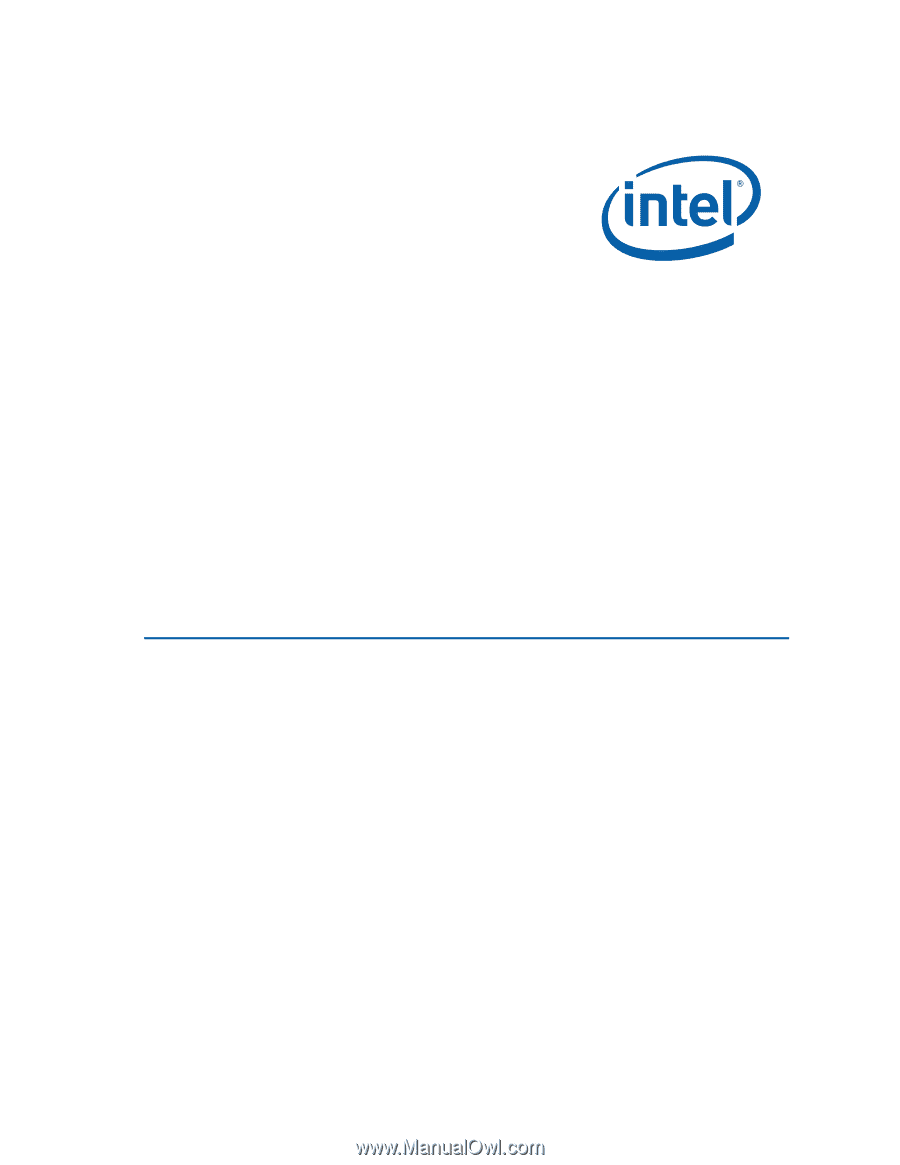
Intel
®
Desktop Board DG965WH
Product Guide
Order Number:
D42078-003