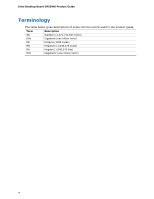Intel BOXDP55WG Product Guide
Intel BOXDP55WG Manual
 |
View all Intel BOXDP55WG manuals
Add to My Manuals
Save this manual to your list of manuals |
Intel BOXDP55WG manual content summary:
- Intel BOXDP55WG | Product Guide - Page 1
Intel® Desktop Board DP55WG Product Guide Order Number: E62931-003 - Intel BOXDP55WG | Product Guide - Page 2
Intel® Desktop Board DP55WG Product Guide Second release of the Intel® Desktop Board DP55WG Product Guide Third release of the Intel® Desktop Board DP55WG Product Guide , if not installed and used in accordance with the instructions, may cause harmful interference to radio communications. However, - Intel BOXDP55WG | Product Guide - Page 3
supported without further evaluation by Intel. Document Organization The chapters in this Product Guide are arranged as follows: 1 Desktop Board Features: a summary of product features 2 Installing and Replacing Desktop Board Components: instructions are used in this manual: CAUTION Cautions warn the - Intel BOXDP55WG | Product Guide - Page 4
Intel Desktop Board DP55WG Product Guide Terminology The table below gives descriptions of some common terms used in the product guide. Term Description GB Gigabyte (1,073,741,824 bytes) GHz Gigahertz (one billion hertz) KB Kilobyte (1024 bytes) MB Megabyte (1,048,576 bytes) Mb Megabit - Intel BOXDP55WG | Product Guide - Page 5
Operating Systems 11 Desktop Board Components 12 Processor ...14 Main Memory...15 Intel® P55 Express Chipset 16 Audio Subsystem 16 LAN Subsystem 16 USB 2.0 Support 17 Serial ATA Support 17 Legacy I/O ...19 Expandability...19 BIOS ...19 Serial ATA Auto Configuration 19 PCI Express* Auto - Intel BOXDP55WG | Product Guide - Page 6
Intel Desktop Board DP55WG Product Guide Installing and Removing the Desktop Board 32 Installing and Removing for RAID Using Intel® Matrix Storage Technology Configuring the BIOS 69 Creating Your RAID Set 69 Loading the Intel Matrix Storage Technology RAID Drivers and Software (Required - Intel BOXDP55WG | Product Guide - Page 7
25 6. Location of the Processor and Voltage Regulator LEDs 26 7. Location of the Back to BIOS Button 27 8. Installing the I/O Shield 31 9. Intel Desktop Board DP55WG Mounting Screw Hole Locations 32 10. Unlatch the Socket Lever 33 11. Lift the Load Plate 34 12. Remove the Socket Cover 35 13 - Intel BOXDP55WG | Product Guide - Page 8
Intel Desktop Board DP55WG Product Guide 28. Back Panel Audio Connectors 53 29. Location of the Chassis Fan Headers 54 30. Connecting Power Supply Cables 55 31. Location of the BIOS Configuration Jumper Block 56 32. Removing the Battery 63 33. Location of the POST Code LED Display 73 34. Intel - Intel BOXDP55WG | Product Guide - Page 9
describes the features of Intel® Desktop Board DP55WG. Table 1 summarizes the major features of the Desktop Board. Table 1. Feature Summary Form Factor Processor Main Memory ATX (304.80 millimeters [12.00 inches] x 243.84 millimeters [9.60 inches]) Support for an Intel® processor in the LGA1156 - Intel BOXDP55WG | Product Guide - Page 10
Intel Desktop Board DP55WG Product Guide Table 1. Feature Summary (continued) RAID Intel® Matrix Storage Technology for Serial ATA LAN Support Intel 82578DM Gigabit (10/100/1000 Mb/s) Ethernet LAN controller including an RJ-45 back panel connector with integrated status LEDs BIOS • Intel® - Intel BOXDP55WG | Product Guide - Page 11
Operating Systems The Desktop Board supports the following operating systems: • Microsoft Windows* 7 Ultimate 64-bit edition • Microsoft Windows Vista Home Basic 64-bit edition • Microsoft Windows* XP Media Center Edition 2005 • Microsoft Windows XP Professional • Microsoft Windows XP Professional - Intel BOXDP55WG | Product Guide - Page 12
Intel Desktop Board DP55WG Product Guide Desktop Board Components Figure 1 shows the approximate location of the major components on Intel Desktop Board DP55WG. Figure 1. Intel Desktop Board DP55WG Components 12 - Intel BOXDP55WG | Product Guide - Page 13
Desktop Board Features Table 2. Intel Desktop Board DP55WG Components Label A B C D E F G H I J K L M N O P Q R S T U V W X Y Z AA BB CC DD EE FF GG HH II JJ KK Description PCI bus connector PCI Express 2.0 x4 connector (x4 electrical; x16 compatible) - Intel BOXDP55WG | Product Guide - Page 14
Product Guide Online Support For more information on Intel Desktop Board DP55WG consult the following online resources: • Intel Desktop Board DP55WG http://www.intel.com/products/motherboard/DP55WG /index.htm • Desktop Board Support http://support.intel.com/support/motherboards/deskt op/DP55WG - Intel BOXDP55WG | Product Guide - Page 15
Intel ® SDRAM memory specifications, the board should be populated with DIMMs that support the Serial Presence Detect (SPD) data structure. If your memory modules do not support or advanced knowledge of BIOS and manual memory tuning. Individual results may vary. • Support for single- and dual-channel - Intel BOXDP55WG | Product Guide - Page 16
Intel Desktop Board DP55WG Product Guide Intel® P55 Express Chipset The Intel P55 Express Chipset consists of the Intel P55 Express Platform front panel audio connectors • An onboard S/PDIF header The audio subsystem supports the following features: • Dolby* Home Theater certification • A signal- - Intel BOXDP55WG | Product Guide - Page 17
system and drivers that fully support USB 2.0 transfer rates. Disabling Hi-Speed USB in the BIOS reverts all USB 2.0 ports to USB 1.1 operation. This may be required to accommodate operating systems that do not support USB 2.0. Serial ATA Support Intel Desktop Board DP55WG supports six onboard - Intel BOXDP55WG | Product Guide - Page 18
Desktop Board DP55WG Product Guide Figure 3. SATA Drive Activity LED The six onboard SATA channels support the following Intel Matrix Storage Technology RAID ( the RAID drivers. Refer to your Microsoft Windows XP documentation for more information about installing drivers during installation - Intel BOXDP55WG | Product Guide - Page 19
PCI power management support Expandability Intel Desktop Board DP55WG provides the following The BIOS can be updated by following the instructions in Chapter 3 starting on page 65. Serial can override the auto-configuration options by specifying manual configuration in the BIOS Setup program. PCI - Intel BOXDP55WG | Product Guide - Page 20
Intel Desktop Board DP55WG Product Guide Security Passwords The BIOS includes security features that Related Links: For instructions on resetting the password, go to "Clearing Passwords" on page 57. Hardware Management The hardware management features of Intel Desktop Board DP55WG enable the board - Intel BOXDP55WG | Product Guide - Page 21
and Play functions of a computer. The use of ACPI with the Desktop Board requires an operating system that provides full ACPI support. Hardware Support Power Connectors ATX12V-compliant power supplies can turn off the computer power through system control. When an ACPI-enabled computer receives the - Intel BOXDP55WG | Product Guide - Page 22
Intel Desktop Board DP55WG Product Guide Fan Headers The function/operation of the fans is fan header is wired to a tachometer input of the hardware monitoring and control device. • All fan headers support closed-loop fan control that can adjust the fan speed or switch the fan on or off as needed. - Intel BOXDP55WG | Product Guide - Page 23
the PCI Bus Power Management Interface Specification. Add-in cards that support this specification can participate in power management and can be used to wake the for the Desktop Board, refer to the Technical Product Specification at http://support.intel.com/support/motherboards/desktop/. 23 - Intel BOXDP55WG | Product Guide - Page 24
Intel Desktop Board DP55WG Product Guide Wake from USB NOTE Wake from USB requires the use of a USB peripheral that supports Wake from USB and an operating system that supports Wake from USB. USB bus activity wakes the computer from an ACPI S1 or S3 state. PME# Signal Wake-up Support When the PME# - Intel BOXDP55WG | Product Guide - Page 25
Desktop Board Features Onboard Power Button CAUTION Electrostatic discharge (ESD) can damage components. Perform the procedure described in this section only at an ESD workstation using an antistatic wrist strap and a conductive foam pad. If such a station is not available, you can provide some ESD - Intel BOXDP55WG | Product Guide - Page 26
Intel Desktop Board DP55WG Product Guide Processor and Voltage Regulator LEDs The Desktop Board contains two red LEDs (see Figure 6) that indicate the status of the board's voltage regulation circuitry and - Intel BOXDP55WG | Product Guide - Page 27
Desktop Board Features Back to BIOS Button The Back to BIOS button (Figure 7, A) duplicates the functionality of the BIOS configuration jumper (see Setting the BIOS Configuration Jumper on page 56) with the following exceptions: • It can only be used to force the board to power on to the BIOS - Intel BOXDP55WG | Product Guide - Page 28
Intel Desktop Board DP55WG Product Guide Speaker A speaker is mounted on the Desktop Board. The speaker provides in CMOS RAM and the clock current when the computer is turned off. Go to page 58 for instructions on how to replace the battery. Real-Time Clock The Desktop Board has a time-of-day clock - Intel BOXDP55WG | Product Guide - Page 29
2 Installing and Replacing Desktop Board Components This chapter tells you how to: • Install the I/O shield • Install and remove the Desktop Board • Install and remove a processor • Install and remove memory • Install and remove a PCI Express x16 graphics card • Connect the Serial ATA cables • - Intel BOXDP55WG | Product Guide - Page 30
DP55WG Product Guide Installation Precautions When you install and test the Intel Desktop Board, observe all warnings and cautions in the installation instructions circuit Observe all warnings and cautions that instruct you to refer computer servicing to qualified technical personnel. Prevent Power - Intel BOXDP55WG | Product Guide - Page 31
Installing and Replacing Desktop Board Components Installing the I/O Shield The Desktop Board comes with an I/O shield. When installed in the chassis, the shield blocks radio frequency transmissions, protects internal components from dust and foreign objects, and promotes correct airflow within the - Intel BOXDP55WG | Product Guide - Page 32
Intel Desktop Board DP55WG Product Guide Installing and Removing the Desktop Board CAUTION Only qualified manual for instructions on installing and removing the Desktop Board. Figure 9 shows the location of the mounting screw holes for Intel Desktop Board DP55WG. Figure 9. Intel Desktop Board DP55WG - Intel BOXDP55WG | Product Guide - Page 33
should not be lit (see Figure 4 on page 23). Failure to do so could damage the processor and the board. To install a processor, follow these instructions: 1. Observe the precautions in "Before You Begin" on page 29. 2. Unlatch the socket lever by pushing the lever down and away from the socket - Intel BOXDP55WG | Product Guide - Page 34
Intel Desktop Board DP55WG Product Guide 3. Rotate the socket lever to lift the load plate away from the socket (Figure 11, A). Make sure that the load plate is in the fully open position (Figure 11, B) while being careful not to damage adjacent components. Figure 11. Lift the Load Plate 34 - Intel BOXDP55WG | Product Guide - Page 35
Installing and Replacing Desktop Board Components 4. Remove the protective socket cover from the socket by placing your thumb against the front edge of the cover and resting your index finger on the rear grip (Figure 12, A). Lift the front edge of the socket to disengage the cover from the socket - Intel BOXDP55WG | Product Guide - Page 36
Intel Desktop Board DP55WG Product Guide 5. Remove the processor from its protective cover. Hold the processor only at the edges, being careful not to touch the bottom of the processor (see - Intel BOXDP55WG | Product Guide - Page 37
Installing and Replacing Desktop Board Components 7. Lower the load plate over the processor while leaving the socket lever in the open position (Figure 15). Figure 15. Lower the Load Plate 8. Lower the socket lever (Figure 16, B) while making sure that the front edge of the load plate slides under - Intel BOXDP55WG | Product Guide - Page 38
Desktop Board DP55WG Product Guide Installing the Processor Fan Heat Sink Intel Desktop Board DP55WG has mounting holes for a processor fan heat sink. For instructions on how to attach the processor fan heat sink to the Desktop Board, refer to the boxed processor manual or boxed thermal solution - Intel BOXDP55WG | Product Guide - Page 39
and Replacing Desktop Board Components Installing and Removing System Memory Desktop board DP55WG has four 240-pin DDR3 DIMM sockets arranged as DIMM 0 and DIMM 1 in both Channel A and Channel B. NOTE The Intel P55 Express Chipset requires memory to be installed in the Channel A, DIMM 0 slot - Intel BOXDP55WG | Product Guide - Page 40
Intel Desktop Board DP55WG Product Guide Figure 19. Example Dual Channel Memory Configuration with Four DIMMs Three DIMMs If you want to use three DIMMs in a dual-channel configuration, install a matched - Intel BOXDP55WG | Product Guide - Page 41
Installing and Replacing Desktop Board Components Installing DIMMs To make sure you have the correct DIMM, place it on the illustration of the DDR3 DIMM in Figure 21. All the notches should match with the DDR3 DIMM. Figure 21. Use DDR3 DIMMs 41 - Intel BOXDP55WG | Product Guide - Page 42
Intel Desktop Board DP55WG Product Guide NOTE For best memory performance, install memory in the blue DIMM sockets first. To install a DIMM, follow these steps: 1. Observe the precautions in "Before You - Intel BOXDP55WG | Product Guide - Page 43
Installing and Replacing Desktop Board Components 10. Reinstall the PCI Express graphics card (see Installing a PCI Express x16 Graphics Card on page 43) if it was removed in Step 4. 11. Replace the computer's cover and reconnect the AC power cord. Removing DIMMs To remove a DIMM, follow these steps - Intel BOXDP55WG | Product Guide - Page 44
Intel Desktop Board DP55WG Product Guide Follow these instructions to install a PCI Express x16 graphics card: 1. Connect the monitor cable to the graphics card according to the manufacturer's instructions. Figure 23. Installing a PCI Express x16 Graphics Card Removing a PCI Express x16 Graphics - Intel BOXDP55WG | Product Guide - Page 45
Graphics Cards The Desktop Board supports technology that allows you to install linked PCI Express graphics cards such as NVIDIA* SLI* (Scalable Link Interface) cards. Make sure you use two identical SLI-ready graphics cards that are NVIDIA certified and the latest graphics driver. You can use the - Intel BOXDP55WG | Product Guide - Page 46
Intel Desktop Board DP55WG Product Guide 6. Connect the monitor cable to the graphics card according to the manufacturer's instructions. Figure 25. Installing Linked PCI Express Graphics Cards For more complete installation and configuration information refer to the documentation supplied by the - Intel BOXDP55WG | Product Guide - Page 47
Installing and Replacing Desktop Board Components Connecting the Serial ATA (SATA) Cables SATA cables support the Serial ATA protocol. Each cable can be used to connect one internal SATA drive to the Desktop Board. For correct cable function: 1. Observe the - Intel BOXDP55WG | Product Guide - Page 48
Intel Desktop Board DP55WG Product Guide Connecting to the Internal Headers Before connecting cables to any of the internal headers, observe the precautions in "Before You Begin" on page 29. Figure 27 shows the location of the internal headers and connectors on Intel Desktop Board DP55WG. Figure 27. - Intel BOXDP55WG | Product Guide - Page 49
connector. Table 4. S/PDIF Header Signal Names Pin Description 1 Ground 2 S/PDIF Out 3 Key (no pin) 4 +5 VDC Front Panel Intel HD Audio Header Figure 27, B shows the location of the front panel Intel HD Audio header. Table 5 shows the pin assignments and signal names for the front panel - Intel BOXDP55WG | Product Guide - Page 50
Intel Desktop Board DP55WG Product Guide Table 6 shows the pin assignments and signal names for the front panel CIR receiver (input) header and Table 7 shows the pin assignments and signal names - Intel BOXDP55WG | Product Guide - Page 51
Installing and Replacing Desktop Board Components Alternate Front Panel Power LED Header Figure 27, F shows the location of the alternate front panel power LED header. Pins 1 and 3 of this header duplicate the signals on pins 2 and 4 of the front panel header. If your chassis has a three-pin power - Intel BOXDP55WG | Product Guide - Page 52
Intel Desktop Board DP55WG Product Guide IEEE 1394a Header Figure 27, H shows the location of the IEEE 1394a header. Table 11 shows the pin assignments and signal names for the IEEE - Intel BOXDP55WG | Product Guide - Page 53
Installing and Replacing Desktop Board Components Connecting to the Audio System After installing the Realtek audio driver from the Intel® Express Installer DVD-ROM, the multi-channel audio feature can be enabled. Figure 28 shows the back panel audio connectors. The connector assignments are shown - Intel BOXDP55WG | Product Guide - Page 54
Intel Desktop Board DP55WG Product Guide Connecting Chassis Fan and Power Supply Cables Connecting Chassis Fan Cables Connect chassis fan cables to the chassis fan headers on the Desktop Board. Figure 29 shows the location of the chassis fan headers. Figure 29. Location of the Chassis Fan Headers 54 - Intel BOXDP55WG | Product Guide - Page 55
Installing and Replacing Desktop Board Components Connecting Power Supply Cables Figure 30 shows the location of the power connectors. CAUTION Failure to use an appropriate power supply and/or not connecting the 12 V power connector (Figure 30, A) to the Desktop Board may result in damage to the - Intel BOXDP55WG | Product Guide - Page 56
Intel Desktop Board DP55WG Product Guide 1. Observe the precautions in "Before You Begin" on page 29. 2. Connect the 12 V processor core voltage power supply cable to the 2 x 4 pin connector (Figure 30, A) . 3. - Intel BOXDP55WG | Product Guide - Page 57
Installing and Replacing Desktop Board Components Table 13. Jumper Settings for the BIOS Setup Program Modes Jumper Setting Mode Normal (default) (1-2) Description The BIOS uses the current configuration and passwords for booting. Configure (2-3) After the Power-On Self-Test (POST) runs, the - Intel BOXDP55WG | Product Guide - Page 58
Intel Desktop Board DP55WG Product Guide 8. Use the arrow keys to select Clear Passwords. Press and Setup displays a pop-up screen requesting that you confirm clearing the password. Select Yes - Intel BOXDP55WG | Product Guide - Page 59
Installing and Replacing Desktop Board Components OBS! Det kan oppstå eksplosjonsfare hvis batteriet skiftes ut med feil type. Brukte batterier bør kastes i henhold til gjeldende miljølovgivning. VIKTIGT! Risk för explosion om batteriet ersätts med felaktig batterityp. Batterier ska kasseras enligt - Intel BOXDP55WG | Product Guide - Page 60
Intel Desktop Board DP55WG Product Guide AŚCIAROŽZNA UPOZORNÌNÍ V případě výměny baterie za nesprávný druh může dojít k výbuchu. Je-li to možné, baterie by měly být recyklovány. Baterie je třeba zlikvidovat v - Intel BOXDP55WG | Product Guide - Page 61
Installing and Replacing Desktop Board Components UPOZORNENIE Ak batériu vymeníte za nesprávny typ, hrozí nebezpečenstvo jej výbuchu. Batérie by sa mali podľa možnosti vždy recyklovať. Likvidácia použitých batérií sa musí vykonávať v súlade s miestnymi predpismi na ochranu životného prostredia. - Intel BOXDP55WG | Product Guide - Page 62
Intel Desktop Board DP55WG Product Guide 62 - Intel BOXDP55WG | Product Guide - Page 63
Installing and Replacing Desktop Board Components To replace the battery, follow these steps: 1. Observe the precautions in "Before You Begin" (see page 29). 2. Turn off all peripheral devices connected to the computer. Disconnect the computer's power cord from the AC power source (wall outlet or - Intel BOXDP55WG | Product Guide - Page 64
Intel Desktop Board DP55WG Product Guide 64 - Intel BOXDP55WG | Product Guide - Page 65
BIOS with the Intel Express BIOS Update utility: 1. Go to the Intel World Wide Web site: http://support.intel.com/support/motherboards/desktop/ 2. Navigate to the DP55WG page, click "[ runs the update program. 6. Follow the instructions provided in the dialog boxes to complete the BIOS update. 65 - Intel BOXDP55WG | Product Guide - Page 66
Intel Desktop Board DP55WG Product Guide Updating the BIOS with the ISO Image BIOS Update File supplier or by navigating to the Intel Desktop Board DP55WG page on the Intel World Wide Web site at: http://support.intel.com/support/motherboards/desktop Navigate to the DP55WG page, click "[view] Latest - Intel BOXDP55WG | Product Guide - Page 67
to a bootable USB flash drive or other bootable USB media. The Iflash Memory update utility allows you to: • Update the BIOS and Intel Management Engine in flash memory • Update the language section of the BIOS NOTE Review the instructions distributed with the update utility before attempting a BIOS - Intel BOXDP55WG | Product Guide - Page 68
Intel Desktop Board DP55WG Product Guide CAUTION Do not interrupt the process or the system may not function properly. 1. Uncompress the BIOS update file and copy the .BIO file, IFLASH.EXE, and .ITK file (optional) to a bootable USB flash drive or other bootable USB media. 2. Configure the BIOS or - Intel BOXDP55WG | Product Guide - Page 69
that RAID is selected. 4. Then save your settings by pressing . Creating Your RAID Set 1. Upon re-boot, you will see the following Intel Matrix Storage Manager option ROM status message on the screen: Press to enter the RAID Configuration Utility. Press and enter the RAID - Intel BOXDP55WG | Product Guide - Page 70
and install all necessary drivers. 4. Install the Intel Matrix Storage Console software via the Intel Express Installer CD included with your Desktop Board or after downloading it from the Internet at http://support.intel.com/support/motherboards/desktop/. The Intel Matrix Storage Console software - Intel BOXDP55WG | Product Guide - Page 71
A Error Messages and Indicators Intel Desktop Board DP55WG reports POST errors in two ways: • By sounding a beep code speaker to beep and the front panel power LED to blink an error message indicating the problem (see Table 14). Table 14. BIOS Beep Codes Type Pattern Processor One 0.5 second - Intel BOXDP55WG | Product Guide - Page 72
Intel Desktop Board DP55WG Product Guide BIOS Error Messages When a recoverable error occurs during the POST, the BIOS displays an error message describing the problem. Table 16 gives an explanation of the BIOS error messages. Table 16. BIOS Error Messages Error Message - Intel BOXDP55WG | Product Guide - Page 73
Error Messages and Indicators Port 80h POST Codes During the POST, the BIOS generates diagnostic progress codes (POST codes) to I/O port 80h. If the POST fails, execution stops and the last POST code generated is left at port 80h and displayed on the Desktop Board's seven-segment LED display shown - Intel BOXDP55WG | Product Guide - Page 74
Intel Desktop Board DP55WG Product Guide Table 17 lists the Port 80h POST codes in hexadecimal notation. register programming Basic PCH init, discrete device init LAN init Exit early platform init driver SMBUS driver init Entry/Exit to SMBUS execute read/write Entry/Exit to CK505 programming Entry/ - Intel BOXDP55WG | Product Guide - Page 75
devices Unrecoverable error, start with PIC Boot Device Selection (BDS) BDS driver entry Entered DXE phase Waiting for user input Checking password Entering BIOS Media Detecting and initializing fixed media Runtime Phase/EFI Operating System Boot EFI boot service ExitBootServices EFI runtime service - Intel BOXDP55WG | Product Guide - Page 76
Intel Desktop Board DP55WG Product Guide 76 - Intel BOXDP55WG | Product Guide - Page 77
(EMC) regulations • Product certifications Safety Standards Intel Desktop Board DP55WG complies with the safety standards stated in Table Battery Marking There is insufficient space on this Desktop Board to provide instructions for replacing and disposing of the Lithium ion coin cell battery. For - Intel BOXDP55WG | Product Guide - Page 78
Intel Desktop Board DP55WG Product Guide European Union Declaration of Conformity Statement We, Intel Corporation, declare under our sole responsibility that the product Intel® Desktop Board DP55WG is in conformity with all applicable essential requirements necessary for CE marking, following the - Intel BOXDP55WG | Product Guide - Page 79
consult http://www.intel.com/intel/other/ehs/product_ecology for the details of this program, including the scope of covered products, available locations, shipping instructions, terms and conditions, etc Intel Product Recycling Program http://www.intel.com/intel/other/ehs/product_ecology 79 - Intel BOXDP55WG | Product Guide - Page 80
Intel Desktop Board DP55WG Product Guide Deutsch Als Teil von Intels Engagement für den Umweltschutz hat das Unternehmen das Intel Produkt-Recyclingprogramm implementiert, das Einzelhandelskunden von Intel instructions d'expédition, les conditions générales, etc. http://www.intel.com/intel/other - Intel BOXDP55WG | Product Guide - Page 81
produtos cobertos, os locais disponíveis, as instruções de envio, os termos e condições, etc. Russian Intel Intel (Product Recycling Program Intel http://www.intel.com/intel/other/ehs/product_ecology Türkçe Intel, çevre sorumluluğuna bağımlılığının bir parçası olarak, perakende tüketicilerin - Intel BOXDP55WG | Product Guide - Page 82
Intel Desktop Board DP55WG Product Guide Lead-free 2LI/Pb-free 2LI Board The electronics the FLI is acceptable because of the RoHS "flip chip" or "die bump" interconnect exemption. Intel Desktop Board DP55WG is a lead-free second level interconnect product. Table 19 shows the lead-free second level - Intel BOXDP55WG | Product Guide - Page 83
(PBDE) The maximum concentrations allowed are 0.1% or 1000 ppm (except for cadmium, which is limited to 0.01% or 100 ppm) by weight of homogeneous material. Intel Desktop Board DP55WG complies with these restrictions. 83 - Intel BOXDP55WG | Product Guide - Page 84
Intel Desktop Board DP55WG Product Guide China RoHS "China RoHS" is the term used by industry generally to marking and a selfdeclaration of the controlled substances contained in each product. Intel Desktop Board DP55WG is a China RoHS-compliant product. The required China RoHS mark indicates the - Intel BOXDP55WG | Product Guide - Page 85
Regulatory Compliance The China MII stipulates that a material Self Declaration Table (SDT) must be included in a product's user documentation. The SDT for Intel Desktop Board DP55WG is shown in Figure 34. Figure 34. Intel Desktop Board DP55WG China RoHS Material Self Declaration Table 85 - Intel BOXDP55WG | Product Guide - Page 86
Desktop Board DP55WG Product Guide EMC Regulations Intel Desktop Board DP55WG complies with the EMC regulations stated in Table 21 when correctly installed in a compatible host environment, it may cause radio interference. Install and use the equipment according to the instruction manual. 86 - Intel BOXDP55WG | Product Guide - Page 87
, as applicable, have passed Class B EMC testing and are marked accordingly. Pay close attention to the following when reading the installation instructions for the host chassis, power supply, and other modules: • Product certifications or lack of certifications • External I/O cable shielding and - Intel BOXDP55WG | Product Guide - Page 88
Desktop Board DP55WG Product Guide Product Certifications Board-Level Certification Markings Intel Desktop Board DP55WG has the product certification markings shown in Table 22. Table 22. Product Certification Markings Description UL joint US/Canada Recognized Component mark. Includes adjacent - Intel BOXDP55WG | Product Guide - Page 89
Canada A nationally recognized certification mark such as CSA or cUL signifies compliance with safety requirements. The Industry Canada statement at the front of this product guide demonstrates compliance with Canadian EMC regulations. 89 - Intel BOXDP55WG | Product Guide - Page 90
Intel Desktop Board DP55WG Product Guide 90

Intel
®
Desktop Board DP55WG
Product Guide
Order Number:
E62931-003