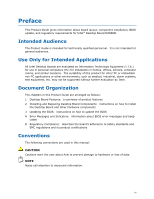Intel BOXDZ68DB Product Guide
Intel BOXDZ68DB Manual
 |
View all Intel BOXDZ68DB manuals
Add to My Manuals
Save this manual to your list of manuals |
Intel BOXDZ68DB manual content summary:
- Intel BOXDZ68DB | Product Guide - Page 1
Intel® Desktop Board DZ68DB Product Guide Order Number: G28723-001 - Intel BOXDZ68DB | Product Guide - Page 2
the Intel® Desktop Board DZ68DB Product Guide Date March 2011 Disclaimer INFORMATION IN THIS DOCUMENT IS PROVIDED IN CONNECTION WITH INTEL® Intel may make changes to specifications and product descriptions at any time, without notice. Intel Desktop Board DZ68DB may contain design defects or errors - Intel BOXDZ68DB | Product Guide - Page 3
board layout, component installation, BIOS update, and regulatory requirements for Intel® Desktop Board DZ68DB. Intended Audience The Product Guide is intended for technically qualified personnel. It is not intended for general audiences. Use Only for Intended Applications All Intel Desktop Boards - Intel BOXDZ68DB | Product Guide - Page 4
Intel Desktop Board DZ68DB Product Guide Terminology The table below gives descriptions of some common terms used in the product guide. Term Description GB Gigabyte (1,073,741,824 bytes) GHz Gigahertz (one billion hertz) KB Kilobyte (1024 bytes) MB Megabyte (1,048,576 bytes) Mb Megabit - Intel BOXDZ68DB | Product Guide - Page 5
11 Desktop Board Components 12 Processor ...14 Intel® Z68 Express Chipset 15 Main Memory...15 Graphics Subsystem 16 Integrated Graphics 16 Intel® HD Graphics 16 High-Definition Multimedia Interface* (HDMI 16 Digital Visual Interface (DVI-I 17 VGA Displays 17 DisplayPort 17 PCI Express - Intel BOXDZ68DB | Product Guide - Page 6
Fan Heat Sink Cable 35 Removing the Processor 35 Installing and Removing System Memory 36 Guidelines for Dual Channel Memory Configuration 36 Two or Four DIMMs 36 Three DIMMs 37 Installing DIMMs 38 Removing DIMMs 40 Installing and Removing PCI Express x16 Graphics Cards 40 Installing a PCI - Intel BOXDZ68DB | Product Guide - Page 7
Shield 29 5. Intel Desktop Board DZ68DB Mounting Screw Hole Locations 30 6. Unlatch the Socket Lever 31 7. Lift the Load Plate 32 8. Remove the Processor from the Protective Cover 33 9. Install the Processor 33 10. Secure the Load Plate in Place 34 11. Connecting the Processor Fan Heat Sink - Intel BOXDZ68DB | Product Guide - Page 8
Intel Desktop Board DZ68DB Product Guide Tables 1. Feature Summary 9 2. Intel Desktop Board DZ68DB Components 13 3. Audio Jack Retasking Support 18 4. LAN Connector LEDs 19 5. Front Panel Audio Signal Names for Intel HD Audio 45 6. Front Panel Audio Header Signal Names for AC '97 Audio 45 7. - Intel BOXDZ68DB | Product Guide - Page 9
Interface* (HDMI*) ― DVI-I ― DisplayPort* interface • Discrete graphics support for a PCI Express* 2.0 x16 add-in graphics card • 10-channel (7.1+2) Intel® High Definition Audio (Intel® HD Audio) using a Realtek* ALC892 audio codec including: ― Front panel audio header with support for Intel HD - Intel BOXDZ68DB | Product Guide - Page 10
Interface (UEFI) to support hard disk drives larger than 2 TB Instantly Available PC Technology • Support for PCI Local Bus Specification Revision 2.3 • Support for PCI Express Base Specification Revision 2.0 • Suspend to RAM support • Wake on PCI Express, LAN, front panel, CIR, and USB ports - Intel BOXDZ68DB | Product Guide - Page 11
Windows Vista Home Basic 64-bit edition The Desktop Board provides minimal BIOS and driver support for the following operating systems: • Microsoft Windows* XP Media Center Edition 2005 • Microsoft Windows XP Professional • Microsoft Windows XP Professional x64 Edition • Microsoft Windows XP - Intel BOXDZ68DB | Product Guide - Page 12
Intel Desktop Board DZ68DB Product Guide Desktop Board Components Figure 1 shows the approximate location of the major components on Intel Desktop Board DZ68DB. Figure 1. Intel Desktop Board DZ68DB Components 12 - Intel BOXDZ68DB | Product Guide - Page 13
Desktop Board Features Table 2. Intel Desktop Board DZ68DB Components Label A B C D E F G H I J K L M N O P Q R S T U V W X Y Z AA BB CC DD EE Description Conventional PCI bus connector Conventional PCI bus connector Conventional PCI bus connector PCI Express 2.0 x1 add-in card connector IEEE - Intel BOXDZ68DB | Product Guide - Page 14
://www.intel.com/p/en_US/support?iid=hdr+supp ort • Available configurations for Intel Desktop Board DZ68DB • Supported processors http://ark.intel.com http://processormatch.intel.com • Chipset information http://www.intel.com/products/desktop/chipsets/inde x.htm • BIOS and driver updates http - Intel BOXDZ68DB | Product Guide - Page 15
interfaces to the processor and the USB, SATA, LPC, audio, network, display, and PCI Express x1 interfaces. The Intel Z68 PCH is a centralized controller for the board's I/O paths. Main Memory NOTE To be fully compliant with all applicable Intel ® SDRAM memory specifications, the board should be - Intel BOXDZ68DB | Product Guide - Page 16
Intel Desktop Board DZ68DB Product Guide Graphics Subsystem The board supports system graphics through either Intel HD Graphics or a PCI Express 2.0 x16 add-in graphics card. Integrated Graphics The board supports integrated graphics through the Intel® Flexible Display Interface (FDI) for processors - Intel BOXDZ68DB | Product Guide - Page 17
.displayport.org. PCI Express* x16 Graphics The Intel Core i7, Intel Core i5, Intel Core i3, and Intel Pentium processors in an LGA1155 socket support discrete add-in graphics cards via the PCI Express 2.0 x16 add-in card connector. The board supports the following PCI Express speeds: • PCI Express - Intel BOXDZ68DB | Product Guide - Page 18
Intel Desktop Board DZ68DB Product Guide Audio Subsystem The board supports Intel High Definition Audio through a Realtek ALC892 audio codec as well as through the HDMI interface. The Realtek ALC892-based audio subsystem provides the following features: • Advanced jack sense for the back panel - Intel BOXDZ68DB | Product Guide - Page 19
USB Support The Desktop Board supports USB 3.0 and USB 2.0. USB 3.0 is supported via two USB 3.0 ports (blue) on the back panel. USB 3.0 ports are backward compatible with USB 2.0 and USB 1.1 devices. The USB 3.0 ports are SuperSpeed, high-speed, fullspeed, and low-speed capable. USB 3.0 support - Intel BOXDZ68DB | Product Guide - Page 20
other via a back panel connector). Expandability Intel Desktop Board DZ68DB provides the following connectors for system expansion: • One PCI Express 2.0 x16 connector • Two PCI Express 2.0 x1 connectors • Three Conventional PCI bus connectors Legacy I/O The board's Legacy I/O Controller provides - Intel BOXDZ68DB | Product Guide - Page 21
can enter either password to boot the computer. For instructions on resetting the password, go to Clearing Passwords on page 53. Hardware Management The hardware management features of Intel Desktop Board DZ68DB enable the board to be compatible with the Wired for Management (WfM) specification. The - Intel BOXDZ68DB | Product Guide - Page 22
Intel Desktop Board DZ68DB Product Guide Fan Monitoring Fan monitoring can be observed via the BIOS Setup program, Intel® Desktop Utilities, or third-party software. Chassis Intrusion The board supports a chassis security feature that detects if the chassis cover has been removed. The security - Intel BOXDZ68DB | Product Guide - Page 23
Pulse Width Modulation. • The chassis fan header supports linear fan control on 3-wire fans. The Desktop Board has a 4-pin processor fan header and two 4-pin chassis fan headers compatible with 4-wire and 3-wire chassis fans. LAN Wake Capabilities CAUTION For LAN wake capabilities, the 5 V standby - Intel BOXDZ68DB | Product Guide - Page 24
present at the memory module sockets and the PCI Express connector. Figure 3. Location of the Standby Power Indicator For more information on standby current requirements for the Desktop Board, refer to the Technical Product Specification at http://support.intel.com/support/motherboards/desktop/ 24 - Intel BOXDZ68DB | Product Guide - Page 25
on a PCI Express bus add-in card is asserted, the computer wakes from an ACPI S3, S4, or S5 state. Wake from CIR Consumer IR device activity wakes the computer from an ACPI S3 state. Speaker A speaker is mounted on the Desktop Board. The speaker provides audible error code (beep code) information - Intel BOXDZ68DB | Product Guide - Page 26
Intel Desktop Board DZ68DB Product Guide 26 - Intel BOXDZ68DB | Product Guide - Page 27
remove the Desktop Board • Install and remove a processor • Install and remove memory • Install and remove a PCI Express x16 card • Connect SATA drives • Connect to the internal headers • Connect to the audio system • Connect chassis fan and power supply cables • Set the BIOS configuration jumper - Intel BOXDZ68DB | Product Guide - Page 28
Intel Desktop Board DZ68DB Product Guide Installation Precautions When you install and test the Intel Desktop Board, observe all warnings and cautions in the installation instructions. To avoid injury, be careful of: • Sharp pins on connectors • Sharp pins on printed circuit assemblies • Rough edges - Intel BOXDZ68DB | Product Guide - Page 29
radio frequency transmissions, protects internal components from dust and foreign objects, and promotes correct airflow within the chassis. Install the I/O shield before installing the Desktop Board in the chassis. Place the shield inside the chassis as shown in Figure 4. Press the shield into place - Intel BOXDZ68DB | Product Guide - Page 30
Intel Desktop Board DZ68DB Product Guide Installing and Removing the Desktop Board CAUTION Only qualified manual for instructions on installing and removing the Desktop Board. Figure 5 shows the location of the mounting screw holes for Intel Desktop Board DZ68DB. Figure 5. Intel Desktop Board DZ68DB - Intel BOXDZ68DB | Product Guide - Page 31
and Replacing Desktop Board Components Installing and Removing a Processor Instructions on how to install the processor on the Desktop Board are given below. Installing a Processor CAUTION Before installing or removing a processor, make sure the AC power has been removed by unplugging the power - Intel BOXDZ68DB | Product Guide - Page 32
Intel Desktop Board DZ68DB Product Guide 3. Rotate the socket lever to lift the load plate away from the socket (Figure 7, A). Make sure that the load plate is in the fully open - Intel BOXDZ68DB | Product Guide - Page 33
Installing and Replacing Desktop Board Components 4. Remove the processor from its protective cover. Hold the processor only at the edges, being careful not to touch the bottom of the processor (see Figure 8). NOTE Do not discard the processor cover. Always replace the processor cover if you remove - Intel BOXDZ68DB | Product Guide - Page 34
Intel Desktop Board DZ68DB Product Guide 6. Carefully lower the socket lever (Figure 10, A) while making sure that the front it from the desktop board. NOTE Do not discard the socket cover; save it for possible future use. Always replace the socket cover if you remove the processor from the socket - Intel BOXDZ68DB | Product Guide - Page 35
and Replacing Desktop Board Components Installing a Processor Fan Heat Sink Intel Desktop Board DZ68DB has mounting holes for a processor fan heat sink. For instructions on how to attach the processor fan heat sink to the Desktop Board, refer to the boxed processor manual or boxed thermal solution - Intel BOXDZ68DB | Product Guide - Page 36
Intel Desktop Board DZ68DB Product Guide Installing and Removing System Memory Guidelines for Dual Channel Memory Configuration Desktop board DZ68DB has four 240-pin DDR3 DIMM sockets arranged in two channels (A and B). Two or Four DIMMs Install a matched pair of DIMMs equal in speed and size (see - Intel BOXDZ68DB | Product Guide - Page 37
and Replacing Desktop Board Components Three DIMMs If you want to use three DIMMs in a dual-channel configuration, install a matched pair of DIMMs equal in speed and size in DIMM 1 and DIMM 3 of channel A. Then install another DIMM equal to the speed and total size of the DIMMs installed in channel - Intel BOXDZ68DB | Product Guide - Page 38
Intel Desktop Board DZ68DB Product Guide Installing DIMMs To make sure you have the correct DIMM, place it on the illustration of the DDR3 DIMM in Figure 15. All the notches should match with the DDR3 DIMM. Figure 15. Use DDR3 DIMMs 38 - Intel BOXDZ68DB | Product Guide - Page 39
and Replacing Desktop Board Components To install a DIMM, follow these steps: 1. Observe the precautions in and locate the DIMM sockets (see Figure 16). 4. If a full length PCI Express graphics card is installed in the PCI Express x16 connector, remove the card to gain full access to the DIMM - Intel BOXDZ68DB | Product Guide - Page 40
Intel Desktop Board DZ68DB Product Guide Removing DIMMs To remove a DIMM, follow these steps: 1. reconnect the AC power cord. Installing and Removing PCI Express x16 Graphics Cards Installing a PCI Express x16 Graphics Card CAUTION Before installing a PCI Express x16 graphics card, make sure that - Intel BOXDZ68DB | Product Guide - Page 41
and Replacing Desktop Board Components Follow these instructions to install a PCI Express x16 graphics card: 1. Observe the precautions in "Before You Begin" on page 27. 2. Place the card in the PCI Express x16 connector (Figure 17, A) and press down on the card until it is completely seated - Intel BOXDZ68DB | Product Guide - Page 42
Intel Desktop Board DZ68DB Product Guide Removing a PCI Express x16 Graphics Card Follow these instructions to remove a PCI Express x16 graphics card from a connector: 1. Observe the precautions in "Before You Begin" on page 27. 2. Disconnect the monitor cable from the graphics card back panel - Intel BOXDZ68DB | Product Guide - Page 43
Installing and Replacing Desktop Board Components Connecting SATA Drives Use the included SATA cables to connect internal SATA drives. Each cable can be used to connect one internal SATA drive to the Desktop Board's SATA connectors. The blue SATA connectors support 6.0 Gb/s and slower speed SATA - Intel BOXDZ68DB | Product Guide - Page 44
Intel Desktop Board DZ68DB Product Guide Connecting to the Internal Headers Before connecting cables to any of the internal headers, observe the precautions in "Before You Begin" on page 27. Figure 20 shows the location of the internal headers and connectors on Intel Desktop Board DZ68DB. Figure 20. - Intel BOXDZ68DB | Product Guide - Page 45
Installing and Replacing Desktop Board Components Front Panel Audio Header The front panel audio header shown in Figure 20, A supports both Intel High Definition (HD) Audio and AC '97 Audio. Table 5 shows the pin assignments and signal names for HD Audio and Table 6 shows the pin assignments - Intel BOXDZ68DB | Product Guide - Page 46
Intel Desktop Board DZ68DB Product Guide Table 8 shows the pin assignments and signal names for the chassis intrusion header. Table 8. Chassis Intrusion Header Signal Names Pin Description 1 Ground 2 Intruder# Consumer IR (CIR) Headers The Desktop Board has two CIR headers: the receiver or - Intel BOXDZ68DB | Product Guide - Page 47
Installing and Replacing Desktop Board Components Alternate Front Panel Power LED Header Figure 20, F shows the location of the alternate front panel power LED header. Pins 1 and 3 of this header duplicate the signals on pins 2 and 4 of the front panel header. If your chassis has a three-pin power - Intel BOXDZ68DB | Product Guide - Page 48
Intel Desktop Board DZ68DB Product Guide Front Panel USB 2.0 Headers Figure 20, H shows the location of the front panel USB 2.0 headers and Table 13 shows their pin assignments and signal names. Table 13. USB USB port might not meet FCC Class B requirements, even if no device or a low-speed USB - Intel BOXDZ68DB | Product Guide - Page 49
and Replacing Desktop Board Components Connecting to the Audio System After installing the Realtek audio driver from the Intel® Express Installer DVD-ROM, the multi-channel audio feature can be enabled. Figure 21 shows the back panel audio connectors. The default connector assignments are shown - Intel BOXDZ68DB | Product Guide - Page 50
Intel Desktop Board DZ68DB Product Guide Connecting Chassis Fan and Power Supply Cables Connecting a Chassis Fan Connect the chassis fan cable to the chassis fan header on the Desktop Board. Figure 22 shows the location of the chassis fan header. Figure 22. Location of the Chassis Fan Header 50 - Intel BOXDZ68DB | Product Guide - Page 51
Desktop Board may result in damage to the board or the system may not function properly. Figure 23 shows the location of the power connectors. The 2 x 12 pin main power connector (Figure 23, B) is backwards compatible recommended that you do not install a PCI Express x16 graphics card unless it has a - Intel BOXDZ68DB | Product Guide - Page 52
Intel Desktop Board DZ68DB Product Guide Setting the BIOS Configuration Jumper NOTE Always turn off the power and unplug the power cord from the computer before moving the jumper. Moving the jumper with the - Intel BOXDZ68DB | Product Guide - Page 53
Installing and Replacing Desktop Board Components The three-pin BIOS jumper block enables board configuration to be done in the BIOS Setup program. Table 15 shows the jumper settings for the BIOS Setup program modes. Table 15. Jumper Settings for the BIOS Setup Program Modes Jumper Setting Mode - Intel BOXDZ68DB | Product Guide - Page 54
Intel Desktop Board DZ68DB Product Guide 6. Replace the cover, plug in the computer, turn on the computer, and allow it to boot. 7. The computer starts the Setup program. Setup displays the Maintenance menu. 8. Use the arrow keys to select Clear Passwords. Press and Setup displays a pop-up - Intel BOXDZ68DB | Product Guide - Page 55
Installing and Replacing Desktop Board Components FORHOLDSREGEL Eksplosionsfare, hvis batteriet erstattes med et batteri af en forkert type. . VORSICHT Bei falschem Einsetzen einer neuen Batterie besteht Explosionsgefahr. Die Batterie darf nur durch denselben oder einen entsprechenden, vom Hersteller - Intel BOXDZ68DB | Product Guide - Page 56
Intel Desktop Board DZ68DB Product Guide ATENÇÃO Haverá risco de explosão se a bateria for substituída por um tipo de bateria incorreto. As baterias devem ser recicladas nos locais apropriados. A eliminação - Intel BOXDZ68DB | Product Guide - Page 57
Installing and Replacing Desktop Board Components PRECAUŢIE Risc de explozie, dacă bateria este înlocuită cu un tip de baterie necorespunzător. Bateriile trebuie reciclate, dacă este posibil. Depozitarea bateriilor - Intel BOXDZ68DB | Product Guide - Page 58
Intel Desktop Board DZ68DB Product Guide 58 - Intel BOXDZ68DB | Product Guide - Page 59
Installing and Replacing Desktop Board Components To replace the battery, follow these steps: 1. Observe source (wall outlet or power adapter). 3. Remove the computer cover. 4. Locate the battery on the board (see Figure 25). 5. With a medium flat-bladed screwdriver, gently pry the battery free from - Intel BOXDZ68DB | Product Guide - Page 60
Intel Desktop Board DZ68DB Product Guide 60 - Intel BOXDZ68DB | Product Guide - Page 61
Flash Memory Update Utility and the ease of use of Windows-based installation wizards. To update the BIOS with the Intel Express BIOS Update utility: 1. Go to the Intel World Wide Web site Download Center at http://downloadcenter.intel.com/ 2. Navigate to the DZ68DB page. Click on the "BIOS Update - Intel BOXDZ68DB | Product Guide - Page 62
Intel Desktop Board DZ68DB Product Guide Updating the BIOS Using the F7 Function Key To use this BIOS update method: 1. Download and save the Recovery BIOS (.BIO) file to a temporary directory. 2. Copy the .BIO to a USB thumb drive. 3. Plug the thumb drive into a USB port of the target computer. 4. - Intel BOXDZ68DB | Product Guide - Page 63
IFLASH.EXE file from the USB device and manually update the BIOS. Updating the BIOS with the ISO Image BIOS Update File The ISO Image BIOS update allows for the update of an Intel® Desktop Board BIOS to the latest production release regardless of the operating system installed on the computer's hard - Intel BOXDZ68DB | Product Guide - Page 64
downloadcenter.intel.com. On the DZ68DB page, click on the "BIOS Update" link and then select the Recovery BIOS Update file. NOTE For more information about updating the Intel Desktop Board BIOS or recovering from a BIOS update failure, go to http://support.intel.com/support/motherboards/desktop/sb - Intel BOXDZ68DB | Product Guide - Page 65
, the BIOS causes the board's speaker to beep and the front panel power LED to blink an error message indicating the problem (see Table 16). Table 16. BIOS Beep Codes Type F2 Setup/F10 Boot Menu Prompt BIOS update in progress Video error (no addin graphics card installed) Memory error Thermal trip - Intel BOXDZ68DB | Product Guide - Page 66
Intel Desktop Board DZ68DB Product Guide Table 17. Front-panel Power LED Blink Codes Type F2 Setup/F10 Boot Menu Prompt BIOS update in progress Video error (no addin graphics card installed) Memory error Thermal trip warning Pattern None Note Off when the update begins, then on for 0.5 second, - Intel BOXDZ68DB | Product Guide - Page 67
Compatibility (EMC) regulations • Product certifications Safety Standards Intel Desktop Board DZ68DB complies with the safety standards stated in Table 19 when correctly installed in a compatible is insufficient space on this Desktop Board to provide instructions for replacing and disposing of the - Intel BOXDZ68DB | Product Guide - Page 68
Intel Desktop Board DZ68DB Product Guide European Union Declaration of Conformity Statement We, Intel Corporation, declare under our sole responsibility that the product Intel® Desktop Board DZ68DB is in conformity with all applicable essential requirements necessary for CE marking, following the - Intel BOXDZ68DB | Product Guide - Page 69
. Please consult http://intel.com/intel/other/ehs/product_ecology for the details of this program, including the scope of covered products, available locations, shipping instructions, terms and conditions, etc Intel Product Recycling Program http://intel.com/intel/other/ehs/product_ecology 69 - Intel BOXDZ68DB | Product Guide - Page 70
Intel Desktop Board DZ68DB Product Guide Deutsch Als Teil von Intels Engagement für den Umweltschutz hat das Unternehmen das Intel Produkt-Recyclingprogramm implementiert, das Einzelhandelskunden von Intel les instructions d'expédition, les conditions générales, etc. http://intel.com/intel/other/ - Intel BOXDZ68DB | Product Guide - Page 71
dos produtos cobertos, os locais disponíveis, as instruções de envio, os termos e condições, etc. Russian Intel Intel (Product Recycling Program Intel http://intel.com/intel/other/ehs/product_ecology Türkçe Intel, çevre sorumluluğuna bağımlılığının bir parçası olarak, perakende tüketicilerin - Intel BOXDZ68DB | Product Guide - Page 72
Intel Desktop Board DZ68DB Product Guide China RoHS Intel Desktop Board DZ68DB is a China RoHS-compliant product. The China Ministry of Information Industry (MII) stipulates that a material Self Declaration Table (SDT) must be included in a product's user documentation. The SDT for Intel Desktop - Intel BOXDZ68DB | Product Guide - Page 73
Regulatory Compliance EMC Regulations Intel Desktop Board DZ68DB complies with the EMC regulations stated in Table 20 when correctly installed in a compatible host system. Table 20. EMC Regulations Regulation FCC 47 CFR Part 15, Subpart B ICES-003 EN55022 EN55024 EN55022 CISPR 22 CISPR 24 VCCI - Intel BOXDZ68DB | Product Guide - Page 74
Intel Desktop Board DZ68DB Product Guide radio with FCC standards for home or office use. Canadian Department of Communications Compliance Statement This digital apparatus does not exceed the Class B may cause radio interference. Install and use the equipment according to the instruction manual. 74 - Intel BOXDZ68DB | Product Guide - Page 75
Electromagnetic Compatibility (EMC) Compliance Before computer integration, make sure that the power supply and other modules or peripherals, as applicable, have passed Class B EMC testing and are marked accordingly. Pay close attention to the following when reading the installation instructions for - Intel BOXDZ68DB | Product Guide - Page 76
Intel Desktop Board DZ68DB Product Guide Product Certifications Board-Level Certifications Intel Desktop Board DZ68DB has the regulatory compliance marks shown in Table 21. Table 21. Regulatory Compliance Marks Description UL joint US/Canada Recognized Component mark. Includes adjacent UL - Intel BOXDZ68DB | Product Guide - Page 77
safety requirements. The Industry Canada statement at the front of this product guide demonstrates compliance with Canadian EMC regulations. ENERGY STAR*, and recommended configurations, go to http://www.intel.com/go/energystar. The Desktop Board also meets the following international requirements: - Intel BOXDZ68DB | Product Guide - Page 78
Intel Desktop Board DZ68DB Product Guide 78

Intel
®
Desktop Board DZ68DB
Product Guide
Order Number:
G2872
3
-001