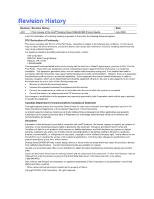Intel D845GVSRL Product Guide
Intel D845GVSRL Manual
 |
View all Intel D845GVSRL manuals
Add to My Manuals
Save this manual to your list of manuals |
Intel D845GVSRL manual content summary:
- Intel D845GVSRL | Product Guide - Page 1
Intel® Desktop Board D845GVSR Product Guide Order Number: C45520-001 - Intel D845GVSRL | Product Guide - Page 2
Intel® Desktop Board D845GVSR Product Guide. Date July 2003 If an FCC declaration of conformity marking is present on the board the instructions, in connection with Intel® products Intel may make changes to specifications and product descriptions at any time, without notice. Desktop Board D845GVSR - Intel D845GVSRL | Product Guide - Page 3
Guide are arranged as follows: 1 Desktop Board Features: a summary of product features. 2 Installing and Replacing Desktop Board Components: instructions on how to install the desktop board and other hardware components. 3 Updating the BIOS: instructions on how to update the BIOS. 4 Using the BIOS - Intel D845GVSRL | Product Guide - Page 4
(1024 bytes) Megabyte (1,048,576 bytes) Megabit (1,048,576 bits) Megahertz (one million hertz) Box Contents • Intel Desktop Board • I/O shield • One IDE cable • One diskette drive cable • Quick Reference Guide • Configuration and battery caution statement label • Intel® Express Installer CD-ROM iv - Intel D845GVSRL | Product Guide - Page 5
Board Features Desktop Board Components 11 Processor ...13 Main Memory ...14 Intel® 845GV Chipset ...15 Audio Subsystem ...15 LAN Subsystem (Optional 16 LAN Subsystem Software 16 RJ-45 LAN Connector LEDs 16 Hi-Speed USB 2.0 Support 16 Enhanced IDE Interface ...17 Expansion Slots...17 BIOS - Intel D845GVSRL | Product Guide - Page 6
Intel Desktop Board D845GVSR Product Guide Connecting Add-In Card and Peripheral Interface Connectors 36 Setting the BIOS Configuration Jumper Block 37 Clearing Passwords ...38 Back Panel Connectors ...39 Replacing the Battery ...40 3 Updating the BIOS Updating the BIOS with the Intel® Express - Intel D845GVSRL | Product Guide - Page 7
the IDE Cable 30 9. Internal Headers ...31 10. Location of Hardware Control and Power Connectors 34 11. Add-in Card and Peripheral Interface Connectors 36 12. Location of the BIOS Configuration Jumper Block 37 13. Back Panel Connectors 39 14. Removing the Battery from the Desktop Board 43 vii - Intel D845GVSRL | Product Guide - Page 8
Intel Desktop Board D845GVSR Product Guide Tables 1. Feature Summary ...9 2. Desktop Board Components 12 3. Processors Supported by the Desktop Board 13 4. Memory Support ...14 5. RJ-45 LAN Connector LEDs 16 6. Front Panel Header (J9G1 32 7. Front Panel Audio Header Signal Names (J8A1 32 8. USB - Intel D845GVSRL | Product Guide - Page 9
Features Table 1 describes the major features of Intel® Desktop Board D845GVSR. Table 1. Feature Summary Form Factors Processor Memory Chipset Audio LAN (Optional) Graphics I/O Control MicroATX at 9.2 inches by 8.2 inches Support for: • Intel® Pentium® 4 processor in an mPGA-478 socket with - Intel D845GVSRL | Product Guide - Page 10
Intel Desktop Board D845GVSR Product Guide ✏ NOTE For information about this Intel desktop board, including the Technical Product Specification (TPS), BIOS updates, and device drivers, go to the Intel World Wide Web site at: http://support.intel.com/support/motherboards/desktop/ Supported Operating - Intel D845GVSRL | Product Guide - Page 11
Desktop Board Features Desktop Board Components Figure 1 shows the location of the major components on Desktop Board D845GVSR. USB 2.0 Line In A BC USB 2.0 D E F U G T H S R PN L K J I Q OM Figure 1. Desktop Board Components OM16272 11 - Intel D845GVSRL | Product Guide - Page 12
Chassis intrusion header R BIOS S Front panel header T Front panel USB header U PCI connectors Related Links: Go to the following links for more information about Intel Desktop Board D845GVSR: • http://www.intel.com/design/motherbd • http://support.intel.com/support/motherboards/desktop 12 - Intel D845GVSRL | Product Guide - Page 13
needed to provide extra power to the Intel 845GV chipset and Intel processor. Related Links: Go to the following links or pages for more information about: • Supported Intel processors for Desktop Board D845GVSR http://support.intel.com/support/motherboards/desktop/ • Instructions on installing or - Intel D845GVSRL | Product Guide - Page 14
Intel Desktop Board D845GVSR Product Guide Main Memory ✏ NOTE To be fully compliant with all applicable Intel® SDRAM memory specification addendums, the desktop board should be populated with DIMMs that support the Serial Presence Detect (SPD) data structure. If your memory modules do not support - Intel D845GVSRL | Product Guide - Page 15
if passive (non-amplified) speakers are connected to this output. Related Links: Go to the following link or pages for more information about: • Audio drivers and utilities, http://support.intel.com/support/motherboards/desktop/ • Installing a front panel audio solution, page 32 in Chapter 2 15 - Intel D845GVSRL | Product Guide - Page 16
LAN software and drivers, refer to the D845GVSR link on Intel's World Wide Web site at: http://support.intel.com/support/motherboards/desktop/ RJ-45 LAN Connector LEDs Two LEDs are built into the RJ-45 LAN connector. Table 5 describes the LED states when the desktop board is powered up and the LAN - Intel D845GVSRL | Product Guide - Page 17
Slots Desktop Board D845GVSR has three PCI bus add-in card connectors. BIOS The BIOS provides the Power-On Self-Test (POST), the BIOS Setup program, the PCI and IDE auto-configuration utilities, and the video BIOS. The BIOS is stored in the firmware hub. The BIOS can be updated by following - Intel D845GVSRL | Product Guide - Page 18
Intel Desktop Board D845GVSR Product Guide Security Passwords The BIOS includes security features that restrict whether the BIOS Setup program can be accessed and who can boot the computer. A supervisor password and a user password can be set for the Setup and for booting the computer, with the - Intel D845GVSRL | Product Guide - Page 19
USB buses exceeds power supply capacity, the desktop board may lose register settings stored in memory. Related Links: For more information on standby current requirements, navigate to the TPS by first selecting the desktop board from the following link: http://support.intel.com/support/motherboards - Intel D845GVSRL | Product Guide - Page 20
Intel Desktop Board D845GVSR Product Guide Wake from USB USB bus activity wakes the computer from an ACPI S1 or S3 state. NOTE Wake from USB requires the use of a USB peripheral that supports Wake from USB. Wake from PS/2 Keyboard/Mouse PS/2 keyboard/mouse activity wakes the computer from an ACPI S1 - Intel D845GVSRL | Product Guide - Page 21
desktop board • Install and remove a processor • Install and remove memory • Connect the IDE cable • Connect internal headers • Connect hardware control and power cables • Connect add-in card and peripheral interface connectors • Set the BIOS configuration jumper block • Clear passwords • Connect - Intel D845GVSRL | Product Guide - Page 22
Intel Desktop Board D845GVSR Product Guide instruct you to refer computer servicing to qualified technical personnel. Installation Instructions CAUTION Follow these guidelines to meet safety and regulatory requirements when installing this board installation instructions for the host chassis, power - Intel D845GVSRL | Product Guide - Page 23
. The Industry Canada statement at the front of this product guide demonstrates compliance with Canadian EMC regulations. of each of the power supplies' output circuits. Place Battery Marking There is insufficient space on this Desktop Board to provide instructions for replacing and disposing - Intel D845GVSRL | Product Guide - Page 24
Intel Desktop Board D845GVSR Product Guide CAUTION Risk of explosion if the battery is replaced with , go to page 40 in Chapter 2. Use Only for Intended Applications All Intel desktop boards are evaluated as Information Technology Equipment (I.T.E.) for use in personal computers for installation - Intel D845GVSRL | Product Guide - Page 25
Components Installing and Removing the Desktop Board Refer to your chassis manual for instructions on installing and removing the desktop board. WARNING This procedure should be done only by qualified technical personnel. Disconnect the computer from its power source before performing the procedures - Intel D845GVSRL | Product Guide - Page 26
Intel Desktop Board D845GVSR Product Guide Installing and Removing a Processor Instructions on how to install the processor to the desktop board are given below. Installing a Processor CAUTION Before installing or removing the processor, make sure that AC power has been removed by unplugging the - Intel D845GVSRL | Product Guide - Page 27
and Replacing Desktop Board Components Connecting the Processor Fan Heatsink Cable Connect the processor fan heatsink cable to the processor fan header (see Figure 6). OM16276 Figure 6. Connecting the Processor Fan Heatsink Cable to the Processor Fan Header Removing a Processor For instruction on - Intel D845GVSRL | Product Guide - Page 28
Intel Desktop Board D845GVSR Product Guide Installing and Removing Memory CAUTION To be fully compliant with all applicable Intel SDRAM memory specification addendums, the board requires DIMMs that support the Serial Presence Detect (SPD) data structure. You can access the PC Serial Presence Detect - Intel D845GVSRL | Product Guide - Page 29
Installing and Replacing Desktop Board Components 4. Make sure the clips at either end of the memory module, follow these steps: 1. Observe the precautions in "Before You Begin" on page 21. 2. Turn off all peripheral devices connected to the computer. Turn off the computer. 3. Remove the AC power - Intel D845GVSRL | Product Guide - Page 30
Intel Desktop Board D845GVSR Product Guide Connecting the IDE Cable The Intel® boxed desktop board package includes an IDE cable. The cable connects two drives to the desktop board. The cable supports both ATA-66 and ATA-100 transfer protocols and is backward compatible with drives using slower IDE - Intel D845GVSRL | Product Guide - Page 31
Installing and Replacing Desktop Board Components Connecting Internal Headers Follow the instructions below to connect the USB 2.0 solution, power LED, front panel, and audio solution. See Figure 9 for pin assignments. A F 1 2 3 4 5 6 7 9 10 J8A1 J7A1 B J6B1 E 1 2 3 4 5 6 7 8 - Intel D845GVSRL | Product Guide - Page 32
Intel Desktop Board D845GVSR Product Guide Connecting the Front Panel Header Before connecting the front panel header, observe the precautions in "Before You Begin" on page 21. Table 6 shows the pin assignments for the front panel header. Table 6. Front Panel Header (J9G1) Pin Signal In/Out - Intel D845GVSRL | Product Guide - Page 33
Desktop Board Components To restore back panel operations, follow these steps: 1. Observe the precautions in "Before You Begin" on page 21. 2. Turn off all peripheral devices connected to the computer. Turn off the computer and disconnect the AC power cord. 3. Remove the cover. Remove the front - Intel D845GVSRL | Product Guide - Page 34
Intel Desktop Board D845GVSR Product Guide Connecting Hardware Control and Power Cables Figure 10 shows the location of the hardware control headers and power connectors. A 1 2 B J1B1 C J2F1 F J8H1 E J8H2 D 2 1 OM16280 Figure 10. Location of Hardware Control and Power Connectors 34 - Intel D845GVSRL | Product Guide - Page 35
to the respective header on the board. Connecting Power Cables CAUTION Failure to use an ATX12V power supply, or not connecting the 12 V processor core voltage power supply connector to the desktop board may result in damage to the desktop board and/or power supply. Figure 10 shows the location - Intel D845GVSRL | Product Guide - Page 36
Intel Desktop Board D845GVSR Product Guide Connecting Add-In Card and Peripheral Interface Connectors Figure 11 shows the add-in card and peripheral interface connectors. A BC F E D OM16281 Item A B C Description PCI bus connector 3 - Intel D845GVSRL | Product Guide - Page 37
The BIOS uses the current configuration and passwords for booting. 31 Configure (2-3) After the Power-On Self-Test (POST) runs, the BIOS displays the Maintenance Menu. Use this menu to clear passwords. 31 Recovery (None) Recovers BIOS from a diskette in the event of a failed BIOS update. 37 - Intel D845GVSRL | Product Guide - Page 38
Intel Desktop Board D845GVSR Product Guide Clearing Passwords This procedure assumes that the board is installed in the computer and the configuration jumper block is set to normal mode. 1. Observe the precautions in "Before You Begin" on page 21. 2. Turn off all peripheral devices connected to the - Intel D845GVSRL | Product Guide - Page 39
Installing and Replacing Desktop Board Components Back Panel Connectors ✏ NOTE The line out connector, located on the back panel, is designed to power either headphones or amplified speakers only. Poor audio quality may occur if passive (non-amplified) speakers are connected to this output. Figure - Intel D845GVSRL | Product Guide - Page 40
Intel Desktop Board D845GVSR Product Guide Replacing the Battery A coin-cell battery (CR2032) powers the real-time clock and CMOS memory. When the computer is not plugged into a wall socket, the battery has an estimated life of three years. When the computer is plugged in, the - Intel D845GVSRL | Product Guide - Page 41
Installing and Replacing Desktop Board Components $99(57,0(172 Esiste il pericolo di un esplosione se la pila non viene sostituita in modo corretto. Utilizzare solo pile uguali o di tipo - Intel D845GVSRL | Product Guide - Page 42
Intel Desktop Board D845GVSR Product Guide $:$6 Risiko letupan wujud jika bateri digantikan dengan jenis yang tidak betul. Bateri sepatutnya dikitar semula jika boleh. Pelupusan bateri terpakai mestilah mematuhi peraturan alam sekitar - Intel D845GVSRL | Product Guide - Page 43
You Begin" on page 21. 2. Turn off all peripheral devices connected to the computer. Disconnect the computer's power cord from the AC power source (wall outlet or power adapter). 3. Remove the computer cover. 4. Locate the battery on the board (see Figure 14). 5. Note the orientation of the "+" and - Intel D845GVSRL | Product Guide - Page 44
Intel Desktop Board D845GVSR Product Guide 44 - Intel D845GVSRL | Product Guide - Page 45
update file contains New BIOS files, BIOS recovery files, and the Intel Flash Memory Update utility. You can obtain the BIOS update file through your computer supplier or by navigating to the D845GVSR page on the Intel World Wide Web site at: http://support.intel.com/support/motherboards/desktop - Intel D845GVSRL | Product Guide - Page 46
Intel Desktop Board D845GVSR Product Guide ✏ NOTE Review the instructions distributed with the update utility before attempting a BIOS update. The Intel Iflash BIOS update utility allows you to: • Update the BIOS in flash memory • Update the language section of the BIOS Updating the BIOS CAUTION The - Intel D845GVSRL | Product Guide - Page 47
. 10. On the jumper block (J9H2), reinstall the jumper back on pins 1-2 as shown below to set normal mode for Setup. 31 11. Leave the update diskette in drive A, replace the computer cover, and connect the computer's power cord. 12. Turn on the computer and continue with the BIOS update (see page 46 - Intel D845GVSRL | Product Guide - Page 48
Intel Desktop Board D845GVSR Product Guide 48 - Intel D845GVSRL | Product Guide - Page 49
boot begins. ✏ NOTE The BIOS Setup menus described in this section may not show the latest settings. For the latest BIOS settings, refer to the Intel Desktop Board D845GVSR Technical Product Specification or the Intel World Wide Web site at: http://support.intel.com/support/motherboards/desktop - Intel D845GVSRL | Product Guide - Page 50
Intel Desktop Board D845GVSR Product Guide Table 11 shows the function keys available for menu screens. Table 11. BIOS Setup Program Function Keys BIOS Setup Program Function Key or or Description Selects a different menu screen Moves cursor up or down - Intel D845GVSRL | Product Guide - Page 51
Main Menu Maintenance Main Advanced Security Power Boot BIOS Version VA84510A.86A.xxxx.xxx Exit Processor Type Processor Speed System Bus Speed System Memory Speed Intel(R) XXXXXXXXXXX X.XX GHz XXX MHz XXX MHz Cache RAM Total Memory Memory Bank 0 Memory Bank 1 Language System Time System Date - Intel D845GVSRL | Product Guide - Page 52
Intel Desktop Board D845GVSR Product Guide Advanced Menu Main Advanced Security Power Boot Exit Setup Warning: Setting items on this screen to incorrect values may cause your system to malfunction! ` PCI Configuration ` Boot Configuration ` Peripheral Configuration ` IDE Configuration ` Diskette - Intel D845GVSRL | Product Guide - Page 53
Using the BIOS Setup Program PCI Configuration Submenu Main Advanced Security Power Boot Exit PCI Configuration PCI Slot 1 IRQ Priority PCI Slot 2 IRQ Priority PCI Slot 3 IRQ Priority [Auto] [Auto] [Auto] m o n p Enter F1 P9 F10 ESC Select Screen - Intel D845GVSRL | Product Guide - Page 54
Intel Desktop Board D845GVSR Product Guide Boot Configuration Submenu Main Advanced Security Power Boot Exit Boot Configuration Plug & Play O/S Numlock ASF Support [No] [On] [Enabled] m o n p Enter F1 P9 F10 ESC Select Screen Select Item Select ` Sub-Menu General Help Setup Defaults Save and - Intel D845GVSRL | Product Guide - Page 55
BIOS Setup Program Peripheral Configuration Submenu Main Advanced Security Power Boot Exit Peripheral Configuration Serial Port A Parallel Port Audio LAN Auto assigns the first free COM port, normally COM1, the address 3F8h, and the interrupt IRQ4. An * (asterisk) displayed next to an address - Intel D845GVSRL | Product Guide - Page 56
Desktop Board D845GVSR Product Guide Table 17. Peripheral Configuration Submenu (continued) Feature Options Description Mode Base I/O Address (This feature is present only when Parallel Port is set to Enabled) Interrupt (This feature is present only when Parallel Port is set to Enabled) Audio - Intel D845GVSRL | Product Guide - Page 57
Using the BIOS Setup Program IDE Configuration Submenu Main Advanced Security IDE Configuration Power Boot Exit IDE Controller [Both] PCI IDE Bus Master Hard Disk Pre-Delay [Enabled] [Disabled] ` Primary IDE Master : ` Primary IDE Slave : ` Secondary IDE Master : ` Secondary IDE - Intel D845GVSRL | Product Guide - Page 58
Desktop Board D845GVSR Product Guide Primary/Secondary IDE Master/Slave Submenus Main Advanced Security Power Boot Exit ` [ : Xxxxxxxxx ] Type Maximum Capacity [Auto] [Auto] Configuration Options Selected By BIOS LBA Mode : Block Mode : PIO Mode : Ultra DMA : Cable Detected : [Supported - Intel D845GVSRL | Product Guide - Page 59
Detected (Note) • Disabled (default) • Mode 0 • Mode 1 • Mode 2 • Mode 3 • Mode 4 • Mode 5 None Specifies the Ultra DMA mode for the drive. Displays the type of cable connected to the IDE interface: 40-conductor or 80-conductor (for ATA-66/100 devices). Note: These configuration options appear - Intel D845GVSRL | Product Guide - Page 60
Intel Desktop Board D845GVSR Product Guide Diskette Configuration Submenu Main Advanced Security Diskette Configuration Power Boot Diskette Controller [Enabled] Floppy A [1.44/1.25MB 3½"] Diskette Write Protect [Disabled] Exit m o n p Enter F1 P9 F10 ESC Select Screen Select Item - Intel D845GVSRL | Product Guide - Page 61
Using the BIOS Setup Program Event Log Configuration Submenu Main Advanced Security Event Log Configuration Power Boot Exit Event Log [Space Available] View Event Log Clear Event Log Event Logging Mark Events As Read [Enabled] m o n p Enter F1 P9 F10 ESC Select Screen - Intel D845GVSRL | Product Guide - Page 62
Intel Desktop Board D845GVSR Product Guide Video Configuration Submenu Main Advanced Security Video Configuration Power Boot Exit Graphics Aperture Size Primary Video Adapter Frame Buffer Size [ 64MB] [Integrated] [1 MB] m o n p Enter F1 P9 F10 ESC Select Screen Select Item Select ` Sub- - Intel D845GVSRL | Product Guide - Page 63
Using the BIOS Setup Program USB Configuration Submenu Main Advanced Security Power USB Configuration High-Speed USB [Enabled] Legacy USB Support USB 2.0 Legacy Support [Enabled] [FullSpeed] Boot Exit m o n p Enter F1 P9 F10 ESC Select Screen Select Item Select ` Sub-Menu General Help - Intel D845GVSRL | Product Guide - Page 64
Intel Desktop Board D845GVSR Product Guide Chipset Configuration Submenu Main Advanced Security Chipset Configuration Power Boot Setup Warning: Setting items on this screen to incorrect values may cause your system to malfunction! ISA Enable Bit detected memory frequency value. continued 64 - Intel D845GVSRL | Product Guide - Page 65
Using the BIOS Setup Program Table 24. Chipset Configuration Submenu (continued) Feature Options Description SDRAM Timing Control • Auto (default) • Manual - Aggressive • Manual - User Defined Auto allows timings to be programmed according to the memory detected. Manual - Aggressive selects - Intel D845GVSRL | Product Guide - Page 66
Intel Desktop Board D845GVSR Product Guide Security Menu Main Advanced Security Power Boot Exit Supervisor Password : User Password : Not (Note 2) • Limited • No access Sets BIOS Setup Utility access rights for user level. • View Only • Full (default) Chassis Intrusion • Disabled (default) - Intel D845GVSRL | Product Guide - Page 67
the BIOS Setup Program Power Menu Main Advanced Security Power Boot ACPI After Power Failure displays the ACPI submenu. After Power Failure • Stay Off • Last State (default) • Power On Determines the mode of operation if a power loss occurs. Stay Off keeps the power off until the power - Intel D845GVSRL | Product Guide - Page 68
Intel Desktop Board D845GVSR Product Guide ACPI Submenu Main Advanced Security Power Boot Advanced Configuration and Power Interface Exit ACPI Suspend State Wake on LAN from S5 [S1 State] [Stay Off] m o n p Enter F1 P9 F10 ESC Select Screen Select Item Select ` Sub-Menu General Help Setup - Intel D845GVSRL | Product Guide - Page 69
Using the BIOS Setup Program Boot Menu Main Advanced Security Power Boot Exit Silent BOOT Intel ® Rapid BIOS Boot Scan User Flash Area PXE Boot to LAN USB Boot [Enabled] [Enabled] [Enabled] [Disabled] [Enabled] ` Boot Device Priority ` Hard Disk Drives ` Removable Devices ` ATAPI CD-ROM Drives - Intel D845GVSRL | Product Guide - Page 70
Intel Desktop Board D845GVSR Product Guide Boot Device Priority Submenu Main Advanced Security Power Boot Exit 1st Boot Device 2nd Boot Device 3rd Boot Device [1st FLOPPY DRIVE] [xxxxxxxxxxx] [xxxxxxxxxxx] Specifies the boot sequence from the available devices. A device enclosed in parenthesis - Intel D845GVSRL | Product Guide - Page 71
or . 2. Press to set the selection as the intended boot device. Note: This boot device submenu appears only if at least one boot device of this type is installed. This list will display up to twelve hard disk drives, the maximum number of hard disk drives supported by the BIOS. 71 - Intel D845GVSRL | Product Guide - Page 72
Intel Desktop Board D845GVSR Product Guide Removable Devices Submenu Main Advanced Security Power Boot Exit 1st Removable Device [1st FLOPPY DRIVE] Specifies the boot sequence from the available devices. Select the boot device with UpArrow or DownArrow key. Press Enter to set the selections as - Intel D845GVSRL | Product Guide - Page 73
or . 2. Press to set the selection as the intended boot device. Note: This boot device submenu appears only if at least one boot device of this type is installed. This list will display up to four ATAPI CD-ROM drives, the maximum number of ATAPI CD-ROM drives supported by the BIOS. 73 - Intel D845GVSRL | Product Guide - Page 74
Intel Desktop Board D845GVSR Product Guide Exit Menu Main Advanced Security Power Boot Exit Exit Saving Changes Exit Discarding Changes Load BIOS reads the Setup values from flash memory. If this memory is corrupted, the BIOS reads the custom defaults. If no custom defaults are set, the BIOS - Intel D845GVSRL | Product Guide - Page 75
8 or 16 bits 4 8 or 16 bits 5 16 bits 6 16 bits 7 16 bits Size 2047 MB 64 KB 64 KB 96 KB 160 KB 1 KB 127 KB 512 KB Description Extended Memory Runtime BIOS Reserved Available high DOS memory (open to the PCI bus) Video memory and BIOS Extended BIOS data (movable by memory manager software - Intel D845GVSRL | Product Guide - Page 76
Intel Desktop Board D845GVSR Product Guide Interrupts Table 36. Interrupts IRQ System Resource NMI I/O channel check 0 Reserved, interval timer 1 Reserved, keyboard buffer full 2 Reserved, cascade interrupt from slave PIC 3 COM2* 4 COM1* 5 LPT2 (Plug & Play option) / ** 6 - Intel D845GVSRL | Product Guide - Page 77
Desktop Board D845GVSR reports POST errors in two ways: • By sounding a beep code • By displaying an error message on the monitor BIOS Beep Codes The BIOS beep codes are listed in Table 37. The BIOS also issues a beep code (one long tone followed by two short tones) during POST if the video - Intel D845GVSRL | Product Guide - Page 78
Intel Desktop Board D845GVSR Product Guide BIOS Error Messages When a recoverable error occurs during the POST, the BIOS displays an error message describing the problem. Table 38. BIOS Error Messages Error Message Explanation GA20 Error An error occurred with Gate-A20 when switching to - Intel D845GVSRL | Product Guide - Page 79
since the last boot. If no memory was added, there may be a problem with the system. Memory Size Changed Memory size has changed since the last boot. If no memory was added or removed, then memory may be bad. No Boot Device Available System did not find a device to boot. Off Board Parity Error - Intel D845GVSRL | Product Guide - Page 80
Intel Desktop Board D845GVSR Product Guide 80 - Intel D845GVSRL | Product Guide - Page 81
Electrical Business Equipment. (International) European Union Declaration of Conformity Statement We, Intel Corporation, declare under our sole responsibility that the product Intel® Desktop Board D845GVSR is in conformity with all applicable essential requirements necessary for CE marking - Intel D845GVSRL | Product Guide - Page 82
Intel Desktop Board D845GVSR Product Guide 7fy„vÁDette produkt er i overensstemmelse med det europæiske direktiv 89/336/EEC & 73/23/EEC. 7†…hsÁDit product is in navolging van de bepalingen - Intel D845GVSRL | Product Guide - Page 83
Regulatory Compliance EMC Regulations Desktop Board D845GVSR complies with the EMC regulations stated in Table 40 when correctly installed in a compatible host system. Table 40. EMC Regulations Regulation Title FCC Class B Title - Intel D845GVSRL | Product Guide - Page 84
Intel Desktop Board D845GVSR Product Guide Product Certification Markings (Board Level) Desktop Board D845GVSR has the following product certification markings: Table 41. Product Certification Markings Description UL joint US/Canada Recognized Component mark. Includes adjacent UL file number for
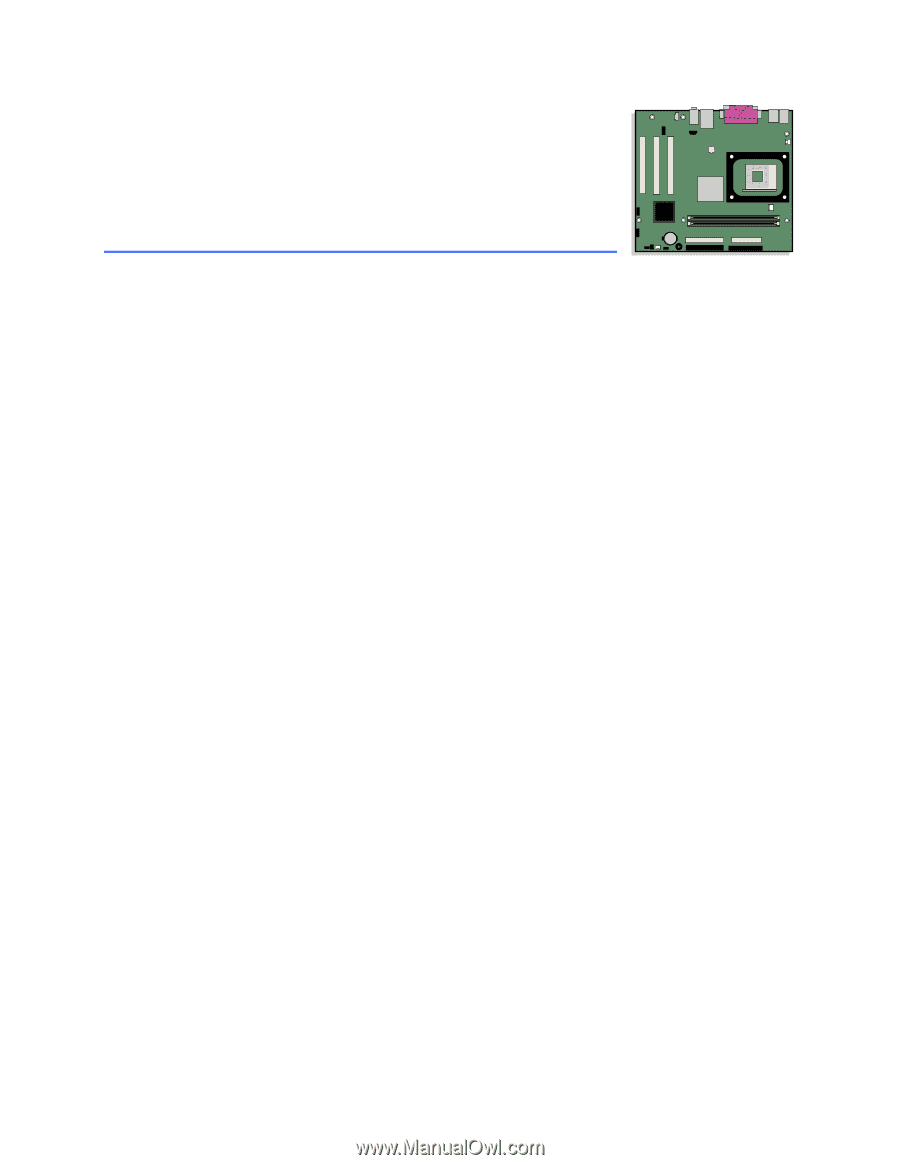
Intel
®
Desktop Board
D845GVSR Product Guide
Order Number:
C45520-001