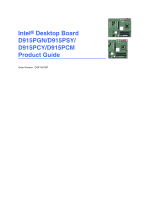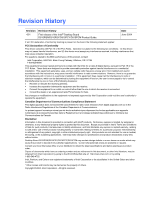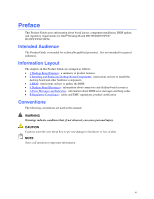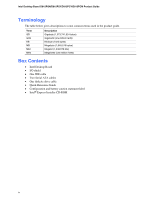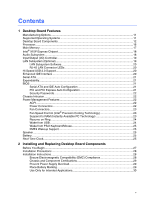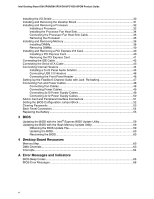Intel D915PSY Product Guide
Intel D915PSY Manual
 |
View all Intel D915PSY manuals
Add to My Manuals
Save this manual to your list of manuals |
Intel D915PSY manual content summary:
- Intel D915PSY | Product Guide - Page 1
Intel® Desktop Board D915PGN/D915PSY/ D915PCY/D915PCM Product Guide Order Number: C64156-001 - Intel D915PSY | Product Guide - Page 2
Intel® Desktop Board D915PGN/D915PSY/D915PCY/D915PCM Product Guide. Date June 2004 If an FCC declaration of conformity marking is present on the board energy and, if not installed and used in accordance with the instructions, may cause harmful interference to radio communications. However, there is - Intel D915PSY | Product Guide - Page 3
Preface This Product Guide gives information about board layout, component installation, BIOS update, and regulatory requirements for Intel® Desktop Board D915PGN/D915PSY/ D915PCY/D915PCM. Intended Audience The Product Guide is intended for technically qualified personnel. It is not intended for - Intel D915PSY | Product Guide - Page 4
Intel Desktop Board D915PGN/D915PSY/D915PCY/D915PCM Product Guide Terminology The table below gives descriptions to some common terms used in the product guide. Term GB GHz KB MB Mbit MHz Description Gigabyte (1,073,741,824 bytes) Gigahertz (one billion hertz) Kilobyte (1024 bytes) Megabyte (1, - Intel D915PSY | Product Guide - Page 5
1 Desktop Board Features Manufacturing Options ...11 Supported Operating Systems 11 Desktop Board Components 12 Processor ...16 Main Memory ...17 Intel® 915P Express Chipset 18 Audio Subsystem ...18 Input/Output (I/O) Controller 19 LAN Subsystem (Optional 19 LAN Subsystem Software 20 RJ-45 LAN - Intel D915PSY | Product Guide - Page 6
Replacing the Battery ...55 3 BIOS Updating the BIOS with the Intel® Express BIOS Update Utility 59 Updating the BIOS with the Iflash Memory Update Utility 59 Obtaining the BIOS Update File 59 Updating the BIOS...60 Recovering the BIOS 60 4 Desktop Board Resources Memory Map ...63 DMA Channels - Intel D915PSY | Product Guide - Page 7
Audio System 47 23. Location of Fan Headers 48 24. Connecting 2x10 Power Supply Cables 49 25. Connecting 2x12 Power Supply Cables 50 26. Location of the PCI Bus Add-in Card and Peripheral Interface Connectors for Desktop Boards D915PGN and D915PCY 51 27. Location of the BIOS Configuration - Intel D915PSY | Product Guide - Page 8
Intel Desktop Board D915PGN/D915PSY/D915PCY/D915PCM Product Guide 9. USB 2.0 Header Signal Names 46 10. Front Panel Header Signal Names 46 11. Jumper Settings for the BIOS Setup Program Modes 52 12. System Memory Map...63 13. DMA Channels...63 14. Interrupts ...64 15. Beep Codes...65 16. BIOS - Intel D915PSY | Product Guide - Page 9
/support/motherboards/desktop/ Intel® 915P Express Chipset consisting of: • Intel® 82915P Memory Controller Hub (MCH) with Direct Media Interface • Intel® 82801FB I/O Controller Hub (ICH6) • Firmware Hub (FWH) • Intel 915P Express Chipset • Intel® High Definition Audio • Realtek codec Desktop boards - Intel D915PSY | Product Guide - Page 10
• Voltage sensing to detect out of range values Related Links For more information about Intel Desktop Board D915PGN/D915PSY/D915PCY/D915PCM, including the Technical Product Specification (TPS), BIOS updates, and device drivers, go to: http://support.intel.com/support/motherboards/desktop/ 10 - Intel D915PSY | Product Guide - Page 11
Desktop Board D915PGN/D915PSY/ D915PCY/D915PCM. Table 2. Option LAN Manufacturing Option Description Intel® 82562EZ 10/100 Mbit/sec Platform LAN Connect (PLC) device with RJ-45 connector Supported Operating Systems The desktop board supports the following operating systems: • Microsoft Windows - Intel D915PSY | Product Guide - Page 12
Intel Desktop Board D915PGN/D915PSY/D915PCY/D915PCM Product Guide Desktop Board Components Figure 1 shows the approximate location of the major components on Desktop Board D915PGN and D915PCY. Line In RJ45 AB CD V E F U G T H Channel A DIMM 0 B DIMM 1 S Channel B DIMM 0 DIMM 1 Q NL R - Intel D915PSY | Product Guide - Page 13
U V Desktop Boards D915PGN and D915PCY Components Description PCI Express x1 connectors Front panel audio header PCI Express x16 connector Rear chassis fan header 1 (fan speed control) Alternate power connector (1x4) 12 V processor core voltage connector (2x2) Processor socket Processor fan header - Intel D915PSY | Product Guide - Page 14
Intel Desktop Board D915PGN/D915PSY/D915PCY/D915PCM Product Guide Figure 2 shows the approximate location of the major components on Desktop Boards D915PSY and D915PCM. Line In RJ45 A BC D E U T S F B R Q Channel A Channel B G DIMM 0 DIMM 1 DIMM 0 DIMM 1 O MK P NL J IH OM16848 Figure - Intel D915PSY | Product Guide - Page 15
Intel Desktop Board D915PGN/D915PSY/ D915PCY/D915PCM http://www.intel.com/design/motherbd http://support.intel.com/support/motherboards/desktop • Supported processors http://support.intel.com/support/motherboards/desktop • Audio software and utilities http://www.intel.com/design/motherbd • LAN - Intel D915PSY | Product Guide - Page 16
for more information about: • Supported Intel® processors for Desktop Board D915PGN/D915PSY/D915PCY/D915PCM http://support.intel.com/support/motherboards/desktop/ • Instructions on installing or upgrading the processor, page 32 in Chapter 2 • The location of the two power connectors, page 48 in - Intel D915PSY | Product Guide - Page 17
at power up. The BIOS will attempt to configure the memory controller for normal operation. Desktop boards D915PGN and D915PSY support dual or single channel memory configurations defined in Table 5. Table 5. Desktop Board D915PGN/D915PSY Memory Configurations Memory Speed DDR 400 Processor - Intel D915PSY | Product Guide - Page 18
Desktop Board D915PGN/D915PSY/D915PCY/D915PCM Product Guide Four 240-pin Double Data Rate 2 (DDR2) SDRAM Dual Inline Memory Module (DIMMs) connectors with gold-plated contacts. • Support for: Unbuffered, non-registered single or double-sided DIMMs Serial Presence Detect (SPD) memory only Non-ECC RAM - Intel D915PSY | Product Guide - Page 19
the following link or pages for more information about: • Audio drivers and utilities http://support.intel.com/support/motherboards/desktop/ • Installing the front panel audio solution, page 45 in Chapter 2 • The location of audio connectors, page Figure 22 on page 47 Input/Output (I/O) Controller - Intel D915PSY | Product Guide - Page 20
Intel Desktop Board D915PGN/D915PSY/D915PCY/D915PCM Product Guide LAN Subsystem Software For LAN software and drivers, refer to the D915PGN/D915PSY/D915PCY/D915PCM link on Intel's World Wide Web site at: http://support.intel.com/support/motherboards/desktop RJ-45 LAN Connector LEDs Two LEDs are - Intel D915PSY | Product Guide - Page 21
, see page 40 in Chapter 2. BIOS The BIOS provides the Power-On Self-Test (POST), the BIOS Setup program, the PCI/PCI Express and IDE auto-configuration utilities, and the video BIOS. The BIOS is stored in the Firmware Hub. The BIOS can be updated by following the instructions on page 59 in Chapter - Intel D915PSY | Product Guide - Page 22
the desktop board. See Figure 23 on page 48 for the location of the chassis intrusion header. Power Management Features Power management is implemented at several levels, including: • Advanced Configuration and Power Interface (ACPI) • Hardware support: Power connectors Fan connectors Suspend to RAM - Intel D915PSY | Product Guide - Page 23
Features Fan Connectors The desktop boards have one 4-pin processor fan header. Desktop boards D915PGN and D915PCY have three chassis fan headers. Desktop boards D915PSY and D915PCM have two chassis fan headers. See Figure 23 on page 48 for the location of the fan headers. Fan Speed Control (Intel - Intel D915PSY | Product Guide - Page 24
Intel Desktop Board D915PGN/D915PSY/D915PCY/D915PCM Product Guide Figure 3. Location of Standby Power Indicator OM16879 CAUTION Power supplies used with this desktop board must be able to provide enough standby current to support the standard Instantly Available (ACPI S3 sleep state) - Intel D915PSY | Product Guide - Page 25
audible error code (beep code) information during the Power-On Self-Test (POST). Battery A battery on the desktop board keeps the values in CMOS RAM and the clock current when the computer is turned off. See Chapter 2 starting on page 27 for instructions on how to replace the battery. Real-Time - Intel D915PSY | Product Guide - Page 26
Intel Desktop Board D915PGN/D915PSY/D915PCY/D915PCM Product Guide 26 - Intel D915PSY | Product Guide - Page 27
• Install and remove the desktop board • Install and remove a processor and memory • Install and remove a x16 PCI Express card • Connect the IDE and Serial ATA cables • Connect the front panel header • Install the front panel audio and USB solutions • Connect fans and power cables • Connect PCI bus - Intel D915PSY | Product Guide - Page 28
Intel Desktop Board D915PGN/D915PSY/D915PCY/D915PCM Product Guide Installation Precautions When you install and test the Intel desktop board, observe all warnings and cautions in the installation instructions wrong connectors could be hazardous If the power supply and other modules or peripherals, as - Intel D915PSY | Product Guide - Page 29
the modules within the computer is less than the output current rating of each of the power supplies output circuits. Place Battery Marking There is insufficient space on this Desktop Board to provide instructions for replacing and disposing of the Lithium ion coin cell battery. For system safety - Intel D915PSY | Product Guide - Page 30
Intel Desktop Board D915PGN/D915PSY/D915PCY/D915PCM Product Guide Use Only for Intended Applications All Intel desktop boards are evaluated as Information Technology Equipment (I.T.E.) for use in personal computers for installation in homes, offices, schools, computer rooms, and similar locations. - Intel D915PSY | Product Guide - Page 31
to Appendix B for regulatory requirements. Refer to your chassis manual for instructions on installing and removing the desktop board. Figure 5 shows the location of the 11 mounting screw holes for desktop boards D915PGN and D915PCY. Desktop boards D915PSY and D915PCM have eight mounting screw holes - Intel D915PSY | Product Guide - Page 32
Intel Desktop Board D915PGN/D915PSY/D915PCY/D915PCM Product Guide Installing and Removing a Processor Instructions on how to install the processor to the desktop board are given below. Installing a Processor CAUTION Before installing or removing the processor, make sure that AC power has been - Intel D915PSY | Product Guide - Page 33
and Replacing Desktop Board Components 4. Remove the protective cover from the load plate. Do not discard the protective cover. Always replace the socket cover if the processor is removed from the socket (see Figure 8, E). E Figure 8. Remove the Protective Cover 5. Remove the processor from the - Intel D915PSY | Product Guide - Page 34
the Processor Fan Heat Sink Desktop Board D915PGN/D915PSY/D915PCY/D915PCM has an integrated processor fan heat sink retention mechanism (RM). For instructions on how to attach the processor fan heat sink to the integrated processor fan heat sink RM, refer to the boxed processor manual or the Intel - Intel D915PSY | Product Guide - Page 35
the Processor Fan Heat Sink Cable to the Processor Fan Connector Removing the Processor For instruction on how to remove the processor fan heat sink and processor, refer to the processor installation manual or the Intel World Wide Web site at: http://support.intel.com/support/processors/pentium4 - Intel D915PSY | Product Guide - Page 36
with all applicable Intel® SDRAM memory specifications, the boards require DIMMs that support the Serial Presence Detect (SPD) data structure. You can access the PC Serial Presence Detect Specification at: http://www.intel.com/technology/memory/pcsdram/spec/ Desktop boards D915PGN and D915PCY have - Intel D915PSY | Product Guide - Page 37
Installing and Replacing Desktop Board Components If additional memory is to be used, install another matched pair of DIMMs in DIMM 1 (black) in both A Channel B Figure 15. Dual Configuration Example 3 DIMM 0 DIMM 1 DIMM 0 DIMM 1 NOTE All other memory configurations will result in single channel - Intel D915PSY | Product Guide - Page 38
Intel Desktop Board D915PGN/D915PSY/D915PCY/D915PCM Product Guide Installing DIMMs CAUTION Install memory in the DIMM sockets prior to installing a PCI Express video card to avoid interference with the memory retention mechanism. To make sure you have the correct DIMM, place the DIMM on the - Intel D915PSY | Product Guide - Page 39
Installing and Replacing Desktop Board Components 1. Observe the precautions in "Before You Begin" on page 27. 2. Turn off all peripheral devices connected to the computer. Turn off the computer and disconnect the AC power cord. 3. Remove the computer's cover and locate the DIMM sockets (see Figure - Intel D915PSY | Product Guide - Page 40
-current protection of the power supply, certain board components and/or traces may be damaged. Installing a PCI Express Card 1. Observe the precautions in "Before You Begin" on page 27. 2. Place the card in the PCI Express connector (Refer to the Intel Desktop Board D915PGN/D915PSY/D915PCY/D915PCM - Intel D915PSY | Product Guide - Page 41
Installing and Replacing Desktop Board Components Removing the PCI Express Card Follow these instructions to remove the PCI Express x16 card from the RM: 1. Observe the precautions in "Before You Begin" on page 27. 2. Remove the screw (see Figure - Intel D915PSY | Product Guide - Page 42
Intel Desktop Board D915PGN/D915PSY/D915PCY/D915PCM Product Guide Connecting the IDE Cable The IDE cable can connect two drives to the desktop board. The cable supports the ATA-66/100 transfer protocol. Figure 19 shows the correct installation of the cable. NOTE ATA-66/100 compatible cables are - Intel D915PSY | Product Guide - Page 43
Components Connecting the Serial ATA Cable The SATA cable (4-conductor) supports the Serial ATA protocol and connects a single drive to the desktop board. Either end of the cable can be connected to the SATA drive or the connector on the board. For correct cable function: 1. Observe the precaution - Intel D915PSY | Product Guide - Page 44
Intel Desktop Board D915PGN/D915PSY/D915PCY/D915PCM Product Guide Connecting Power (+5V) 3 4 D5 6 D+ 7 8 Ground 10 N/C D 9 No Connection On/Off 87 65 Reset Power LED 43 HD LED 3 21 1 C B Item A B C D E Description Chassis intrusion Power LED audio Front panel USB 2.0 Front panel audio - Intel D915PSY | Product Guide - Page 45
Installing and Replacing Desktop Board Components Installing a Front Panel Audio Solution Figure 21, E on page 44 shows the location of the yellow front panel audio header. Table 8 shows the pin assignments for the front panel audio header. Table 8. Front Panel Audio Header Signal Names Pin - Intel D915PSY | Product Guide - Page 46
Intel Desktop Board D915PGN/D915PSY/D915PCY/D915PCM Product Guide Connecting USB 2.0 Headers Before connecting the Names Pin Signal In/Out Description Hard Drive Activity LED (Orange) Pin Signal In/Out Description Power LED (Green) 1 HD_PWR 3 HDA# Out Hard disk LED pull- 2 HDR_BLNK_GRN Out - Intel D915PSY | Product Guide - Page 47
Installing and Replacing Desktop Board Components Setting Up the Flexible 6-Channel Audio with Jack Re-tasking After installing the Realtek audio driver from the Intel® Express Installer CD-ROM, the multichannel audio feature can be enabled. A B C Item A B C OM15694 Description Rear left/right - Intel D915PSY | Product Guide - Page 48
Intel Desktop Board D915PGN/D915PSY/D915PCY/D915PCM Product Guide Connecting Fan and Power Cables Connecting Fan Cables See Figure 23 for fan locations. Connect the processor's fan heat sink cable to the 4-pin processor fan header on the board. Connect chassis fan cables to the 3-pin fan headers. 3 - Intel D915PSY | Product Guide - Page 49
2x2) processor core voltage power supply connector to the desktop board may result in damage to the desktop board and/or power supply. Connecting 2x10 Power Supply Cables The 2x12 main power connector on the desktop board is backwards compatible with ATX12V power supplies with 2x10 power connections - Intel D915PSY | Product Guide - Page 50
Intel Desktop Board D915PGN/D915PSY/D915PCY/D915PCM Product Guide Connecting 2x12 Power Supply Cables If you have a 2x12 power supply, follow the instruction below. Figure 25 shows the location of the power connectors for a 2x12 power supply. 1 2 2X12 Figure 25. Connecting 2x12 Power Supply - Intel D915PSY | Product Guide - Page 51
location of the PCI bus add-in card connectors, PCI Express x16 and x1 add-in card connectors, and peripheral interface connectors for desktop boards D915PGN and D915PCY. Desktop boards D915PSY and D915PCM have two PCI bus add-in card connectors, one PCI Express x16 and one PCI Express x1add-in card - Intel D915PSY | Product Guide - Page 52
Intel Desktop Board D915PGN/D915PSY/D915PCY/D915PCM Product Guide Setting the BIOS Configuration Jumper Block CAUTION Always turn off the power and unplug the power cord from the computer before changing the jumper. Moving the jumper with the power on may result in unreliable computer operation. The - Intel D915PSY | Product Guide - Page 53
Installing and Replacing Desktop Board Components Clearing Passwords This procedure assumes that the board is installed in values and exit Setup. 10. Turn off the computer. Disconnect the computer's power cord from the AC power source. 11. Remove the computer cover. 12. To restore normal operation, - Intel D915PSY | Product Guide - Page 54
Intel Desktop Board D915PGN/D915PSY/D915PCY/D915PCM Product Guide Back Panel Connectors NOTE The line out connector, located on the back panel, is designed to power either headphones or amplified speakers only. Poor audio quality may occur if passive (non-amplified) speakers are connected to this - Intel D915PSY | Product Guide - Page 55
Desktop Board Components Replacing the Battery A coin-cell battery (CR2032) powers the real-time clock and CMOS memory. When the computer is not plugged into a wall socket, the battery has an estimated life of three years. When the computer is plugged in, the standby current from the power supply - Intel D915PSY | Product Guide - Page 56
Intel Desktop Board D915PGN/D915PSY/D915PCY/D915PCM Product Guide AVVERTIMENTO Esiste il pericolo di un esplosione se la pila non viene sostituita in modo corretto. Utilizzare solo pile uguali o di tipo equivalente a quelle consigliate - Intel D915PSY | Product Guide - Page 57
Installing and Replacing Desktop Board Components AWAS Risiko letupan wujud jika bateri digantikan dengan jenis yang tidak betul. Bateri sepatutnya dikitar semula jika boleh. Pelupusan bateri terpakai mestilah mematuhi peraturan - Intel D915PSY | Product Guide - Page 58
Intel Desktop Board D915PGN/D915PSY/D915PCY/D915PCM Product Guide UYARI Yanl†‡ türde pil tak†ld†‰†nda patlama riski vard . Disconnect the computer's power cord from the AC power source (wall outlet or power adapter). 3. Remove the computer cover. 4. Locate the battery on the board (see Figure 29). - Intel D915PSY | Product Guide - Page 59
of the Intel® Flash Memory Update Utility and the ease-of use of Windows-based installation wizards. To update the BIOS with the Intel Express BIOS Update utility: 1. Go to the Intel World Wide Web site: http://support.intel.com/support/motherboards/desktop/ 2. Navigate to the D915PGN/D915PSY - Intel D915PSY | Product Guide - Page 60
support.intel.com/support/motherboards/desktop Navigate to the D915PGN/D915PSY/D915PCY/D915PCM page, click "[view] Latest BIOS updates," and select the Iflash BIOS Update utility file. NOTE Review the instructions distributed with the update utility before attempting a BIOS update. The Iflash Memory - Intel D915PSY | Product Guide - Page 61
the jumper from all pins as shown below to set recovery mode for Setup. 13 4. Insert the bootable BIOS update diskette into diskette drive A. 5. Replace the computer cover, connect the power cord, turn on the computer, and allow it to boot. The recovery process will take a few minutes. 6. Listen - Intel D915PSY | Product Guide - Page 62
Intel Desktop Board D915PGN/D915PSY/D915PCY/D915PCM Product Guide 62 - Intel D915PSY | Product Guide - Page 63
4 Desktop Board Resources Memory Map Table 12. System Memory Map Address Range (decimal) Memory Runtime BIOS Reserved Available high DOS memory (open to the PCI bus) Video memory and BIOS Extended BIOS data (movable by memory manager software) Extended conventional memory Conventional memory - Intel D915PSY | Product Guide - Page 64
Intel Desktop Board D915PGN/D915PSY/D915PCY/D915PCM Product Guide Interrupts Table 14. Interrupts IRQ System Resource NMI I/O channel check 0 Reserved, interval timer 1 Reserved, keyboard buffer full 2 Reserved, cascade interrupt from slave PIC 3 COM2* 4 COM1* 5 - Intel D915PSY | Product Guide - Page 65
A Error Messages and Indicators Desktop Board D915PGN/D915PSY/D915PCY/D915PCM reports POST errors in two ways: • By sounding a beep code • By displaying an error message on the monitor BIOS Beep Codes The BIOS beep codes are listed in Table 15. The BIOS also issues a beep code (one long tone - Intel D915PSY | Product Guide - Page 66
Intel Desktop Board D915PGN/D915PSY/D915PCY/D915PCM Product Guide BIOS Error Messages When a recoverable error occurs during the POST, the BIOS displays an error message describing the problem. Table 16. BIOS Error Messages Error Message Explanation GA20 Error An error occurred with Gate-A20 - Intel D915PSY | Product Guide - Page 67
Size Changed No Boot Device Available Off Board Parity Error On Board Parity Error Parity Error NVRAM / CMOS / PASSWORD cleared by Jumper Memory size has increased since the last boot. If no memory was added, there may be a problem with the system. Memory size has changed since the last boot. If - Intel D915PSY | Product Guide - Page 68
Intel Desktop Board D915PGN/D915PSY/D915PCY/D915PCM Product Guide 68 - Intel D915PSY | Product Guide - Page 69
- Part 1: General Requirements (International) European Union Declaration of Conformity Statement We, Intel Corporation, declare under our sole responsibility that the product Intel® Desktop Board D915PGN/D915PSY/D915PCY/D915PCM is in conformity with all applicable essential requirements necessary - Intel D915PSY | Product Guide - Page 70
Intel Desktop Board D915PGN/D915PSY/D915PCY/D915PCM Product Guide Dansk Dette produkt er i overensstemmelse med det europæiske direktiv 89/336/EEC & 73/23/EEC. Dutch Dit product is in navolging van de bepalingen - Intel D915PSY | Product Guide - Page 71
Regulatory Compliance EMC Regulations Desktop Board D915PGN/D915PSY/D915PCY/D915PCM complies with the EMC it may cause radio interference. Install and use the equipment according to the instruction manual. Korean Class B statement translation: This is household equipment that is certified - Intel D915PSY | Product Guide - Page 72
Intel Desktop Board D915PGN/D915PSY/D915PCY/D915PCM Product Guide Product Certification Markings (Board Level) Desktop Board D915PGN/D915PSY/D915PCY/D915PCM has the following product certification markings: Table 19. Product Certification Markings Description UL joint US/Canada Recognized
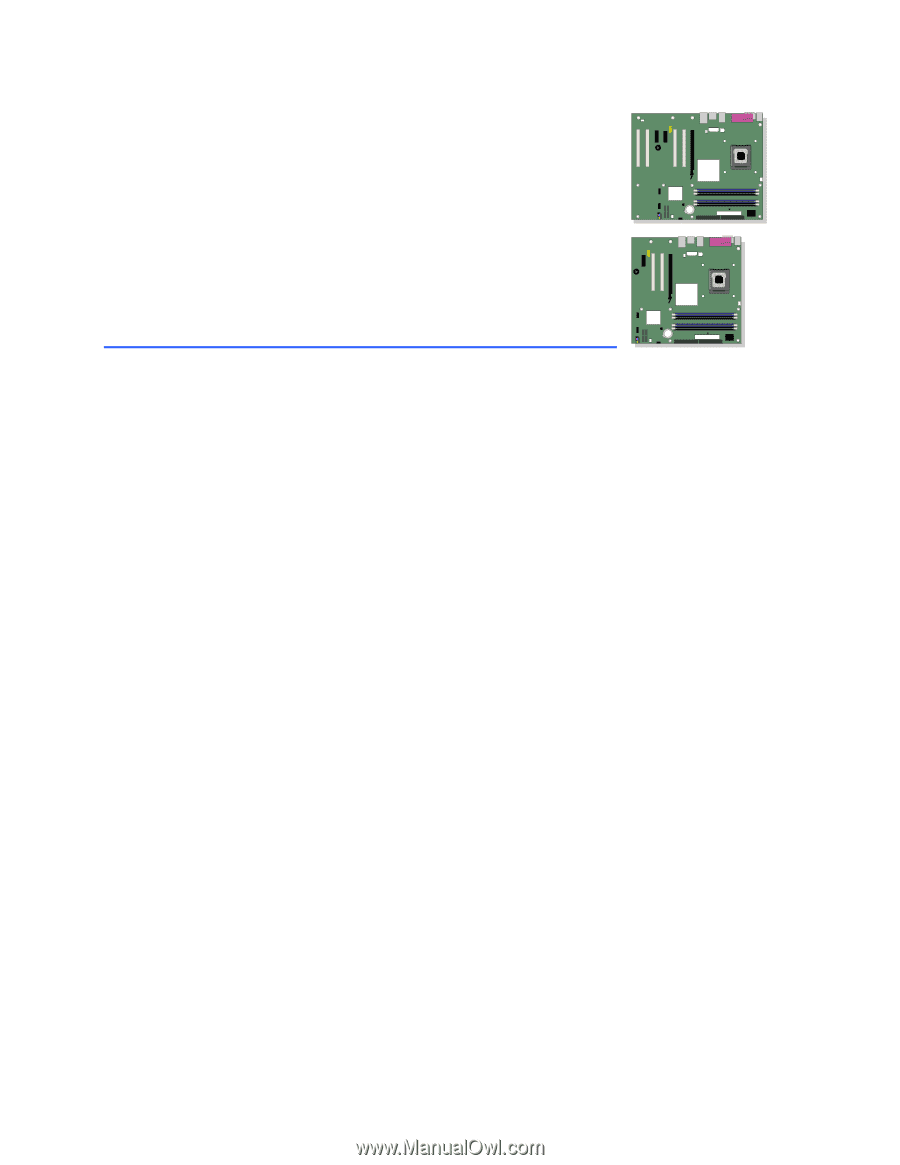
Intel
®
Desktop Board
D915PGN/D915PSY/
D915PCY/D915PCM
Product Guide
Order Number:
C64156-001