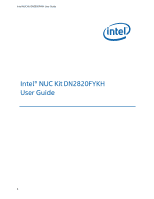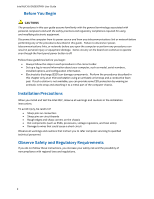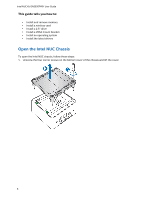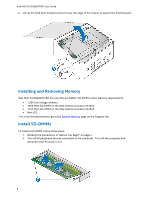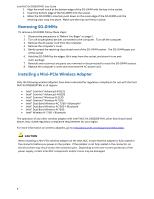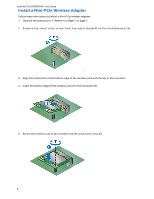Intel DE3815TYKHE User Guide
Intel DE3815TYKHE Manual
 |
View all Intel DE3815TYKHE manuals
Add to My Manuals
Save this manual to your list of manuals |
Intel DE3815TYKHE manual content summary:
- Intel DE3815TYKHE | User Guide - Page 1
Intel NUC Kit DN2820FYKH User Guide Intel® NUC Kit DN2820FYKH User Guide 1 - Intel DE3815TYKHE | User Guide - Page 2
Intel NUC Kit DN2820FYKH User Guide Before You Begin CAUTIONS The procedures in this user guide can continue to operate even though the front panel power button is off. Follow these guidelines before you warnings and cautions that instruct you to refer computer servicing to qualified technical - Intel DE3815TYKHE | User Guide - Page 3
Intel NUC Kit DN2820FYKH User Guide This guide tells you how to: • Install and remove memory • Install a wireless card • Install a 2.5" drive • Install a VESA mount bracket • Install an operating system • Install the latest drivers Open the Intel NUC Chassis To open the Intel NUC chassis, follow - Intel DE3815TYKHE | User Guide - Page 4
NUC Kit DN2820FYKH has one 204-pin DDR3L SO-DIMM socket. Memory requirements: 1.35V low voltage memory 1066 MHz SO-DIMM on the Intel Celeron processor N2820 1333 MHz SO-DIMM on the Intel Celeron processor N2830 Non-ECC For a list of tested memory, go to the System Memory page on the Support - Intel DE3815TYKHE | User Guide - Page 5
adapter with Intel® NUC Kit DN2820FYKH, other than those listed above, may violate regulatory compliance requirements for your region. For more information on wireless adapters, go to: http://www.intel.com/support/wireless/wlan. CAUTION When installing a Mini-PCIe wireless adapter on the Intel NUC - Intel DE3815TYKHE | User Guide - Page 6
Intel NUC Kit DN2820FYKH User Guide Install a Mini-PCIe Wireless Adapter Follow these instructions to install a Mini-PCIe wireless adapter: 1. Observe the precautions in "Before You Begin" on page 2. 2. Remove the small silver screw from the metal standoff on the motherboard (A). c 3. Align the - Intel DE3815TYKHE | User Guide - Page 7
Intel NUC Kit DN2820FYKH User Guide 6. Remove the black tape holding the two wireless antennas. Drive For a list of tested 2.5" hard drives, go to the Tested Peripherals page on the Support site. Follow these instructions to install a 2.5" Solid State Drive (SSD) or Hard Disk Drive (HDD): 1. Observe - Intel DE3815TYKHE | User Guide - Page 8
Intel NUC Kit DN2820FYKH User Guide 2. Slide the 2.5" drive into the drive bay, ensuring the SATA connectors are fully seated into the connectors of the SATA daughter card (A). 3. Secure the drive - Intel DE3815TYKHE | User Guide - Page 9
Intel NUC Kit DN2820FYKH User Guide Close the Chassis After all components have been installed, close the Intel NUC chassis. Attach and Use the VESA Bracket (Optional) Follow these instructions to attach and use the VESA mount bracket: 1. Using the four small black screws that were included in the - Intel DE3815TYKHE | User Guide - Page 10
Intel NUC Kit DN2820FYKH User Guide 2. Attach the two slightly larger black screws to the bottom chassis cover of the Intel NUC. 3. Slide the Intel NUC onto the VESA mount bracket. Install an Operating System Refer to Supported Operating Systems for a list of Intel-validated Windows* operating - Intel DE3815TYKHE | User Guide - Page 11
Intel NUC Kit DN2820FYKH User Guide Install Intel NUC Drivers To download the latest Microsoft* Windows* drivers and BIOS updates for the Intel NUC Kit DN2820FYKH, go to Download Center. Drivers are available for the following features: Audio Bluetooth Chipset Consumer Infrared Graphics
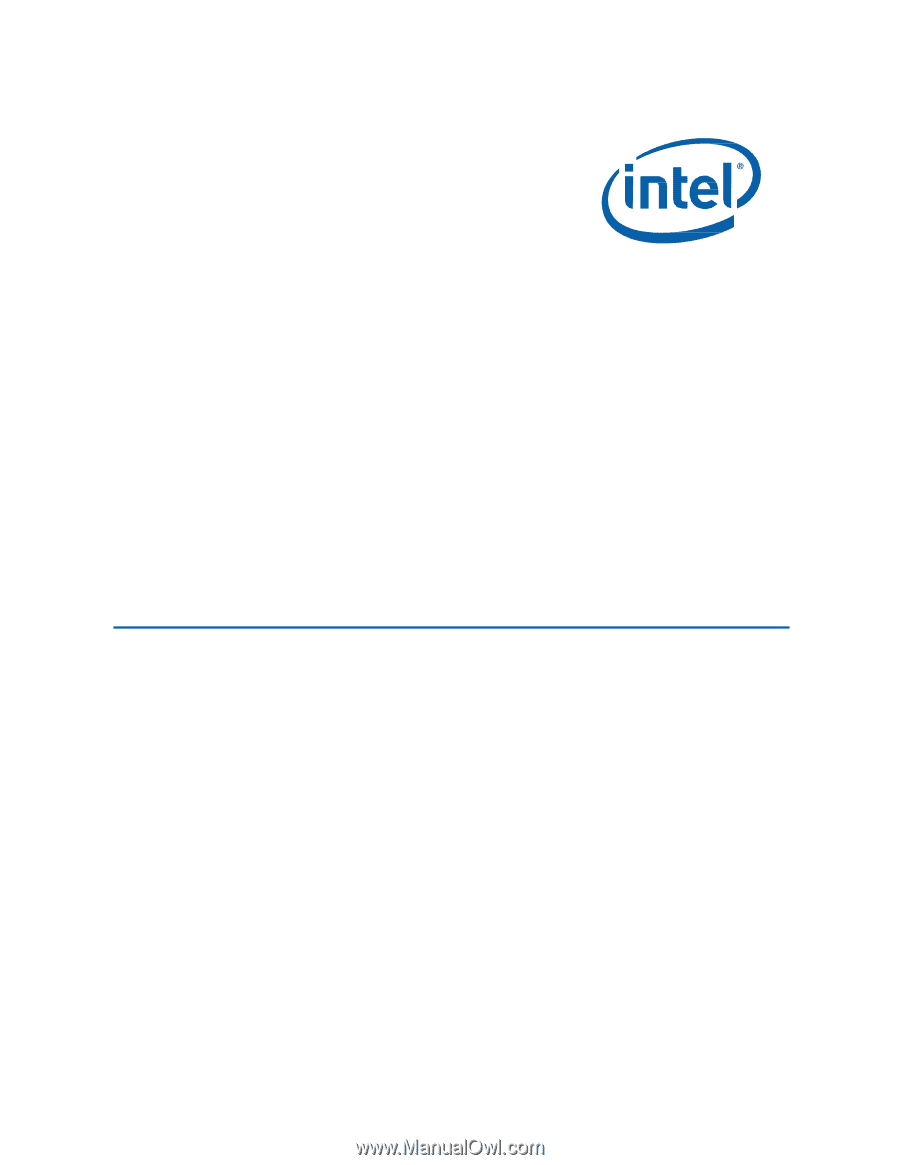
Intel NUC Kit DN2820FYKH User Guide
1
Intel®
NUC Kit
DN2820FYKH
User
Guide