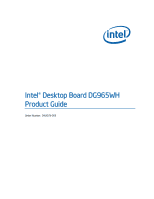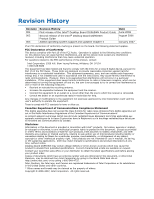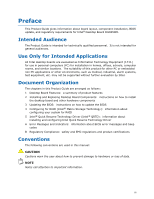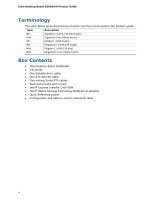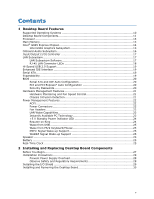Intel DG965WH Product Guide
Intel DG965WH Manual
 |
View all Intel DG965WH manuals
Add to My Manuals
Save this manual to your list of manuals |
Intel DG965WH manual content summary:
- Intel DG965WH | Product Guide - Page 1
Intel® Desktop Board DG965WH Product Guide Order Number: D42078-003 - Intel DG965WH | Product Guide - Page 2
Revision History Revision 001 002 003 Revision History First release of the Intel® Desktop Board DG965WH Product Guide Second release of the Intel® Desktop Board DG965WH Product Guide Added operating system support and updated Chapter 4 Date June 2006 August 2006 January 2007 If an FCC - Intel DG965WH | Product Guide - Page 3
how to install the desktop board and other hardware components 3 Updating the BIOS: instructions on how to update the BIOS 4 Configuring for RAID (Intel® Matrix Storage Technology): information about configuring your system for RAID 5 Intel® Quick Resume Technology Driver (Intel® QRTD): information - Intel DG965WH | Product Guide - Page 4
million hertz) Box Contents • Intel Desktop Board DG965WH • I/O shield • One diskette drive cable • One ATA-66/100 cable • Two locking Serial ATA cables • Back panel audio port covers • Intel® Express Installer DVD-ROM • Intel® Matrix Storage Technology RAID driver diskette • Quick Reference poster - Intel DG965WH | Product Guide - Page 5
10 Desktop Board Components 11 Processor ...13 Main Memory ...13 Intel® G965 Express Chipset 14 Intel G965 Graphics Subsystem 15 Onboard Audio Subsystem 16 Input/Output (I/O) Controller 17 LAN Subsystem 17 LAN Subsystem Software 17 RJ-45 LAN Connector LEDs 18 Hi-Speed USB 2.0 Support 19 - Intel DG965WH | Product Guide - Page 6
x16 Card 40 Installing a PCI Express x16 Card 40 Removing the PCI Express x16 Card 41 Connecting the IDE Cable 42 Connecting the Serial ATA (SATA) Cable 43 Connecting to Internal Headers 44 Installing a Front Panel Audio Solution for Intel® High Definition Audio 45 Connecting to the USB - Intel DG965WH | Product Guide - Page 7
Memory Configuration Example 3 36 16. Use DDR2 DIMMs 37 17. Installing a DIMM 38 18. Installing a PCI Express x16 Card 40 19. Removing a PCI Express x16 Card 41 20. Connecting the IDE Cable 42 21. Connecting the Serial ATA Cable 43 22. Internal Headers 44 23. Back Panel Audio Connectors - Intel DG965WH | Product Guide - Page 8
Intel Desktop Board DG965WH Product Guide 30. Original SATA Port Mapping for Desktop Board DG965WH 65 31. SATA Port Mapping for Desktop Board DG965WH After RAID is Enabled 66 Tables 1. Feature Summary 9 2. Desktop Board DG965WH Components 12 3. LAN Connector LED States 18 4. Front Panel Audio - Intel DG965WH | Product Guide - Page 9
G965 Express Chipset consisting of: • Intel® G965 Express Chipset Graphics and Memory Controller Hub (GMCH) • Intel® 82801HH I/O Controller Hub (ICH8DH) • Intel® G965 Express Chipset with Intel® Graphics Media Accelerator X3000 • Intel® Clear Video Technology • PCI Express* graphics card support via - Intel DG965WH | Product Guide - Page 10
• 8 Mbit symmetrical flash memory • Support for SMBIOS • Intel® Express BIOS Update Power Management • Support for Advanced Configuration and Power Interface (ACPI) • Suspend to RAM (STR) • Wake on USB, PCI Express, PS/2, LAN, and front panel Hardware Management Hardware monitor with: • Three - Intel DG965WH | Product Guide - Page 11
Desktop Board Features Desktop Board Components Figure 1 shows the approximate location of the major components on Desktop Board DG965WH. Figure 1. Desktop Board DG965WH Components 11 - Intel DG965WH | Product Guide - Page 12
header Front panel header Serial ATA connectors IDE connector Hi-speed USB 2.0 headers Speaker IEEE 1394a header Related Links: Go to the following links for more information about: • Desktop Board DG965WH http://www.intel.com/design/motherbd http://support.intel.com/support/motherboards/desktop - Intel DG965WH | Product Guide - Page 13
socket. The supported processors list for Desktop Board DG965WH is located on the web at: http://www.intel.com/go/findCPU Related Links: Go to the following links or pages for more information about: • Instructions on installing or upgrading the processor, page 31 in Chapter 2 Main Memory NOTE To - Intel DG965WH | Product Guide - Page 14
more information about: • SDRAM specifications, http://www.intel.com/technology/memory/ • Installing memory, page 35 in Chapter 2 Intel® G965 Express Chipset The Intel G965 Express Chipset consists of the following devices: • Intel G965 Express Chipset Graphics and Memory Controller Hub (GMCH) with - Intel DG965WH | Product Guide - Page 15
Desktop Board Features Intel G965 Graphics Subsystem The Intel G965 Express Chipset contains two separate, mutually exclusive graphics options. Either the integrated GMA X3000 graphics controller is used or a PCI Express x16 add-in card can be used. When a PCI Express x16 add-in card is installed, - Intel DG965WH | Product Guide - Page 16
― Mic in/retasking jack Related Links: Go to the following link or pages for more information about: • Audio drivers and utilities http://support.intel.com/support/motherboards/desktop/ • Installing the front panel audio solution, page 45 • The location of audio connectors, Figure 23 on page 48 16 - Intel DG965WH | Product Guide - Page 17
Desktop Board Features Input/Output (I/O) Controller The super I/O controller features the following: • One serial port header • One parallel port with Extended Capabilities Port (ECP) and Enhanced Parallel Port (EPP) support • Serial IRQ interface compatible with serialized IRQ support for PCI - Intel DG965WH | Product Guide - Page 18
Intel Desktop Board DG965WH Product Guide RJ-45 LAN Connector LEDs Two LEDs are built into the RJ-45 LAN connector located on the back panel (see Figure 2). These LEDs indicate the status of the LAN. Figure 2. LAN Connector LEDs Table 3 describes the LED states when the board is powered up and the - Intel DG965WH | Product Guide - Page 19
USB device. The desktop board supports up to 10 USB 2.0 ports via ICH8 (six ports routed to the back panel and four ports routed to two internal USB 2.0 headers). USB 2.0 ports are backward compatible with USB 1.1 devices. USB 1.1 devices will function normally at USB 1.1 speeds. USB 2.0 support - Intel DG965WH | Product Guide - Page 20
Intel Desktop Board DG965WH Product Guide BIOS The BIOS provides the Power-On Self-Test (POST), the BIOS Setup program, the PCI/PCI Express and IDE auto-configuration utilities, and the video BIOS. The BIOS is stored in a Serial Peripheral Interface (SPI) Flash device. The BIOS can be updated by - Intel DG965WH | Product Guide - Page 21
and Fan Speed Control The features of the hardware monitoring and fan speed control include: • Monitoring of power supply voltages to detect levels above and below acceptable values • Intel Quiet System Technology, delivering acoustically-optimized thermal management NOTE Memory must be installed in - Intel DG965WH | Product Guide - Page 22
Intel Desktop Board DG965WH Product Guide Power Management Features Power management is implemented at several levels, including: • Software support through the Advanced Configuration and Power Interface (ACPI) • Hardware support: ― Power connectors ― Fan headers ― LAN wake capabilities ― Instantly - Intel DG965WH | Product Guide - Page 23
front panel, the sleep state is indicated by the LED turning amber. When signaled by a wake-up device or event, the computer quickly returns to its last known awake state. The desktop board supports the PCI Bus Power Management Interface Specification. Add-in cards that support this specification - Intel DG965WH | Product Guide - Page 24
Intel Desktop Board DG965WH Product Guide +5 V Standby Power Indicator LED CAUTION If the AC power has been switched off and the standby power indicator is still lit, disconnect the power cord before installing or removing any devices connected to the board. Failure to do so could damage the board - Intel DG965WH | Product Guide - Page 25
S5 state. WAKE# Signal Wake-up Support When the WAKE# signal on the PCI Express bus is asserted, the computer wakes from an ACPI S2, S3, S4, or S5 state. Speaker A speaker is mounted on the desktop board. The speaker provides audible error code (beep code) information during the Power-On Self-Test - Intel DG965WH | Product Guide - Page 26
Intel Desktop Board DG965WH Product Guide 26 - Intel DG965WH | Product Guide - Page 27
desktop board • Install and remove a processor • Install and remove memory • Install and remove a PCI Express x16 card • Connect the IDE and Serial ATA cables • Connect to the internal headers • Connect the flexible audio system • Connect the chassis fan and power cables • Set the BIOS configuration - Intel DG965WH | Product Guide - Page 28
Intel Desktop Board DG965WH Product Guide Installation Precautions When you install and test the Intel desktop board, observe all warnings and cautions in the installation instructions. To avoid injury, be careful of: • Sharp pins on connectors • Sharp pins on printed circuit assemblies • Rough - Intel DG965WH | Product Guide - Page 29
radio frequency transmissions, protects internal components from dust and foreign objects, and promotes correct airflow within the chassis. Install the I/O shield before installing the desktop board in the chassis. Place the shield inside the chassis as shown in Figure 4. Press the shield into place - Intel DG965WH | Product Guide - Page 30
Intel Desktop Board DG965WH Product Guide Installing and Removing the Desktop Board damage. Refer to your chassis manual for instructions on installing and removing the desktop board. Figure 5 shows the location of the mounting screw holes for Desktop Board DG965WH. Figure 5. Desktop Board DG965WH - Intel DG965WH | Product Guide - Page 31
been removed by unplugging the power cord from the computer; the standby power LED should not be lit (see Figure 3 on page 24). Failure to do so could damage the processor and the board. To install a processor, follow these instructions: 1. Observe the precautions in "Before You Begin" on page 27 - Intel DG965WH | Product Guide - Page 32
Intel Desktop Board DG965WH Product Guide 4. Remove the plastic protective socket cover from the load plate (see Figure 8). Do not discard the protective socket cover. Always replace the socket cover if the processor is removed from the socket. Figure 8. Remove the Protective Socket Cover 5. Remove - Intel DG965WH | Product Guide - Page 33
Installing and Replacing Desktop Board Components 6. Hold the processor with your thumb and index fingers oriented as shown in Figure 10. Make sure fingers align to the socket cutouts (Figure 10, A). Align notches (Figure 10, B) with the socket (Figure 10, C). Lower the processor straight down - Intel DG965WH | Product Guide - Page 34
Product Guide Installing the Processor Fan Heat Sink Desktop Board DG965WH has an integrated processor fan heat sink retention mechanism (RM). For instructions on how to attach the processor fan heat sink to the integrated processor fan heat sink RM, refer to the boxed processor manual or the Intel - Intel DG965WH | Product Guide - Page 35
the processor installation manual or the Intel World Wide Web site at: Integration of the Boxed Intel® Pentium® 4 Processor in the 775-Land Package 1 Installing and Removing Memory NOTE To be fully compliant with all applicable Intel SDRAM memory specifications, the board requires DIMMs that support - Intel DG965WH | Product Guide - Page 36
Intel Desktop Board DG965WH Product Guide If additional memory is to be used, install another matched pair of DIMMs in DIMM 1 (black) in both channels A and B (see Figure 14). Figure 14. Dual Channel Memory Configuration Example 2 Three DIMMs Install a matched pair of DIMMs equal in speed and size - Intel DG965WH | Product Guide - Page 37
Installing and Replacing Desktop Board Components Installing DIMMs To make sure you have the correct DIMM, place it on the illustration of the DDR2 DIMM in Figure 16. All the notches should match with the DDR2 DIMM. Figure 16. Use DDR2 DIMMs 37 - Intel DG965WH | Product Guide - Page 38
Intel Desktop Board DG965WH Product Guide NOTE Memory must be installed in the Channel A, DIMM 0 socket to enable Intel® Quiet System Technology. To install a DIMM, follow these steps: 1. Observe the precautions in "Before You Begin" on page 27. 2. Turn off all peripheral devices connected to the - Intel DG965WH | Product Guide - Page 39
Installing and Replacing Desktop Board Components Removing DIMMs To remove a DIMM, follow these steps: 1. Observe the precautions in "Before You Begin" on page 27. 2. Turn off all peripheral devices connected - Intel DG965WH | Product Guide - Page 40
Intel Desktop Board DG965WH Product Guide Installing and Removing a PCI Express x16 Card CAUTION When installing a PCI Express x16 card on the desktop board, ensure that the card is fully seated in the PCI Express x16 connector before you power on the system. If the card is not fully seated in the - Intel DG965WH | Product Guide - Page 41
Desktop Board Components Removing the PCI Express x16 Card Follow these instructions to remove the PCI Express x16 card from the connector: 1. Observe the precautions in "Before You Begin" on page 27. 2. Remove the screw (Figure 19, A) that secures the card's metal bracket to the chassis back panel - Intel DG965WH | Product Guide - Page 42
Intel Desktop Board DG965WH Product Guide Connecting the IDE Cable The IDE cable can connect two drives to the desktop board. The cable supports the ATA-66/100 transfer protocol. Figure 20 shows the correct installation of the cable. NOTES ATA-66/100 compatible cables are backward compatible with - Intel DG965WH | Product Guide - Page 43
Installing and Replacing Desktop Board Components Connecting the Serial ATA (SATA) Cable The SATA cable supports the Serial ATA protocol and connects a single drive to the desktop board. For correct cable function: 1. Observe the precaution in "Before You Begin" on page 27. 2. Attach the locking - Intel DG965WH | Product Guide - Page 44
Board DG965WH Product Guide Connecting to Internal Headers Before connecting cables to the internal headers, observe the precautions in "Before You Begin" on page 27. Figure 22 shows the location of the internal headers. Item Description A HD Audio Link B IEEE 1394a C Front panel audio - Intel DG965WH | Product Guide - Page 45
. 4. Install a correctly keyed and shielded front panel audio cable. NOTE Some chassis still use a front panel audio solution based on the AC '97 audio specification. Refer to Table 5 below to connect an AC '97 front panel solution to the front panel audio header on the board. The front panel audio - Intel DG965WH | Product Guide - Page 46
Board DG965WH Product Guide To restore back panel audio, follow these steps: 1. Observe the precautions in "Before You Begin" on page 27. 2. Turn off all peripheral devices connected to the computer. Turn off the computer and disconnect the AC power cord. 3. Remove the cover. 4. Remove the front - Intel DG965WH | Product Guide - Page 47
Installing and Replacing Desktop Board Components Connecting to the Alternate Front Panel Power LED Header Figure 22, F on page 44 shows the location of the alternate front panel power LED header. Pins 1 and 3 of this header duplicate the signals on pins 2 and 4 of the front panel header. If your - Intel DG965WH | Product Guide - Page 48
3.3V/1.5V STBY 15 No connection 16 Ground Connecting to the Flexible Audio System After installing the SigmaTel audio driver, the multi-channel audio feature can be enabled. Figure 23 shows the back panel audio connectors. The default connector assignments are shown in the table. The connectors - Intel DG965WH | Product Guide - Page 49
Installing and Replacing Desktop Board Components Connecting Chassis Fan and Power Cables Connecting Chassis Fan Cables Connect the chassis fan cables to the three chassis fan headers on the desktop board. Figure 24 shows the location of the chassis fan headers. Figure 24. Location of Chassis Fan - Intel DG965WH | Product Guide - Page 50
Intel Desktop Board DG965WH Product Guide Connecting Power Cables CAUTION Failure to use the appropriate power supply and/or not connecting the 12 V (2 x 2 pin) power connector to the desktop board may result in damage to the board or the system may not function properly. The 2 x 12 pin main power - Intel DG965WH | Product Guide - Page 51
Installing and Replacing Desktop Board Components Other Connectors and Headers Figure 26 shows the location of the other connectors and headers on the desktop board. Item Description A PCI bus connector 3 B PCI Express x1 connector 3 C PCI Express x1 connector 2 D PCI bus connector 2 E PCI bus - Intel DG965WH | Product Guide - Page 52
Intel Desktop Board DG965WH Product Guide Setting the BIOS Configuration Jumper NOTE Always turn off the power and unplug the power cord from the computer before moving the jumper. Moving the jumper with the - Intel DG965WH | Product Guide - Page 53
BIOS recovers data in the event of a failed BIOS update. Clearing Passwords This procedure assumes that the board is installed in the computer and the configuration jumper block is set computer, turn on the computer, and allow it to boot. 7. The computer starts the Setup program. Setup displays the - Intel DG965WH | Product Guide - Page 54
Board DG965WH Product Guide Back Panel Connectors NOTE The line out connector, located on the back panel, is designed to power either headphones or amplified speakers only. Poor audio quality may occur if passive (non-amplified) speakers are connected to this output. Figure 28 shows the back panel - Intel DG965WH | Product Guide - Page 55
Installing and Replacing Desktop Board Components Replacing the Battery A coin-cell battery (CR2032) powers the real-time clock and CMOS memory. When the computer is not plugged into a wall socket, the battery has an estimated life of three years. When the computer is plugged in, the standby current - Intel DG965WH | Product Guide - Page 56
Intel Desktop Board DG965WH Product Guide VORSICHT Bei falschem Einsetzen einer neuen Batterie besteht Explosionsgefahr. Die Batterie darf nur durch denselben oder einen entsprechenden, vom Hersteller empfohlenen Batterietyp ersetzt werden. Entsorgen - Intel DG965WH | Product Guide - Page 57
Installing and Replacing Desktop Board Components VIGYAZAT Ha a telepet nem a megfelelő típusú telepre cseréli, az felrobbanhat. A telepeket lehetőség szerint újra kell hasznosítani. A használt telepeket a helyi környezetvédelmi - Intel DG965WH | Product Guide - Page 58
Intel Desktop Board DG965WH Product Guide . UYARI Yanlış türde pil takıldığında patlama riski vardır. Piller mümkün olduğunda geri dönüştürülmelidir. Kullanılmış piller, yerel çevre yasalarına uygun olarak atılmalıdır. O 58 - Intel DG965WH | Product Guide - Page 59
Installing and Replacing Desktop Board Components To replace the battery, follow these steps: 1. Observe battery free from its connector. Note the orientation of the "+" and "-" on the battery. 6. Install the new battery in the connector, orienting the "+" and "-" correctly. 7. Replace the computer - Intel DG965WH | Product Guide - Page 60
Intel Desktop Board DG965WH Product Guide 60 - Intel DG965WH | Product Guide - Page 61
of the Intel® Flash Memory Update Utility and the ease of use of Windows-based installation wizards. To update the BIOS with the Intel Express BIOS Update utility: 1. Go to the Intel World Wide Web site: http://support.intel.com/support/motherboards/desktop/ 2. Navigate to the DG965WH page, click - Intel DG965WH | Product Guide - Page 62
Intel Flash Memory Update Utility You can obtain either of these files through your computer supplier or by navigating to the Desktop Board DG965WH page on the Intel World Wide Web site at: http://support.intel.com/support/motherboards/desktop Navigate to the DG965WH page, click "[view] Latest BIOS - Intel DG965WH | Product Guide - Page 63
USB flash drive or other bootable USB media. The Iflash Memory update utility allows you to: • Update the BIOS and Intel Management Engine in flash memory • Update the language section of the BIOS NOTE Review the instructions distributed with the update utility before attempting a BIOS update - Intel DG965WH | Product Guide - Page 64
Intel Desktop Board DG965WH Product Guide Recovering the BIOS It is unlikely that anything will interrupt the BIOS update; however, if an interruption occurs, the BIOS could be damaged. Due to BIOS size and recovery requirements, a CD-R with the .BIO file in the root directory will be required. For - Intel DG965WH | Product Guide - Page 65
the Power-On-Self-Test (POST) memory tests begin. 3. Go to Advanced Drive Configuration Configure SATA as; ensure that RAID is selected. 4. Then save your settings by pressing . SATA Port Mapping Once RAID is enabled, the SATA port mapping for this desktop board changes. Figure 30 shows the - Intel DG965WH | Product Guide - Page 66
Intel Desktop Board DG965WH Product Guide Figure 31. SATA Port Mapping for Desktop Board DG965WH After RAID is Enabled CAUTION Exercise caution when replacing a failed drive within a RAID storage array. Do not replace the failed drive based on the original SATA port mapping; use the new mapping - Intel DG965WH | Product Guide - Page 67
/DH SATA RAID Controller (Desktop ICH8R) driver. 3. Finish the Windows installation and install all necessary drivers. 4. Install the Intel Matrix Storage Console software via the Intel Express Installer CD included with your desktop board or after downloading it from the Internet at http://support - Intel DG965WH | Product Guide - Page 68
Intel Desktop Board DG965WH Product Guide 68 - Intel DG965WH | Product Guide - Page 69
® QRTD) NOTE This feature is not supported by Microsoft Windows Vista. Skip this chapter if you are using that operating system. Similar functionality is implemented by the Microsoft Windows Vista Away mode. Overview The Intel® Quick Resume Technology Driver manages the on and off functions for an - Intel DG965WH | Product Guide - Page 70
Intel® Express Installer Driver CD/DVD included with the desktop board or after downloading it from the Internet at: http://support.intel.com/support/motherboards/desktop/. After Intel Quick Resume Technology driver installation, Intel Quick Resume Technology will change the Power Options settings - Intel DG965WH | Product Guide - Page 71
sleep button on my computer: Standby 4. "Standby" is also a supported setting for Power Button. If you wish to select this option, click on the down pointing arrow, select "Standby", and click on Apply. NOTE When using the Microsoft Windows XP Media Center Edition remote control, the on/off button - Intel DG965WH | Product Guide - Page 72
option set, the system will automatically transition into Standby mode if it is idle for longer than 10 minutes, and the Intel Media Server is not distributing content to Intel Viiv technology verified connected devices. The installation and configuration of the Intel Quick Resume Technology Driver - Intel DG965WH | Product Guide - Page 73
configuration fails (a faulty video card or no card installed) or if an external ROM module does not properly checksum to zero. Table 13 lists the BIOS codes. Table 13. Beep Codes Beep 3 Siren Description No memory Processor overheat (on reboot) BIOS Error Messages When a recoverable error - Intel DG965WH | Product Guide - Page 74
Intel Desktop Board DG965WH Product Guide 74 - Intel DG965WH | Product Guide - Page 75
Compatibility (EMC) regulations • Product certifications Safety Regulations Desktop Board DG965WH complies with the safety regulations stated in Table 15 when correctly installed in a compatible is insufficient space on this desktop board to provide instructions for replacing and disposing of the - Intel DG965WH | Product Guide - Page 76
Intel Desktop Board DG965WH Product Guide European Union Declaration of Conformity Statement We, Intel Corporation, declare under our sole responsibility that the product Intel® Desktop Board DG965WH is in conformity with all applicable essential requirements necessary for CE marking, following the - Intel DG965WH | Product Guide - Page 77
the http://www.intel.com/intel/other/ehs/product_ecology/Recycling_Program.htm for the details of this program, including the scope of covered products, available locations, shipping instructions, terms and conditions, etc. Intel Product Recycling Program http://www.intel.com/intel/other/ehs - Intel DG965WH | Product Guide - Page 78
Intel Desktop Board DG965WH Product Guide Deutsch Als Teil von Intels Engagement für den Umweltschutz hat das Unternehmen das Intel Produkt-Recyclingprogramm implementiert, das Einzelhandelskunden von Intel Markenprodukten ermöglicht, gebrauchte Produkte an ausgewählte Standorte für ordnungsgemäßes - Intel DG965WH | Product Guide - Page 79
locais disponíveis, as instruções de envio, os termos e condições, etc. Russian Intel Intel (Product Recycling Program Intel http://www.intel.com/intel/other/ehs/product_ecology/Recycling_Program.htm Türkçe Intel, çevre sorumluluğuna bağımlılığının bir parçası olarak, perakende tüketicilerin - Intel DG965WH | Product Guide - Page 80
Intel Desktop Board DG965WH Product Guide Lead-Free Desktop Board This desktop board is lead free although certain discrete components used on the board contain a small amount of lead which is necessary for component performance and/or reliability. This desktop board is referred to as "Lead-free - Intel DG965WH | Product Guide - Page 81
Regulatory Compliance EMC Regulations Desktop Board DG965WH complies with the EMC regulations stated in Table 17 when correctly installed in a compatible host system. Table 17. EMC Regulations Regulation FCC Class B ICES-003 (Class B) EN55022: 1998 (Class B) EN55024: 1998 AS/NZS CISPR22 (Class B) - Intel DG965WH | Product Guide - Page 82
Intel Desktop Board DG965WH Product Guide Korean Class B statement translation: This is household equipment that is certified to comply with EMC requirements. You may use this equipment in residential environments and other non-residential environments. Ensure Electromagnetic Compatibility (EMC) - Intel DG965WH | Product Guide - Page 83
code number, N-232. Japan VCCI (Voluntary Control Council for Interference) mark. S. Korea MIC (Ministry of Information and Communication) mark. Includes adjacent MIC certification number: CPU-DG965WH. For information about MIC certification, go to http://support.intel.com/support/motherboards - Intel DG965WH | Product Guide - Page 84
Intel Desktop Board DG965WH Product Guide Chassis and compliance with safety requirements. Wiring and cables must also be UL listed or recognized and suitable for the intended use. The FCC Class Canada statement at the front of this product guide demonstrates compliance with Canadian EMC regulations.
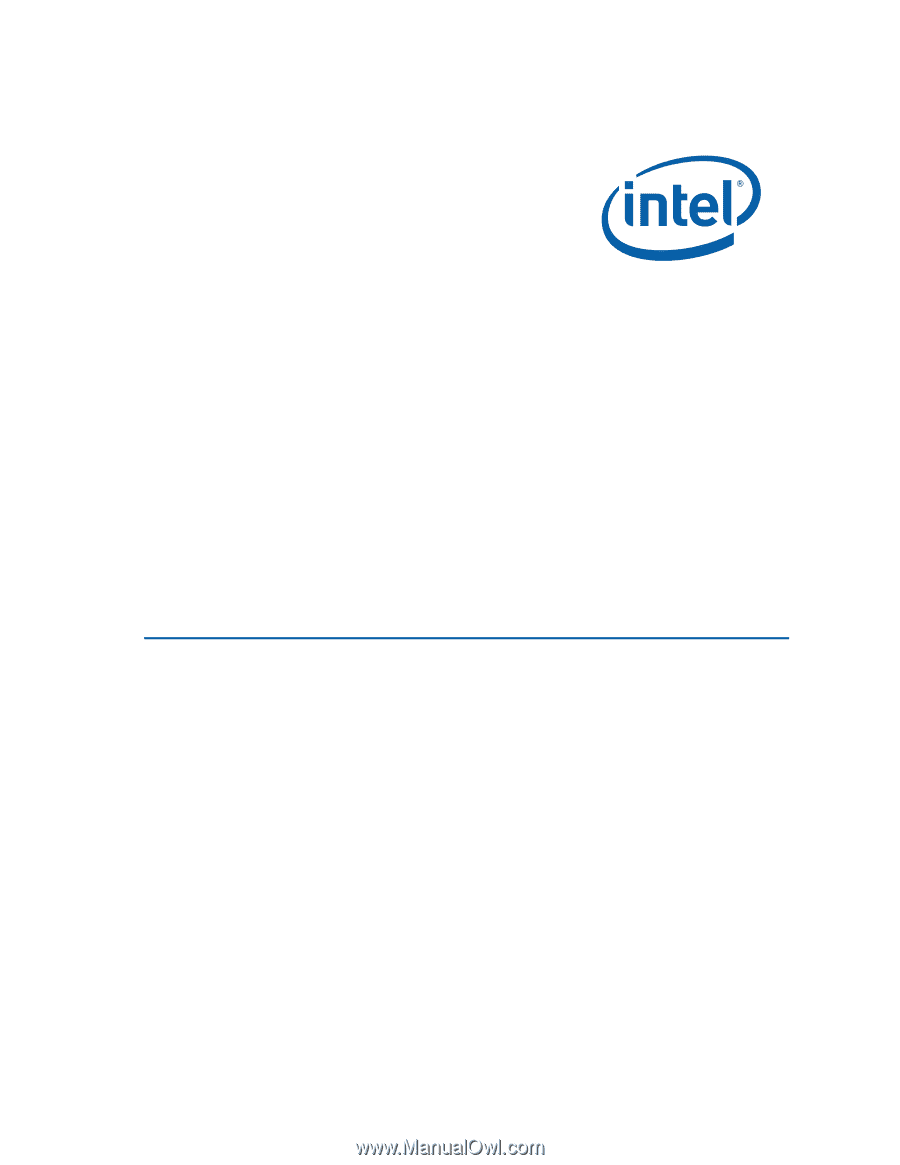
Intel
®
Desktop Board DG965WH
Product Guide
Order Number:
D42078-003