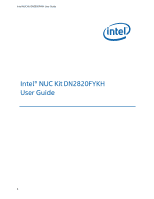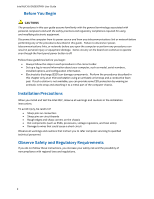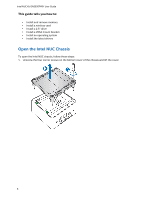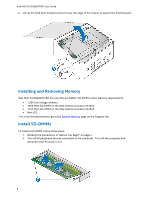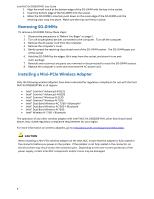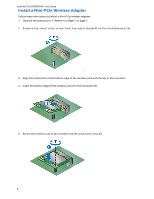Intel NUC5i3RYK User Guide
Intel NUC5i3RYK Manual
 |
View all Intel NUC5i3RYK manuals
Add to My Manuals
Save this manual to your list of manuals |
Intel NUC5i3RYK manual content summary:
- Intel NUC5i3RYK | User Guide - Page 1
Intel NUC Kit DN2820FYKH User Guide Intel® NUC Kit DN2820FYKH User Guide 1 - Intel NUC5i3RYK | User Guide - Page 2
station is not available, you can provide some ESD protection by wearing an antistatic wrist strap and attaching it to a metal part of the computer chassis. Installation Precautions When you install and test the Intel NUC, observe all warnings and cautions in the installation instructions. To avoid - Intel NUC5i3RYK | User Guide - Page 3
Intel NUC Kit DN2820FYKH User Guide This guide tells you how to: • Install and remove memory • Install a wireless card • Install a 2.5" drive • Install a VESA mount bracket • Install an operating system • Install the latest drivers Open the Intel NUC Chassis To open the Intel NUC chassis, follow - Intel NUC5i3RYK | User Guide - Page 4
Intel NUC Kit DN2820FYKH User Guide 2. Lift up the hard drive bracket and set it over the edge of the chassis to expose the motherboard. Installing and Removing Memory Intel NUC Kit DN2820FYKH has one 204-pin DDR3L SO-DIMM socket. Memory requirements: 1.35V low voltage memory 1066 MHz SO-DIMM on - Intel NUC5i3RYK | User Guide - Page 5
SO-DIMM sockets. 8. Replace the computer's cover and reconnect the AC power cord. Installing a Mini-PCIe Wireless Adapter Only the following wireless adapters have been evaluated for regulatory compliance for use with the Intel NUC Kit DN2820FYKH in all regions: Intel® Centrino® Advanced-N 6235 - Intel NUC5i3RYK | User Guide - Page 6
Intel NUC Kit DN2820FYKH User Guide Install a Mini-PCIe Wireless Adapter Follow these instructions to install a Mini-PCIe wireless adapter: 1. Observe the precautions in "Before You Begin" on page 2. 2. Remove the small silver screw from the metal standoff on - Intel NUC5i3RYK | User Guide - Page 7
Intel NUC Kit DN2820FYKH User Guide 6. Remove the black tape holding the two wireless antennas. Install a 2.5" SSD or Hard Drive For a list of tested 2.5" hard drives, go to the Tested Peripherals page on the Support site. Follow these instructions to install a 2.5" Solid State Drive (SSD) or Hard - Intel NUC5i3RYK | User Guide - Page 8
Intel NUC Kit DN2820FYKH User Guide 2. Slide the 2.5" drive into the drive bay, ensuring the SATA connectors are fully seated into the connectors of the SATA daughter card (A). 3. Secure the drive - Intel NUC5i3RYK | User Guide - Page 9
Intel NUC Kit DN2820FYKH User Guide Close the Chassis After all components have been installed, close the Intel NUC chassis. Attach and Use the VESA Bracket (Optional) Follow these instructions to attach and use the VESA mount bracket: 1. Using the four small black screws that were included in the - Intel NUC5i3RYK | User Guide - Page 10
Intel NUC Kit DN2820FYKH User Guide 2. Attach the two slightly larger black screws to the bottom chassis cover of the Intel NUC. 3. Slide the Intel NUC onto the VESA mount bracket. Install an Operating System Refer to Supported Operating Systems for a list of Intel-validated Windows* operating - Intel NUC5i3RYK | User Guide - Page 11
Intel NUC Kit DN2820FYKH User Guide Install Intel NUC Drivers To download the latest Microsoft* Windows* drivers and BIOS updates for the Intel NUC Kit DN2820FYKH, go to Download Center. Drivers are available for the following features: Audio Bluetooth Chipset Consumer Infrared Graphics
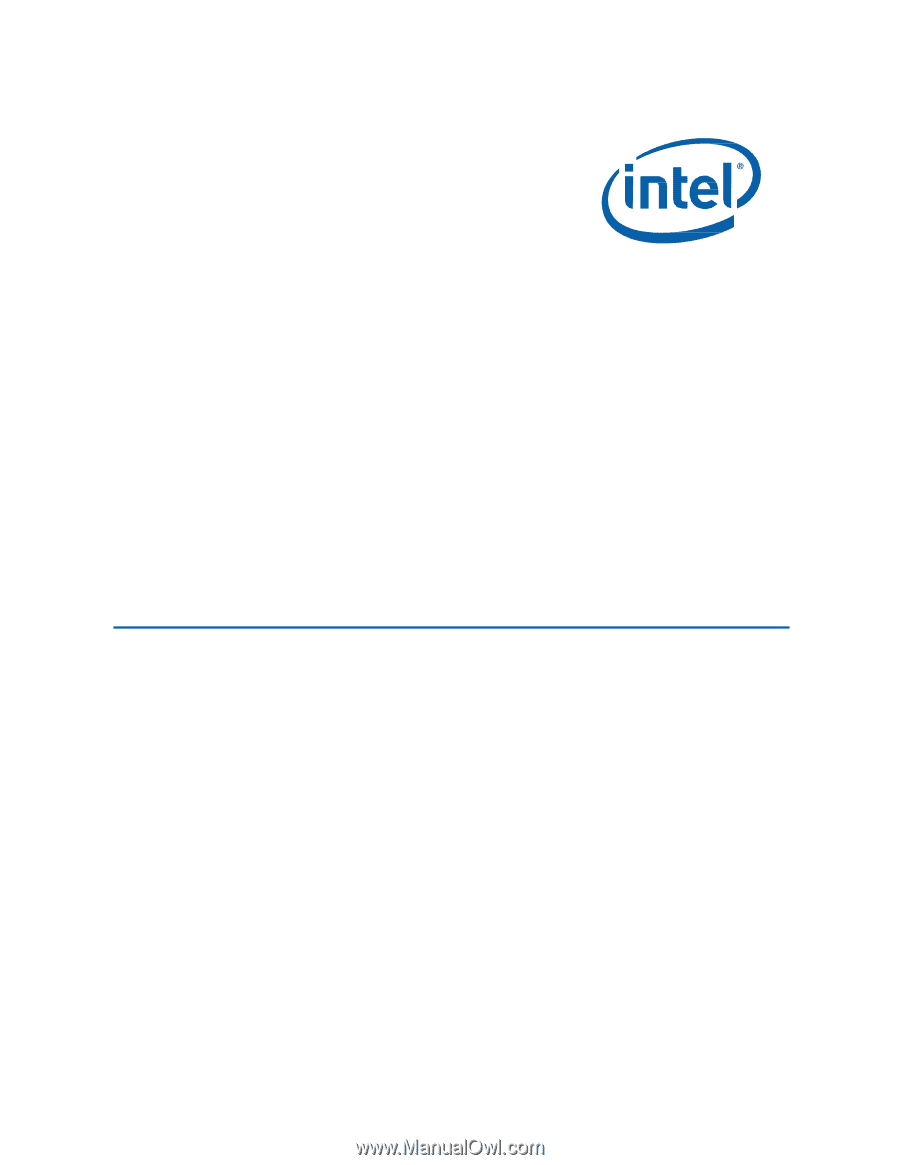
Intel NUC Kit DN2820FYKH User Guide
1
Intel®
NUC Kit
DN2820FYKH
User
Guide