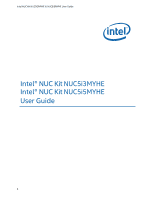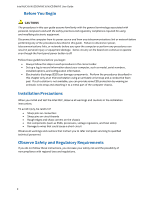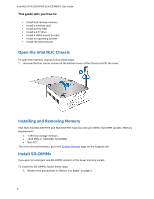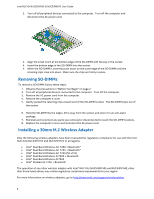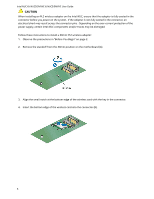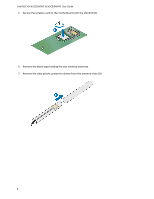Intel NUC5i5MYHE User Guide
Intel NUC5i5MYHE Manual
 |
View all Intel NUC5i5MYHE manuals
Add to My Manuals
Save this manual to your list of manuals |
Intel NUC5i5MYHE manual content summary:
- Intel NUC5i5MYHE | User Guide - Page 1
Intel NUC Kit NUC5i3MYHE & NUC5i5MYHE User Guide Intel® NUC Kit NUC5i3MYHE Intel® NUC Kit NUC5i5MYHE User Guide 1 - Intel NUC5i5MYHE | User Guide - Page 2
Intel NUC Kit NUC5i3MYHE & NUC5i5MYHE User Guide Before You Begin CAUTIONS The procedures in this user guide assume familiarity with the general terminology associated with personal computers and with the safety practices and regulatory compliance required for using and modifying electronic - Intel NUC5i5MYHE | User Guide - Page 3
Intel NUC Kit NUC5i3MYHE & NUC5i5MYHE User Guide This guide tells you how to: • Install and remove memory • Install a wireless card • Install an M.2 SSD • Install a 2.5" drive • Install a VESA mount bracket • Install an operating system • Install the latest drivers Open the Intel NUC Chassis To open - Intel NUC5i5MYHE | User Guide - Page 4
. 8. Replace the computer's cover and reconnect the AC power cord. Installing a 30mm M.2 Wireless Adapter Only the following wireless adapters have been evaluated for regulatory compliance for use with the Intel NUC Kits NUC5i3MYHE and NUC5i5MYHE in all regions: Intel® Dual Band Wireless-AC 7260 - Intel NUC5i5MYHE | User Guide - Page 5
Intel NUC Kit NUC5i3MYHE & NUC5i5MYHE User Guide CAUTION When installing an M.2 wireless adapter on the Intel NUC, ensure that the adapter is fully seated in the connector before you power on the system. If the adapter is not fully seated in the connector, an electrical short may result across the - Intel NUC5i5MYHE | User Guide - Page 6
Intel NUC Kit NUC5i3MYHE & NUC5i5MYHE User Guide 5. Secure the wireless card to the motherboard with the standoff (C). 6. Remove the black tape holding the two wireless antennas. 7. Remove the clear plastic protective sleeve from the antenna wires (D). 6 - Intel NUC5i5MYHE | User Guide - Page 7
Intel NUC Kit NUC5i3MYHE & NUC5i5MYHE User Guide 8. Attach the antenna leads to the connectors on the wireless card (E). Install an M.2 SSD Intel NUC Kits NUC5i3MYHE and NUC5i5MYHE support 80mm and 42mm M.2 SSDs. For a list of tested M.2 SSDs, go to the Tested Peripherals page on the Support site. - Intel NUC5i5MYHE | User Guide - Page 8
Intel NUC Kit NUC5i3MYHE & NUC5i5MYHE User Guide 4. Secure the card to the standoff with the small silver screw (C). Install a 2.5" SSD or Hard Drive For a list of tested 2.5" hard drives, go to the Tested Peripherals page on the Support site. Follow these instructions to install a 2.5" Solid State - Intel NUC5i5MYHE | User Guide - Page 9
Intel NUC Kit NUC5i3MYHE & NUC5i5MYHE User Guide 3. Flip the chassis cover back into place over the motherboard (B). Close the Chassis After all components have been installed, close the Intel NUC chassis. 9 - Intel NUC5i5MYHE | User Guide - Page 10
Intel NUC Kit NUC5i3MYHE & NUC5i5MYHE User Guide Attach and Use the VESA Bracket (Optional) Follow these instructions to attach and use the VESA mount bracket: 1. Using the four small black screws that were included in the box, attach the VESA bracket to - Intel NUC5i5MYHE | User Guide - Page 11
Intel NUC Kit NUC5i3MYHE & NUC5i5MYHE User Guide 3. Slide the Intel NUC onto the VESA mount bracket. Install an Operating System Refer to Supported Operating Systems for a list of Intel-validated Windows* operating systems, as well as versions of Linux that have been reported as compatible by Intel - Intel NUC5i5MYHE | User Guide - Page 12
Intel NUC Kit NUC5i3MYHE & NUC5i5MYHE User Guide Install Intel NUC Drivers To download the latest Microsoft* Windows* drivers and BIOS updates, go to Download Center: Links: Intel® NUC Kit NUC5i3MYHE Intel® NUC Kit NUC5i5MYHE Drivers are available for the following features: Audio Chipset
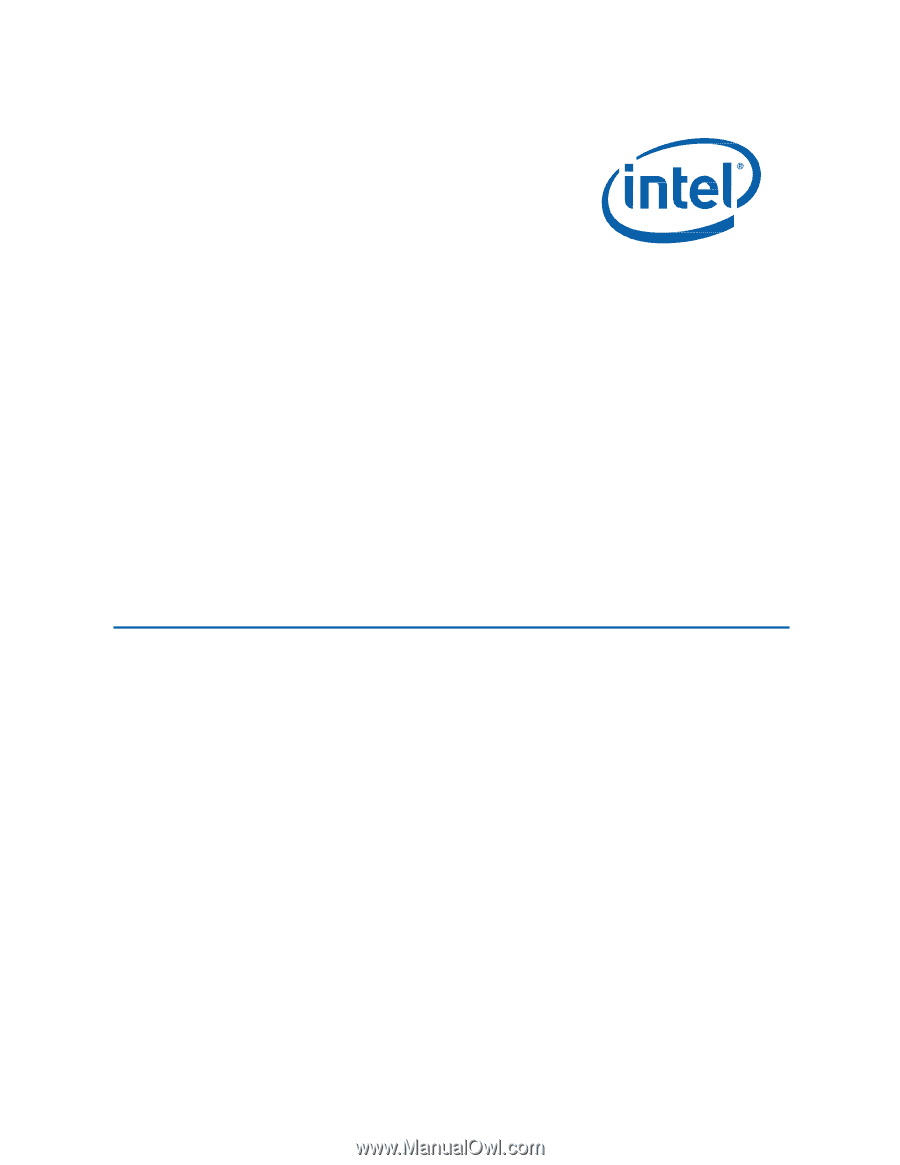
Intel NUC Kit NUC5i3MYHE & NUC5i5MYHE User Guide
1
Intel®
NUC Kit
NUC5i3MYHE
Intel®
NUC Kit
NUC5i5MYHE
User
Guide