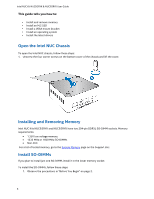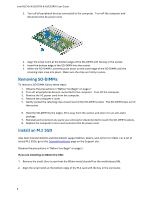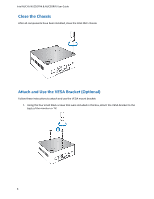Intel NUC5i7RYH User Guide
Intel NUC5i7RYH Manual
 |
View all Intel NUC5i7RYH manuals
Add to My Manuals
Save this manual to your list of manuals |
Intel NUC5i7RYH manual content summary:
- Intel NUC5i7RYH | User Guide - Page 1
Intel NUC Kit NUC5i3RYK & NUC5i5RYK User Guide Intel® NUC Kit NUC5i3RYK Intel® NUC Kit NUC5i5RYK User Guide 1 - Intel NUC5i7RYH | User Guide - Page 2
Intel NUC Kit NUC5i3RYK & NUC5i5RYK User Guide Before You Begin CAUTIONS The procedures in this user guide assume familiarity with the general terminology associated with personal computers all warnings and cautions that instruct you to refer computer servicing to qualified technical personnel. - Intel NUC5i7RYH | User Guide - Page 3
Intel NUC Kit NUC5i3RYK & NUC5i5RYK User Guide This guide tells you how to: • Install and remove memory • Install an M.2 SSD • Install a VESA mount bracket • Install an operating system • Install the latest drivers Open the Intel NUC Chassis To open the Intel NUC chassis, follow these steps: 1. - Intel NUC5i7RYH | User Guide - Page 4
reconnect any parts you removed or disconnected to reach the SO-DIMM sockets. 8. Replace the computer's cover and reconnect the AC power cord. Install an M.2 SSD Intel NUC Kits NUC5i3RYK and NUC5i5RYK support 80mm, 60mm, and 42mm M.2 SSDs. For a list of tested M.2 SSDs, go to the Tested Peripherals - Intel NUC5i7RYH | User Guide - Page 5
NUC Kit NUC5i3RYK & NUC5i5RYK User Guide 3. Insert the bottom edge of the M.2 card into the connector (B). 4. Secure the card to the standoff with the small silver screw (C). If you are installing a 60mm or 42mm M.2 SSD: 1. Remove the small silver screw from the metal standoff on the motherboard - Intel NUC5i7RYH | User Guide - Page 6
Intel NUC Kit NUC5i3RYK & NUC5i5RYK User Guide Close the Chassis After all components have been installed, close the Intel NUC chassis. Attach and Use the VESA Bracket (Optional) Follow these instructions to attach and use the VESA mount bracket: 1. Using the four small black screws that were - Intel NUC5i7RYH | User Guide - Page 7
Intel NUC Kit NUC5i3RYK & NUC5i5RYK User Guide 2. Attach the two slightly larger black screws to the bottom chassis cover of the Intel NUC. 3. Slide the Intel NUC onto the VESA mount bracket. Install an Operating System Refer to Supported Operating Systems for a list of Intel-validated Windows* - Intel NUC5i7RYH | User Guide - Page 8
Intel NUC Kit NUC5i3RYK & NUC5i5RYK User Guide Install Intel NUC Drivers To download the latest Microsoft* Windows* drivers and BIOS updates, go to Download Center: Links: Intel® NUC Kit NUC5i3RYK Intel® NUC Kit NUC5i5RYK Drivers are available for the following features: Audio Bluetooth

Intel NUC Kit NUC5i3RYK & NUC5i5RYK User Guide
1
Intel®
NUC Kit
NUC5i3RYK
Intel®
NUC Kit
NUC5i5RYK
User
Guide