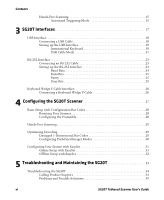Intermec SG20 SG20T Tethered Scanner User's Guide
Intermec SG20 Manual
 |
View all Intermec SG20 manuals
Add to My Manuals
Save this manual to your list of manuals |
Intermec SG20 manual content summary:
- Intermec SG20 | SG20T Tethered Scanner User's Guide - Page 1
SG20T Tethered Scanner User's Guide - Intermec SG20 | SG20T Tethered Scanner User's Guide - Page 2
, ShopScan, Smart Mobile Computing, SmartSystems, TE 2000, Trakker Antares, and Vista Powered are either trademarks or registered trademarks of Intermec Technologies Corporation. There are U.S. and foreign patents as well as U.S. and foreign patents pending. ii SG20T Tethered Scanner User's Guide - Intermec SG20 | SG20T Tethered Scanner User's Guide - Page 3
phone scanning to predefined imager modes 1d and 2D bar codes with reflective surface. • Updated 1D and HP reading distances with extended reading range activated. SG20T Tethered Scanner User's Guide iii - Intermec SG20 | SG20T Tethered Scanner User's Guide - Page 4
iv SG20T Tethered Scanner User's Guide - Intermec SG20 | SG20T Tethered Scanner User's Guide - Page 5
Information ix Web Support ix Telephone Support ix Service Location Support ix Who Should Read This Manual x Related Documents x Patent Information xi 1 Introducing the SG20T Tethered Scanner 1 What is the SG20T Tethered Scanner 2 Supported Interfaces 3 Powering the SG20T 3 Connecting the - Intermec SG20 | SG20T Tethered Scanner User's Guide - Page 6
Modes 30 Configuring Your System with EasySet 31 Online Setup with EasySet 31 Offline Setup with EasySet 32 5 Troubleshooting and Maintaining the SG20T 33 Troubleshooting the SG20T 34 Calling Product Support 34 Problems and Possible Solutions 35 vi SG20T Tethered Scanner User's Guide - Intermec SG20 | SG20T Tethered Scanner User's Guide - Page 7
Contents Maintaining the SG20T 37 Upgrading the SG20T 37 Scanner Recovery 42 Cleaning the SG20T 43 A Specifications and Reading Distances 45 Specifications 46 Reading Distances 49 SG20T1D 50 SG20T2D, SG20T2DHC 51 SG20THP, SG20THPHC 52 SG20T Tethered Scanner User's Guide vii - Intermec SG20 | SG20T Tethered Scanner User's Guide - Page 8
strictly observed to prevent equipment damage or destruction, or corruption or loss of data. Note: Notes either provide extra information about a topic or contain special instructions for handling a particular condition or set of circumstances. viii SG20T Tethered Scanner User's Guide - Intermec SG20 | SG20T Tethered Scanner User's Guide - Page 9
Us > Contact Us. Service Location Support For the most current listing of service locations, go to www.intermec.com and click Support >Returns and Repairs > Repair Locations. For technical support in South Korea, use the after service locations listed below: SG20T Tethered Scanner User's Guide ix - Intermec SG20 | SG20T Tethered Scanner User's Guide - Page 10
and maintaining the SG20T. This guide provides you with information about the features of the SG20T, and how to install, configure, operate, maintain, and troubleshoot it. Related Documents The Intermec web site at www.intermec.com contains our documents (as PDF files) that you can download for free - Intermec SG20 | SG20T Tethered Scanner User's Guide - Page 11
,944; 6,641,046; 6,669,087; 6,681,994; 6,688,523; 6,732,930; 6,879,428; 6,889,903; 6,974,085. There may be other U.S. and foreign patents pending. SG20T Tethered Scanner User's Guide xi - Intermec SG20 | SG20T Tethered Scanner User's Guide - Page 12
Before You Begin xii SG20T Tethered Scanner User's Guide - Intermec SG20 | SG20T Tethered Scanner User's Guide - Page 13
1 Introducing the SG20T Tethered Scanner This chapter provides an overview of the SG20T Tethered Scanner. This chapter covers these topics: • What is the SG20T Tethered Scanner • Supported Interfaces • Powering the SG20T • Connecting the Interface Cable • Removing the Interface Cable • Accessories 1 - Intermec SG20 | SG20T Tethered Scanner User's Guide - Page 14
™ SG20T Tethered Scanner The SG20T is available in the following models: • 1D imager-SG20T1D-xxx • 2D imager-SG20T2D-xxx • Health Care 2D imager-SG20T2DHC-xxx • High performance 2D imager-SG20THP-xxx • High Performance Health Care 2D imager-SG20THPHC-xxx 2 SG20T Tethered Scanner User's Guide - Intermec SG20 | SG20T Tethered Scanner User's Guide - Page 15
Intermec Technologies Corp. Everett, WA 98203 MODEL, , : SG20 5V 1.7A IC: ICES-003 CLASS B Made in Singapore MFD , : YY/MM/DD CN: SG20T1D-XXXXXX 12584563214587 SG20T1D-XXXXXX SG20T Scan Engine Option: The scan engine option of your SG20T can be found in the first part of the configuration - Intermec SG20 | SG20T Tethered Scanner User's Guide - Page 16
the SG20T Tethered Scanner Connecting the Interface Cable The cable you use depends on the interface and host device. However all cables are connected to the scanner in the same way. To connect the cable, insert it and press firmly until inserted all the way. 4 SG20T Tethered Scanner User's Guide - Intermec SG20 | SG20T Tethered Scanner User's Guide - Page 17
Chapter 1 - Introducing the SG20T Tethered Scanner Removing the Interface Cable To remove the cable follow these steps: 1 Insert a pin or straightened paper clip into the release hole. 2 Push on the pin or paper clip while pulling out the cable. 1 2 SG20T Tethered Scanner User's Guide 5 - Intermec SG20 | SG20T Tethered Scanner User's Guide - Page 18
. The power cord needed depends on your country and is sold separately. Optional Accessories The following accessories are optional. SG20T Optional Accessories Cable Desktop / Wall Mount Desktop Adjustable Stand Part Number Holder-SG20-xx Stand-SG20-xx 6 SG20T Tethered Scanner User's Guide - Intermec SG20 | SG20T Tethered Scanner User's Guide - Page 19
Stand The desktop adjustable stand can be used to adjust the scanning angle when using the SG20T as a hands-free scanner (must change the default trigger setting) or to store it when you are not using it. SG20T Desktop Adjustable Stand: P/N Stand-SG20-xx SG20T Tethered Scanner User's Guide 7 - Intermec SG20 | SG20T Tethered Scanner User's Guide - Page 20
Chapter 1 - Introducing the SG20T Tethered Scanner Flexible Stand SG20 Flexible Stand: P/N Flexstand-SG20-xx 8 SG20T Tethered Scanner User's Guide - Intermec SG20 | SG20T Tethered Scanner User's Guide - Page 21
2 Scanning with the SG20T This chapter explains how to scan bar codes and includes the following sections: • Understanding the Lights • Understanding the Beeps • Scanning Bar Codes 9 - Intermec SG20 | SG20T Tethered Scanner User's Guide - Page 22
not ready to scan bar codes. The SG20T is ready to scan bar codes. Note: By default the Intermec Ready-to-Work light is enabled however you can disable the light if desired. You can also change the color. See EasySet version 5. 6. 5. 1. for more information. 10 SG20T Tethered Scanner User's Guide - Intermec SG20 | SG20T Tethered Scanner User's Guide - Page 23
scanner successfully decoded a bar code and sent seconds the data to the host device. Green light flashes 2 A configuration bar code was successfully read. times Red light on for 2 seconds Transmission error OR Configuration bar code was not accepted SG20T Tethered Scanner User's Guide 11 - Intermec SG20 | SG20T Tethered Scanner User's Guide - Page 24
of bar code you are decoding determines the way you scan the bar code. When you unpack the SG20T, these bar code symbologies are enabled: • Code 39 • Code 128 / GS1-128 • EAN/UPC • PDF417 (all models except SG20T1D) • DataMatrix (all models except SG20T1D) 12 SG20T Tethered Scanner User's Guide - Intermec SG20 | SG20T Tethered Scanner User's Guide - Page 25
screen resolution, you can scan bar codes displayed on your computer screen. By default, when the SG20T successfully reads a bar code label, the SG20T beeps one time, the status light briefly turns green, and the scanner beam turns off. 3 Release the trigger. SG20T Tethered Scanner User's Guide 13 - Intermec SG20 | SG20T Tethered Scanner User's Guide - Page 26
beam to position the imager over the bar code or area to capture. 30° 20° Example: SG20THP Laser Framing When bar code labels are printed close to each other, try to frame or aim only the bar code you want to read, to avoid reading the wrong bar code. 14 SG20T Tethered Scanner User's Guide - Intermec SG20 | SG20T Tethered Scanner User's Guide - Page 27
scanning). After a period of inactivity the scanner switches to Flashing mode (configurable timeout). When the scanner is flashing you can present a bar code in front of the scanner window and it will be scanned. To return to Level mode pull the trigger. SG20T Tethered Scanner User's Guide 15 - Intermec SG20 | SG20T Tethered Scanner User's Guide - Page 28
Chapter 2 - Scanning with the SG20T 16 SG20T Tethered Scanner User's Guide - Intermec SG20 | SG20T Tethered Scanner User's Guide - Page 29
3 SG20T Interfaces This chapter explains the different interfaces available with the SG20T: • USB Interface • RS-232 Interface • Keyboard Wedge Y-Cable Interface 17 - Intermec SG20 | SG20T Tethered Scanner User's Guide - Page 30
a USB host using one of the USB cables. The SG20T is USB 2.0 and operates at full speed. Power is cables. Connecting a USB Cable To connect with a USB cable 1 Connect the USB cable to your SG20T and to the host. Standard USB cable USB cable with power jack 2 Connect the power supply to the - Intermec SG20 | SG20T Tethered Scanner User's Guide - Page 31
layout. Use these configuration bar codes to select the keyboard for your country. Additional keyboards are available in EasySet (see "Configuring Your System with EasySet" on page 31). North American Windows (*) French Windows French Canadian Windows 95/98 SG20T Tethered Scanner User's Guide 19 - Intermec SG20 | SG20T Tethered Scanner User's Guide - Page 32
Chapter 3 - SG20T Interfaces French Canadian Windows XP/2000 Spanish Windows Swedish Windows Japanese Windows Czech Republic Windows German Windows Italian Windows UK English Windows Brazilian Portuguese Windows Slovakian Windows 20 SG20T Tethered Scanner User's Guide - Intermec SG20 | SG20T Tethered Scanner User's Guide - Page 33
Chapter 3 - SG20T Interfaces USB Cable Mode By default the USB cable mode is set to keyboard HID. However you can also set up your scanner to use the USB Virtual COM Note: When scanning a USB Cable Mode configuration bar code, the scanner beeps twice then restarts. When it restarts it will beep - Intermec SG20 | SG20T Tethered Scanner User's Guide - Page 34
3 Download the driver and instructions. 4 Follow the installation procedure provided in Knowledge Central. Note: You can also install the virtual COM driver in EasySet version 5.6.5.4 or later by selecting Virtual COM driver installation in the Options menu. 22 SG20T Tethered Scanner User's Guide - Intermec SG20 | SG20T Tethered Scanner User's Guide - Page 35
with power jack 3 Connect the power supply to the cable and an AC power outlet. 4 Turn on the host device. The scanner beeps twice. 5 If necessary, use the configuration bar codes in the next section to configure your SG20T serial parameters to match the PC. SG20T Tethered Scanner User's Guide 23 - Intermec SG20 | SG20T Tethered Scanner User's Guide - Page 36
provides configuration bar codes for a basic setup. All bar codes marked with (*) indicate the default value. For more configuration options see Chapter 4, "Configuring the SG20T Scanner" on page 27. Baud Rate 38400 57600 (*) 115200 128000 230400 256000 24 SG20T Tethered Scanner User's Guide - Intermec SG20 | SG20T Tethered Scanner User's Guide - Page 37
460800 Data Bits 7 Parity None (*) Odd Stop Bits 1 (*) SG20T Tethered Scanner User's Guide Chapter 3 - SG20T Interfaces 8 (*) Even 2 25 - Intermec SG20 | SG20T Tethered Scanner User's Guide - Page 38
Interface The SG20T can be 1 Turn off your host device. 2 Connect the Y-cable to your SG20T. Y-cable with optional power supply 3 Connect one end of the Y-cable 4 Turn on your host device. The scanner beeps twice. 5 If necessary, configure your SG20T for an International keyboard (see "International - Intermec SG20 | SG20T Tethered Scanner User's Guide - Page 39
the SG20T Scanner This chapter provides some basic configuration bar codes and information on how to configure the SG20T using the EasySet configuration application. This chapter includes: • Basic Setup with Configuration Bar Codes • Hands-Free Scanning • Optimizing Decoding • Configuring Your - Intermec SG20 | SG20T Tethered Scanner User's Guide - Page 40
is . For certain applications or when using USB Keyboard HID you may need to change this setting. Use the following configuration bar codes to change the default postamble in your scanner. Carriage Return + Line Feed (*) None Carriage Return Enter 28 SG20T Tethered Scanner User's Guide - Intermec SG20 | SG20T Tethered Scanner User's Guide - Page 41
SG20THP and SG20THPHC models. Damaged 1-Dimensional Bar Codes If you are reading 1D bar codes that are damaged or badly printed, enable this setting to enhance the ability to read these types of bar codes. Damaged 1D Codes - Enable Damaged 1D Codes - Disable (*) SG20T Tethered Scanner User's Guide - Intermec SG20 | SG20T Tethered Scanner User's Guide - Page 42
Chapter 4 - Configuring the SG20T Scanner Configuring Predefined Imager Modes When using a 2D model (SG20THP or SG20THC), you can optimize the reading performance of the scanner by adjusting certain environment Standard 1D and 2D bar codes, reflective surface 30 SG20T Tethered Scanner User's Guide - Intermec SG20 | SG20T Tethered Scanner User's Guide - Page 43
Configuring the SG20T Scanner Configuring Your System with EasySet EasySet is an Intermec configuration application that provides you with two ways to configure your scanner. • Online setup-send configuration commands from EasySet directly to the product. • Offline setup-send configuration commands - Intermec SG20 | SG20T Tethered Scanner User's Guide - Page 44
in the upper left corner. 2 Select your product. 3 Open the folders to find the configuration commands needed. Double-click each command to send each command to the setup sheet. 4 Click on the print icon to print out the setup sheet and scan the commands. 32 SG20T Tethered Scanner User's Guide - Intermec SG20 | SG20T Tethered Scanner User's Guide - Page 45
5 Troubleshooting and Maintaining the SG20T Use this chapter to solve problems you may have while using the SG20T. This chapter contains these topics: • Troubleshooting the SG20T • Maintaining the SG20T 33 - Intermec SG20 | SG20T Tethered Scanner User's Guide - Page 46
Chapter 5 - Troubleshooting and Maintaining the SG20T Troubleshooting the SG20T If you have problems using the SG20T, use this chapter to find a possible solution. Calling Product Support To talk to an Intermec Product Support representative: • In the U.S.A. and Canada, call 1-800-755-5505 • Outside - Intermec SG20 | SG20T Tethered Scanner User's Guide - Page 47
5 - Troubleshooting and Maintaining the SG20T Get decode version To get the firmware version and decode version in EasySet 1 Follow the procedure for an online setup with EasySet (see "Online Setup with EasySet" on page 31). 2 When the scanner is connected to EasySet, open the Configuration modes - Intermec SG20 | SG20T Tethered Scanner User's Guide - Page 48
Chapter 5 - Troubleshooting and Maintaining the SG20T Problems and Possible Solutions (continued) Problem Possible Solution You pull the trigger, the Try these possible solutions: red scanning beam • Make sure that the SG20T is configured for the turns on, but you symbology you are scanning. - Intermec SG20 | SG20T Tethered Scanner User's Guide - Page 49
.intermec.com. a Go to Support > Downloads. b From the Product Category drop-down list, choose Bar Code Scanners. c From the Product Family drop-down list, choose General Duty Scanners. d From the Product drop-down list, choose your SG20 product and click Submit. SG20T Tethered Scanner User's Guide - Intermec SG20 | SG20T Tethered Scanner User's Guide - Page 50
product firmware to start WinFlash. 5 If WinFlash is not already installed you will be asked to install it. Click Yes and follow the installation instructions. After installing Winflash, start WinFlash from the Tools menu, select Upgrade product firmware. 38 SG20T Tethered Scanner User's Guide - Intermec SG20 | SG20T Tethered Scanner User's Guide - Page 51
Chapter 5 - Troubleshooting and Maintaining the SG20T 6 Select the cable and click Next. SG20T Tethered Scanner User's Guide 39 - Intermec SG20 | SG20T Tethered Scanner User's Guide - Page 52
Click OK. For other cables, go directly to the next step. Note: If your scanner cannot scan the bar code on your computer screen see "Problems and Possible Solutions" on page 35 to find the firmware upgrade bar code. Print the page out and scan the bar code. 40 SG20T Tethered Scanner User's Guide - Intermec SG20 | SG20T Tethered Scanner User's Guide - Page 53
upgrade bar code that appears on the screen and click OK. Note: If your scanner cannot scan the bar code on your computer screen see "Problems and Possible Solutions" on page 35 to find the firmware upgrade bar code. Print the page out and scan the bar code. SG20T Tethered Scanner User's Guide 41 - Intermec SG20 | SG20T Tethered Scanner User's Guide - Page 54
happens to your scanner and it does not turn on despite using the correct cables and power supply, the only way to recover the scanner is to reinstall the firmware. This is only possible with a download cable. Please contact your Intermec representative. 42 SG20T Tethered Scanner User's Guide - Intermec SG20 | SG20T Tethered Scanner User's Guide - Page 55
the internal components. To clean the scanner window 1 Dip a clean towel or rag in soapy water or isopropyl alcohol and wring out the excess. Wipe the scanner window. Do not allow any abrasive material to touch the window. 2 Wipe dry with a lint-free cloth. SG20T Tethered Scanner User's Guide 43 - Intermec SG20 | SG20T Tethered Scanner User's Guide - Page 56
Chapter 5 - Troubleshooting and Maintaining the SG20T 44 SG20T Tethered Scanner User's Guide - Intermec SG20 | SG20T Tethered Scanner User's Guide - Page 57
A Specifications and Reading Distances This appendix contains the technical specifications and reading distances for each scanner model. 45 - Intermec SG20 | SG20T Tethered Scanner User's Guide - Page 58
Keyboard wedge = 370 mA SG20THP, SG20THPHC RS-232 = 300 mA USB = 320 mA Keyboard wedge = 330 mA Typical Power Consumption (5V power supply, ambient lighting, idle after turning on, not scanning) SG20T1D RS-232 = 60 mA USB = 70 mA Keyboard wedge = 60 mA 46 SG20T Tethered Scanner User's Guide - Intermec SG20 | SG20T Tethered Scanner User's Guide - Page 59
0 to 100 000 lux 25 000 lux Scanning Performance SG20T1D Scan angle: 38° Minimum X dimension: 4mils (0.1 mm) SG20T2D, SG20T2DHC Scan angles: 39° horizontal, 25.5° vertical Min. X dimension 1D: 4 mils (0.1 mm) Min. X dimension 2D: 6.6 mils (0.17 mm) SG20T Tethered Scanner User's Guide 47 - Intermec SG20 | SG20T Tethered Scanner User's Guide - Page 60
Appendix A - Specifications and Reading Distances Scanning Performance SG20THP, SG20THPHC Scan angles: 34.4° horizontal, 22.2° vertical Framing angles: 30° horizontal, 20° TLC 39 Bar Code Symbologies for 1D Model (SG20T1D) Codabar GS1 DataBar Limited 48 SG20T Tethered Scanner User's Guide - Intermec SG20 | SG20T Tethered Scanner User's Guide - Page 61
each scanner are typical distances measured from the front end of the scanner bezel in an office environment (200 lux) with extended reading range activated (except for 1D model). Extended reading range is available with software version BF4_254 and later. SG20T Tethered Scanner User's Guide 49 - Intermec SG20 | SG20T Tethered Scanner User's Guide - Page 62
Appendix A - Specifications and Reading Distances SG20T1D 0" 2" 4" 6" 8" 10" 12" 14" 16" 18" 20" in 8" 20 6" 15 EAN/UPC 4" 10 2" 5 0" 0 2" 5 0.1 mm/4 mils 4" 10 0.15 mm/6 mils 6" cm (6.69 in) 21 cm (8.26 in) 46 cm (18.11 in) 25 cm (9.84 in) 50 SG20T Tethered Scanner User's Guide - Intermec SG20 | SG20T Tethered Scanner User's Guide - Page 63
SG20T2D, SG20T2DHC 0" 4" 8" in Appendix A - Specifications and Reading Distances 12" 16" 20" 24" 28" 32" 36" 40" 12" 30 PDF417 10 mils 8" 20 Data Matrix 10 mils 4" 10 0" 0 37.40 in) 38 cm (14.96 in) 25 cm (9.84 in) 35 cm (13.78 in) 17 cm (6.69 in) SG20T Tethered Scanner User's Guide 51 - Intermec SG20 | SG20T Tethered Scanner User's Guide - Page 64
Appendix A - Specifications and Reading Distances SG20THP, SG20THPHC 0" 4" 8" 12" 16" 20" 24" 28" 32" 36" 40" in 12" 30 PDF417 15 mils 8" PDF417 10 mils 20 Data Matrix 10 mils in) 37.5 cm (14.76 in) 25 cm (9.84 in) 35 cm (13.78 in) 19 cm (7.48 in) 52 SG20T Tethered Scanner User's Guide - Intermec SG20 | SG20T Tethered Scanner User's Guide - Page 65
- Intermec SG20 | SG20T Tethered Scanner User's Guide - Page 66
Worldwide Headquarters 6001 36th Avenue West Everett, Washington 98203 U.S.A. tel 425.348.2600 fax 425.355.9551 www.intermec.com © 2011-2013 Intermec Technologies Corporation. All rights reserved. SG20T Tethered Scanner User's Guide *DOC-SG20T-UG02* P/N DOC-SG20T-UG02

SG
20T
Tethered Scanner
User’s
Guide