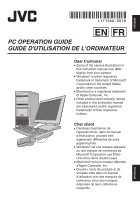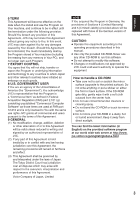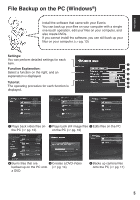JVC GZ MG155 Software Guide
JVC GZ MG155 - Everio Camcorder - 1.07 MP Manual
 |
UPC - 046838028649
View all JVC GZ MG155 manuals
Add to My Manuals
Save this manual to your list of manuals |
JVC GZ MG155 manual content summary:
- JVC GZ MG155 | Software Guide - Page 1
ENGLISH EN FR PC OPERATION GUIDE GUIDE D'UTILISATION DE L'ORDINATEUR Dear Customer Some of the camera illustrations in this instruction manual may differ slightly from your camera. Windows® is either registered trademark or trademark of Microsoft Corporation in the United States and/or other - JVC GZ MG155 | Software Guide - Page 2
Users JVC SOFTWARE LICENSE AGREEMENT IMPORTANT TO CUSTOMERS: PLEASE MAKE SURE TO READ THIS CAREFULLY BEFORE INSTALLING OR USING THE SOFTWARE PROGRAM NAMED "DIGITAL PHOTO NAVIGATOR" ("Program") ON YOUR PC. The right to use the Program is granted by Victor Company of Japan, Limited ("JVC in part, - JVC GZ MG155 | Software Guide - Page 3
execution, interpretation and performance of this Agreement. Victor Company of Japan, Limited NOTE If You manual. Use only the provided CD-ROM. Never use any other CD-ROM to run this software. Do not attempt to modify this software. Changes or modifications not approved by JVC could void user - JVC GZ MG155 | Software Guide - Page 4
Remember to back up your files to your computer! Creating room in the Everio's hard disk clears space for you to store your next masterpiece. Windows® File Backup on the PC (Windows 5 System Requirements...6 Software Installation...6 Connecting the Camera to the PC 9 Playing back Files on the PC - JVC GZ MG155 | Software Guide - Page 5
® File Backup on the PC (Windows®) Install the software that came with your Everio. You can back up your files on your computer with a simple one-touch operation, edit your files on your computer, and also create DVDs. If you cannot install the software, you can still back up your files on your - JVC GZ MG155 | Software Guide - Page 6
at least 512 MB recommended) Free hard disk space: At least 550 MB automatically installed during installation. Supported media: DVD-Video: Everio. CyberLink DVD Solution Comprehensive application software that consists of the following 3 software. PowerCinema NE for Everio The main authoring software - JVC GZ MG155 | Software Guide - Page 7
Click [Easy Installation]. If you want to specify the type of software to install or the installation destination folder etc., select [Custom Installation]. Follow the instructions on the screen to install the software. C Click [Yes]. D Select the desired language and click [OK]. Continued - JVC GZ MG155 | Software Guide - Page 8
PC (Windows®) (continued) E Click [Yes]. The software installation starts. F Click [Finish]. When installation is completed The installed software is displayed in [All Programs]. The backup destination folder [MyWorks] for files is created on the hard disk drive that has the most free space - JVC GZ MG155 | Software Guide - Page 9
not use an extension USB cable. Saving the wrong kinds of files in a recording medium or deleting files or folders from a recording medium can cause problems with the operation of the camera. When it is necessary to delete a file from a recording medium, delete it through the camera. Also, do not move - JVC GZ MG155 | Software Guide - Page 10
(continued) Playing back Files on the PC Preparation: Install the software from the included CD-ROM. (੬ pg. 6) Connect the camera that contains desired files. EVERIO_HDD: Plays back the files stored in the camera's HDD. EVERIO_SD: Plays back the files stored in the camera's SD card. Backup Folder: - JVC GZ MG155 | Software Guide - Page 11
selected from the back up history and backed up. If you could not install the software, turn to pg. 13 for details of how to back up your files without using this software. Preparation: Install the software from the included CD-ROM. (੬ pg. 6) Connect the camera to the computer with the USB - JVC GZ MG155 | Software Guide - Page 12
(continued) File Backup from the specified media Preparation: Install the software from the included CD-ROM. (੬ pg. 6) Connect the camera to on this operation. NOTE When backup is performed, a folder for each of the media (HDD or SD) stored in the [MyWorks] folder (੬ pg. 8) is created, and the - JVC GZ MG155 | Software Guide - Page 13
ENGLISH File Backup on the PC without using Software Preparation: Connect the camera to the computer with the USB cable. (੬ pg. 9) Set the camera's power/mode switch to ON. A On the PC: Create a folder - JVC GZ MG155 | Software Guide - Page 14
, burn the scenes directly from the camera onto a DVD disc. Preparation: Install the software from the included CD-ROM. (੬ pg. 6) Connect the camera to the computer with at junctions between scenes. PC must be equipped a DVD drive and DVD player software to playback the created 14 DVD-Video. - JVC GZ MG155 | Software Guide - Page 15
ENGLISH Selecting and burning scenes A On the camera: Move the set lever to e / f to select PLAYBACK ON PC [CREATE DVD], then press down. CONNECT TO DEVICE CREATE DVD BACK UP A dialog box is displayed on the PC screen. However, you do not need to use the dialog DIRECT PRINT box. SELECT - JVC GZ MG155 | Software Guide - Page 16
Software For more information on detailed operations of the software, see the Tutorials for each software program or the User's Guides. PowerCinema NE for Everio A Select [PowerCinema NE for Everio ]. B Click [User's Guide] or [Readme]. Digital Photo Navigator 1.5 The User's Guide is included on the - JVC GZ MG155 | Software Guide - Page 17
or agency in your country about this software (refer to the JVC Worldwide Service Network at http://www.jvc-victor.co.jp/english/worldmap/indexe.html), please fill out the following and have the appropriate information ready. Product Name Model Problem Error Message PC Manufacturer Model (Desktop - JVC GZ MG155 | Software Guide - Page 18
files, create DVDs, and perform other such operations by purchasing the Macintosh supported software. For further information on this software, please refer to the PIXELA website. http://www.pixela.co.jp/oem/jvc/e/index.html System Requirements Hardware: Macintosh must be standard equipped with USB - JVC GZ MG155 | Software Guide - Page 19
not use an extension USB cable. Saving the wrong kinds of files in a recording medium or deleting files or folders from a recording medium can cause problems with the operation of the camera. When it is necessary to delete a file from a recording medium, delete it through the camera. Also, do not move - JVC GZ MG155 | Software Guide - Page 20
File Backup on the PC (Macintosh) (continued) File Backup on the PC Preparation: Connect the camera to the computer with the USB cable. (੬ pg. 18) Set the camera's power/mode switch to ON. A Create a folder to back up files into. B Double-click [EVERIO_HDD] or [EVERIO_SD]. C Select the folder - JVC GZ MG155 | Software Guide - Page 21
can be connected to a camera at the time of camera's release. You can back up the files in the camera's HDD onto an NAS compatible external device, such as an external HDD. You cannot back up files that are stored on an SD card. (NAS: Network Attached Storage) Connecting the Camera to - JVC GZ MG155 | Software Guide - Page 22
File Backup on a NAS Compatibles (continued) File Backup on an External Device Preparation: Connect the camera to the external device with a USB cable. (੬ pg. 21) Set the camera's power/mode switch to ON. A On the camera: Move the set lever to e / f to select PLAYBACK ON PC [CONNECT TO DEVICE - JVC GZ MG155 | Software Guide - Page 23
ENGLISH Folder Structure and Extensions Recording medium [DCIM] [XXXJVCSO] [XXXJVCSO] [XXXJVCSO] [SD_VIDEO] [MGR_INFO] [PRGXXX] [PRGXXX.PGI] [MOVXXX.MOD] [MOVXXX.MOI] [PRGXXX] [PRGXXX] [EXTMOV] [MISC] [PRIVATE] X = number Contains the still image folders. Contains the video file folders. - JVC GZ MG155 | Software Guide - Page 24
MEMO - JVC GZ MG155 | Software Guide - Page 25
- JVC GZ MG155 | Software Guide - Page 26
INSTRUCTIONS SOIGNEUSEMENT AVANT D'INSTALLER OU D'UTILISER LE LOGICIEL "DIGITAL PHOTO NAVIGATOR" (le "Programme") SUR VOTRE ORDINATEUR. Le droit d'utiliser ce Programme est accordé par Victor Company of Japan, Limited ("JVC GARANTIE LIMITEE JVC garantit que tout support dans lequel DE PROBLEMES LIES - JVC GZ MG155 | Software Guide - Page 27
Ne pas tenter de modifier ce logiciel. Toute modification ou changement non approuvé par JVC peut priver l'utilisateur du droit d'autoriser cet équipement. Comment manipuler un disque CDROM Faire attention notre serveur du World Wide Web à http://www.jvc-victor.co.jp/english/globale.html FRANÇAIS 3 - JVC GZ MG155 | Software Guide - Page 28
Table des matières N'oubliez pas de sauvegarder les fichiers sur l'ordinateur ! La création d'espace libre sur le disque dur de l'Everio libère de l'espace pour enregistrer votre prochaine pièce. Windows® Sauvegarde de fichiers sur l'ordinateur (Windows 5 Configuration système requise 6 Installation - JVC GZ MG155 | Software Guide - Page 29
Windows® Sauvegarde de fichiers sur l'ordinateur (Windows®) Installez le logiciel qui accompagne l'Everio. Il est possible de sauvegarder les fichiers sur l'ordinateur à l'aide d'une seule touche, de modifier les fichiers sur l'ordinateur, ainsi que de créer - JVC GZ MG155 | Software Guide - Page 30
9.0 ou ultérieur DirectX est automatiquement installé pendant l'installation. Supports pris en charge : DVD Vidéo : DVD-R/-RW, DVD Everio. PowerDirector 5 NE Express Permet de modifier des fichiers sur l'ordinateur. Démarre automatiquement lors d'une opération dans PowerCinema NE for Everio. Digital - JVC GZ MG155 | Software Guide - Page 31
écifier le type de logiciel à installer ou le dossier de destination pour l'installation etc., sélectionnez [Custom Installation]. Suivez les instructions à l'écran pour installer le logiciel. C Cliquez sur [Yes]. D Sélectionnez la langue désirée, puis cliquez sur [OK]. FRANÇAIS Suite page - JVC GZ MG155 | Software Guide - Page 32
Sauvegarde de fichiers sur l'ordinateur (Windows®) (suite) E Cliquez sur [Oui]. L'installation du logiciel commence. F Cliquez sur [Terminer]. Une fois l'installation terminée Les logiciels installés s'affichent sous [Tous les programmes]. Le dossier de destination de sauvegarde des fichiers [ - JVC GZ MG155 | Software Guide - Page 33
d'enregistrement, faites-le à partir de l'appareil photo. Par ailleurs, veuillez ne pas déplacer ou renommer des dossiers et des fichiers sur le support depuis l'ordinateur. Ne jamais débrancher le câble USB lorsque le voyant d'accès/recharge de l'appareil photo est allumé ou clignotant. Une fois - JVC GZ MG155 | Software Guide - Page 34
: Cliquez sur [Rechercher vidéos] (pour la lecture de vidéos) ou [Rechercher photos] (pour la lecture de photos). C D 10 Cliquez sur le support qui contient les fichiers désirés. EVERIO_HDD : Lit les fichiers enregistrés sur le disque dur de l'appareil photo. EVERIO_SD : Lit les fichiers enregistr - JVC GZ MG155 | Software Guide - Page 35
Sauvegarde de fichiers sur l'ordinateur Cette méthode consiste à utiliser le logiciel fourni pour sauvegarder les fichiers sur l'ordinateur. Les fichiers vidéo qui n'ont jamais été sauvegardés sur l'ordinateur raccordé sont automatiquement sélectionnés suivant l'historique de sauvegarde et ils sont - JVC GZ MG155 | Software Guide - Page 36
suivantes pour plus de détails sur cette opération. REMARQUE Lors de l'exécution de la sauvegarde, un dossier est créé pour chacun des supports (disque dur ou carte SD) enregistrés dans le dossier [MyWorks] (੬ p. 8), et les fichiers sont sauvegardés dans ces dossiers. (Si la sauvegarde est exécut - JVC GZ MG155 | Software Guide - Page 37
Sauvegarde de fichiers sur l'ordinateur sans utiliser le logiciel Préparation : Raccordez l'appareil photo à l'ordinateur à l'aide du câble USB. (੬ p. 9) Réglez la molette Alimentation/Mode de l'appareil photo sur ON. A Sur l'ordinateur : Créez un dossier pour y sauvegarder les fichiers. B Sur - JVC GZ MG155 | Software Guide - Page 38
Autres opérations d'ordinateur (Windows®) Créer un DVD-Vidéo À l'aide du logiciel fourni, gravez les scènes directement de l'appareil photo à un disque DVD. Préparation : Installez le logiciel à partir du CD-ROM fourni. (੬ p. 6) Raccordez l'appareil photo à l'ordinateur à l'aide du câble USB. (੬ - JVC GZ MG155 | Software Guide - Page 39
Si le nombre de fichiers dépasse 98, ou si la taille totale des données dépasse 4300 Mo, il faudra plus d'un DVD. Il se peut que le DVD-Vidéo créé ne puisse pas être lu, suivant les caractéristiques de l'appareil DVD. Il est aussi possible que l'image s'arrête momentanément à la jonction entre les sc - JVC GZ MG155 | Software Guide - Page 40
guides de l'utilisateur. PowerCinema NE for Everio A Sélectionnez [PowerCinema NE for Everio] ]. B Cliquez sur [Guide de l'utilisateur] ou [Fichier Lisez-moi]. Digital Photo Navigator 1.5 Le guide de l'utilisateur est inclus pouvez télécharger Adobe® Reader® depuis le site Web d'Adobe : http:// - JVC GZ MG155 | Software Guide - Page 41
de ces logiciels (consultez le réseau de service mondial JVC à l'adresse http://www.jvc- victor.co.jp/english/worldmap/index-e.html), veuillez à 22:00 CST URL http://www.cyberlink.com/english/cs/support/ new_site/voice_support.jsp Assistance par Internet/courrier électronique Langue Anglais - JVC GZ MG155 | Software Guide - Page 42
vous au site Web de PIXELA. http://www.pixela.co.jp/oem/jvc/e/index.html Configuration système requise Matériel : L'ordinateur Macintosh Mac OS X (v10.3.1 à v10.3.9, v10.4.2 à v10.4.8) REMARQUE Dans le cas de l'utilisation des logiciels en option de PIXELA, reportez-vous à leurs instructions - JVC GZ MG155 | Software Guide - Page 43
Sur le bureau de l'ordinateur, l'icône [EVERIO_ HDD]/[EVERIO_SD] qui représente le support d'enregistrement de l'appareil photo s'affiche. (੬ p. 23 veuillez ne pas déplacer ou renommer des dossiers et des fichiers sur le support depuis l'ordinateur. Ne jamais débrancher le câble USB lorsque le voyant - JVC GZ MG155 | Software Guide - Page 44
Sauvegarde de fichiers sur l'ordinateur (Macintosh) (suite) Sauvegarde de fichiers sur l'ordinateur Préparation : Raccordez l'appareil photo à l'ordinateur à l'aide du câble USB. (੬ p. 18) Réglez la molette Alimentation/Mode de l'appareil photo sur ON. A Créez un dossier pour y sauvegarder les fi - JVC GZ MG155 | Software Guide - Page 45
Autres appareils Sauvegarde de fichiers sur un appareil compatible NAS Aucun appareil ne peut être raccordé à l'appareil photo au moment de sa sortie. Vous pouvez sauvegarder les fichiers du disque dur de l'appareil photo sur un appareil externe compatible NAS, comme par exemple un disque dur externe. - JVC GZ MG155 | Software Guide - Page 46
Sauvegarde de fichiers sur un appareil compatible NAS (suite) Sauvegarde de fichiers sur un appareil externe Préparation : Raccordez l'appareil photo à l'appareil externe à l'aide d'un câble USB. (੬ p. 21) Réglez la molette Alimentation/Mode de l'appareil photo sur ON. A Sur l'appareil photo : Dé - JVC GZ MG155 | Software Guide - Page 47
] [PRGXXX] [EXTMOV] [MISC] [PRIVATE] X = nombre Contient les dossiers de photos. Contient les dossiers de fichiers vidéo. Informations de gestion* du support d'enregistrement tout entier Informations de gestion* Fichier vidéo Informations de gestion* du fichier vidéo Peut s'afficher comme dossier de - JVC GZ MG155 | Software Guide - Page 48
© 2006 Victor Company of Japan, Limited M7 Printed in Malaysia 1106FOH-AL-VM

Dear Customer
Some of the camera illustrations in
this instruction manual may differ
slightly from your camera.
Windows
®
is either registered
trademark or trademark of Microsoft
Corporation in the United States
and/or other countries.
Macintosh is a registered trademark
of Apple Computer, Inc.
Other product and company names
included in this instruction manual
are trademarks and/or registered
trademarks of their respective
holders.
Cher client
Certaines illustrations de
l'appareil photo, dans ce manuel
d'instructions, peuvent être
légèrement différentes de votre
appareil photo.
Windows
®
est une marque déposée
ou une marque de commerce de
Microsoft Corporation aux États-
Unis et/ou dans d'autres pays.
Macintosh est une marque déposée
d'Apple Computer, Inc.
D'autres noms de produits et de
sociétés cités dans ce manuel
d'utilisation sont des marques de
commerce et/ou des marques
déposées de leurs détenteurs
respectifs.
FR
PC OPERATION GUIDE
GUIDE D'UTILISATION DE L'ORDINATEUR
EN
ENGLISH
FRANÇAIS