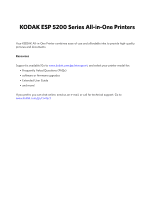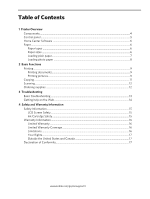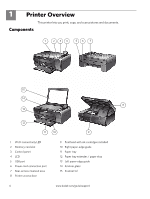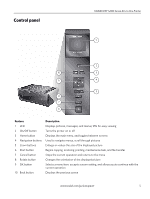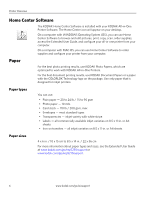Kodak ESP 5250 User Guide
Kodak ESP 5250 - All-in-one Printer Manual
 |
View all Kodak ESP 5250 manuals
Add to My Manuals
Save this manual to your list of manuals |
Kodak ESP 5250 manual content summary:
- Kodak ESP 5250 | User Guide - Page 1
User Guide • Guide d'utilisation MS SD/HC MMC 5200 Series All-in-One Printers • Imprimantes tout-en-un - Kodak ESP 5250 | User Guide - Page 2
All-in-One Printer combines ease-of-use and affordable inks to provide high-quality pictures and documents. Resources Support is available! Go to www.kodak.com/go/aiosupport, and select your printer model for: • Frequently Asked Questions (FAQs) • software or firmware upgrades • Extended User Guide - Kodak ESP 5250 | User Guide - Page 3
Table of Contents 1 Printer Overview Components...4 Control panel ...5 Home Center Software ...6 Paper ...6 Paper types ...6 Paper Troubleshooting Basic troubleshooting ...13 Getting help on the Web ...14 4 Safety and Warranty Information Safety Information...15 LCD Screen Safety...15 Ink Cartridge - Kodak ESP 5250 | User Guide - Page 4
5 USB port 6 Power cord connection port 7 Rear-access cleanout area 8 Printer access door 9 Printhead with ink cartridges installed 10 Right paper-edge guide 11 Paper tray 12 Paper tray extender / paper stop 13 Left paper-edge guide 14 Scanner glass 15 Scanner lid 4 www.kodak.com/go/aiosupport - Kodak ESP 5250 | User Guide - Page 5
Control panel KODAK ESP 5200 Series All-in-One Printer 1 2 10 3 9 4 5 8 7 6 Feature 1 LCD 2 On/Off button 3 Home button 4 Navigation buttons 5 Zoom buttons 6 Start button 7 Cancel button 8 Rotate button 9 OK button 10 Back button Description Displays - Kodak ESP 5250 | User Guide - Page 6
, access the Extended User Guide, and configure your all-in-one printer from your computer. On a computer with MAC OS, you can use Home Center Software to order supplies and configure your printer from your computer. Paper For the best photo printing results, use KODAK Photo Papers, which are - Kodak ESP 5250 | User Guide - Page 7
KODAK ESP 5200 Series All-in-One Printer Loading plain paper The paper tray capacity is 100 sheets of plain paper. To load plain paper: 1. Open the paper tray. 2. Pull out the paper tray extender until it is fully extended. 3. Lift the paper stop. left paper-edge guide paper stop paper tray - Kodak ESP 5250 | User Guide - Page 8
Printer Overview Loading photo paper The paper tray capacity is 20 sheets of photo paper. side facing up and the glossy side down. IMPORTANT: If the photo paper is loaded the wrong way, the ink on your pictures will be wet and the image quality will be affected. 3. Move the paper forward until it - Kodak ESP 5250 | User Guide - Page 9
with either MAC OS or WINDOWS OS, you can print pictures from KODAK EASYSHARE Software or any picture-editing or photo-management software. For more information, see the Extended User Guide at www.kodak.com/go/manuals. Printing pictures from a memory card Your printer accepts the following - Kodak ESP 5250 | User Guide - Page 10
to select the picture you want to print, then press OK. 5. Press Start to begin printing. For more information about printing, see the Extended User Guide at www.kodak.com/go/manuals. 10 www.kodak.com/go/aiosupport - Kodak ESP 5250 | User Guide - Page 11
Copying KODAK ESP 5200 Series All-in-One Printer To copy a document or a picture: 1. Lift the scanner lid, and place the document or picture face Start to begin copying. For more information about copying, see the Extended User Guide at www.kodak.com/go/manuals. www.kodak.com/go/aiosupport 11 - Kodak ESP 5250 | User Guide - Page 12
instructions. For more information about scanning, see the Extended User Guide at www.kodak.com/go/manuals. Ordering supplies You can order ink cartridges, paper, and accessories online. To order supplies, make sure that your computer is connected to the Internet, then: 1. Open Home Center Software - Kodak ESP 5250 | User Guide - Page 13
the following information to help troubleshoot problems with your printer. Problem Possible Solutions Printer does not power on Printer not detected • Make sure you are using the power cord that came with your printer. • Make sure the power cord is connected to the AC adapter and is plugged into - Kodak ESP 5250 | User Guide - Page 14
with wireless networking. Use our Step-by-Step Solutions and Repair tool to troubleshoot common problems. Search our knowledge base of FAQs (Frequently Asked Questions). Download the latest firmware and software for optimal printer performance. Check the Extended User Guide for detailed instructions - Kodak ESP 5250 | User Guide - Page 15
not attempt to repair or service this product. • If the power cord or plug is If the LCD screen is damaged, contact Kodak immediately. If any of the solution from Ink Cartridge Safety • Keep all ink cartridges out of the reach of children. • If ink gets on your skin, wash with soap and water. If ink - Kodak ESP 5250 | User Guide - Page 16
service, misuse, abuse, use with incompatible accessories or attachments (such as third party ink or ink tanks), failure to follow Kodak's operation, maintenance or repacking instructions, failure to use items supplied by Kodak (such as adapters warranty will be one year from the purchase date or - Kodak ESP 5250 | User Guide - Page 17
KODAK ESP 5200 Series All-in-One Printer Your Rights Some states or jurisdictions do not conditions of this warranty may be different. Unless a specific Kodak warranty is communicated to the purchaser in writing by a Kodak company, no warranty or liability exists beyond any minimum requirements - Kodak ESP 5250 | User Guide - Page 18
© Eastman Kodak Company, 2010 Rochester, NY 14650 MC/MR/TM: Kodak, ESP, and EasyShare. 1K5983 Printed in China

5200 Series
All-in-One Printer
s
•
Impriman
tes tout-en-un
User Guide • Guide d'utilisation
MS
SD/HC
MMC