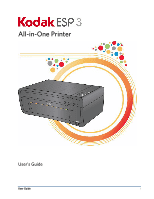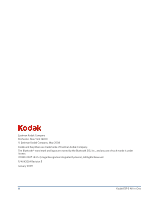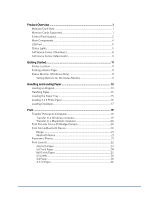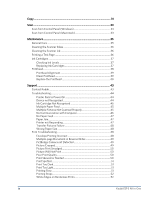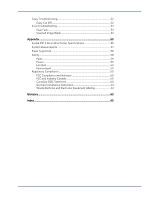Kodak ESP3 User guide
Kodak ESP3 - SE All-in-One Printer Manual
 |
UPC - 041778406328
View all Kodak ESP3 manuals
Add to My Manuals
Save this manual to your list of manuals |
Kodak ESP3 manual content summary:
- Kodak ESP3 | User guide - Page 1
All-in-One Printer User's Guide User Guide i - Kodak ESP3 | User guide - Page 2
are trademarks of Eastman Kodak Company. The Bluetooth® word mark and logos are owned by the Bluetooth SIG, Inc., and any use of such marks is under license. ©1989-2007 I.R.I.S. (Image Recognition Integrated Systems), All Rights Reserved P/N IK3254 Revision E January 2009 ii Kodak ESP·3 All-in-One - Kodak ESP3 | User guide - Page 3
Product Overview 1 Memory Card Slots 1 Memory Cards Supported 1 Control Panel Layout 2 Main Components 4 USB Port ...5 Status Lights...5 AiO Home Center (Windows 8 AiO Home Center (Macintosh 9 Getting Started 11 Printer Location...11 Printing a Demo Page 11 Status Monitor (Windows Only 11 - Kodak ESP3 | User guide - Page 4
Glass 36 Cleaning the Scanner Lid 36 Printing a Test Page 36 Ink Cartridges ...37 Checking Ink Levels 37 Replacing Ink Cartridges 37 Printhead...38 Printhead Alignment 39 Clean Printhead 39 Replace the Printhead 40 Support ...43 Contact Kodak...43 Troubleshooting 44 Printer Fails to Power - Kodak ESP3 | User guide - Page 5
52 Copy Cut Off 52 Scan Troubleshooting 53 Scan Fails...53 Scanned Image Blank 53 Appendix ...55 Kodak ESP 3 All-in-One Printer Specifications 55 System Requirements 57 Paper Supported 58 Safety ...58 Parts ...59 Power...59 Location ...59 Environment 59 Regulatory Compliance 60 - Kodak ESP3 | User guide - Page 6
- Kodak ESP3 | User guide - Page 7
, you can print, store, manage, and share your digital pictures with family members and friends using Kodak Home Center software. Memory Card Slots You can insert a memory card directly into one of the memory card slots on the Kodak ESP 3 All-in-One printer. The printer supports connection of only - Kodak ESP3 | User guide - Page 8
Chapter 1 Control Panel Layout 2 Kodak ESP 3 All-in-One - Kodak ESP3 | User guide - Page 9
requires support from customer service. Not lit when power is off. Turns the Kodak ESP 3 All-in-One printer on and off. If the printer is busy processing a job, pressing On/Off cancels the job and turns the printer off. Flashes very slowly when cartridge is low on ink. Flashes when cartridge needs - Kodak ESP3 | User guide - Page 10
USB host port (for connecting PictBridge cameras, PTP cameras, and USB mass storage devices) Paper tray Output tray extender Paper width guide Printer access door USB device port (for connecting to the computer) Power connector Rear cleanout area Scanner glass Printhead 4 Kodak ESP 3 All-in-One - Kodak ESP3 | User guide - Page 11
USB Port Product Overview You can use the USB port on the front panel of the Kodak ESP 3 All-in-One printer to connect a PictBridge camera and print pictures directly from the camera. The Kodak ESP 3 All-in-One printer can access images from most digital cameras. You can also use the USB port to - Kodak ESP3 | User guide - Page 12
display for additional codes. Contact Kodak for assistance. Check the status monitor (Windows) on your computer for a message. Please check for other lights and follow the instruction for that light. Check the status monitor (Windows) on your computer for a message. 6 Kodak ESP 3 All-in-One - Kodak ESP3 | User guide - Page 13
when a black ink cartridge has been properly installed and has enough ink to print. The black ink cartridge ink level is Check the ink level in the Home Center low. or on the printer status monitor (Windows). The black ink cartridge needs to be Replace the black ink cartridge. replaced. The - Kodak ESP3 | User guide - Page 14
then re-install the printhead. Re-install the ink cartridges and close the lid. A new calibration sheet will print. AiO Home Center (Windows) The AiO Home Center software is an application that runs on the computer. It enables you to print, copy, scan, and configure your All-in-One printer from the - Kodak ESP3 | User guide - Page 15
) The AiO Home Center software is an application that runs on the computer. It enables you to configure your All-in-One printer from the computer. After installation, you can run Home Center from the System Preference's Print & Fax pane by selecting your Kodak All-in-One printer in the Printer List - Kodak ESP3 | User guide - Page 16
- Kodak ESP3 | User guide - Page 17
connect and disconnect cables, change the ink cartridges, and remove and load paper. Printing a Demo Page You can print a Demo Page that lists information about the features and capabilities of your Kodak ESP 3 All-in-One printer. To print a Demo Page from the printer control panel, press and hold - Kodak ESP3 | User guide - Page 18
- Kodak ESP3 | User guide - Page 19
scanning using the Kodak ESP 3 All-in-One printer, place your original directly on the scanner glass. 1 Lift printer. The printer functions normally with the lid removed. To remove the lid, lift the lid to the open position, grasp the sides of the lid, and then gently pull the lid upward. User Guide - Kodak ESP3 | User guide - Page 20
Chapter 3 To replace the lid, insert the tabs on the hinge back into the appropriate slots. 14 Kodak ESP 3 All-in-One - Kodak ESP3 | User guide - Page 21
parked in the sun). Loading the Paper Tray You can load the Kodak ESP 3 All-in-One printer with various types of paper ranging from 3 to 8.5 inches wide paper tray all the way out until the paper guide flips up on the right side. 2 Slide the paper-width guide to its left-most position. 3 Align the - Kodak ESP3 | User guide - Page 22
forward and the print side down. Do not overload the paper tray. 3 Slide the stack of paper forward until it stops. 4 Squeeze the paper-width guide and slide it to the right until it just touches the loaded paper. 5 Leave the paper tray open while the paper is loaded. 16 Kodak ESP 3 All-in-One - Kodak ESP3 | User guide - Page 23
envelopes into the paper tray of your Kodak ESP 3 All-in-One printer. Important Do not use envelopes with cutouts or cellophane windows. 1 Remove any other paper from the paper tray. 2 Insert one or more envelopes into the right side of the paper tray with the print side down and the envelope flaps - Kodak ESP3 | User guide - Page 24
- Kodak ESP3 | User guide - Page 25
port. The KODAK All-in- One Printer Software dialog open on the PC monitor. 2 On the KODAK All-in-One Printer Software dialog, select Transfer my pictures and click OK. 3 Complete the file transfer with Kodak EasyShare. If Kodak EasyShare is not installed, follow the instructions in the Scanner and - Kodak ESP3 | User guide - Page 26
port. 2 Complete the file transfer with Kodak EasyShare. If EasyShare is not installed on your computer, use iPhoto or Image Capture to complete the transfer. Print Pictures from a PictBridge Camera You can print pictures on your Kodak ESP 3 All-in-One printer directly from a PictBridge camera. The - Kodak ESP3 | User guide - Page 27
speed is 10 meters or 32.81 feet. However, Bluetooth will work beyond this distance. Bluetooth Name Your Kodak ESP 3 All-in-One printer has a serial number that is used to construct a name for Bluetooth printing. The default name is Kodak ESP·3+XXXX, where XXXX represents the last four digits of the - Kodak ESP3 | User guide - Page 28
2 per page 3 per page 4 per page 9 per page A Paper Print Size 8.5 x 11 inches 8 x 10 inches 5 x 7 inches 4 x 6 inches 3.5 x 5 inches 2.5 x 3.25 inches (wallet) In addition to US Letter size paper, your Kodak ESP 3 All-in-One printer provides picture layout support for the following US and ISO 216 - Kodak ESP3 | User guide - Page 29
Print 4x6 Inch Paper 1 per page borderless 1 per page bordered 2 per page 3 per page 4 per page 9 per page - Kodak ESP3 | User guide - Page 30
Chapter 4 5x7 Inch Paper 1 per page borderless 1 per page bordered 2 per page 3 per page 4 per page 9 per page 24 Kodak ESP 3 All-in-One - Kodak ESP3 | User guide - Page 31
Print 8x10 Inch Paper 1 per page borderless 1 per page bordered 2 per page 3 per page 4 per page 9 per page - Kodak ESP3 | User guide - Page 32
Chapter 4 US Letter 1 per page borderless 1 per page bordered 2 per page 3 per page 4 per page 9 per page 26 Kodak ESP 3 All-in-One - Kodak ESP3 | User guide - Page 33
Print Panoramic - Kodak ESP3 | User guide - Page 34
Chapter 4 A4 Paper 1 per page borderless 1 per page bordered 2 per page 3 per page 4 per page 9 per page 28 Kodak ESP 3 All-in-One - Kodak ESP3 | User guide - Page 35
Print Panoramic - Kodak ESP3 | User guide - Page 36
1 per page 2x3" 2x3" 2x3" 2x3" 1.1x1.7" each Non-panoramic 2 per page Non-panoramic 3 per page Non-panoramic 4 per page Non-panoramic 9 per page 30 Kodak ESP 3 All-in-One - Kodak ESP3 | User guide - Page 37
the control panel of your Kodak ESP 3 All-in-One printer. The printer produces high-quality color and black & white copies on a variety of paper types, including transparencies. To copy one original 1 Place your original face down on the right front corner of the scanner glass. 2 Press Quantity on - Kodak ESP3 | User guide - Page 38
Chapter 7 32 Kodak ESP 3 All-in-One - Kodak ESP3 | User guide - Page 39
One printer is in Scan mode. To use the scan features, your All-in-One printer must be connected to a computer. Important Use the Kodak AiO Home Center software with the Kodak Home Center software (see Home Center Help). 2 Place your original face down in the right front corner of the scanner glass. - Kodak ESP3 | User guide - Page 40
Chapter 7 34 Kodak ESP 3 All-in-One - Kodak ESP3 | User guide - Page 41
Maintenance Maintenance This section provides maintenance information for the Kodak ESP 3 All-in-One printer. The Kodak ESP 3 All-in-One printer requires little maintenance. However, you should regularly clean the scanner glass and lid backing to remove dust and fingerprints. Fingerprints and other - Kodak ESP3 | User guide - Page 42
printer. Printing a Test Page The test page provides information about your printer that can be useful when contacting Kodak support (see Support and Telephone Customer Support). The test page can be printed directly the same time until the On/Off light starts blinking. 36 Kodak ESP 3 All-in-One - Kodak ESP3 | User guide - Page 43
Ink Cartridges Your Kodak printer uses separate black and color ink cartridges. The ink levels show on the control panel and in the printer software. When replacing, use genuine Kodak ink cartridges to ensure best results and avoid printhead damage not covered under warranty. Checking Ink - Kodak ESP3 | User guide - Page 44
into the printhead. 8 Press down on the tab until you hear a click and feel the latch snap into position. 9 Close the printer access door. The printhead moves to its ready position. Printhead The printhead dispenses the ink from the ink cartridges onto the paper. 38 Kodak ESP 3 All-in-One - Kodak ESP3 | User guide - Page 45
to enable high-quality prints. The Kodak printer automatically performs a calibration every time you install or replace a printhead. You can also initiate a printhead alignment from the ESP 3 printer driver, Home Center software, or control panel. To align the printhead from the control panel - Kodak ESP3 | User guide - Page 46
to replace yourself. 1 Make sure the Kodak ESP 3 All-in-One printer is on. 2 Open the printer access door. 3 Pinch the latch on the ink cartridge with your thumb and forefinger and lift it out of the print head. Remove both ink cartridges. 4 Unlatch the printhead by pressing by pressing the release - Kodak ESP3 | User guide - Page 47
the black plastic casing and the orange protective cap. 8 Place the new printhead into the carriage. 9 Push firmly against the target label on the printhead until it clicks into place. 10 Reinstall the ink cartridges. 11 Close the printer access door. A calibration page automatically prints. - Kodak ESP3 | User guide - Page 48
- Kodak ESP3 | User guide - Page 49
• Update the Kodak Home Center software (www.kodak.com/go/downloads). • Update the printer and scanner driver software (www.kodak.com/go/downloads). Support General Printer Software Other Description Resource Center Get support for your product (FAQs, troubleshooting information, etc.). Purchase - Kodak ESP3 | User guide - Page 50
Chapter 8 Troubleshooting Printer Fails to Power one memory card inserted. • The USB device is not supported. Corrective Action • Correct any connection problems and try again. • If the memory card file system is corrupt, reformat it in your camera. • Disconnect the unsupported device. 44 Kodak ESP - Kodak ESP3 | User guide - Page 51
Support Ink Cartridge Not Recognized Probable Cause 1 Generic or non-Kodak ink cartridges may not function in the KODAK EASYSHARE All-in-One Printer. Kodak recommends using Kodak ink cartridges. Corrective Action Install a genuine Kodak ink cartridge. Probable Cause 2 One of the ink cartridges has - Kodak ESP3 | User guide - Page 52
on the back of your printer, and the flat end into a USB port on your computer. • You may need to disconnect other printers or scanners from your computer. • After information on connecting your printer to your computer, see the Setup Guide that came with your printer. 46 Kodak ESP 3 All-in-One - Kodak ESP3 | User guide - Page 53
Support No Paper Feed Probable Cause The paper tray may be empty, or there may be a problem with the paper in the tray. Important KODAK Inkjet paper is recommended for your Kodak All-in-One printer. Corrective Action If the tray is empty, load paper into the paper tray, then resume printing. Check - Kodak ESP3 | User guide - Page 54
• Close unnecessary software applications, and Kodak support. Print Troubleshooting Use this section to resolve print problems. Envelope Printing Incorrect Probable Cause The envelopes are not loaded correctly. Corrective Action 1 Remove the envelopes from the paper tray. 48 Kodak ESP 3 All-in-One - Kodak ESP3 | User guide - Page 55
first. Corrective Action Configure the printer driver to print the document in reverse order so the pages will be in the correct order when printing is complete. To set a Windows PC to print in reverse order 1 Open Printers and Faxes. 2 Select your Kodak All-in-One printer in the Name column - Kodak ESP3 | User guide - Page 56
printout stops improving. • If the problem still persists, you may need to replace the printhead. Print Skewed or Slanted Probable Cause 1 The paper is not properly loaded in the tray. Important KODAK Inkjet paper is recommended for your Kodak All-in-One printer. Corrective Action Realign the paper - Kodak ESP3 | User guide - Page 57
camera user's guide for details. • Edit the picture using Kodak Home Center or other image editing software. • Make sure the printer is not placed in direct sunlight or is not operating in a high-temperature environment. Print Too Light Important For best results, use Kodak ink cartridges and paper - Kodak ESP3 | User guide - Page 58
edges on each side of the print. Corrective Action 2 Crop the image so it is compatible with the selected paper size. Copy Troubleshooting Use this section to resolve the following copy problems. Copy Cut Off Probable Cause The original is larger than the paper loaded. 52 Kodak ESP 3 All-in-One - Kodak ESP3 | User guide - Page 59
3 The Kodak Home Center software is not installed. Corrective Action Insert the Kodak printer installation CD and install the software. Probable Cause 4 Your computer system resources may be low. Corrective Action • Turn off your computer and the printer, and then turn them back on. • If the problem - Kodak ESP3 | User guide - Page 60
- Kodak ESP3 | User guide - Page 61
9 Appendix Appendix Kodak ESP 3 All-in-One Printer Specifications The following feature specifications are for the Kodak ESP 3 All-in-One printer. Black print speed Color print speed Photo print speed Print technology Print quality modes Print performance Up to 30 ppm on plain paper Up to 29 ppm - Kodak ESP3 | User guide - Page 62
and WAV (transfer only) One front host port (full speed), one rear device port (high speed) Application support Media support Scanner support File transfer support Update support Software support Third-party image management applications or Kodak EasyShare Software for pictures; optical character - Kodak ESP3 | User guide - Page 63
Printhead Ink Cartridges Warranty One year from purchase (with proof of purchase). One year from purchase (with proof of purchase). 13 months from date of manufacture or until "replace cartridge access Recommended 10.5 or greater Intel Mac 2 GHz 1024 MB RAM 200 MB USB 2.0 CD-ROM Internet access - Kodak ESP3 | User guide - Page 64
Index card stock Transparency and labels Iron-on transfers Envelopes Photo Paper Sizes Supported Size A4 (210 x 297 mm) A5 (148 x 210 mm) Kodak products. • Always follow basic safety procedures. • Follow all warnings and instructions marked on the Kodak ESP 3 All-in-One printer. 58 Kodak ESP - Kodak ESP3 | User guide - Page 65
of children. Ink may be harmful if swallowed. Power Caution If the power cord or plug is frayed or damaged, the equipment gets wet, or the equipment does not operate normally when the operating instructions are followed, unplug your printer from the power outlet and refer servicing to qualified - Kodak ESP3 | User guide - Page 66
controls covered in the operating instructions. For more information, go to www.Kodak.com/go/MSDS. Regulatory installation of the product, they must be used in order to ensure compliance with FCC regulation. Caution When using the Bluetooth interface with a Kodak printer Kodak ESP 3 All-in-One - Kodak ESP3 | User guide - Page 67
explosion if the battery is replaced by an incorrect type. Dispose of used batteries according to the instructions. Contact your local Kodak representative or refer to www.kodak.com/go/recycle for additional information on the collection and recovery programs for batteries. Achtung Explosionsrisiko - Kodak ESP3 | User guide - Page 68
- Kodak ESP3 | User guide - Page 69
captured images on the storage card are to be printed, together with information on the number of copies Kodak Perfect Touch: Automatically corrects for common image flaws and "mistakes," such as shadows, and backlighting. Kodak copying pictures. Color restoration and Kodak Perfect Touch can be used - Kodak ESP3 | User guide - Page 70
functions of the printer. The camera then displays the supported functions on menus on the LCD screen or in the viewfinder. Once a PictBridge digital camera is connected to a compliant printer, print options appear resulting in a red appearance of the eye on the picture. 64 Kodak ESP 3 All-in-One - Kodak ESP3 | User guide - Page 71
51 print troubleshooting 48 printer not responding 47 printhead 36, 38 Printhead Alignment 37 printing 18 R regulatory compliance 60 S safety 59 scan problems 53 scanner lid 34 slow printing 51 status monitor 11 support 41, 42 T technical support 41, 42 transfer 17, 48 User Guide 65 - Kodak ESP3 | User guide - Page 72
U USB Port 5, 44 W waste labeling 60 white edges 52 66 Kodak ESP 3 All-in-One - Kodak ESP3 | User guide - Page 73
Glossary *1K3254* *1K3254* 1K3254 Rev E

All-in-One Printer
User’s Guide
User Guide
i