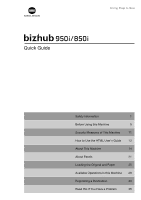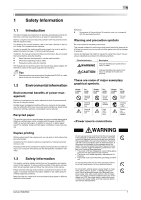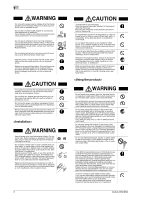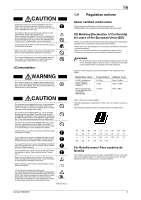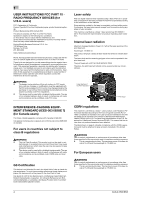Konica Minolta 850i bizhub 950i/850i Quick Guide
Konica Minolta 850i Manual
 |
View all Konica Minolta 850i manuals
Add to My Manuals
Save this manual to your list of manuals |
Konica Minolta 850i manual content summary:
- Konica Minolta 850i | bizhub 950i/850i Quick Guide - Page 1
Safety Information 1 Before Using this Machine 9 Security Measures of This Machine 11 How to Use the HTML User's Guide 13 About This Machine 14 About Panels 21 Loading the Original and Paper 25 Available Operations in this Machine 29 Registering a Destination 33 Read this - Konica Minolta 850i | bizhub 950i/850i Quick Guide - Page 2
equipment problems. Make sure that you observe all of the precautions that appear in different sections of this manual. Be sure to observe the safety precautions. This manual contains the instructions that should be strictly observed at all times service representative. bizhub 950i/850i 1 - Konica Minolta 850i | bizhub 950i/850i Quick Guide - Page 3
then call your Technical Representative or your authorized service representative. Make sure that the power cord is in a fire or electric shock. 2 When the product has been it at the locations specified in the User's Guide or other documents. If the unit is 850i - Konica Minolta 850i | bizhub 950i/850i Quick Guide - Page 4
temperature. Failure to follow these instructions could result in a burn. bizhub 950i/850i 1 1.4 Regulation notices About certified model name This product is certified by the following model name: KONICA MINOLTA branded model bizhub 950i and bizhub 850i. CE Marking (Declaration of Conformity - Konica Minolta 850i | bizhub 950i/850i Quick Guide - Page 5
850i This device complies with Part 15 of the FCC Rules Operation is subject to the following two conditions: (1) This device may not cause harmful interference, and (2) this device must accept any interference received, including interference that may cause undesired operation. Konica Minolta - Konica Minolta 850i | bizhub 950i/850i Quick Guide - Page 6
and Economic Development Canada technical specifications. Le présent produit est conforme aux spécifications techniques applicables d'Innovation, Sciences et Développement économique Canada. bizhub 950i/850i 5 - Konica Minolta 850i | bizhub 950i/850i Quick Guide - Page 7
that is also compliant. See installation instructions for details. The REN is used service. If trouble is experienced with this equipment FK-516 or FK-515, for repair or warranty information, please contact the Konica Minolta head- ings when reading this Quick Guide. For Europe The Facsimile has - Konica Minolta 850i | bizhub 950i/850i Quick Guide - Page 8
leased machine. For details of the overwrite all data function, refer to the User's Guide. Contact your service representative before deleting data. It is recommended to backup storage periodically as the measures for certain circumstances due to this forgery prevention function. bizhub 950i/850i 7 - Konica Minolta 850i | bizhub 950i/850i Quick Guide - Page 9
is soiled, please clean to make legible. If you cannot make them legible, or if the caution label or notation is damaged, please contact your service representative. 8 bizhub 950i/850i - Konica Minolta 850i | bizhub 950i/850i Quick Guide - Page 10
All safety instructions in the related user's guides are observed The user's guides are intended for guides. 2.4 Introduction to user's guide The user's guide of this product consists of this manual and the HTML User's Guide. This manual User's Guide included in the User's Guide CD. Quick Guide This - Konica Minolta 850i | bizhub 950i/850i Quick Guide - Page 11
Guide This User's Guide is included in the User's Guide CD. The User's Guide provides basic and detailed information on the functions of this product and also explanations of other various setting functions. 2.5 Symbols and notations used in this manual of a procedural instruction. This symbol 850i - Konica Minolta 850i | bizhub 950i/850i Quick Guide - Page 12
to the HTML User's Guide. - If you forget the administrator password, it must be set by a service engineer. For details, contact your service representative. Installing User Authentication Installing details on the user authentication setting, refer to the HTML User's Guide. bizhub 950i/850i 11 - Konica Minolta 850i | bizhub 950i/850i Quick Guide - Page 13
be set by either of the following two methods: IP Address Filtering Manually specify the range of IP addresses that you want to allow or deny details on the IP address filtering setting, refer to the HTML User's Guide. Virus Scan Setting This machine has a virus scan function. This bizhub 950i/850i - Konica Minolta 850i | bizhub 950i/850i Quick Guide - Page 14
HTML User's Guide, send the methods for using the HTML User's Guide. Operating environment Supported operating systems - Microsoft Windows 7 ( 13/10.14/10.15/11/12 Supported Web browsers - Windows: Microsoft Internet Explorer Guide uses JavaScript for the page display and search functions. bizhub - Konica Minolta 850i | bizhub 950i/850i Quick Guide - Page 15
unit is referred to as "this machine" or "the main unit" in the manual. 2 Working Table WT- This is used to move the Control Panel. This is use an external keyboard. 102 For details on external keyboards, contact your service representa- tive. 7 Fax Kit FK-516 Used to operate this machine - Konica Minolta 850i | bizhub 950i/850i Quick Guide - Page 16
When changing the paper size, contact your service representative. 13 Finisher FS-539 Sorts, /FS-539 SD. This unit supports the punching function. 16 Relay -540/FS-540 SD. This unit supports the punching function. 20 Z Folding The finisher can also be operated manually (only the lower tray is - Konica Minolta 850i | bizhub 950i/850i Quick Guide - Page 17
and receiving device for Bluetooth LE communication are added. Supports the copy guard and password copy functions to prevent about functions able to be added, refer to the HTML User's Guide. Allows you to add the ThinPrint function. Allows you to add service representative. 16 bizhub 950i/850i - Konica Minolta 850i | bizhub 950i/850i Quick Guide - Page 18
guide along the width of the original. 5 Reverse Automatic Automatically feeds and scans originals by page. This unit scans a 2- Document Feeder sided original by only requiring the paper be fed into the machine once without reversing. This unit is referred to as ADF in the manual /850i 17 - Konica Minolta 850i | bizhub 950i/850i Quick Guide - Page 19
terminal compatible with Bluetooth LE. 25 Output Tray Outputs printed pages. 26 Power key Switches this machine to the Power Save mode. 18 bizhub 950i/850i - Konica Minolta 850i | bizhub 950i/850i Quick Guide - Page 20
a USB-connected printer. Tips - The network port of this product is following No.8 and No.9. A port is activated when a network port inserts a cable. bizhub 950i/850i 19 - Konica Minolta 850i | bizhub 950i/850i Quick Guide - Page 21
consumption and has a greater power saving effect. For details on how to use the Power key, refer to HTML User's Guide. NOTICE While printing, do not turn the Main Power Switch off or press the Power key. Otherwise, it may lead . Not doing so may result in an operation failure. 20 bizhub 950i/850i - Konica Minolta 850i | bizhub 950i/850i Quick Guide - Page 22
): The machine is stopped. Switches this machine to the Power Save mode. For details on how to use the Power key, refer to HTML User's Guide. Indicates the power supply state by the lamp color. • Light-up (blue): Normal state • Flash (blue): Low Power mode or Sleep mode • Light-up (orange - Konica Minolta 850i | bizhub 950i/850i Quick Guide - Page 23
[Temporarily Change Language] is set to ON. 11 [Utility] Configure settings of this machine or check the use status of this machine. 22 bizhub 950i/850i - Konica Minolta 850i | bizhub 950i/850i Quick Guide - Page 24
is left for a certain period of time during login (default: [1] min.), you are logged out automatically. 7 Tap [Yes] on the logout confirmation screen. bizhub 950i/850i 23 - Konica Minolta 850i | bizhub 950i/850i Quick Guide - Page 25
left for a certain period of time during login (default: [1] min.), you are logged out automatically. 4 Tap [Yes] on the logout confirmation screen. 24 bizhub 950i/850i - Konica Minolta 850i | bizhub 950i/850i Quick Guide - Page 26
one is at the top. - Load the original with the scanning side facing up. - Slide the Lateral Guide to suit the original size. 7.2 Loading paper No paper setting is required because frequently used paper is loaded during Original Glass. NOTICE Be careful not to touch the Film. bizhub 950i/850i 25 - Konica Minolta 850i | bizhub 950i/850i Quick Guide - Page 27
Paper Feed Rollers with your hand. 2 Load paper with the print side facing down, then align the Lateral Guide to the paper. % Insert paper into the tray until their edges are pressed against the back. 4 When size setting method and the above, refer to the HTML User's Guide. 26 bizhub 950i/850i - Konica Minolta 850i | bizhub 950i/850i Quick Guide - Page 28
- Load postcards with the print side facing down. - Align the Lateral Guide with the postcard size. - Select the desired postcard size from [Envelop/4 - Load envelopes with the flap part facing up. - Align the Lateral Guide with the envelope size. - Select the desired envelope size from [Envelop/4 - Konica Minolta 850i | bizhub 950i/850i Quick Guide - Page 29
print side facing down, load label sheets as shown in the figure. - Align the Lateral Guide with the label sheet size. - Select [Thick1+] from [Paper Type]. (Not required when shown below. - Align the Lateral Guide with the index sheet size. - Select [Index Paper] from [Paper Type]. 28 bizhub 950i - Konica Minolta 850i | bizhub 950i/850i Quick Guide - Page 30
to learn about more detailed descriptions or operation methods, refer to the HTML User's Guide included in the User's Guide CD. 8.1 How to copy Basic copy operations This section describes the basic copy operations Start key to start copying. 3 Tap [Copy] on the home screen. bizhub 950i/850i 29 - Konica Minolta 850i | bizhub 950i/850i Quick Guide - Page 31
print settings of the printer driver as necessary. 5 Click [Print]. 3 Tap the scan function key on the home screen. 4 Specify the destination. 30 bizhub 950i/850i - Konica Minolta 850i | bizhub 950i/850i Quick Guide - Page 32
. Enter the required items, and tap [Login]. 6 Use the Start key to start transmission. 2 Load the original. 3 Tap [Fax] on the home screen. bizhub 950i/850i 31 - Konica Minolta 850i | bizhub 950i/850i Quick Guide - Page 33
8 4 Specify the destination. 5 Specify transmission options as needed. 6 Use the Start key to start transmission. 32 bizhub 950i/850i - Konica Minolta 850i | bizhub 950i/850i Quick Guide - Page 34
used to send a fax. In general use, use [Line 1]. If [Normal] is selected, either line, whichever is not busy, is used for transmission. bizhub 950i/850i 33 - Konica Minolta 850i | bizhub 950i/850i Quick Guide - Page 35
the user to easily select a destination. Enter the E-mail address of the destination (using up to 320 characters, excluding spaces). 4 Tap [OK]. 34 bizhub 950i/850i - Konica Minolta 850i | bizhub 950i/850i Quick Guide - Page 36
10 10 Read this if You Have a Problem 10.1 Main messages and remedies 10.1.1 Checking a notification message on the Touch Panel The notification icon is displayed message is cleared. For details on how to confirm the virus detection history, refer to the HTML User's Guide. bizhub 950i/850i 35 - Konica Minolta 850i | bizhub 950i/850i Quick Guide - Page 37
warning message is not reset. For details on how to take an action when a paper jam message is not reset, refer to the HTML User's Guide. When a paper jam is cleared, a screen showing how to correctly load paper or the original is displayed. 36 bizhub 950i - Konica Minolta 850i | bizhub 950i/850i Quick Guide - Page 38
the problem, write down the [Trouble Code], and contact your service problem has been detected, [Continue] or [Recover Data] is displayed. To continue operations, select any key. However, the problem has not been resolved, so contact your service representative immediately. bizhub 950i/850i - Konica Minolta 850i | bizhub 950i/850i Quick Guide - Page 39
is displayed, you can check the error details and the action to take by referring to the error code list described in the HTML User's Guide. - G3 Fax Error Code List - Network Fax Error Code List The error code can also be checked on the [Job Details] screen. To display the - Konica Minolta 850i | bizhub 950i/850i Quick Guide - Page 40
Auto Power off mode, press the Power key to display the Touch Panel. To use it outside the preset operating hours, follow the on-screen instructions. - Check to see that the Main Power Switch is turned ON. bizhub 950i - Konica Minolta 850i | bizhub 950i/850i Quick Guide - Page 41
1 Open the ADF. 2 Wipe stains off the Slit Scan Glass using a dry, clean cloth. NOTICE Do not touch the Slit Scan Glass. 40 bizhub 950i/850i - Konica Minolta 850i | bizhub 950i/850i Quick Guide - Page 42
10 Cleaning the Slit Scan Glass (back) 1 Open the ADF. 2 Open the Opening and Closing Guide. % Release the lock lever of the Opening and Closing Guide, and open the Opening and Closing Guide. 3 Wipe stains off the Slit Scan Glass (back) using a dry, clean cloth. NOTICE Do not touch the Slit Scan - Konica Minolta 850i | bizhub 950i/850i Quick Guide - Page 43
and Closing Guide is locked securely. Cleaning the Print Head Glass Printing quality deteriorates if the Print Head Glass is dirty. If this occurs, clean the Print Head Glass according to the following procedure. 1 Pull out Tray 2. 2 Remove the Printhead Cleaner from Tray 2. 42 bizhub 950i/850i - Konica Minolta 850i | bizhub 950i/850i Quick Guide - Page 44
times. 6 Mount the Waste Toner Box. 7 Close the Lower Front Door of the machine. 8 Place back the Printhead Cleaner to Tray 2. 9 Close Tray 2. bizhub 950i/850i 43 - Konica Minolta 850i | bizhub 950i/850i Quick Guide - Page 45
Scan Glass is dirty. Replace consumables or clean the Slit Scan Glass as instructed in the displayed message. Contact your service representative if the messages continue to appear even after replacement or cleaning has been the replacement procedure on the screen and check it. 44 bizhub 950i/850i - Konica Minolta 850i | bizhub 950i/850i Quick Guide - Page 46
advice if irritation persists. - If you swallow toner, rinse out your mouth and drink a few glasses of water. Seek medical advice if necessary. bizhub 950i/850i 45 - Konica Minolta 850i | bizhub 950i/850i Quick Guide - Page 47
action. Replacing a Waste Toner Box 1 4 2 New 3 Waste Toner Box Used Waste Toner Box Tips - Your service representative will collect your used Waste Toner Box. Put it in a plastic bag, and store it in a box by a few glasses of water. Seek medical advice if necessary. 46 bizhub 950i/850i - Konica Minolta 850i | bizhub 950i/850i Quick Guide - Page 48
Finisher FS-540 / Finisher FS-540 SD) 1 Open the Front Door of the Finisher. 2 Unlock the Staple Cartridge. 3 Pull out the Staple Cartridge. bizhub 950i/850i 47 - Konica Minolta 850i | bizhub 950i/850i Quick Guide - Page 49
Cartridge after the relevant message has appeared. If a Staple Cartridge is removed before the relevant message appears, it may result in a failure. 48 bizhub 950i/850i - Konica Minolta 850i | bizhub 950i/850i Quick Guide - Page 50
10 Replacing a Staple Cartridge (for Finisher FS-539 / Finisher FS-539 SD) 1 Open the Front Door of the Finisher. 2 Unlock the Staple Cartridge. 3 Pull out the Staple Cartridge. bizhub 950i/850i 49 - Konica Minolta 850i | bizhub 950i/850i Quick Guide - Page 51
Cartridge after the relevant message has appeared. If a Staple Cartridge is removed before the relevant message appears, it may result in a failure. 50 bizhub 950i/850i - Konica Minolta 850i | bizhub 950i/850i Quick Guide - Page 52
10 Replacing a Saddle Staple Cartridge (for Finisher FS-540 SD) 1 Open the Front Door of the Finisher. 2 Pull out the Saddle Stitcher. 3 Tilt the blue knob of the Saddle Staple Cartridge toward you. Saddle Staple Cartridge 1 Saddle Staple Cartridge 2 bizhub 950i/850i 51 - Konica Minolta 850i | bizhub 950i/850i Quick Guide - Page 53
10 4 Pull out the Saddle Staple Cartridge. 5 Open the Saddle Staple Cartridge cover. 2 1 1 6 Remove any empty staple cases from the Saddle Staple Cartridge. 1 2 1 7 Attach a new staple case to the Saddle Staple Cartridge. 1 2 8 Close the Saddle Staple Cartridge cover. 52 bizhub 950i/850i - Konica Minolta 850i | bizhub 950i/850i Quick Guide - Page 54
Cartridge after the relevant message has appeared. If a Saddle Staple Cartridge is removed before the relevant message appears, it may result in a failure. bizhub 950i/850i 53 - Konica Minolta 850i | bizhub 950i/850i Quick Guide - Page 55
10 Replacing a Saddle Staple Cartridge (for Finisher FS-539 SD) 1 Open the Front Door of the Finisher. 2 Pull out the Saddle Stitcher. 3 Tilt the blue knob of the Saddle Staple Cartridge toward you. Saddle Staple Cartridge 1 Saddle Staple Cartridge 2 54 bizhub 950i/850i - Konica Minolta 850i | bizhub 950i/850i Quick Guide - Page 56
10 4 Pull out the Saddle Staple Cartridge. 5 Open the Saddle Staple Cartridge cover. 2 1 1 6 Remove any empty staple cases from the Saddle Staple Cartridge. 1 2 1 7 Attach a new staple case to the Saddle Staple Cartridge. 1 2 8 Close the Saddle Staple Cartridge cover. bizhub 950i/850i 55 - Konica Minolta 850i | bizhub 950i/850i Quick Guide - Page 57
after the relevant message has appeared. If a Saddle Staple Cartridge is removed before the relevant message appears, it may result in a failure. 56 bizhub 950i/850i - Konica Minolta 850i | bizhub 950i/850i Quick Guide - Page 58
- The figure shows the Finisher FS-540 SD with Punch Kit PK-526, Z Folding Unit ZU-609, and Relay Unit RU-515 installed. bizhub 950i/850i 57 - Konica Minolta 850i | bizhub 950i/850i Quick Guide - Page 59
10 Punch scrap processing (for Finisher FS-539 / Finisher FS-539 SD) 1 2 3 Tips - The figure shows the Finisher FS-539 SD equipped with Punch Kit PK-524 and Relay Unit RU-515. 58 bizhub 950i/850i - Konica Minolta 850i | bizhub 950i/850i Quick Guide - Page 60
When the staple scrap box is full, a message appears to prompt you to dispose of staple scraps. Follow the instructions below to dispose of staple scraps. Staple scrap processing (Finisher FS-540/Finisher FS-540 SD only) 1 1 the message is displayed, it causes a failure. bizhub 950i/850i 59 - Konica Minolta 850i | bizhub 950i/850i Quick Guide - Page 61
http://konicaminolta.com ACVX-9584-00 © 2022 Printed in China 2022. 2
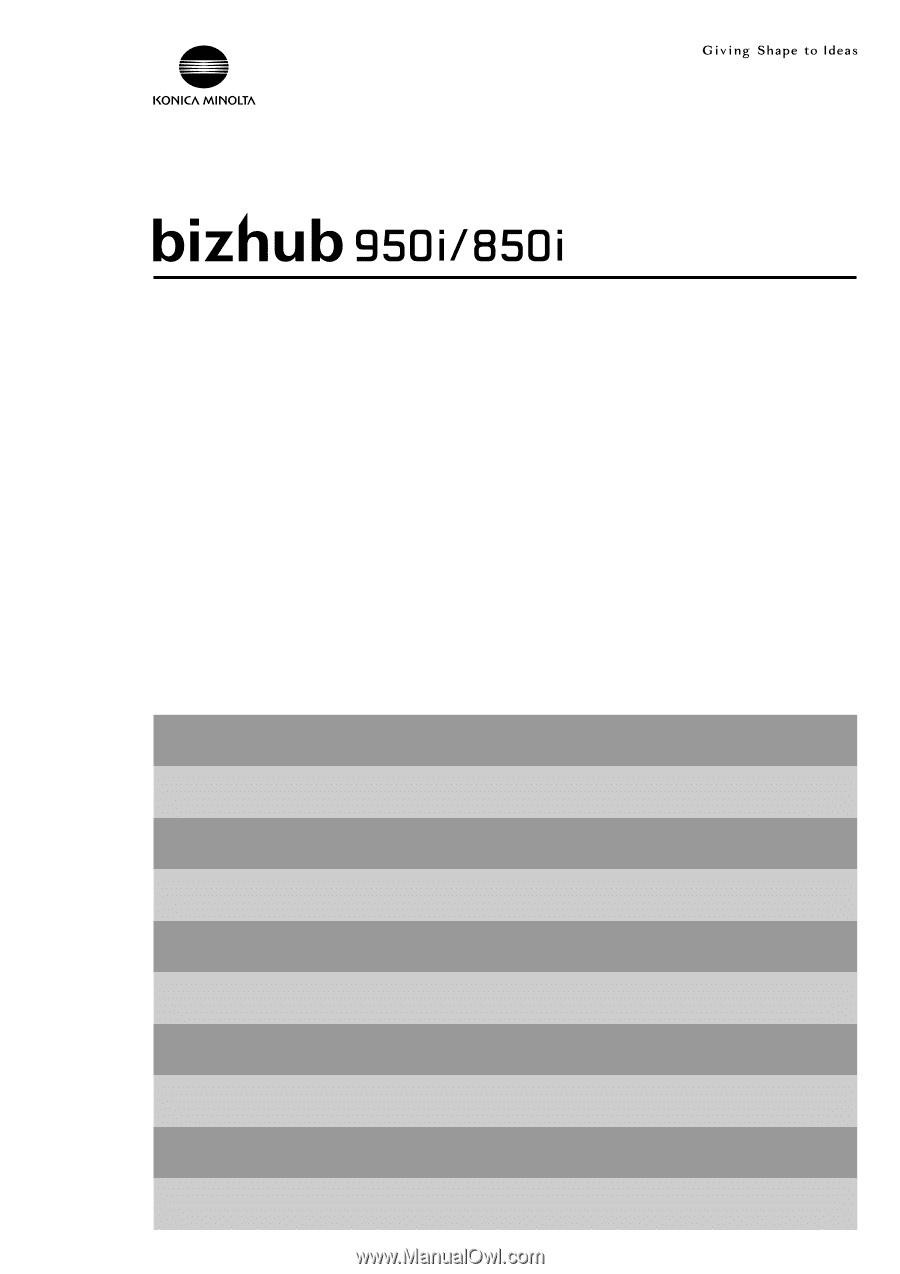
Quick Guide
About Panels
Loading the Original and Paper
Available Operations in this Machine
Registering a Destination
Safety Information
1
9
11
14
21
25
29
33
35
Before Using this Machine
Security Measures of This Machine
13
How to Use the HTML User's Guide
About This Machine
Read this if You Have a Problem