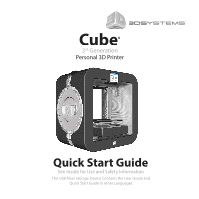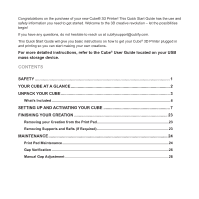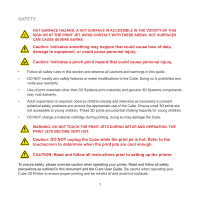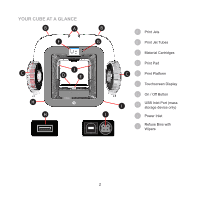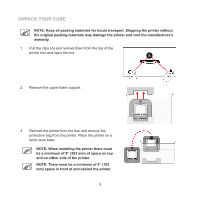Konica Minolta ProJet 3510 HD Cube3 Quick Start Guide
Konica Minolta ProJet 3510 HD Manual
 |
View all Konica Minolta ProJet 3510 HD manuals
Add to My Manuals
Save this manual to your list of manuals |
Konica Minolta ProJet 3510 HD manual content summary:
- Konica Minolta ProJet 3510 HD | Cube3 Quick Start Guide - Page 1
3rd Generation Personal 3D Printer Quick Start Guide See Inside for Use and Safety Information The USB Mass Storage Device Contains the User Guide and Quick Start Guide in other Languages - Konica Minolta ProJet 3510 HD | Cube3 Quick Start Guide - Page 2
- Konica Minolta ProJet 3510 HD | Cube3 Quick Start Guide - Page 3
at [email protected]. This Quick Start Guide will give you basic instructions on how to get your Cube® 3D Printer plugged in and printing so you can Pad 23 Removing Supports and Rafts (If Required 23 MAINTENANCE...24 Print Pad Maintenance...24 Gap Verification...26 Manual Gap Adjustment...28 - Konica Minolta ProJet 3510 HD | Cube3 Quick Start Guide - Page 4
and voids your warranty. • Use of print materials other than 3D Systems print materials and genuine 3D Systems components may void warranty. • Adult supervision is required; observe children closely and intervene as necessary to prevent potential safety problems and ensure the appropriate use of the - Konica Minolta ProJet 3510 HD | Cube3 Quick Start Guide - Page 5
YOUR CUBE AT A GLANCE B A F J C D E H H B G I A Print Jets B Print Jet Tubes C Material Cartridges D Print Pad C E Print Platform F Touchscreen Display G On / Off Button I H USB Inlet Port (mass storage device only) I Power Inlet J Refuse Bins with Wipers 2 - Konica Minolta ProJet 3510 HD | Cube3 Quick Start Guide - Page 6
transport. Shipping the printer without the original packing materials may damage the printer and void the manufacturer's warranty. 1. Pull the clips (A) and remove them from the top of the printer box and open the box. A 2. Remove the upper foam support. 3. Remove the printer from the box and - Konica Minolta ProJet 3510 HD | Cube3 Quick Start Guide - Page 7
Front View 8" (203 mm) Top View 4" (102 mm) Back 8" (203 mm) 8" (203 mm) Hand Clearance Around the Printer 4. Remove the top insert. Front 4" (102 mm) Build Plate Travel Area 5. Fold the sides inward and remove the lower insert from the printer. 4 - Konica Minolta ProJet 3510 HD | Cube3 Quick Start Guide - Page 8
6. Raise the print platform (A) and remove the spacer (B) from the printer. A B 7. Open the accessories box and unpack the material cartridges, the USB mass storage device, the power supply, cord, and the Cube Glue bottle. 8. Connect the power supply cable to the power inlet port (A) - Konica Minolta ProJet 3510 HD | Cube3 Quick Start Guide - Page 9
Cartridges1 Cube Glue Power Supply Power Cord Casing and its contents Pliers Scraper Quick Start Guide cubify.com Casing Sandpaper Gap Gauge USB Mass 1.5 mm Allen Storage Device* Wrench 1Depending on your printer model or configuration, up to two cartridges may be included. NOTE: *The User - Konica Minolta ProJet 3510 HD | Cube3 Quick Start Guide - Page 10
Select SKIP to bypass this step. You can name your printer at any time by navigating to the System 1 screen and selecting CUBE NAME. NOTE: The abc selecting WIFI. NOTE: The printer can also connect to an ad hoc network. Refer to the User Guide for more information about connecting to an ad hoc - Konica Minolta ProJet 3510 HD | Cube3 Quick Start Guide - Page 11
NOTE: The printer will attempt to connect to your network. NOTE: If your network is password protected, your printer will first prompt you to enter the password. Once entered, select the checkmark to continue. NOTE: The display will indicate when the network connection has been made. 8 - Konica Minolta ProJet 3510 HD | Cube3 Quick Start Guide - Page 12
NOTE: If the wrong password was entered, you will be asked to enter the password again after a few seconds. NOTE: Connection to a network is confirmed by a checkmark to the left of the network name. If the network is secured, a lock icon will appear to the right of the network name. 4. Select the - Konica Minolta ProJet 3510 HD | Cube3 Quick Start Guide - Page 13
NOTE: If you have not activated your account on Cubify, select SIGN UP and follow the instructions. 6. Go to www.cubify.com/activate. NOTE: The serial number for your printer will appear on the printer's touchscreen display. Take note of the serial number. You will need the serial number to activate - Konica Minolta ProJet 3510 HD | Cube3 Quick Start Guide - Page 14
select ACTIVATE. NOTE: Your 4-digit activation code will appear. Please make note of the activation code because it will need to be entered into the printer's touchscreen display to activate the printer. NOTE: You can access the user guide, Cubify software, and creations. 11 - Konica Minolta ProJet 3510 HD | Cube3 Quick Start Guide - Page 15
9. Enter the 4-digit activation code into the printer and select the checkmark to continue. 10. Select the checkmark to complete the registration and warranty activation process. 11. Before installing cartridges, select the cartridge - Konica Minolta ProJet 3510 HD | Cube3 Quick Start Guide - Page 16
prompts in the touchscreen menu. 12. Insert the print jet (from the cartridge that will be mounted on the left side of the printer) into the top of the printer. Rotate the print jet clockwise until the dots align. NOTE: As you rotate the print jet, ensure the print jet tube is - Konica Minolta ProJet 3510 HD | Cube3 Quick Start Guide - Page 17
print jet has reached the operating temperature, the printer will prime melted material into the refuse bin. 15. The left cartridge has been installed. Select the checkmark to continue. NOTE: The printer will begin to heat. Wait until the printer has finished heating and then follow the user prompts - Konica Minolta ProJet 3510 HD | Cube3 Quick Start Guide - Page 18
you rotate the print jet, ensure the print jet tube is tucked under the top of the printer cover. 17. Select the checkmark to continue. 18. Mount a material cartridge on the right side of the printer and select the checkmark to continue. NOTE: The print jet will begin to heat. Once the print - Konica Minolta ProJet 3510 HD | Cube3 Quick Start Guide - Page 19
19. The right cartridge has been installed. Select the checkmark to continue. 20. Press PRINT to continue. 21. It is recommended that Auto Level is performed prior to the first print. Ensure the print pad is clean and installed properly and then select the checkmark to continue to Auto Level. NOTE: - Konica Minolta ProJet 3510 HD | Cube3 Quick Start Guide - Page 20
NOTE: The printer will begin the Auto Level procedure. This may take a few minutes. 22. Select the checkmark to continue. NOTE: If the print pad is not level, pad is magnetically attached to the adjustment knobs. To remove it, lift up the front of the print pad and pull it out of the printer. 17 - Konica Minolta ProJet 3510 HD | Cube3 Quick Start Guide - Page 21
NOTE: Follow the instructions on the screen. Use the included 1.5 mm Allen wrench to : The set screw for knob A can be accessed from behind the printer. The set screw for knob B can be accessed from the front of the printer. NOTE: Once adjustments have been completed, tighten the set screws before - Konica Minolta ProJet 3510 HD | Cube3 Quick Start Guide - Page 22
continue. NOTE: The value presented on the touchscreen display is the absolute print pad position. Note and refer to this value when performing the Manual Level procedure. Your number may differ from the illustration. NOTE: If Auto Gap is not successful, it is recommended that you perform Auto Level - Konica Minolta ProJet 3510 HD | Cube3 Quick Start Guide - Page 23
25. Select PRINT. NOTE: If the color built into the test print does not match a color of one of the installed print cartridges, the printer will assign an installed cartridge color to the test print. Select the checkmark to continue. 26. Gently squeeze the bottle and apply a thin layer of - Konica Minolta ProJet 3510 HD | Cube3 Quick Start Guide - Page 24
NOTE: The print jets will begin to heat and then begin printing the welcome message. 27. Select the checkmark to go to the main screen. NOTE: You may also press and release the button next to the touchscreen display to return to the main menu. 21 - Konica Minolta ProJet 3510 HD | Cube3 Quick Start Guide - Page 25
Function Checklist If you skip or exit from a function during the printer setup sequence below, that function can be performed at any time using the utilities in the menu. LANGUAGE CUBE NAME WIFI √ ACTIVATE PRINTER INSTALL CARTRIDGES AUTO LEVEL TEST PRINT 22 - Konica Minolta ProJet 3510 HD | Cube3 Quick Start Guide - Page 26
by rinsing it under tap water. 3. Dry the print pad with a lint-free cloth. REMOVING SUPPORTS AND RAFTS (IF REQUIRED) 1. Use small pliers to remove supports and rafts. NOTE: In places where the supports are inside your creation, and are difficult to reach, use small wire cutters (not supplied) to - Konica Minolta ProJet 3510 HD | Cube3 Quick Start Guide - Page 27
Auto Gap can be affected by a residual glue or print material adhered to the print pad. These procedures can also be affected titled Clean The Print Pad for specific instructions. NOTE: Ensure the print pad is clean and dry before installing it in the printer. 4. Select the checkmark to continue. - Konica Minolta ProJet 3510 HD | Cube3 Quick Start Guide - Page 28
, scrub the print pad with a soft brush. 3. Dry the print pad thoroughly. 4. If residual print material is still adhered to the print pad, gently use the scraper to remove it. Refer to the User Guide for more information. 5. Using the included fine-grit sandpaper, lightly sand the print pad left-to - Konica Minolta ProJet 3510 HD | Cube3 Quick Start Guide - Page 29
GAP VERIFICATION After the welcome message has printed and has been removed from the print pad, visually inspect the first (bottom) layer of the print and verify the quality. Turn the print upside down and inspect the printing grain. When the gap is optimal, the bottom of the print should appear - Konica Minolta ProJet 3510 HD | Cube3 Quick Start Guide - Page 30
Gap Is Too Large If the lines are more prominent (see the illustration below) and not tightly fused, the gap is too large. Auto Level and Set Plate Z-Height should be performed. If the first layer begins to fray when removing the print from the print pad, the gap is too large. Gap Is Too Narrow When - Konica Minolta ProJet 3510 HD | Cube3 Quick Start Guide - Page 31
gap adjustment to ensure the first layer of the part prints properly. 1. Select MANUAL GAP ADJUSTMENT. 2. Place the gap gauge on top of the print pad under the left print jet. Select the checkmark to continue. NOTE: Ensure the - Konica Minolta ProJet 3510 HD | Cube3 Quick Start Guide - Page 32
3D Systems, Inc. 333 Three D Systems Circle | Rock Hill, SC | 29730 www.Cubify.com ©2014 3D Systems, Inc. All rights reserved. The 3D Systems logo, 3D Systems, Cube and Cubify are registered trademarks of 3D Systems, Inc. PN: 390186-00 Rev. C

3
rd
Generation
Personal 3D Printer
Quick Start Guide
See Inside for Use and Safety Information
The USB Mass Storage Device Contains the User Guide and
Quick Start Guide in other Languages