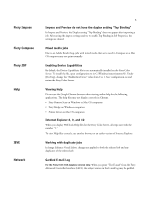Konica Minolta bizhub PRESS C1085 IC-310/IC-308 Release Notes
Konica Minolta bizhub PRESS C1085 Manual
 |
View all Konica Minolta bizhub PRESS C1085 manuals
Add to My Manuals
Save this manual to your list of manuals |
Konica Minolta bizhub PRESS C1085 manual content summary:
- Konica Minolta bizhub PRESS C1085 | IC-310/IC-308 Release Notes - Page 1
tab and set "Separate RGB/LAB to CMYK source" to ON. Flattening error for an imposed print job In Command WorkStation, when you import and impose an archived job, sometimes flattening errors occur when you save the job as a PDF file. Use server-side imposition by saving the imposition job as a .dbp - Konica Minolta bizhub PRESS C1085 | IC-310/IC-308 Release Notes - Page 2
WorkStation, in the Driver properties of a Word document, if the job has either Left or Top binding for Short Edge Feed (SEF) prints, or 1-up Perfect binding specified, the output image of body pages from a booklet is rotated 90 degrees after printing. The image rotation error does not occur with - Konica Minolta bizhub PRESS C1085 | IC-310/IC-308 Release Notes - Page 3
Job Properties > Media tab) and print the job and cause a mismatch, and then try to Force Print from the printer touch panel, the job fails to print. User Color "User color" PDF jobs with annotations Due to an Adobe bug, PDF jobs with annotations processed via PS may fail to process and an error - Konica Minolta bizhub PRESS C1085 | IC-310/IC-308 Release Notes - Page 4
that were saved in Compose on a Mac OS computer may not print normally. Enabling Device Capabilities By default, the Device Capabilities file is on Windows or Mac OS computers • Fiery Bridge on Windows computers • Printer driver on Mac OS computers Internet Explorer 8, 9, and 10 When you display - Konica Minolta bizhub PRESS C1085 | IC-310/IC-308 Release Notes - Page 5
. Colored paper For the Fiery CS IC-308 only: Paper Catalog does not support colored paper (expect white) that the printer does not support, even if the colored paper appears in Paper Catalog. Mismatched jobs are canceled or printed on another colored paper. Cream paper When Paper Color is set to - Konica Minolta bizhub PRESS C1085 | IC-310/IC-308 Release Notes - Page 6
305x458mm" is specified in Microsoft Word 2010, "12x18" is listed instead and applied to the printer driver If you specify "305x458" as the page size in Microsoft Word 2010 for the printer, the print server properties window displays "12x18" instead. Set "Output Paper Size" instead of "Document Size - Konica Minolta bizhub PRESS C1085 | IC-310/IC-308 Release Notes - Page 7
PI paper trays and Paper Profile from the printer touch panel. As a workaround, do not use Paper Profile. Direct Mobile Printing with iPad When using Direct Mobile Printing with an iPad, user names with 22 characters or more are not supported. Sample Print If you set "New Insert" from Job Properties - Konica Minolta bizhub PRESS C1085 | IC-310/IC-308 Release Notes - Page 8
error might occur that leads to the system performing a first-time boot up. The system administrator might need to manually boot up the Fiery Color Server separately from the printer Server or when the printer is in ready status. System software reinstallation cases (for service technicians only) You - Konica Minolta bizhub PRESS C1085 | IC-310/IC-308 Release Notes - Page 9
in module is supported on 32-bit systems only. Scanning from the printer touch panel When error messages For the Fiery CS IC-308 Japanese version only: If you enter text in the Instruction field (see Job Properties > Job Info tab) and then, on the Summary tab, click Print Summary and print, and error
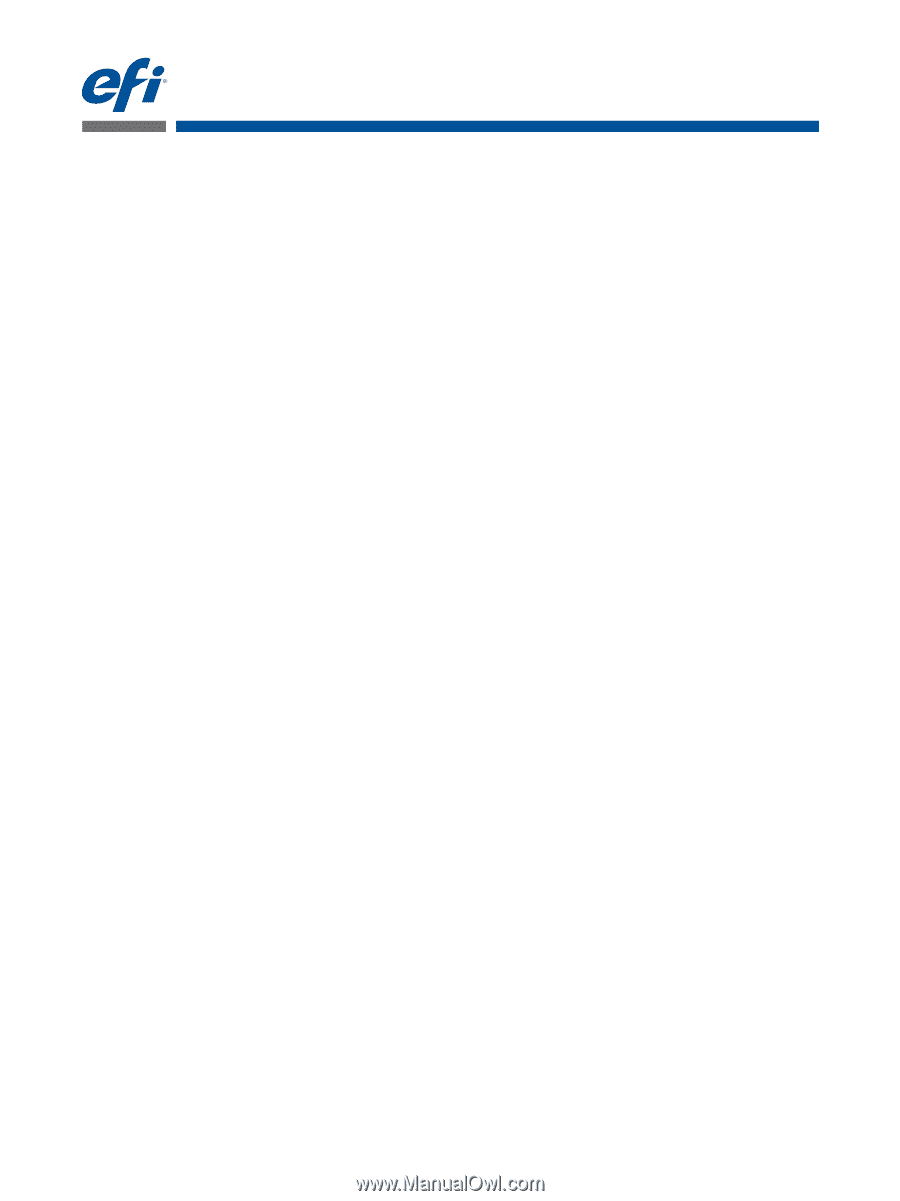
45124132
© 2014 Electronics For Imaging
13 March 2014
*45124132*
Customer Release Notes
Fiery CS IC-310 v1.0/Fiery CS IC-308 v1.1
This document contains important information about this release. Be sure to provide this
information to all users before proceeding with the installation.
N
OTE
:
This document uses the term “Fiery Color Server” to refer to the Fiery
®
CS IC-310/
Fiery
®
CS IC-308.
Command
WorkStation
Viewing imported jobs in landscape orientation
If you import a job that is set in landscape orientation in Command WorkStation and preview
the job in either Sheet View (Fiery Impose/Compose) or Gang-up Preview (Job Properties),
the images always display in portrait orientation.
Jobs with composite overprint and transparent objects
When composite overprint and APPE is enabled, if a job includes transparent objects,
composite overprint may not appear. Click Expert Settings in the Color tab and set “Separate
RGB/LAB to CMYK source” to ON.
Flattening error for an imposed print job
In Command WorkStation, when you import and impose an archived job, sometimes
flattening errors occur when you save the job as a PDF file. Use server-side imposition by
saving the imposition job as a .dbp file.
After RIPping a job, black colored objects display gray dotted lines
When you import a RIPped job to the Held Queue and open it in ImageViewer,
magnification levels 200% to 400% of the job reveal gray dotted lines displaying over some of
the black-colored objects. Disable the Composite overprint option in Job Properties, and set
the Black overprint option to Off in Job Properties, and then click Color > Expert Settings >
Gray and Black Processing.
Incorrect page order with Booklet-Perfect Left Binding
If you set the layout setting of a job with landscape orientation to Booklet-Perfect Left
Binding and print, the page order outputs incorrectly. When you set the original document to
landscape orientation, set “Face down - reverse order” as the layout setting.
In Job Properties, Gang-up Preview always displays image in Portrait
view
When you preview a job that contains a Microsoft Word document that is previously set to
Landscape orientation, Job Properties displays the document in Portrait orientation.