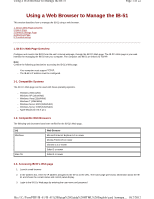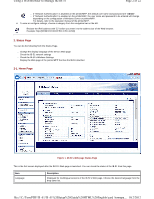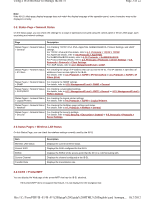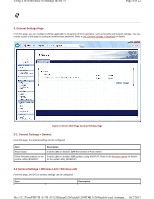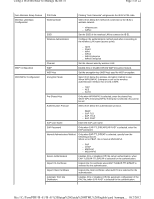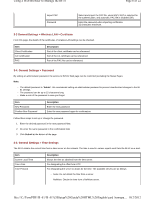Kyocera ECOSYS M3550idn IB-51 WEB Browser Management Guide
Kyocera ECOSYS M3550idn Manual
 |
View all Kyocera ECOSYS M3550idn manuals
Add to My Manuals
Save this manual to your list of manuals |
Kyocera ECOSYS M3550idn manual content summary:
- Kyocera ECOSYS M3550idn | IB-51 WEB Browser Management Guide - Page 1
Settings Page 4.Advanced Page 5.Troubleshooting 1. IB-51's Web computer must support TCP/IP. - The IB Web page can be used with these operating systems. - Windows 2000 (32bit) OS Windows Mac OS Web Login to the IB-51's Web page by entering the user name and password. file:///C:/Tom/PDF - Kyocera ECOSYS M3550idn | IB-51 WEB Browser Management Guide - Page 2
MFP, the default user name and password are "Admin". - If "Network Authentication" is enabled on the printer/MFP, the user name and password to be entered will change depending on the configuration of Windows Server or printer/MFP. For details, refer to the operation manual of the printer/MFP. 4. To - Kyocera ECOSYS M3550idn | IB-51 WEB Browser Management Guide - Page 3
does not match the display language of the operation panel, some characters may not be displayed correctly Printer/MFP You can display the Web page of the printer/MFP that has the IB-51 attached. If the printer/MFP does not support this feature, it is not displayed in the navigation bar. file:///C:/Tom/PDF - Kyocera ECOSYS M3550idn | IB-51 WEB Browser Management Guide - Page 4
page, you can configure settings applicable to all aspects of IB-51 operation, such as Security and Network settings. You can restrict access to this page by setting an administrator password. Refer to 3-4. General Settings > Password for details. Figure 2. IB-51's Web Page General Settings Page - Kyocera ECOSYS M3550idn | IB-51 WEB Browser Management Guide - Page 5
PIN-Code Wireless Mode Clicking "Auto Generate" will generate the IB-51's PIN code. Select EAP User Name Enter the EAP user name. EAP Password Only when EAP-TTLS/PEAP/EAP-FAST is selected, enter the EAP password. Internal PDF/IB-51/IB-51%20Setup%20Guide%20HTML%20English/card_homepa... - Kyocera ECOSYS M3550idn | IB-51 WEB Browser Management Guide - Page 6
Password By setting an administrator password, the access to IB-51's Web page can be restricted (excluding the Status Page). Note: - The default password is "Admin". We recommend setting an administrator password file:///C:/Tom/PDF/IB-51/IB-51%20Setup%20Guide%20HTML%20English/card_homepa... 10/2/2012 - Kyocera ECOSYS M3550idn | IB-51 WEB Browser Management Guide - Page 7
Network Settings to Factory Default Description Click the Restart button to restart the network interface. Click the Reset button to restore the default network interface settings. 4. Advanced Page This page includes advanced settings applicable to all aspects of IB-51 operation. You can restrict - Kyocera ECOSYS M3550idn | IB-51 WEB Browser Management Guide - Page 8
subnet mask. For designating the IP address of the default gateway. For designating the DNS name of the to be able to add printers/MFPs through Print Center in Mac OS X. Printers/MFPs must support KPDL for printing. For PDF/IB-51/IB-51%20Setup%20Guide%20HTML%20English/card_homepa... 10/2/2012 - Kyocera ECOSYS M3550idn | IB-51 WEB Browser Management Guide - Page 9
all hosts over the network 192, enter "192.0.0.0" for IP address and "255.0.0.0" for subnet mask. It is possible to leave this field blank. Select the printer. You can designate a string to be sent to the printer before direct output to the output port (lp port). If you need to send a control code - Kyocera ECOSYS M3550idn | IB-51 WEB Browser Management Guide - Page 10
server, and .printClient is required on the client ( printer/MFP ). When the ThinPrint feature of the IB-51 is turned on, the IB-51 operates as a ThinPrint client. Specifies the port that is used for communication with .printServerEngine. The default value is 4000. Select to enable (On) or disable - Kyocera ECOSYS M3550idn | IB-51 WEB Browser Management Guide - Page 11
the print server password set by the NetWare utility. Choose whether remote printer mode is enabled (On) or disabled (Off). Shows the print server name. Set the timeout value to complete jobs in remote printer mode in a range of 4 to 255 seconds. 4-8. Protocols > NetWare > Bindery Services You can - Kyocera ECOSYS M3550idn | IB-51 WEB Browser Management Guide - Page 12
connected. 4-9. Protocols > AppleTalk This print system supports Mac OS. (See 1-1. Compatible Systems) and is compatible with LaserWriter driver version 8.x. To print in AppleTalk networks, activate AppleTalk protocol. Item AppleTalk Printer Name Zone Name Description Choose whether AppleTalk - Kyocera ECOSYS M3550idn | IB-51 WEB Browser Management Guide - Page 13
Page 13 of 22 SMTP Port Number SMTP Server Name SMTP over SSL Authentication Protocol Authenticate as Login User Name Login Password Sender Address Signature For designating the SMTP port number. (Default setting is 25) Click the Test button to check the connection. Enter the SMTP server name or - Kyocera ECOSYS M3550idn | IB-51 WEB Browser Management Guide - Page 14
at the interval you designate. The supported range is 3-60 minutes. By default, the interval is 15 minutes. Click the Receive button to receive any mail on the POP3 server immediately. 4-14. Management/E-mail> POP3 > User (1-3) For configuring user and password settings to print from e-mail. You - Kyocera ECOSYS M3550idn | IB-51 WEB Browser Management Guide - Page 15
/v2c or SNMPv3. Utilities that use a management information base (MIB) may not operate if SNMPv3 is turned on. In this situation, turn SNMPv3 off and set SNMPv1/v2c to Onor Read Only. Item SNMPv3 User Name Authentication Protocol Encryption Description Enables (On) or disables (Off) SNMPv3. The - Kyocera ECOSYS M3550idn | IB-51 WEB Browser Management Guide - Page 16
from Low Toner, Add Toner, Paper Jam, Add Paper, Cover Open, and All Other Errors. 4-17. Management/E-mail > LDAP The IB-51 can refer to the LDAP server. Item LDAP Settings Shared Address Book LDAP LDAP Encryption LDAP Server Name LDAP Port Number Search Timeout Login User Name Login Password - Kyocera ECOSYS M3550idn | IB-51 WEB Browser Management Guide - Page 17
a port number for LDAP or use the LDAP default port 389. Specifies a period of time for searching allows only the predefined users to access pages. supports variable strings such as "% printer" (Model), "%serial" (Serial Number), "%etheraddr" (MAC Address), "%host" (Host Name) file:///C:/Tom/PDF - Kyocera ECOSYS M3550idn | IB-51 WEB Browser Management Guide - Page 18
Setagaya Enter the organization to which the user belongs. Example: IB-51 CORPORATION Enter the unit within the organization to which the user belongs. Example: Sales Enter an arbitrary name to represent the printer/MFP . Example: Sales-PRINTER file:///C:/Tom/PDF/IB-51/IB-51%20Setup%20Guide%20HTML - Kyocera ECOSYS M3550idn | IB-51 WEB Browser Management Guide - Page 19
over SSL. Item Certificate Description Click Export to download the certificate. 4-23. Security > IPSec > General Contact information can be registered for support. This is a convenient setting for entering contact information of the dealer or service center, for example. Item IPSec Restriction - Kyocera ECOSYS M3550idn | IB-51 WEB Browser Management Guide - Page 20
Root Certificate Shows the detailed information of Root Certificate. CA-issued Device Certification Shows the detailed information of CA-issued Device Certificate. 4-26 Security > MAC Address Filtering file:///C:/Tom/PDF/IB-51/IB-51%20Setup%20Guide%20HTML%20English/card_homepa... 10/2/2012 - Kyocera ECOSYS M3550idn | IB-51 WEB Browser Management Guide - Page 21
pdf, and *.txt are supported. For PostScript and PDF files, set the printer/MFP's emulation to KPDL or KPDL (AUTO). Enter the text for printing in the input field. Up to 255 characters can be entered. 4-28. Information > Contacts The contact information of a store, service center, support the fax - Kyocera ECOSYS M3550idn | IB-51 WEB Browser Management Guide - Page 22
the model name. Shows the firmware version. 5. Troubleshooting If problems occur when using the IB-51's Web page, investigate the following items and take the appropriate action. If the problem persists, contact your dealer or an authorized service center. Problem Cannot access the IB-51's Web
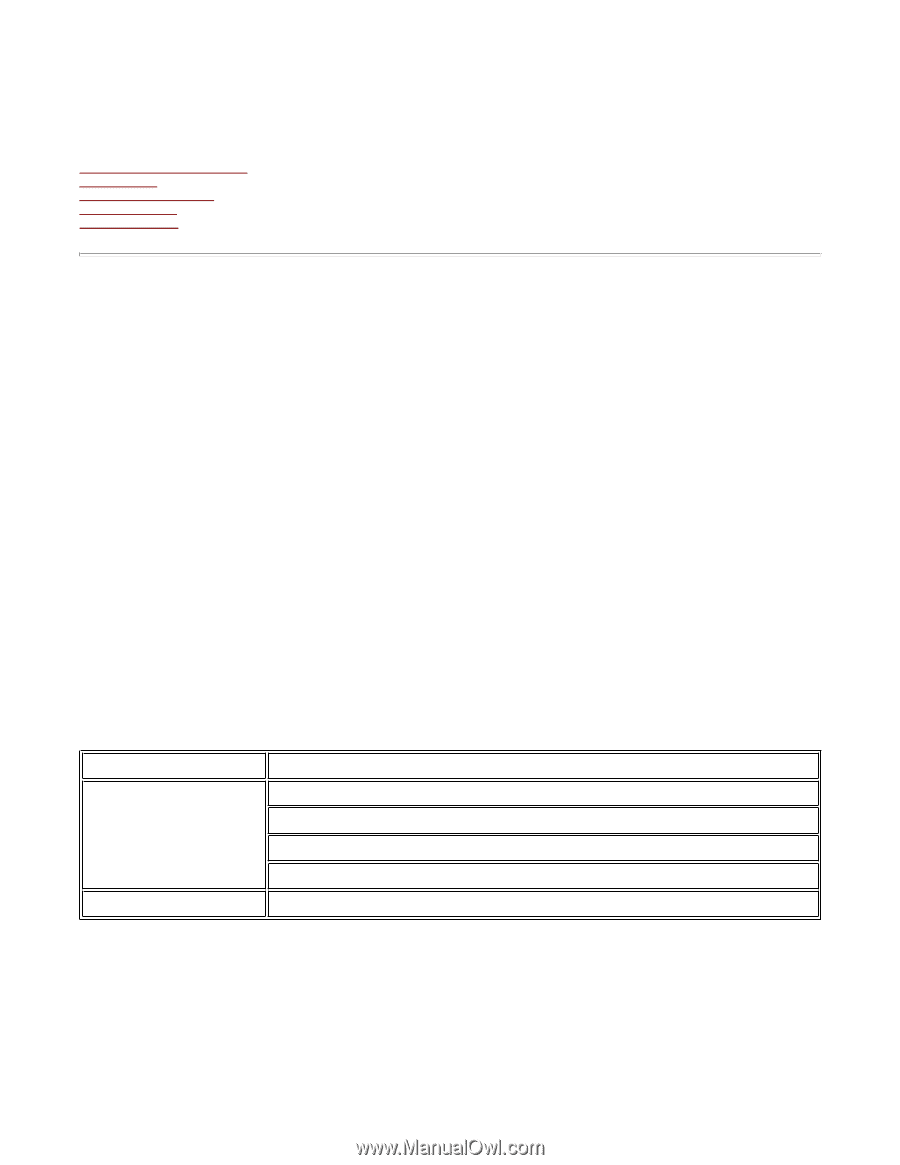
Using a Web Browser to Manage the IB-51
This section describes how to manage the IB-51 using a web browser.
1. IB
-
51's Web Page Overview
2.Status Page
3.General Settings Page
4.Advanced Page
5.Troubleshooting
1. IB-51's Web Page Overview
Configure and monitor the IB-51 from the unit's internal webpage, through the IB-51's Web page. The IB-51's Web page is your web
interface for managing the IB-51 from your computer. The computer and IB-51 are linked via TCP/IP.
Note:
Confirm the following points before accessing the IB-51's Web page.
—
Your computer must support TCP/IP.
—
The IB-51's IP address must be configured.
1-1. Compatible Systems
The IB-51's Web page can be used with these operating systems.
—
Windows 2000 (32bit)
—
Windows XP (32bit/64bit)
—
Windows Vista (32bit/64bit)
—
Windows 7 (32bit/64bit)
—
Windows Server 2003 (32bit/64bit)
—
Windows Server 2008 (32bit/64bit)
—
Apple Macintosh OS X 10.x
1-2. Compatible Web Browsers
The following web browsers have been verified for the IB-51's Web page.
1-3. Accessing IB-51's Web page
1.
Launch a web browser.
2.
In the address bar, enter the IP address assigned to the IB-51 as the URL. The home page gives basic information about the IB-
51 and shows the current status and control panel display.
3.
Login to the IB-51's Web page by entering the user name and password.
OS
Web Browser
Windows
Microsoft Internet Explorer 6.0 or newer
Mozilla Firefox1.5 or newer
Chrome 1.0 or newer
Safari 2 or newer
Mac OS
Safari 2 or newer
Page 1 of 22
Using a Web Browser to Manage the IB-51
10/2/2012
file:///C:/Tom/PDF/IB-51/IB-51%20Setup%20Guide%20HTML%20English/card_homepa...