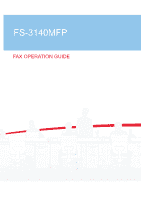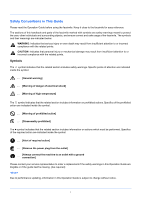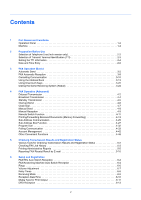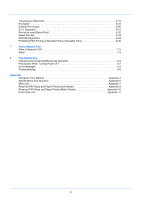Kyocera FS-3140MFP FS-3140MFP Fax Operation Guide
Kyocera FS-3140MFP Manual
 |
View all Kyocera FS-3140MFP manuals
Add to My Manuals
Save this manual to your list of manuals |
Kyocera FS-3140MFP manual content summary:
- Kyocera FS-3140MFP | FS-3140MFP Fax Operation Guide - Page 1
FS-3140MFP - Kyocera FS-3140MFP | FS-3140MFP Fax Operation Guide - Page 2
- Kyocera FS-3140MFP | FS-3140MFP Fax Operation Guide - Page 3
the power plug from the outlet] .... [Always connect the machine to an outlet with a ground connection] Please contact your service representative to order a replacement if the safety warnings in this Operation Guide are illegible or if the guide itself is missing. (fee required) Due to - Kyocera FS-3140MFP | FS-3140MFP Fax Operation Guide - Page 4
3-10 Using the Address Book 3-13 Using One-touch Keys 3-22 Dialing the Same Receiving System (Redial 3-24 4 FAX Operation (Advanced) Delayed Transmission 4-2 Broadcast Transmission 4-4 Standby Transmission 4-5 Interrupt Send 4-6 Chain Dial 4-7 Manual Send 4-8 Manual Reception - Kyocera FS-3140MFP | FS-3140MFP Fax Operation Guide - Page 5
OFF 8-2 Error Messages 8-3 Troubleshooting 8-5 Appendix Character Entry Method Appendix-2 Specifications (Fax function Appendix-6 Menu List Appendix-7 Received FAX Sizes and Paper Priority (Inch Model Appendix-9 Received FAX Sizes and Paper Priority (Metric Model Appendix-10 Error Code - Kyocera FS-3140MFP | FS-3140MFP Fax Operation Guide - Page 6
the Safety Guide (booklet) and the Operation Guide for the machine (on the CD-ROM) for information on the topics below. • Caution Labels • Installation Precautions • Precautions for Use • Loading Paper • Toner Container and Waste Toner Box Replacement • Clearing Paper Jams • Solving Malfunctions - Kyocera FS-3140MFP | FS-3140MFP Fax Operation Guide - Page 7
DAMAGES TO THE FAX SYSTEM, MALFUNCTIONS, MISUSE this Operation Guide is also compliant. See installation instructions for details. 4 The REN has the format US:AAAEQ##TXXXX. The digits represented by ## are the REN without a advance that temporary discontinuance of service may be required. But - Kyocera FS-3140MFP | FS-3140MFP Fax Operation Guide - Page 8
the problem is resolved. 8 This equipment cannot be used on public coin service provided by the telephone company. Connection to Party line service 10 The Telephone Consumer Protection Act of 1991 makes it unlawful for any person to use a computer or other electronic device, including FAX machines, - Kyocera FS-3140MFP | FS-3140MFP Fax Operation Guide - Page 9
les piles dans le feu: elles peuvent exploser. Se conformer aux règlements pertinents quant à l'élimination des piles. CONSERVER CES INSTRUCTIONS CANADIAN IC REQUIREMENTS "This product meets the applicable Industry Canada technical specifications" "The Ringer Equivalence Number is an indication of - Kyocera FS-3140MFP | FS-3140MFP Fax Operation Guide - Page 10
for pan-European approval for connection to the analogue Public Switched Telephone Networks (PSTNs) of TE (excluding TE supporting the voice telephony service) in which network addressing, if provided, is by means of Dual Tone Multi Frequency (DTMF) signalling. EN55024 EN55022 Class B EN61000 - Kyocera FS-3140MFP | FS-3140MFP Fax Operation Guide - Page 11
Technical regulations for terminal equipment This terminal equipment complies with: • TBR21 • AN 01R00 AN for P • AN 02R01 AN for CH and N • AN 05R01 AN for D, E, GR, P and N • AN 06R00 AN for D, GR and P • AN 07R01 AN for D, E, P and N • AN 09R00 AN for D • AN 10R00 AN for D • AN 11R00 AN for P • - Kyocera FS-3140MFP | FS-3140MFP Fax Operation Guide - Page 12
The manufacturer declares that the equipment has been designed to operate in the public switched telephone networks (PSTN) in the following countries: „Austria „Belgium „Bulgaria „Spain „Sweden „Switzerland „The Netherlands „United Kingdom „Germany „Greece „Cyprus „Czech „Denmark „Estonia „Finland - Kyocera FS-3140MFP | FS-3140MFP Fax Operation Guide - Page 13
FAX Explains how to use Network FAX functions. Read the Network FAX Driver Operation Guide in the included CD-ROM (online manual) as well. Chapter 8 - Troubleshooting Explains how to respond to error indications and trouble. Appendix Explains character entry and the specifications of the machine - Kyocera FS-3140MFP | FS-3140MFP Fax Operation Guide - Page 14
more information refer to Sleep and Auto Sleep on page 3-5. Indicates supplemental information or operations for reference. NOTE: Indicates items that are required or prohibited so as to avoid problems. IMPORTANT: Indicates what must be observed to prevent injury or machine breakdown and how to - Kyocera FS-3140MFP | FS-3140MFP Fax Operation Guide - Page 15
1 Part Names and Functions This chapter explains the names of parts of the fax device. For other parts, refer to the machine's Operation Guide. • Operation Panel ...1-2 • Machine...1-4 1-1 - Kyocera FS-3140MFP | FS-3140MFP Fax Operation Guide - Page 16
required when functions other than FAX are used, refer to the machine's Operation Guide. Displays the Address Book screen, where you can add destinations. Displays the System Menu/Counter menu screen. Displays the Status/Job Cancel screen. Displays the Copy screen. Calls the previous destination - Kyocera FS-3140MFP | FS-3140MFP Fax Operation Guide - Page 17
chosen item or finalizes the entered value. Displays the function menu for FAX. Clears entered numbers and characters. Resets settings and displays the basic screen. Puts the machine to sleep or wakes it up. Lit when the machine's main power is on. Numeric keys. Enter numbers and symbols. Returns - Kyocera FS-3140MFP | FS-3140MFP Fax Operation Guide - Page 18
the machine's Operation Guide. 1 3 4 5 2 1 Operation panel Perform the fax operation with this panel. 2 Main power switch Set this switch to the ON (|) side when performing the fax or copier operation. The message display lights to enable operation. 3 MP (Multi Purpose) tray Set the paper in - Kyocera FS-3140MFP | FS-3140MFP Fax Operation Guide - Page 19
Document Processor 6 7 Part Names and Functions 1 8 9 10 6 Top cover Open this cover when the original jammed in the Document Processor. 7 Original width guides Adjust these guides according to the original width. 8 Original table Stack the sheet originals on this table. 9 Original eject - Kyocera FS-3140MFP | FS-3140MFP Fax Operation Guide - Page 20
Part Names and Functions 1-6 - Kyocera FS-3140MFP | FS-3140MFP Fax Operation Guide - Page 21
2 Preparation Before Use This chapter explains the preparation necessary before the machine is used. There is no need for the customer to undertake this preparation if it has already been carried out by a service representative. • Selection of Telephone Line (Inch version only 2-2 • Selection of - Kyocera FS-3140MFP | FS-3140MFP Fax Operation Guide - Page 22
the U or V key to select [Transmission]. 5 Press the OK key. 6 Press the U or V key to select [FAX Dialing Mode]. 7 Press the OK key. FAX Dialing Mode: a b *1 **T*o*n*e*(*D*T*M*F*)********* 2 Pulse(10pps) 3 Pulse(20pps) 8 Press the U or V key to select [Tone(DTMF)] , [Pulse(10pps)] or [Pulse - Kyocera FS-3140MFP | FS-3140MFP Fax Operation Guide - Page 23
. The information includes transmission date and time, the number of transmission 2 pages, and the Local FAX number/ID. This machine enables the user to select if the TTI is printed out on the fax on the receiving system. Regarding the location of the information to be printed, you can select - Kyocera FS-3140MFP | FS-3140MFP Fax Operation Guide - Page 24
key. 2 Press the U or V key to select [FAX]. 3 Press the OK key. 4 Press the U or V key to select [Transmission]. 5 Press the OK key. When you register the Local FAX Number, go to next step. When you register the Local FAX ID, go to step 10. Local FAX Number Entry 6 Press the U or V key to select - Kyocera FS-3140MFP | FS-3140MFP Fax Operation Guide - Page 25
correct the number, press the Clear key to delete the digits one by one before reentering the number. To delete all entered digits and return to the default screen, press the Reset key. 9 Press the OK key. 10 Press the U or V key to select [Local FAX ID]. 11 Press the OK key. 12 Use the numeric - Kyocera FS-3140MFP | FS-3140MFP Fax Operation Guide - Page 26
press the U or V key to select [Common Settings]. Common Settings: a b *1 **L*a*n*g*u*a*g*e*********** 2 Default Screen 3 Sound [ Exit ] 2 Press the OK key. The Common Settings menu appears. Login User Name: L b Login Password: 3 Press the U or V key to select [Date Setting], and press the OK - Kyocera FS-3140MFP | FS-3140MFP Fax Operation Guide - Page 27
. Date/Time: a b Year Month Day *2010* 01 01 (Time Zone:Greenwich) 9 Press the U or V key to select [On] or [Off], and press the OK key. 10 Press the U or V key to select [Date/Time], and press the OK key. The screen to enter the date of Date/Time appears. Date/Time - Kyocera FS-3140MFP | FS-3140MFP Fax Operation Guide - Page 28
Preparation Before Use 2-8 - Kyocera FS-3140MFP | FS-3140MFP Fax Operation Guide - Page 29
3 FAX Operation (Basic) This chapter explains the following basic operations. • Automatic Send ...3-2 • FAX Automatic Reception 3-8 • Cancelling Communication 3-10 • Using the Address Book 3-13 • Using One-touch Keys 3-22 • Dialing the Same Receiving System (Redial 3-24 3-1 - Kyocera FS-3140MFP | FS-3140MFP Fax Operation Guide - Page 30
FAX Res.] 1 Press the FAX key. Check that the basic send screen is displayed. NOTE: Depending on the settings, the Address Book screen may appear. In this event, press Reset processor) After originals placed in the document processor are scanned and stored in the memory, the receiving system is - Kyocera FS-3140MFP | FS-3140MFP Fax Operation Guide - Page 31
. Every time one page is scanned, you perform an operation to allow continued scanning. Placing Originals 3 Place the originals on the glass surface or in the document processor. Refer to the machine's Operation Guide for placing originals. Dial the Receiving System FAX No. Entry: B b * [ Chain - Kyocera FS-3140MFP | FS-3140MFP Fax Operation Guide - Page 32
-touch keys (Refer to page 3-22.) • Manual Redial (recall) (Refer to page 3-24.) NOTE: In addition to fax, you can include e-mail transmission and/or folder (SMB/FTP) transmission in a single transmission job (Multi Sending). For details, refer to Sending in the Operation Guide for the machine. 3-4 - Kyocera FS-3140MFP | FS-3140MFP Fax Operation Guide - Page 33
, 400 × 400 dpi (Ultra Fine) is recommended. The machine does not support resolution of 300 × 300 dpi when sending faxes. If you have selected 300 × 300 dpi, the machine sends faxes after lowering the resolution to 200 × 200 dpi (Fine). The scan resolution should be equal to or higher than the - Kyocera FS-3140MFP | FS-3140MFP Fax Operation Guide - Page 34
FAX Operation (Basic) IMPORTANT: • If you select a high resolution, the image becomes clearer. However, the higher the resolution is, the longer the send time is. • When you send originals at a resolution of 200 × 400 dpi (Super Fine) or higher, the fax machine on the receiving system needs to be - Kyocera FS-3140MFP | FS-3140MFP Fax Operation Guide - Page 35
Send Start FAX Operation (Basic) 7 Press the Start key. Transmission begins. 3 Checking the Send Status 1 Press the Status/Job the Left Select key). This cancels the transmission. NOTE: Pressing the Stop key on the operation panel while originals are being scanned cancels the transmission. 3-7 - Kyocera FS-3140MFP | FS-3140MFP Fax Operation Guide - Page 36
FAX Operation (Basic) FAX Automatic Reception When using this machine as a FAX-dedicated machine that does not receive telephone calls, set the machine to FAXdedicated reception. No special operation is required when receiving faxes. NOTE: When you are receiving DRD service from a telephone - Kyocera FS-3140MFP | FS-3140MFP Fax Operation Guide - Page 37
machine returns to the printable state, printing starts. During memory reception, FAX Reception Printing Jobs are displayed on Printing Jobs of the Status screen. To print the received originals, supply paper or remove jammed paper. NOTE: For the Status screen, refer to the machine's Operation Guide - Kyocera FS-3140MFP | FS-3140MFP Fax Operation Guide - Page 38
FAX Operation (Basic) Cancelling Communication The method for cancelling communication with this machine differs depending on completed scanning of originals, use the following procedure. NOTE: If user management is set to On, the administrator or the user who performs and pressing the OK key. 3-10 - Kyocera FS-3140MFP | FS-3140MFP Fax Operation Guide - Page 39
transmission, press the Stop key on the operation panel. The originals that have been scanned are ejected, and the screen returns to the default screen for sending. When originals remain in the 1 Press the Status/Job Cancel key. 2 Press the U or V key to select [FAX]. 3 Press the OK key. 3-11 - Kyocera FS-3140MFP | FS-3140MFP Fax Operation Guide - Page 40
FAX Operation (Basic) FAX: 4 Press [Line Off] (the Left Select key). b Communicating... [Line Off][ Log ] 5 Press [Yes] (the Left Select key). This disconnects the line in communication. Cancelling Polling - Kyocera FS-3140MFP | FS-3140MFP Fax Operation Guide - Page 41
New Destination 3 You can register new destinations to the Address Book. There are two registration methods - contact registration; and, group registration for registering several contact registrations as a unit. Contact Registration (fax) Up to 100 destinations can be registered. Destination name - Kyocera FS-3140MFP | FS-3140MFP Fax Operation Guide - Page 42
FAX Operation (Basic) Detail: Contact Name Sally C b 1/ 7 15 Press the Y or Z key to select [Contact Name]. [ Edit ] Contact Name: A b Sally* S ABC [ Text ] 16 Press [Edit] (the Right Select key). 17 Use the numeric keys to enter the destination name to be displayed in the Address Book. - Kyocera FS-3140MFP | FS-3140MFP Fax Operation Guide - Page 43
the OK key. 26 Use the numeric keys to enter the sub address password. Up to 20 digits can be entered. NOTE: A sub address password can be entered using numerals from 0 to 9, spaces, and characters "#" and "*". FAX Detail: C b Encrypted TX: 2/ 4 Key 02 0000 [ Change ] 27 Press the OK key - Kyocera FS-3140MFP | FS-3140MFP Fax Operation Guide - Page 44
FAX Operation (Basic) FAX Detail: TX Start Speed: 600 bps, 14,400 bps, and 9,600 bps. ECM (error correction mode) is a function to automatically resend an image that has not Address Book. Group Registration You can register several destinations that have been registered to be contacted as a unit - Kyocera FS-3140MFP | FS-3140MFP Fax Operation Guide - Page 45
FAX Operation (Basic) Addressbook: a b *k *D*e*s*i*g*n 6 Press [Menu] (the Right Select key). l Fiala l Maury [ Menu ] 3 7 Press the U or V key to select [Add Address]. 8 Press the OK key. 9 Press the U or V key to select [Group]. 10 Press the OK key. Detail: Address Number: 019 C b - Kyocera FS-3140MFP | FS-3140MFP Fax Operation Guide - Page 46
FAX Operation (Basic) Detail: Group Member: 30 C b 3/ 4 19 Press the Y or Z key to select [Group Member]. [ Edit ] Group Member: a b p Sally b Morgan G Morgan [ Menu ] 20 the Y or Z key to check if the group was set correctly. 31 Press the OK key. The group is added to the Address Book. 3-18 - Kyocera FS-3140MFP | FS-3140MFP Fax Operation Guide - Page 47
FAX Operation (Basic) Selecting a Destination from the Address Book Select a destination registered in the Address Book. Ready to send. 1 In the basic screen for FAX, press the Address Book key. 2009/05/25 12:30 3 Text+Photo 200x100dpi [Orig.Img] [FAX Res.] Select Addr Book: a b - Kyocera FS-3140MFP | FS-3140MFP Fax Operation Guide - Page 48
FAX Operation (Basic) Search(Name): A b ma* S ABC [ Text ] 7 Use the numeric keys to enter the destination name for which you want to search. NOTE: For details on character entry, refer to Specifications (Fax U or V key to select [Address Book]. Address Book: a b *k *D*e*s*i*g*n l Fiala - Kyocera FS-3140MFP | FS-3140MFP Fax Operation Guide - Page 49
FAX Operation (Basic) 3 Press [Yes] (the Left Select key). This deletes the selected destination or group. 9 Press the OK key. 10 Press [Yes] (the Left Select key). The change or deletion of the registration contents is reflected on the Address Book. 3 Printing Address List You can print the - Kyocera FS-3140MFP | FS-3140MFP Fax Operation Guide - Page 50
With One-touch keys on the operation panel, you can invoke the Address Book. Registering a New One-touch Key You can register the destination (contact or group) in the Address Book to a One-touch key. Up to 22 destinations can be registered. 1 In the basic screen for FAX, press the One-touch key - Kyocera FS-3140MFP | FS-3140MFP Fax Operation Guide - Page 51
FAX Operation (Basic) Changing/Deleting Registration Contents You can change the destination registered to a One-touch key to another destination, or delete the registration contents of the One-touch key. NOTE: When changing the destination information in the Address Book, the information - Kyocera FS-3140MFP | FS-3140MFP Fax Operation Guide - Page 52
send delayed transmission immediately while the machine is waiting for redial. Manual Redial (Recall) Use this when the receiving system does not respond when you have tried to send a fax. When you want to send the fax to the same receiving system, press the Address Recall/Pause key, and you can - Kyocera FS-3140MFP | FS-3140MFP Fax Operation Guide - Page 53
use FAX. • Delayed Transmission 4-2 • Broadcast Transmission 4-4 • Standby Transmission 4-5 • Interrupt Send...4-6 • Chain Dial...4-7 • Manual Send ...4-8 • Manual Reception 4-9 • Remote Switch Function 4-11 • Printing/Forwarding Received Documents (Memory Forwarding 4-13 • Sub Address - Kyocera FS-3140MFP | FS-3140MFP Fax Operation Guide - Page 54
FAX Operation (Advanced) Delayed Transmission When you have set a transmission start time, you can send up to 10 groups of originals using batch transmission. This function prevents repeated communication to the same destination and reduces the communication cost. NOTE: You cannot send originals - Kyocera FS-3140MFP | FS-3140MFP Fax Operation Guide - Page 55
FAX Operation (Advanced) Start Time: a b Hour Min. ***11*: 45 (Current Time 11:45) 8 Press the Y or Z key to move the cursor position, and enter hours and minutes. Checking Scheduled Job You can check the details of a scheduled job. 9 Press the OK key. 10 Set the destination, and press the - Kyocera FS-3140MFP | FS-3140MFP Fax Operation Guide - Page 56
. NOTE: For details of the Address Book, refer to Using the Address Book on page 3-13. For details fax, you can include e-mail transmission and/or folder (SMB/FTP) transmission in a single transmission job (Multi Sending). For details, refer to Sending in the Operation Guide for the machine - Kyocera FS-3140MFP | FS-3140MFP Fax Operation Guide - Page 57
FAX Operation (Advanced) Standby Transmission During a communication, you can scan originals and schedule a next transmission. When the first communication is completed, the machine automatically starts the scheduled next transmission. When using standby transmission, you do not need to wait when a - Kyocera FS-3140MFP | FS-3140MFP Fax Operation Guide - Page 58
FAX Operation (Advanced) Interrupt Send During communication, when you scan originals by selecting direct transmission, you can use interrupt send. Even when the communication is prolonged due to broadcast transmission or a next transmission being scheduled, the machine will first send originals for - Kyocera FS-3140MFP | FS-3140MFP Fax Operation Guide - Page 59
all the destinations, press the OK key. Select fax number from the Address Book 1 Press the Address Book key. 2 Press the U or V key to select [Address Book] or [Ext Address Book]. NOTE: If an expansion address book is not registered, the address book selection screen will not appear. 3 Press the OK - Kyocera FS-3140MFP | FS-3140MFP Fax Operation Guide - Page 60
FAX Operation (Advanced) Manual Send This method allows you to send originals by pressing the Start key after confirming that the telephone line has connected to the receiving system. Connecting a telephone set (commercially available product) to this machine enables you to talk with the person at - Kyocera FS-3140MFP | FS-3140MFP Fax Operation Guide - Page 61
sending system. NOTE: FAX Automatic Reception has been preset for the receiving mode of this machine. To use Manual Reception, you need to change the receiving mode to Manual Reception. To change to manual mode, refer to Receiving Mode on page 6-9. 4 Receiving after Confirming Connection to the - Kyocera FS-3140MFP | FS-3140MFP Fax Operation Guide - Page 62
FAX Operation (Advanced) The telephone line has connected to the telephone of the sending system. When the conversation is over, follow steps 1 to 2 above. After the sending system has started transmission, the machine starts receiving originals. 4 When reception starts (when the Send/Receive - Kyocera FS-3140MFP | FS-3140MFP Fax Operation Guide - Page 63
This function is convenient for using this machine and a telephone set (commercially available product) in combination installed at places distant from each other. To start fax reception by operation from the connected telephone set, use the following operation. NOTE: In order to use remote switch - Kyocera FS-3140MFP | FS-3140MFP Fax Operation Guide - Page 64
the handset of the telephone. 3 When you hear the fax tone from the handset, enter the two-digit remote switch dial number using the dial button on the telephone set. NOTE: The remote switch dial is set to 55 at the factory. 4 The telephone line switches to the machine, and reception starts. 4-12 - Kyocera FS-3140MFP | FS-3140MFP Fax Operation Guide - Page 65
FAX Operation (Advanced) Printing/Forwarding Received Documents (Memory Forwarding) When you have received a fax, you can forward the received image to other fax machines, computers, and Sub Address fax machines or Sub Address Boxes, or for e-mail transmission or folder (SMB or FTP) transmission. - Kyocera FS-3140MFP | FS-3140MFP Fax Operation Guide - Page 66
2 Press the U or V key to select [FAX]. 3 Press the OK key. 4 Press the U or V key to select [Reception]. 5 Press the OK key. 6 Press the U or V key to select [Forward Settings]. 7 Press the OK key. 8 Press the U or V key to select [Forwarding]. 9 Press the OK key. 10 Press the U or V key to select - Kyocera FS-3140MFP | FS-3140MFP Fax Operation Guide - Page 67
enter the address to be registered as a forwarding destination. Up to 128 digits can be entered. NOTE: For details on character entry, refer to Specifications (Fax function) on Appendix-6. If you select [Folder(SMB)] or [Folder(FTP)], enter the host name, path, login user name, login password and - Kyocera FS-3140MFP | FS-3140MFP Fax Operation Guide - Page 68
to select [FAX]. 3 Press the OK key. 4 Press the U or V key to select [Reception]. 5 Press the OK key. 6 Press the U or V key to select [Forward Settings]. 7 Press the OK key. 8 Press the U or V key to select [Forward Dest.]. 9 Press the OK key. 10 Press the U or V key to select [Confirmation]. 11 - Kyocera FS-3140MFP | FS-3140MFP Fax Operation Guide - Page 69
FAX Operation (Advanced) Forwarding Time Setting Register the start time and end time between which forwarding is enabled. 1 Press the System Menu/Counter key. 2 Press the U or V key to select [FAX [Preset Time] in step 10. 12 Press the Y or transferring it to a folder (SMB or FTP), select PDF - Kyocera FS-3140MFP | FS-3140MFP Fax Operation Guide - Page 70
FAX Operation (Advanced) 6 Press the U or V key to select [Forward Settings]. 7 Press the OK key. 8 Press the U or V key to select [File Format]. 9 Press the OK key. 10 Press the U or V key to select [PDF] or [TIFF]. 11 Press the OK key. E-mail Subject Add. Info Setting Specify whether any - Kyocera FS-3140MFP | FS-3140MFP Fax Operation Guide - Page 71
FAX Operation (Advanced) 10 Press the U or V key to select [On] or [Off]. 11 Press the OK key. Print Setting You can set whether the machine should print received originals when forwarding them. 1 Press the System Menu/Counter key. 2 Press the U or V key to select [FAX]. 4 3 Press the OK key. - Kyocera FS-3140MFP | FS-3140MFP Fax Operation Guide - Page 72
FAX Operation (Advanced) with folder (SMB) transmission and folder (FTP) transmission. 11 Press the OK key. 12 When Not Appending Information to Document Name 1 Press the U or V key to select [None]. 2 Press the OK - Kyocera FS-3140MFP | FS-3140MFP Fax Operation Guide - Page 73
to specify the memory forwarding settings on this machine. Refer to the machine's Operation Guide for information on the network settings. Accessing COMMAND CENTER 1 Open the web browser. 4 2 In the Address or Location bar, enter the machine's IP address as the URL, e.g. http://192.168.48.21 - Kyocera FS-3140MFP | FS-3140MFP Fax Operation Guide - Page 74
appended in the additional information. The additional information consists of the local FAX number for a FAX transmission and the e-mail address of this machine in the case of an i-FAX transmission. Print To print the fax, click Print. The Print page is displayed. (Refer to Print Settings on - Kyocera FS-3140MFP | FS-3140MFP Fax Operation Guide - Page 75
FAX Operation (Advanced) Forwarding Settings FAX > Common > Forward > Forward Use this page to select be turned on. Subject Additional Information When a forwarding address is specified as destination, Sender Name or Sender FAX No./ Address is appended at forwarding. When None, these will not - Kyocera FS-3140MFP | FS-3140MFP Fax Operation Guide - Page 76
the settings below. • Host Name • Port number • Path • Login User Name • Login Password If you selected FAX as the destination type, specify the settings below. • FAX Number • Transmit Start Speed • ECM • Sub Address • Password • Encryption Key No. • Encryption Box • Encryption Box No. After - Kyocera FS-3140MFP | FS-3140MFP Fax Operation Guide - Page 77
and sub address password in the Address Book and One-touch keys, you can omit their entry before transmission. For details, refer to the explanations in the procedure of each communication method and registration method. Sub Address With the machine, sub address and sub address passwords are called - Kyocera FS-3140MFP | FS-3140MFP Fax Operation Guide - Page 78
the OK key and enter the sub address password using the numeric keys. NOTE: You can use up to 20 digits including the numbers from 0 to 9, ' (space)', '#' and '*' characters to enter a sub address password. When the machine receives originals, a sub address password is not used. 8 Press the OK key - Kyocera FS-3140MFP | FS-3140MFP Fax Operation Guide - Page 79
FAX Operation (Advanced) Sub Address Box Function Sub Address Box A Sub Address Box is a box for storing received originals on the machine to which the FAX System is to be installed. Using the memory forwarding function, you can store received originals in a personal Sub Address Box. Registering - Kyocera FS-3140MFP | FS-3140MFP Fax Operation Guide - Page 80
FAX Operation (Advanced) Follow the steps to change the user name. 1 Press the U or V key to select [Local User], [Network User] or [None]. 2 When selecting [Local User], press the U or V key to select user name form the Local User List. When selecting [Network User], use the numeric keys to enter - Kyocera FS-3140MFP | FS-3140MFP Fax Operation Guide - Page 81
FAX Operation (Advanced) NOTE: You must enter a box password in the following situations: • If user login is disabled • If user login is enabled but the Sub Address Box has been selected by another user when you login with user privileges 6 Press the U or V key to select the document form the list - Kyocera FS-3140MFP | FS-3140MFP Fax Operation Guide - Page 82
FAX Operation (Advanced) Checking Details and Renaming Files You can use the procedure below to check the details of documents forwarded to a Sub Address Box. You can also use this procedure to rename files. 1 Follow steps 1 to 5 in Printing Originals from a Sub Address Box on page 4-28. 2 Press - Kyocera FS-3140MFP | FS-3140MFP Fax Operation Guide - Page 83
of Box No.'s and Box names of the registered Sub Address Boxes are described. When there are originals in the Sub Address Boxes, the number of pages is displayed. NOTE: The list can be printed when user login has been enabled and the machine is logged in with administrator privileges. 1 Press the - Kyocera FS-3140MFP | FS-3140MFP Fax Operation Guide - Page 84
FAX Operation (Advanced) Program Dial You can register transmission requirements such as the other party more convenient. NOTE: The copy function can be also registered to the program. Up to 4 programs including copying and sending functions can be registered. When user login has been enabled, only - Kyocera FS-3140MFP | FS-3140MFP Fax Operation Guide - Page 85
FAX Operation (Advanced) Polling Communication Polling communication is a communication mode in which the transmission of originals on the sending machine is controlled by the receiving machine. This allows the receiving machine NOTE: You can store up to 10 originals for polling transmission. You can - Kyocera FS-3140MFP | FS-3140MFP Fax Operation Guide - Page 86
FAX Operation (Advanced) Deleting Originals After Polling Transmission Originals intended for polling transmission are automatically deleted after they have been sent to the destination. To allow polling - Kyocera FS-3140MFP | FS-3140MFP Fax Operation Guide - Page 87
FAX Operation (Advanced) Overwrite Setting Use the procedure below to overwrite the on using the functions, refer to the machine's Operation Guide. Function Original Size Original Image Scan Resolution Description Select the size of originals to be scanned. Be sure to select the original's - Kyocera FS-3140MFP | FS-3140MFP Fax Operation Guide - Page 88
FAX Operation (Advanced) Function Orig. Orientation Continuous Scan File Name Entry Job Finish Notice Density Duplex Description To ensure that the originals are stored in the correct orientation, this indicates which end of - Kyocera FS-3140MFP | FS-3140MFP Fax Operation Guide - Page 89
U or V key to select [On]. 6 Press the OK key. 7 Select the destination. NOTE: Only fax numbers can be selected as destinations. You can select destinations using the numeric keys input and Address Book or One-touch keys selection. 8 Press the Start key. The operations for reception begin. 4-37 - Kyocera FS-3140MFP | FS-3140MFP Fax Operation Guide - Page 90
FAX Operation (Advanced) Using Polling Reception with Sub Addresses For polling reception, enter the sub address (on this machine, sub address and sub address password) set at the sending machine. This communication is still possible when the other party is using a third-party machine provided it is - Kyocera FS-3140MFP | FS-3140MFP Fax Operation Guide - Page 91
FAX Operation (Advanced) Printing from a Polling Box Use this procedure to print an original stored in a Polling box. 1 Press the Document Box key. 3 Press the OK key. 7 Press the OK key. 8 Press the U or V key to select [Print]. 9 Press the OK key. 10 Press the Start key. Printing starts. 4-39 - Kyocera FS-3140MFP | FS-3140MFP Fax Operation Guide - Page 92
FAX Operation (Advanced) Deleting Originals in a Polling Box Use this procedure to delete an original stored in a Polling box. NOTE: If Delete TX File is set to [ - Kyocera FS-3140MFP | FS-3140MFP Fax Operation Guide - Page 93
FAX Operation (Advanced) Checking Details and Renaming Files Use this procedure to check the Select key) to rename the file. Number of pages in the original Resolution used during scanning The date/time when the original was stored. 5 When you have finished checking the details, press the OK - Kyocera FS-3140MFP | FS-3140MFP Fax Operation Guide - Page 94
of User Enable/Disable User accounting Description Register user access privileges, User ID and Password. Enable User accounting. NOTE: For details, refer to the machine's Operation Guide. Description of Job Accounting Item Description Registration of Account Enable/Disable job accounting FAX - Kyocera FS-3140MFP | FS-3140MFP Fax Operation Guide - Page 95
FAX Operation (Advanced) Communication modes subject to job accounting • Normal transmission • Delayed transmission • Broadcast transmission • Sub address transmission • Encrypted transmission • Manual send when dialed from this machine to the receiving system • Polling transmission 4 • - Kyocera FS-3140MFP | FS-3140MFP Fax Operation Guide - Page 96
FAX Operation (Advanced) Logging in when User Accounting has been Enabled When user accounting has been enabled, you need to enter a User ID and Password to use the machine. Login User Name: L b Login Password: [ Login ] 1 If the screen below appears during the operations, perform the - Kyocera FS-3140MFP | FS-3140MFP Fax Operation Guide - Page 97
FAX Operation (Advanced) Logging in when Job Accounting has been Enabled When job accounting has been enabled, you need to enter an Account ID when using the machine. NOTE: When both user accounting and job accounting have been enabled, the screen for entering a User ID and Password is displayed. - Kyocera FS-3140MFP | FS-3140MFP Fax Operation Guide - Page 98
(Advanced) Other Convenient Functions Functions that are convenient when sending fax are introduced here. For usage of each function, refer to the machine's Operation Guide. Original Size Selection Select the size of originals to be scanned. Be sure to select the original's size when using custom - Kyocera FS-3140MFP | FS-3140MFP Fax Operation Guide - Page 99
This chapter explains how to check fax transmission results and functional registration status. • Various Tools for Checking Transmission Results and Registration Status 5-2 • Checking FAX Job History 5-3 • Printing Administrative Reports 5-5 • Reporting FAX Receipt Result by E-mail 5-10 5-1 - Kyocera FS-3140MFP | FS-3140MFP Fax Operation Guide - Page 100
Error Only is also optionally available.) Latest 50 send or Any time, and 5-7 receipt results automatic printout after every 50 sending/receiving Registration Any time 5-9 status of Local FAX Number, Local FAX Name, fax line setting, etc. Fax receipt Fax reception is 5-10 reported - Kyocera FS-3140MFP | FS-3140MFP Fax Operation Guide - Page 101
FAX machine's Operation Guide. of storage in Sub Address Boxes, Polling Boxes and User Name User name Blank if no information is available Page and Copy Number of pages in the printing page and copies Original Pages Number of pages in the original Color/B & W Color mode used during scanning - Kyocera FS-3140MFP | FS-3140MFP Fax Operation Guide - Page 102
Checking Transmission Results and Registration Status Item Sender Info. Destination Description Transmission information Recipient The number of destinations is displayed. 5-4 - Kyocera FS-3140MFP | FS-3140MFP Fax Operation Guide - Page 103
Result Reports Each time you send a fax, you can print a report to confirm whether the fax was sent successfully. You can also select [FAX]. 9 Press the OK key. FAX: a b *1 **O*f*f 2 On 3 Error Only 10 Press the U or V key to select [Off] (not to print), [On] (to print) or [Error Only]. - Kyocera FS-3140MFP | FS-3140MFP Fax Operation Guide - Page 104
print a report to confirm whether the fax was received successfully. NOTE: Fax receipt can also be notified by e-mail instead of checking the receipt result report. (Refer to Reporting FAX Receipt Result by E-mail on page 5-10.) FAX RX Result: a b *1 ***O*f*f 2 On 3 Error/SubAddress 1 Press the - Kyocera FS-3140MFP | FS-3140MFP Fax Operation Guide - Page 105
[Log] (the Right Select key). Log: a b 1 Outgoing FAX Log 2 Incoming FAX Log *3**O*u*t*g*o*i*n*g**F*A*X**R*p*t*** 5 Press the U or V key to select [Outgoing FAX Rpt] to print the sent fax report, or [Incoming FAX Rpt] to print the received fax report. 6 Press [Yes] (the Left Select key). The - Kyocera FS-3140MFP | FS-3140MFP Fax Operation Guide - Page 106
. 2 Press the U or V key to select [Report]. 3 Press the OK key. 4 Press the U or V key to select [Admin Rpt Set.]. 5 Press the OK key. 6 Press the U or V key to select [Outgoing FAX Rpt] or [Incoming FAX Rpt]. 7 Press the OK key. 8 Press the U or V key to select [Off] (not to print) or [On - Kyocera FS-3140MFP | FS-3140MFP Fax Operation Guide - Page 107
Checking Transmission Results and Registration Status Status Page A status page provides information on a number of user setups. FAX-related information includes the Local FAX Number, Local FAX Name, fax line setting, etc. You can print it out as necessary. 1 Press the System Menu/Counter key. - Kyocera FS-3140MFP | FS-3140MFP Fax Operation Guide - Page 108
OK key. 6 Press the U or V key to select [FAX RX Result]. 7 Press the OK key. 8 Press the U or V key to select [On] or [Error/ SubAddress]. 9 Press the OK key. 10 Press the U or V key to select [E-mail]. 11 Press the OK key. 12 Selecting Destination from Address Book 1 Press the U or V key to select - Kyocera FS-3140MFP | FS-3140MFP Fax Operation Guide - Page 109
Registration Status Entering Destination Directly 1 Press the U or V key to select [Address Entry]. 2 Press the OK key. 3 Use the numeric keys to enter the address you want to register as the report destination. Up to 64 digits can be entered. NOTE: For details on character entry, refer to Character - Kyocera FS-3140MFP | FS-3140MFP Fax Operation Guide - Page 110
Checking Transmission Results and Registration Status 5-12 - Kyocera FS-3140MFP | FS-3140MFP Fax Operation Guide - Page 111
explains how to perform various setups and registrations. • FAX/TEL Auto Switch Reception 6-2 • FAX/Answering Machine Auto Switch Reception 6-4 • Rings ...6-6 • Volume Adjustment 6-7 • Retry Times ...6-8 • Receiving Mode...6-9 • Reception Date/Time 6-10 • Media Type for Print Output 6-11 • DRD - Kyocera FS-3140MFP | FS-3140MFP Fax Operation Guide - Page 112
is convenient when using both telephone and fax on a single telephone line. When fax originals have been sent, the machine automatically receives them, and when the other party is calling from a telephone, the machine makes a ringing tone urging the user to respond. IMPORTANT: • In order to use - Kyocera FS-3140MFP | FS-3140MFP Fax Operation Guide - Page 113
The machine makes a ringing tone urging the user to respond. Lift the handset of the telephone within 30 seconds. 6 NOTE: If you do not lift the handset within 30 seconds, the machine switches to fax reception. 2 Talk to the other party. NOTE: At the end of the conversation, you can manually receive - Kyocera FS-3140MFP | FS-3140MFP Fax Operation Guide - Page 114
other party has sent originals with manual send Telephone When the other party is calling from a telephone Receive fax originals from the other party automatically (FAX Automatic Reception). The answering machine plays the message informing the other party that the user is absent. The answering - Kyocera FS-3140MFP | FS-3140MFP Fax Operation Guide - Page 115
is still making the ringing tone, the machine enters a status the same as manual reception. (Refer to Manual Reception on page 4-9.) 2 The answering machine responds. When the call is from a telephone, but the user is absent 6 The answering machine plays a response message, and starts recording the - Kyocera FS-3140MFP | FS-3140MFP Fax Operation Guide - Page 116
to let the phone ring before answering a call as needed. The number of ringing times can be changed independently for each receiving mode of Auto (Normal), Auto (TAD) and Auto (FAX/TEL). NOTE: The number of ringing times can be set to between 1 and 15 times for Rings (Normal) and Rings (TAD - Kyocera FS-3140MFP | FS-3140MFP Fax Operation Guide - Page 117
. 4 Press the U or V key to select [Sound]. 5 Press the OK key. 6 6 Press the U or V key to select [FAX Speaker] or [FAX Monitor]. 7 Press the OK key. FAX Speaker: a b *1**0**M*u*t*e 2 1 Minimum 3 *2 Medium 8 Press the U or V key to select the desired volume of the speaker. 9 Press the - Kyocera FS-3140MFP | FS-3140MFP Fax Operation Guide - Page 118
For Redial, refer to Dialing the Same Receiving System (Redial) on page 3-24. 1 Press the System Menu/Counter key. 2 Press the U or V key to select [FAX]. 3 Press the OK key. 4 Press the U or V key to select [Transmission]. 5 Press the OK key. 6 Press the U or V key to select [Retry Times]. 7 Press - Kyocera FS-3140MFP | FS-3140MFP Fax Operation Guide - Page 119
Switch Reception [Auto (FAX/TEL)] (Refer to page 6-4.) • FAX/Answering Machine Auto Switch Reception [Auto (TAD)] (Refer to page 6-4.) • DRD Reception [Auto (DRD)] (Refer to page 6-13.) • Manual Reception [Manual] (Refer to page 4-9.) Select the mode appropriate for the way the machine is used. NOTE - Kyocera FS-3140MFP | FS-3140MFP Fax Operation Guide - Page 120
It is useful for confirming the time of reception if the fax is from a different time the pages that follow. When the received fax data is forwarded after retrieving it from the System Menu/Counter key. 2 Press the U or V key to select [FAX]. 3 Press the OK key. 4 Press the U or V key to select - Kyocera FS-3140MFP | FS-3140MFP Fax Operation Guide - Page 121
Print Output Specify the paper type to be used for print output of the received fax. Supported paper types: All Media Type, Plain, Rough, Vellum, Labels, Recycled, Bond, Cardstock, Color, Envelope, Thick, High Quality, Custom 1 to 8 NOTE: Refer to the machine's Operation Guide for details on Custom - Kyocera FS-3140MFP | FS-3140MFP Fax Operation Guide - Page 122
or [Cassette 4 Size]. 9 Press the OK key. 10 Press the U or V key to select the desired paper size. Cassette 1 Type: a b *1 ***P*l*a*i*n 2 Rough paper type. 15 Press the OK key. The previous screen reappears. 16 Press the Back key to return to the default System Menu screen. 17 Now, make the FAX - Kyocera FS-3140MFP | FS-3140MFP Fax Operation Guide - Page 123
Preparation: Refer to Receiving Mode on page 6-9 to select [Auto (DRD)]. 1 When a call comes in, the telephone will ring. NOTE: If you lift the handset while the telephone is still ringing, the machine will deal with the call in the same manner as standard Manual FAX Reception. For details, refer - Kyocera FS-3140MFP | FS-3140MFP Fax Operation Guide - Page 124
Setup and Registration When the call is from a telephone Lift the handset and speak with the other party. When the conversation is over, fax reception can be initiated manually. When the call is from a fax Once the ringing tone stops, fax reception will start automatically. 6-14 - Kyocera FS-3140MFP | FS-3140MFP Fax Operation Guide - Page 125
matches a Permitted ID registered on the machine. • When the number was dialed using the Address Book or Onetouch keys, the last 4 digits of the dialed number match the last 4 digits of the recipient's Local FAX Number. (Excludes manual transmissions.) Reception Restrictions • Register Permitted - Kyocera FS-3140MFP | FS-3140MFP Fax Operation Guide - Page 126
registered on the machine. †. If there are no Reject FAX numbers registered, calls are only rejected from senders whose Local FAX Numbers (Indicates local FAX information entries, not the actual line numbers.) are not registered. Registering Permit FAX No. NOTE: Up to 10 Permit FAX numbers can be - Kyocera FS-3140MFP | FS-3140MFP Fax Operation Guide - Page 127
To delete all entered digits and return to the default screen, press the Reset key. Changing and Deleting Permit FAX No. Permit No keys to reenter the Permit FAX number. Up to 32 digits can be entered. NOTE: Press the Address Recall/Pause key to insert a pause (-) between two digits. Press the Y or - Kyocera FS-3140MFP | FS-3140MFP Fax Operation Guide - Page 128
] (the Left Select key). This deletes the Permit FAX number. [ Yes ] [ No ] Registering Reject FAX No. 5 To change or delete other Permit FAX numbers, repeat steps 2 to 4. NOTE: Up to 10 Reject FAX numbers can be registered. Reject No. List: a b *b *0*6*6*7*6*4*0*0*0*1********** b 0667643755 - Kyocera FS-3140MFP | FS-3140MFP Fax Operation Guide - Page 129
To delete all entered digits and return to the default screen, press the Reset key. Changing and Deleting Reject FAX No. Reject No. keys to reenter the Reject FAX number. Up to 32 digits can be entered. NOTE: Press the Address Recall/Pause key to insert a pause (-) between two digits. Press the Y or - Kyocera FS-3140MFP | FS-3140MFP Fax Operation Guide - Page 130
and Registration Deleting Reject FAX No. 1 Press the U or V key to select [Delete]. Delete. Are you sure? z b 0667640001 2 Press the OK key. 3 Press [Yes] (the Left Select key). This deletes the Reject FAX number. [ Yes ] [ No ] 5 To change and delete other Reject FAX numbers, repeat steps 2 to - Kyocera FS-3140MFP | FS-3140MFP Fax Operation Guide - Page 131
Press [Menu] (the Right Select key). [ Menu ] Menu: a b 1 Detail/Edit 2 Delete *3**A*d*d**F*A*X**I*D********* 9 Press the U or V key to select [Add FAX ID]. Permit ID: M b (0000 - 9999) ****0000* 10 Press the OK key. 11 Use the numeric keys to enter a Permit ID number (0000 to 9999). NOTE - Kyocera FS-3140MFP | FS-3140MFP Fax Operation Guide - Page 132
or deleted. [ Menu ] Menu: a b *1 **D*e*t*a*i*l*/*E*d*i*t******** 2 Delete 3 Add FAX ID 3 Press [Menu] (the Right Select key). 4 Changing Permit ID No. the previous number. Menu: a b 1 Detail/Edit *2 **D*e*l*e*t*e 3 Add FAX ID 4 Press the OK key. Deleting Permit ID No. 1 Press the - Kyocera FS-3140MFP | FS-3140MFP Fax Operation Guide - Page 133
9 Press the OK key. Setting Reception Restriction You can restrict incoming faxes so that you only receive originals from senders registered in Permit FAX No. and Permit ID No. and senders registered in your Address Book. This mode also allows you to set a [Reject List] for Reception Restriction so - Kyocera FS-3140MFP | FS-3140MFP Fax Operation Guide - Page 134
the fax of Scan originals Encryption Description of settings at sending and receiving systems Output originals Settings Sending system Receiving system Reference page Encryption Key No. Encryption Key Key No. of Address Book (or when the number is directly dialed) (A) 2 digits (C) 16 digits - Kyocera FS-3140MFP | FS-3140MFP Fax Operation Guide - Page 135
when registering the Address Book used for encryption ] 1 Press the System Menu/Counter key. 2 Press the U or V key to select [FAX]. 3 Press the OK key. 6 4 Press the U or V key to select [TX/ characters. 10 Press the OK key. 11 Use the numeric keys to enter the encryption key. Up to 16 digits can - Kyocera FS-3140MFP | FS-3140MFP Fax Operation Guide - Page 136
Key 03 [ Menu ] 2 Press the U or V key to select the encryption key that you want to confirm or delete. Menu: a b 1 Register *2 **D*e*t*a*i*l 3 Delete 3 Press [Menu] (the Right Select key). 4 Confirming Registration Contents of Encryption Key 1 Press the U or V key to select [Detail]. Menu - Kyocera FS-3140MFP | FS-3140MFP Fax Operation Guide - Page 137
Operation at the Sending System When sending originals by encrypted transmission, use the Address Book has been set to a destination in the Address Book or One-touch keys, you can use the destination. FAX Detail: C b Encrypted TX: 2/ 4 the desired encryption key number. 10 Press the OK key. 6-27 - Kyocera FS-3140MFP | FS-3140MFP Fax Operation Guide - Page 138
the OK key. 15 Press the Start key. The transmission will start. Operation at the Receiving System To conduct encryption communication operating the receiving system, follow the steps below. NOTE: In encryption communication, sub address communication cannot be used. Encryption RX: a b 1 *Off - Kyocera FS-3140MFP | FS-3140MFP Fax Operation Guide - Page 139
select the desired encryption key number. 12 Press the OK key. 13 The sending system conducts encrypted transmission. When encryption communication is conducted normally, the machine decrypts the encrypted originals received and prints the originals. 6 6-29 - Kyocera FS-3140MFP | FS-3140MFP Fax Operation Guide - Page 140
pages of data are the same width, they can be printed out on both sides of paper having the same width as the data. 1 Press the System Menu/Counter key. 2 Press the U or V key to select [FAX]. 3 Press the OK key. 4 Press the U or V key to select [Reception]. 5 Press the OK key - Kyocera FS-3140MFP | FS-3140MFP Fax Operation Guide - Page 141
A5 size original, this function prints 2 pages of the original at a time on one Letter or A4 size sheet of paper. 1 Press the System Menu/Counter key. 2 Press the U or V key to select [FAX]. 3 Press the OK key. 4 Press the U or V key to select [Reception]. 5 Press the OK key. 6 Press the U or - Kyocera FS-3140MFP | FS-3140MFP Fax Operation Guide - Page 142
Print all at once [Batch Print] When a multi-page fax is received, if [On] is set, the pages are page is printed as it is received. 1 Press the System Menu/Counter key. 2 Press the U or V key to select [FAX]. 3 Press the OK key. 4 Press the U or V key to select [Reception]. 5 Press the OK key. 6 - Kyocera FS-3140MFP | FS-3140MFP Fax Operation Guide - Page 143
one of the following functions to each key. • None • Original Size • Original Image • FAX Resolution • Orig.Orientation • Continuous Scan • File Name Entry • JobFinish Notice • FAX Delayed TX • FAX Direct TX • FAX RX Polling • Density • Duplex 6 1 Press the System Menu/Counter key. 2 Press the - Kyocera FS-3140MFP | FS-3140MFP Fax Operation Guide - Page 144
Setup and Registration Remote Diagnostics If a problem arises with this machine and you contact our service representative, this feature enables our Service Center computer to access the machine over the phone and check the machine's status or look for problems. NOTE: To use Remote Diagnostics, you - Kyocera FS-3140MFP | FS-3140MFP Fax Operation Guide - Page 145
machine will not print received faxes. Faxes received during this Unusable Time are printed when the setting is unlocked. IMPORTANT: When Unusable Time is set, in addition to FAX printing, all other operations are all prohibited during the unusable time period, including printing of copy . 10 Press - Kyocera FS-3140MFP | FS-3140MFP Fax Operation Guide - Page 146
Setup and Registration 6-36 - Kyocera FS-3140MFP | FS-3140MFP Fax Operation Guide - Page 147
Network FAX This chapter explains how to use Network FAX. Please also read the Network FAX Driver Operation Guide (Online Manual) contained in the included CD-ROM, which describes how to operate your PC to send a fax using Network FAX and make various settings. • What is Network FAX 7-2 • Setup - Kyocera FS-3140MFP | FS-3140MFP Fax Operation Guide - Page 148
Book (in the machine/PC) can be used to specify a desired destination. • Addition of a cover page. • Transmission and printing can be done simultaneously. • E-mail reporting of the transmission result. • Sub address transmission is available. • Operation is as simple as printing. Flow of Network FAX - Kyocera FS-3140MFP | FS-3140MFP Fax Operation Guide - Page 149
the supplied CD-ROM) on your PC required to use Network FAX. For details, refer to the Network FAX Driver Operation Guide contained in the included CD-ROM. Network FAX Driver Operation Guide The Network FAX Driver Operation Guide (Online Manual) is contained in the included CD-ROM in PDF (Portable - Kyocera FS-3140MFP | FS-3140MFP Fax Operation Guide - Page 150
About Network FAX 7-4 - Kyocera FS-3140MFP | FS-3140MFP Fax Operation Guide - Page 151
8 Troubleshooting This chapter explains how to deal with problems. • Indicators During Sending/Receiving Operation 8-2 • Precautions When Turning Power OFF 8-2 • Error Messages ...8-3 • Troubleshooting...8-5 8-1 - Kyocera FS-3140MFP | FS-3140MFP Fax Operation Guide - Page 152
Troubleshooting Indicators During Sending/Receiving Operation The Send/Receive and Memory indicators show the fax transmission status. • The Send/Receive indicator blinks when the machine is sending/receiving a fax. • The Memory indicator blinks when source data is being stored in memory for memory - Kyocera FS-3140MFP | FS-3140MFP Fax Operation Guide - Page 153
job is canceled. Try to perform the job again after resetting the limit for paper use. Refer to the machine's Operation Guide. Job Accounting restriction - exceeded. Cannot scan. Fax transmission is prohibited by Job Accounting. No further operation is possible. Press the OK key. The job is - Kyocera FS-3140MFP | FS-3140MFP Fax Operation Guide - Page 154
Troubleshooting Message Scheduled sending jobs exceeded. Checkpoint - Add paper in cassette 1 (~3). Is the indicated cassette or or MP tray out of paper? Add paper in MP tray. Is the type of printing paper specified? Is the cassette securely loaded? Corrective Action Reference Page The - Kyocera FS-3140MFP | FS-3140MFP Fax Operation Guide - Page 155
Troubleshooting Troubleshooting When a problem occurs, first check the following. If the problem persists, contact your dealer or service buttons. Refer to the operation manual of your phone set. Is the remote switching Check the registration. 4-11 number correct? (Default: 55) No print output - Kyocera FS-3140MFP | FS-3140MFP Fax Operation Guide - Page 156
be performed unless transmission feature? the recipient fax machine has a similar sub address transmission feature. Is the entered sub address or sub address password identical to the sub address or sub address password registered in the recipient fax machine? If your entry is correct, check - Kyocera FS-3140MFP | FS-3140MFP Fax Operation Guide - Page 157
Appendix • Character Entry Method Appendix-2 • Specifications (Fax function Appendix-6 • Menu List...Appendix-7 • Received FAX Sizes and Paper Priority (Inch Model Appendix-9 • Received FAX Sizes and Paper Priority (Metric Model Appendix-10 • Error Code List Appendix-11 Appendix-1 - Kyocera FS-3140MFP | FS-3140MFP Fax Operation Guide - Page 158
select the entry position, or select a character from the character list. 5. Numeric Keys Use these keys to select the character you want to enter. 6. Reset Key Press this key to cancel the character entry procedure and return to the standby screen. 7. Right Select Key Press this key to select - Kyocera FS-3140MFP | FS-3140MFP Fax Operation Guide - Page 159
Selecting Type of Characters To enter characters, the following three types are available: ABC 123 Symbols To enter alphabets. To enter numerals. To enter symbols. File name input: RD Center* In a character entry screen, press [Text] (the Right Select key) to select the type of characters you - Kyocera FS-3140MFP | FS-3140MFP Fax Operation Guide - Page 160
the table below, press the key corresponding to the character you want to enter until it is displayed. Key Entry mode Alphabetic/Symbol Numeric Alphabetic/Symbol Numeric Alphabetic/Symbol Numeric Alphabetic/Symbol Numeric Alphabetic/Symbol Numeric Alphabetic/Symbol Numeric Alphabetic - Kyocera FS-3140MFP | FS-3140MFP Fax Operation Guide - Page 161
management is enabled, the character entry method may vary depending on the settings. (For the Login Operation, refer to the machine's Operation Guide.) Login User Name: a b Kyocer* *abcdefghijklmnopqrst uvwxyzABCDEFGHIJKLMNO [ Next ] If a character palette appears on the screen, use cursor keys - Kyocera FS-3140MFP | FS-3140MFP Fax Operation Guide - Page 162
Compatibility Communication Line Transmission Time Transmission Speed Coding Scheme Error Correction Original Size Automatic Document Feed Scanner Resolution Printing Resolution Gradations One-Touch Key Multi-Station Transmission FS-3140MFP G3 Subscriber telephone line 3 seconds or less (33600 bps - Kyocera FS-3140MFP | FS-3140MFP Fax Operation Guide - Page 163
Set. Sound Orig./Paper Set. Date Setting Timer Setting Status Page (page 5-9) Outgoing FAX Rpt (page 5-7) Incoming FAX Rpt (page 5-7) Send Result (page 5-5) FAX RX Result (page 5-6) FAX Speaker (page 6-7) FAX Monitor (page 6-7) Cassette 1 Set. (Refer to the machine's Operation Guide) Cassette 2 Set - Kyocera FS-3140MFP | FS-3140MFP Fax Operation Guide - Page 164
Local FAX ID (page 2-4) Local FAX Number (page 2-4) FAX Dialing Mode (page 2-2) Retry Times (page 6-8) Reception FAX Media Type (page 6-11) Rings(Normal) (page 6-6) Rings(TAD) (page 6-6) Rings(FAX/TEL) (page 6-6) Forward Setting (page 4-13) RX Settings (page 6-9) RX Date/Time (page 6-10 - Kyocera FS-3140MFP | FS-3140MFP Fax Operation Guide - Page 165
Priority (Inch Model) When no paper loaded in the cassettes matches the received fax size and orientation, the machine automatically chooses the printing paper according to the following priority. Same Size Override Received FAX Size Priority ST 1 ST 2 LT 3 LG LT LG †,†† LT LT †† LG - Kyocera FS-3140MFP | FS-3140MFP Fax Operation Guide - Page 166
Priority (Metric Model) When no paper loaded in the cassettes matches the received fax size and orientation, the machine automatically chooses the printing paper according to the following priority. Same Size Override Received FAX Size Priority A5 † 1 A5 2 A4 A4 FL † A4 FL †, †† FL - Kyocera FS-3140MFP | FS-3140MFP Fax Operation Guide - Page 167
Activity Report. NOTE: If an error occurs during V34 communication, the U in the error codes is replaced by an E. Error Code Possible Cause/Action Busy due to an action to cancel reception. U00300 Paper depletion occurred at the recipient machine. Check with the recipient. U00420 - U00462 - Kyocera FS-3140MFP | FS-3140MFP Fax Operation Guide - Page 168
machine. Reduce the transmission start speed and send again. U01800 - U01820 Communication error password entered by the other party did not match the Local FAX ID on the receiving machine. Check with the other party. Sub address bulletin board reception was attempted and the other party's machine - Kyocera FS-3140MFP | FS-3140MFP Fax Operation Guide - Page 169
, or the sub address does not match. Recipient machine is not equipped with a sub address box function, or the sub address does not match. Encrypted transmission was canceled because the specified box is not registered. Encrypted transmission was canceled because the recipient fax is not equipped - Kyocera FS-3140MFP | FS-3140MFP Fax Operation Guide - Page 170
is no more free space in the memory of the recipient machine. Check with the recipient. Memory transmission was stopped due to a data error occurring during transmission. Send again. Transmission was stopped due to a data error occurring during transmission. Send again. Reception was stopped due to - Kyocera FS-3140MFP | FS-3140MFP Fax Operation Guide - Page 171
Index Numerics 2 in 1 Reception 6-31 A About this Operation Guide iv Account Management 4-42 Address Book 3-13 Change/Deletion 3-20 Printing Address List 3-21 Registering a New Destination 3-13 Search 3-19 Select a Destination 3-19 Automatic Send 3-2 B Batch Print 6-32 Batch Transmission Function - Kyocera FS-3140MFP | FS-3140MFP Fax Operation Guide - Page 172
Contents 4-42 Limit 4-43 Login 4-45 L Local FAX Information 2-4 Local FAX Name 2-4 M Machine (Names) 1-4 Manual Reception 4-9, 6-9 Manual Send 4-8 Media Type for Print Output 6-11 Memory Reception 3-9, 8-5 Memory Transmission 3-2 Cancel 3-10 Menu List Appendix-7 N Network FAX 7-1 Flow of Receiving - Kyocera FS-3140MFP | FS-3140MFP Fax Operation Guide - Page 173
ID No. 6-21 Prerequisites 6-15 Reception Rejection Requirements 6-16 Reception Restriction Setting 6-23 Reject FAX No. 6-18 Send Restriction Setting 6-23 Troubleshooting 8-5 TX Start Speed 3-4, 3-16 U Unusable Time 6-35 User Accounting 4-42 Contents 4-42 Login 4-44 V Volume Adjustment 6-7 Index-3 - Kyocera FS-3140MFP | FS-3140MFP Fax Operation Guide - Page 174
Index-4 - Kyocera FS-3140MFP | FS-3140MFP Fax Operation Guide - Page 175
- Kyocera FS-3140MFP | FS-3140MFP Fax Operation Guide - Page 176
- Kyocera FS-3140MFP | FS-3140MFP Fax Operation Guide - Page 177
- Kyocera FS-3140MFP | FS-3140MFP Fax Operation Guide - Page 178
First edition 2010.3 2LXKMEN000

FS-3140MFP