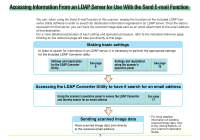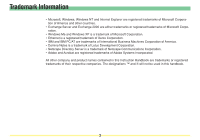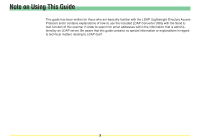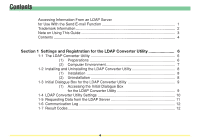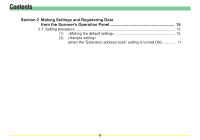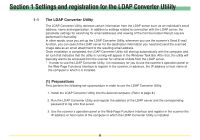Kyocera KM-3530 LDAP Converter Operation Guide
Kyocera KM-3530 Manual
 |
View all Kyocera KM-3530 manuals
Add to My Manuals
Save this manual to your list of manuals |
Kyocera KM-3530 manual content summary:
- Kyocera KM-3530 | LDAP Converter Operation Guide - Page 1
panel See page 15 Accessing the LDAP Converter Utility to have it search for an email address Using the scanner's operation panel to access the LDAP Converter and thereby search for an email address See page 17 Sending scanned image data Have scanned image data sent directly to the received - Kyocera KM-3530 | LDAP Converter Operation Guide - Page 2
are either trademarks or registered trademarks of Microsoft Corporation. • Windows Me and Windows XP is a trademark of Microsoft Corporation. • Ethernet is All other company and product names contained in this Instruction Handbook are trademarks or registered trademarks of their respective companies - Kyocera KM-3530 | LDAP Converter Operation Guide - Page 3
explanations of how to use the included LDAP Converter Utility with the Send Email function of this scanner in order to search for email addresses within the information that is administered by an LDAP server. Be aware that this guide contains no special information or explanations in regard to - Kyocera KM-3530 | LDAP Converter Operation Guide - Page 4
the Send E-mail Function 1 Trademark Information 2 Note on Using This Guide 3 Contents ...4 Section 1 Settings and Registration for the LDAP Converter Utility 6 1-1 The LDAP Converter Utility 6 (1) Preparations 6 (2) Computer Environment 7 1-2 Installing and Uninstalling the LDAP Converter - Kyocera KM-3530 | LDAP Converter Operation Guide - Page 5
Contents Section 2 Making Settings and Registering Data from the Scanner's Operation Panel 15 2-1 Setting procedure 15 (1) - Kyocera KM-3530 | LDAP Converter Operation Guide - Page 6
will start up automatically with the computer and an icon that indicates that the utility is running will appear in the Windows Task Bar. After that, the utility will basically wait to be accessed from the scanner for retrieval of data from the LDAP server. * In order to use the LDAP Converter - Kyocera KM-3530 | LDAP Converter Operation Guide - Page 7
Section 1 Settings and registration for the LDAP Converter Utility (2) Computer Environment • Hardware IBM PC/AT or compatible • CPU Pentium 133 MHz or faster • Memory At least 64 MB • Hard Disk Space At least 20 MB • OS Windows 2000 • LDAP server (recommended Microsoft Exchange 2000 Server, - Kyocera KM-3530 | LDAP Converter Operation Guide - Page 8
Section 1 Settings and registration for the LDAP Converter Utility 1-2 Installation and Uninstallation (1) Installation 1. Double-click on the supplied Setup.exe file. The installation wizard will appear. Follow the instructions indicated in the wizard to continue the installation procedure. * Once - Kyocera KM-3530 | LDAP Converter Operation Guide - Page 9
Task Bar. The initial dialogue box for the LDAP Converter Utility will appear. • When the LDAP Converter Utility is NOT running... Click on Start in the Windows Task Bar and then select Program -> Scanner User Software -> LDAP Converter in that order from the successive menus. An icon that indicates - Kyocera KM-3530 | LDAP Converter Operation Guide - Page 10
for explanations on each item in the LDAP Converter Utility. Click on "?" in the upper right portion of the screen to access the Help files, and then click on the item you want help with. The help file for that item will appear. • "Network" Tab settings Perform settings related to connection to the - Kyocera KM-3530 | LDAP Converter Operation Guide - Page 11
): up to 32 single-byte characters • Requesting the family name in various languages * This is added when selecting the language in the LDAP Converter Utility's "Search" Tab. "sn;lang-en" (English), "sn;lang-da" (Danish), "sn;lang-de" (German), "sn;lang-it" (Italian), "sn;lang-fr" (French), "sn;lang - Kyocera KM-3530 | LDAP Converter Operation Guide - Page 12
1-6 Communication Log The items contained in the log file of communication with the LDAP server are as follows. "Log file" is the "Log tab" appearing in the LDAP Converter Utility. It will appear by clicking on "Open log file". • Result Result Code (See page 13.) • Host Name The host name or - Kyocera KM-3530 | LDAP Converter Operation Guide - Page 13
not be retrieved from Verify that there is no abnormality with network the server. cables or any other connections. If connections are appropriate, verify with your systems administrator that the settings in the LDAP Converter Utility are correct and that the LDAP server is running properly - Kyocera KM-3530 | LDAP Converter Operation Guide - Page 14
is running properly. Verify with your systems administrator that the settings in the LDAP Converter Utility are correct and attempt the procedure once again. Verify that there is no abnormality with network cables or any other connections. If connections are appropriate, verify with your systems - Kyocera KM-3530 | LDAP Converter Operation Guide - Page 15
to use the Send E-mail function. Refer to your scanner's Operation Guide for more detailed information. (1) 1 . Press the default (*) key on the scanner's operation panel and then access the System Basic screen on the touch panel. Refer to "(3) Making settings from the - Kyocera KM-3530 | LDAP Converter Operation Guide - Page 16
scanner attempt to detect the LDAP Converter Utility, touch the "On" key and then touch the "Change #" key which will appear in the right portion of the touch panel. 4 . Enter the IP address or host name of the computer in which the LDAP Converter Utility is installed into the displayed input screen - Kyocera KM-3530 | LDAP Converter Operation Guide - Page 17
the scanner's Send E-mail function. Refer to "(3) Scanning under the Scan to PC and Send E-mail functions" on page 3-1 of the Set-Up Edition of your Operation Guide for the procedure on selecting the Address Book. 2 . Touch the "Extension ad" Tab. The "Extension address book" screen will appear - Kyocera KM-3530 | LDAP Converter Operation Guide - Page 18
Section 2 Making Settings and Registering Data from the Scanner's Operation Panel 3 . Touch the "Search for letters" Key. Enter into the resulting character input screen the person whose information you want to search for, starting from the first letter of the family name (up to 16 character may be - Kyocera KM-3530 | LDAP Converter Operation Guide - Page 19
(2) (lorsque le réglage "Carnet d'adresses étendu" est activé) 1 . Sélectionner "Carnet d'adresses" dans la fonction Envoi e-mail du scanner. Se reporter à "(3) Balayage sous Balayer au PC et Envoyer le courrier électronique" de la page 3-1 de l'édition Installation du manuel - Kyocera KM-3530 | LDAP Converter Operation Guide - Page 20
des données depuis le panneau de fonctionnement du scanner 3 . Effleurer la touche "Recherche par lettres". Entrer dans l'écran d'entr le serveur LDAP et dont le(s) caractère(s) entré(s) correspond(ent) s'affiche dans une liste. * Ceci explique la procédure de recherche dans le cas où le réglage par - Kyocera KM-3530 | LDAP Converter Operation Guide - Page 21
Cómo escanear con las funciones de escaneado a PC y envío de correo electrónico" en la página 3-1 de la edición para instalación de su manual de instrucciones para el procedimiento de selección del libro de direcciones. 2 . Toque la ficha "Extensiones". Aparece la pantalla del "Libro de extensiones - Kyocera KM-3530 | LDAP Converter Operation Guide - Page 22
escanear con las funciones de escaneado a PC y envío de correo electrónico" en la página 3-1 de la edición para instalación de su manual de instrucciones para continuar con el procedimiento. * Puede verificar la información registrada (dirección de correo electrónico, nombre de pila, apellido, secci - Kyocera KM-3530 | LDAP Converter Operation Guide - Page 23
> (wenn die Einstellung „Erweitertes Adressbuch." eingestellt ist) 1 . Wählen Sie den Eintrag „Addressbuch" in der Funktion E-Mail senden des Scanners. Siehe Abschnitt „(3) Bedienungsvorgänge zum Scannen mit den Funktionen „Z. PC send." und „Zu E-Mail"" auf Seite 3-1 der Funktion Einrichtung - Kyocera KM-3530 | LDAP Converter Operation Guide - Page 24
Durchführung der Einstellungen und Registrierung der Daten am Bedienungsfeld des Scanners 3 . Tippen Sie die Schaltfläche „Buchstaben suchen" an Server registrierten Namen, die dem eingegebenen Namen entsprechen, werden in einer Liste angezeigt. * Dieses Verfahren erklärt das Suchverfahren, wenn die - Kyocera KM-3530 | LDAP Converter Operation Guide - Page 25
book") 1 . Selezionare "Lista indirizzi" nella funzione Spedito e-mail dello scanner. Fare riferimento a "(3) Come eseguire la scansione con Invia a PC e "Estensione address book" non compare, verificare che LDAP Converter Utility funzioni regolarmente e che il computer sul quale essa è installata - Kyocera KM-3530 | LDAP Converter Operation Guide - Page 26
eseguire i settaggi e registrare i dati dal pannello operativo dello scanner 3 . Toccare il tasto "Ricerca lettere". Impostare nella nel settaggio "Search process type" nella linguetta "Search" di LDAP Converter Utility il settaggio di fabbrica "Search by surname" (cognome). Assicurarsi di usare
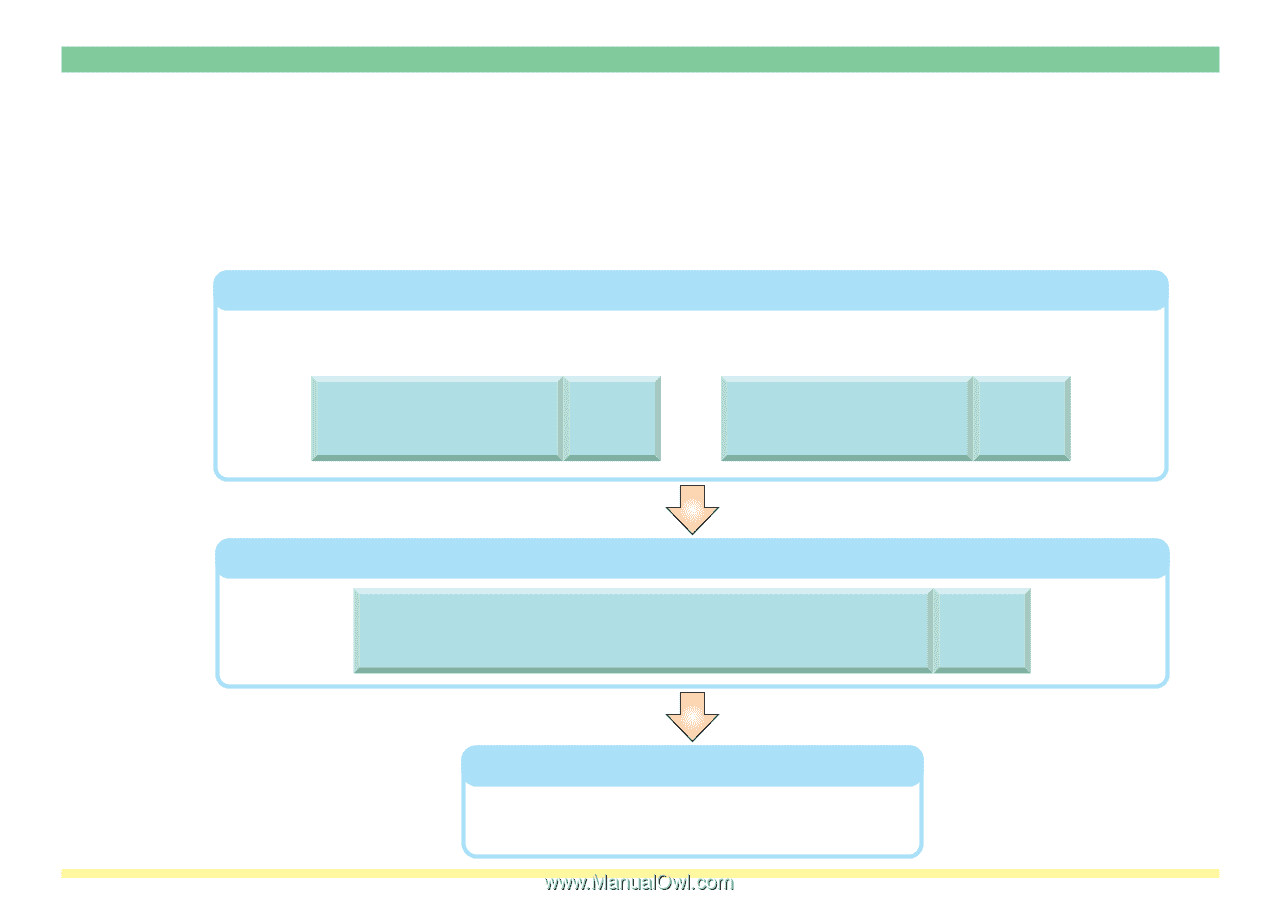
1
Accessing Information From an LDAP Server for Use With the Send E-mail Function
You can, when using the Send E-mail function of this scanner, employ the functions of the included LDAP Con-
verter Utility software in order to search for destination information registered in an LDAP server. Once the data is
received from that server, you can have the scanned image data sent as an email attachment to the email address
of that destination.
For a more detailed explanation of each setting and operation procedure, refer to the indicated reference page.
Clicking on the reference page will take you directly to that page.
Accessing the LDAP Converter Utility to have it search for an email address
Sending scanned image data
Have scanned image data sent directly
to the received email address.
Making basic settings
In order to search for information in an LDAP server, it is necessary to perform the appropriate settings
for the included LDAP Converter utility.
See page
6
Settings and registration
for the LDAP Converter
Utility
See page
15
Settings and registration
using the scanner's
operation panel
See page
17
Using the scanner's operation panel to access the LDAP Converter
and thereby search for an email address
* For more detailed
information on sending
scanned image data, refer
to the <Setup Edition> of
your scanner's Operation
Guide.