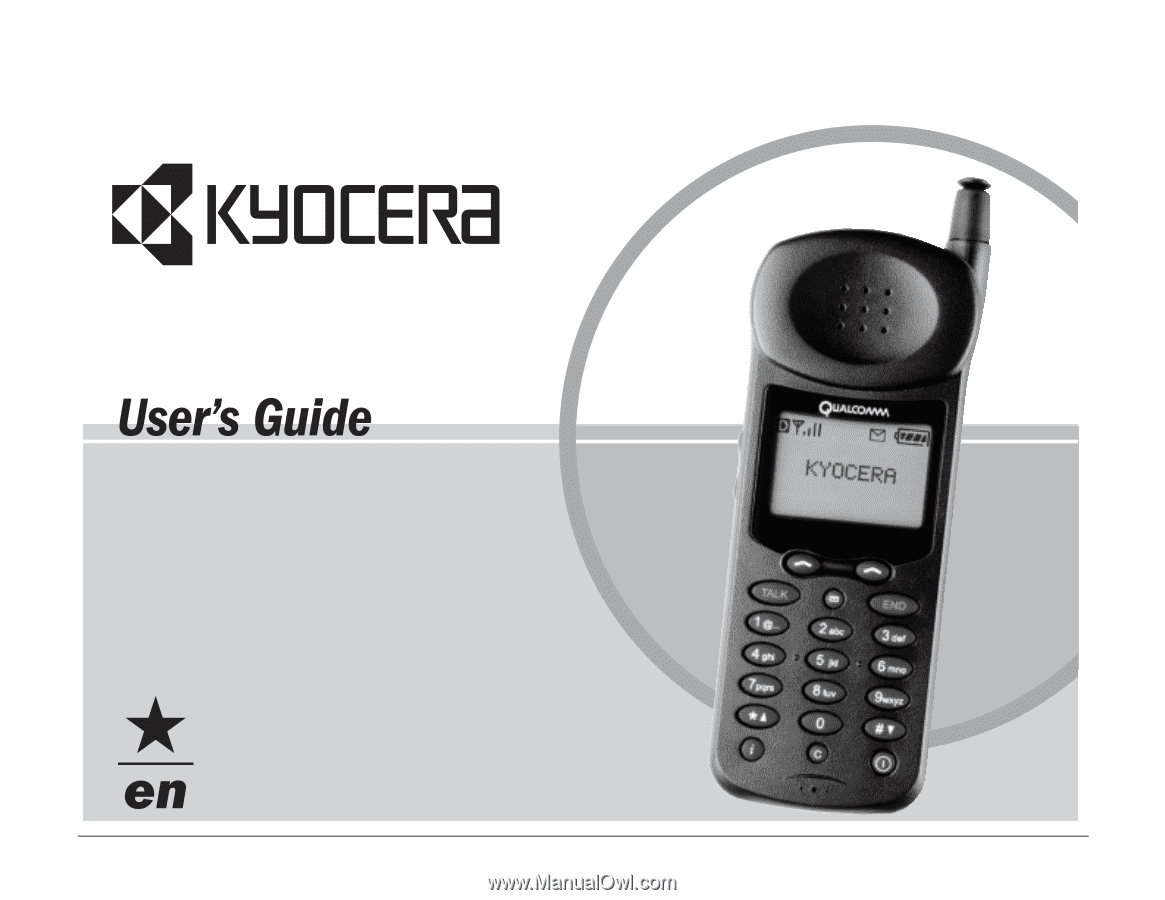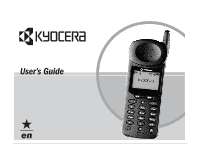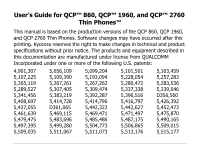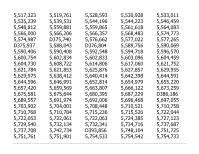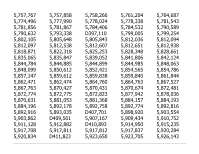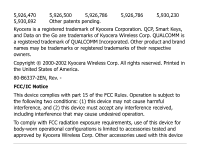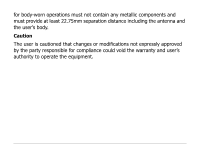Kyocera QCP-2760 User Manual
Kyocera QCP-2760 - Qualcomm Cell Phone Manual
 |
View all Kyocera QCP-2760 manuals
Add to My Manuals
Save this manual to your list of manuals |
Kyocera QCP-2760 manual content summary:
- Kyocera QCP-2760 | User Manual - Page 1
- Kyocera QCP-2760 | User Manual - Page 2
User's Guide for QCP™ 860, QCP™ 1960, and QCP™ 2760 Thin Phones™ This manual is based on the production versions of the QCP 860, QCP 1960, and QCP 2760 Thin Phones. Software changes may have occurred after this printing. Kyocera reserves the right to make changes in technical and product - Kyocera QCP-2760 | User Manual - Page 3
5,517,323 5,535,239 5,548,812 5,566,000 5,574,987 D375,937 5,590,406 5,600,754 5,604,730 5,621,784 5,629,975 5,644,596 5,657,420 5,675,581 5,689,557 5,703,902 5,710,768 5,722,053 5,729,540 5,737,708 5,751,761 5,519,761 5,539,531 5,559,881 5,566,206 D375,740 5,588,043 5,590,408 5,602,834 5,608,722 - Kyocera QCP-2760 | User Manual - Page 4
5,757,767 5,774,496 5,781,856 5,790,632 5,802,105 5,812,097 5,818,871 5,835,065 5,844,784 5,848,099 5,857,147 5,862,471 5,867,763 5,872,774 5,870,631 5,884,196 5,892,916 5,903,862 5,911,128 5,917,708 5,920,834 5,757,858 5,777,990 5,781,867 5,793,338 5,805,648 5,812,538 5,822,318 5,835,847 5,844,885 - Kyocera QCP-2760 | User Manual - Page 5
Kyocera is a registered trademark of Kyocera Corporation. QCP, Smart Keys, and Data on the Go are trademarks of Kyocera Wireless Corp. QUALCOMM is a registered trademark of QUALCOMM is limited to accessories tested and approved by Kyocera Wireless Corp. Other accessories used with this device - Kyocera QCP-2760 | User Manual - Page 6
for body-worn operations must not contain any metallic components and must provide at least 22.75mm separation distance including the antenna and the user's body. Caution The user is cautioned that changes or modifications not expressly approved by the party responsible for compliance could void the - Kyocera QCP-2760 | User Manual - Page 7
your phone 5 Icons on the screen 7 Using Smart Keys 8 Turning the phone on and off 8 About standby mode 9 Viewing your phone number 9 Using keyguard 9 Locking the phone 10 Setting the banner 11 Charging the batteries 12 Accessories 16 User's Guide for the QCP 860, 1960, and 2760 Phones - Kyocera QCP-2760 | User Manual - Page 8
18 Service provider features 20 Adjusting the volume 22 Setting the ringer type 23 Setting the backlight 24 Phone Book 25 Saving a number 25 Saving a name with a number 27 Entering pauses and hyphens 31 Dialing from the phone book 32 Changing the phone book 34 Searching the phone book - Kyocera QCP-2760 | User Manual - Page 9
Navigating in the browser 48 Receiving Net Alerts 51 Sending or Receiving Data 53 Data and voice transmissions 53 Menus 57 Menu items 58 User's Guide for the QCP 860, 1960, and 2760 Phones ix - Kyocera QCP-2760 | User Manual - Page 10
Caring for Your Phone 66 Phone 66 Antenna 67 Battery 68 Troubleshooting tips 70 Where to find help 71 Standards and safety information 72 Safety Information 72 Index 82 x - Kyocera QCP-2760 | User Manual - Page 11
QUICK START Your phone model This user's guide covers three models of QCP Thin Phones: • QCP 860: dual-mode CDMA digital and analog cellular service (at 800 MHz) • QCP 1960: CDMA digital PCS service (at 1900 MHz) QCP 2760: dual-band CDMA digital PCS (at 1900 MHz) and analog cellular service (at 800 - Kyocera QCP-2760 | User Manual - Page 12
To charge your battery • Plug the AC Adaptor or Global Travel Charger into the phone and into a wall outlet. To make a call 1. Turn on the phone. 2. Dial the number on the keypad, then press SEND or . TALK To answer a call • When the phone rings, press press any key except , END or SEND pwr or - Kyocera QCP-2760 | User Manual - Page 13
To speed dial a phone number 1. Enter a memory location from the phone book. 2. Press SEND or . TALK To redial the last number called • Press SEND or . TALK User's Guide for the QCP 860, 1960, and 2760 Phones 3 - Kyocera QCP-2760 | User Manual - Page 14
QCP 860 and 1960 QCP 2760 Quick menu reference • Press or under [MENU] to enter the menu structure. •Press or or the volume keys to scroll up or down through the - Kyocera QCP-2760 | User Manual - Page 15
press to make TALK a connection may be 7 0 9 labeled Send or Talk. Press this key to 8 ι C ppwwrr 10 11 Note: This illustration applies to only the QCP 860 and QCP 1960 start a call, answer a call, or redial the last dialed number. User's Guide for the QCP 860, 1960, and 2760 Phones 5 - Kyocera QCP-2760 | User Manual - Page 16
to move the cursor to the left. 8 ι Press Information to see your phone number or enter punctuation marks and pauses. 9 Press Scroll Down to scroll the right. 10 (860/1960) pwr on or off. (2760) Press and hold Power to turn the phone 11 C Press Clear once to erase the last character. - Kyocera QCP-2760 | User Manual - Page 17
from your service provider). When this icon appears over the left or key, keyguard is on. Battery Charge shows how much power remains in the battery. The more black bars you see, the greater the charge. (For more information, see page 12.) User's Guide for the QCP 860, 1960, and 2760 Phones 7 - Kyocera QCP-2760 | User Manual - Page 18
Smart Keys Smart Keys (860/1960) or (2760) are the two unlabeled keys below the screen. , other words may appear. Turning the phone on and off To turn the phone on • Hold down pwr or for about a second. "Searching..." appears on the screen until the phone locates a signal, then appears on the - Kyocera QCP-2760 | User Manual - Page 19
keyguard Keyguard protects your phone against accidental keypresses when the phone is turned on. You can answer calls by pressing SEND or TALK whether keyguard is turned on or not. To turn keyguard on Turn keyguard on in one of these ways: User's Guide for the QCP 860, 1960, and 2760 Phones 9 - Kyocera QCP-2760 | User Manual - Page 20
[MENU], then press 1 . the left Smart Key. appears above To turn keyguard off 1. Press or under . 2. Press 1 . Locking the phone You can lock your phone using your four-digit lock code. When the phone is locked, you can only call emergency numbers or receive incoming calls. To lock the - Kyocera QCP-2760 | User Manual - Page 21
[UNLOCK] and enter your lock code. Setting the banner The banner is a 12-character display that appears on the screen during power up and standby. To change the banner 1. Press or under [MENU]. 2. Select Display. 3. Select Banner. User's Guide for the QCP 860, 1960, and 2760 Phones 11 - Kyocera QCP-2760 | User Manual - Page 22
[SAVE] to save the banner. Charging the batteries Your phone comes with a rechargeable internal lithium ion (LiIon) battery, which you do not need to remove to charge. This LiIon battery is partially charged when you receive the phone. Fully charge the battery as soon as you can to maximize talk - Kyocera QCP-2760 | User Manual - Page 23
: The phone will not make analog calls while attached to AC Adaptor. Adding an external battery You can purchase an external battery that snaps onto the back of the phone to extend the talk and standby times. (See "Accessories" on page 16.) User's Guide for the QCP 860, 1960, and 2760 Phones 13 - Kyocera QCP-2760 | User Manual - Page 24
1. Push the button on the top of the battery cartridge to disengage the battery. 2. Pull the battery away from the phone. Caution-It is illegal in some areas to dispose of LiIon batteries in household or business trash. Contact your nearest Kyocera Service Center for safe disposal options. Do not - Kyocera QCP-2760 | User Manual - Page 25
low during a call, snap on an external battery. The phone uses the external battery without dropping the call. The battery icon displays the charge level of the external battery. Note-The external battery does not charge the internal battery. User's Guide for the QCP 860, 1960, and 2760 Phones 15 - Kyocera QCP-2760 | User Manual - Page 26
may include a Hands-free Car Kit, Hands-free Headset, leather case, desktop charger, external battery, and more. To find out what accessories are available, visit the place where you bought your phone or an authorized Kyocera service center. You can also call 800349-4478 (U.S.A. and Canada only) or - Kyocera QCP-2760 | User Manual - Page 27
be turned on before you can use it. (See "Turning the phone on and off" on page 8.) When the phone is off, incoming calls go to voice mail if available. (See page 38.) pwr , , or the volume keys. To end a call • Press END to end a call. User's Guide for the QCP 860, 1960, and 2760 Phones 17 - Kyocera QCP-2760 | User Manual - Page 28
is in standby mode, press SEND or TALK until "CALLING..." appears. Tip-If you are not sure what mode your phone is in, press END to return to standby mode. To redial from the recent history list 1. Press or under [BOOK]. 2. Press or under [CALLS]. The - Kyocera QCP-2760 | User Manual - Page 29
Called By-Incoming calls (if caller ID service is available). Call To-Phone numbers you dialed. Missed-Unanswered incoming calls (if caller ID service is available). This call type does not recent history list 1. Press or under [BOOK]. User's Guide for the QCP 860, 1960, and 2760 Phones 19 - Kyocera QCP-2760 | User Manual - Page 30
caller ID, three-way calling, call forwarding, and call waiting. Your Kyocera phone supports all of these options if they are activated on your phone. Contact your service provider for details. Caller ID Caller ID displays the phone number of the person calling you. If that number has been saved in - Kyocera QCP-2760 | User Manual - Page 31
to another phone number. To do this, you typically press plus a numerical code, then enter the forwarding number and press SEND or TALK . The phone beeps and confirms your calls were forwarded. Consult your service provider for details. User's Guide for the QCP 860, 1960, and 2760 Phones 21 - Kyocera QCP-2760 | User Manual - Page 32
comes in, you hear two beeps. The screen shows the caller's phone number if it is available. 1. Press SEND or TALK to switch , both calls are disconnected. Adjusting the volume To silence the ringer 1. When the phone rings, press END or use the volume keys to silence the ringer. The screen reads - Kyocera QCP-2760 | User Manual - Page 33
Type. 3. Press or under [NEXT] to cycle through the settings. Each ring plays automatically. 4. Press or under [OK] to select the setting you want. User's Guide for the QCP 860, 1960, and 2760 Phones 23 - Kyocera QCP-2760 | User Manual - Page 34
Setting the backlight To save battery power, do not set the backlight to always on. 1. Press or under [MENU]. 2. Press 6 1 to select Backlight. 3. Press to cycle through the options: always on, - Kyocera QCP-2760 | User Manual - Page 35
phone book, include its area or long distance code. That way, you can dial the number from anywhere. If it's a local number, you pay only local rates. The phone > Sort Book (6 2). Saving a number 1. In standby mode, enter the phone number you want to save. 2. Press or under [SAVE]. The Enter Name - Kyocera QCP-2760 | User Manual - Page 36
[NEXT] to cycle through the options: No-The number appears in the phone book and history list. Yes-The name is visible but the phone number is hidden. You cannot view or edit it unless you enter the lock code. (See page 36.) 7. Press or under [OK]. A confirmation message appears; you have - Kyocera QCP-2760 | User Manual - Page 37
seconds after you choose a character, the cursor moves one space to the right. To move the cursor manually, press or . To delete characters, press C . Tip-Press to enter a space between a [a->A] appears on the screen above s or . User's Guide for the QCP 860, 1960, and 2760 Phones 27 - Kyocera QCP-2760 | User Manual - Page 38
punctuation marks, press ι . There are three screens of characters, each matched to a key. 3. Use or or the volume keys to scroll between the screens. 28 Phone Book - Kyocera QCP-2760 | User Manual - Page 39
entering a punctuation mark, press C . Special characters Your phone supports English, French, Portuguese (QCP 860 and QCP 1960 only), and Spanish. If you select the English through 3. When the correct language appears, press or User's Guide for the QCP 860, 1960, and 2760 Phones under [OK]. 29 - Kyocera QCP-2760 | User Manual - Page 40
8 T U Ü Ú V 8 2 A Á B C 2 3 D E É F 3 4 G H I Í 4 6 M N Ñ O Ó 6 8 T U Ü Ú V 8 Portuguese (860, 1960 only) Key Characters 2 A À Á Â B C Ç 2 3 D E È É Ê F 3 4 G H I Í 4 6 M N O 6 8 T U Ü Ú V 8 Note-To enter these characters as lower-case letters, see page 27. 30 Phone Book - Kyocera QCP-2760 | User Manual - Page 41
a manual hyphen, the automatic hyphenation for that number is suspended. Pauses and manual hyphens count towards the 32 character limit. To enter a pause or hyphen 1. Start entering the number. 2. Press ι to insert a pause or manual hyphen. User's Guide for the QCP 860, 1960, and 2760 Phones 31 - Kyocera QCP-2760 | User Manual - Page 42
3. Press one of the following keys: 1 to insert a hard pause 2 to insert a timed pause 3 to insert a manual hyphen 4. Enter the rest of the numbers and the name as usual. Dialing from the phone book To find a memory location 1. Press or under [BOOK]. 2. Press or or the volume keys to scroll - Kyocera QCP-2760 | User Manual - Page 43
the Features > One Touch menu. Select Enabled to activate it. To use one-touch dialing 1. From standby mode, enter the memory location number. 2. Hold down the last digit until you see the message "Calling..." along with the phone book data. User's Guide for the QCP 860, 1960, and 2760 Phones 33 - Kyocera QCP-2760 | User Manual - Page 44
or recent history list right before dialing. For example, you may want to add the area or long distance code for when you dial outside your home system. 1. Recall the number from the phone book or recent history list. 2. Press or under [VIEW]. 3. Press a digit to start editing. Add or delete - Kyocera QCP-2760 | User Manual - Page 45
under [EDIT]. The number appears. To edit secret entries, first enter your secret code. 5. Edit the phone number using C , the digit keys, and the volume keys to move the changes. To erase a phone book entry 1. Press or under [BOOK]. User's Guide for the QCP 860, 1960, and 2760 Phones 35 - Kyocera QCP-2760 | User Manual - Page 46
[ERASE], then press or under [OK]. "-ERASED-" appears. Note-If the entry is secret, you must enter your four-digit lock code. Searching the phone book To scroll through the phone book 1. Press or under [BOOK]. 2. Press or or the volume keys to scroll through the list. To search by name - Kyocera QCP-2760 | User Manual - Page 47
or TALK to dial the number. To search by memory location 1. Press or under [BOOK]. 2. Enter the memory location number. 3. Press or under [FIND]. User's Guide for the QCP 860, 1960, and 2760 Phones 37 - Kyocera QCP-2760 | User Manual - Page 48
don't answer. When you receive a message, the voice mail system sends a notification to your phone. You must call your voice mail service to hear the message, since it is stored on their system and not on your phone. Page/Msg-When a caller enters a number instead of a voice message, it appears on - Kyocera QCP-2760 | User Manual - Page 49
is almost FULL. New message is rejected." When the phone runs out of memory, it beeps and displays "Msg memory is full. Last msg rejected." It does not accept any new messages. Remember to erase old messages to make more memory available. User's Guide for the QCP 860, 1960, and 2760 Phones 39 - Kyocera QCP-2760 | User Manual - Page 50
appear, press and hold for about two seconds. The phone automatically dials your service provider's callback number. If your service provider has not set the callback number, press END viewing the notification, press or under [RESET] to delete it. 2. Press or under [YES]. 40 Voice Mail, - Kyocera QCP-2760 | User Manual - Page 51
a callback number 1. After viewing the message, press SEND or . TALK 2. If the message includes a callback number, press SEND or TALK again to dial it. User's Guide for the QCP 860, 1960, and 2760 Phones 41 - Kyocera QCP-2760 | User Manual - Page 52
To save a callback number 1. After viewing the message, press SEND or . TALK 2. Press or under [SAVE] to save the number in the phone book. To erase a page or text message 1. After viewing the message, press or 2. Press or under [YES]. under [ERASE]. To erase old page information 1. - Kyocera QCP-2760 | User Manual - Page 53
1. Press to display the list. 2. Scroll down to the Auto-Delete line. Press or "Auto-Delete Old Page/Msg" screen appears. 3. Press or under [ON] or [OFF]. under [OK]. The User's Guide for the QCP 860, 1960, and 2760 Phones 43 - Kyocera QCP-2760 | User Manual - Page 54
QCP 860, QCP 1960, or QCP 2760 Thin Phone is capable of browsing the Internet and handling data such as email or fax transmission. This guide explains how to use these capabilities. Be aware, however, that Internet and data capabilities are dependent on your service provider. Check with your service - Kyocera QCP-2760 | User Manual - Page 55
download quickly and fit on your phone screen. You can also browse sites on the World Wide Web. However, some pages may take a long time to download or may contain too much text to read easily. Not all Web pages will be formatted properly. User's Guide for the QCP 860, 1960, and 2760 Phones 45 - Kyocera QCP-2760 | User Manual - Page 56
Your phone can also support Internet messages called Net Alerts. For more information, see "Receiving Net Alerts" on page 51. To learn more about the features of your Internet browser, contact your service provider. When you sign up for Internet service, your service provider may give you access to - Kyocera QCP-2760 | User Manual - Page 57
provider determines what appears on the home page. Check with your service provider to see if you can edit your home page from your computer. To use browser standby mode. This method saves the URL (Web site) that you were using last. User's Guide for the QCP 860, 1960, and 2760 Phones 47 - Kyocera QCP-2760 | User Manual - Page 58
Navigating in the browser You can use the keys on your phone to navigate in the browser. Keys Use the volume keys to scroll up and down. END Press End once from the home page to exit - Kyocera QCP-2760 | User Manual - Page 59
remains active for a few seconds after your phone receives the information. Once a page has been downloaded, you can look at that page for any length of time without incurring additional phone charges. However, as soon as you follow a link or User's Guide for the QCP 860, 1960, and 2760 Phones 49 - Kyocera QCP-2760 | User Manual - Page 60
at home. The on call icon means you are browsing and may incur phone charges. You cannot receive voice calls when this icon is displayed. The Internet browser is designed to minimize billable time. Contact your service provider for details about how you are billed for your Internet calls. Arrows - Kyocera QCP-2760 | User Manual - Page 61
appears on the screen. • The phone beeps four times. Note: To turn off the beep, press or under [MENU] and select Sounds > Message (2 5). To view new Net Alerts 1. Press to open the message screen. 2. Scroll to the Net Alerts line. User's Guide for the QCP 860, 1960, and 2760 Phones 51 - Kyocera QCP-2760 | User Manual - Page 62
beside items that you have not yet read. 4. Use and to scroll through the list. 5. Press or under [VIEW] to open the desired alert. The phone launches the Internet browser. 52 Internet and Data Capabilities - Kyocera QCP-2760 | User Manual - Page 63
PC Fax/Modem Card to install in your computer. To purchase these accessories, contact your service provider or visit the Kyocera web site at http:\\www. kyocera-wireless.com/store. Data and voice transmissions Before using your phone to send or receive data, be aware of the following considerations - Kyocera QCP-2760 | User Manual - Page 64
service provider to see if both voice and data/fax signals are supported. If the network cannot distinguish between voice and data/ fax calls, and you are expecting a data call, you can set the phone to data mode. Important-When the phone on the phone. 5. Open a communications software package on - Kyocera QCP-2760 | User Manual - Page 65
data calls are accepted if the network structure correctly identifies them to the phone. - Fax for next call tells the phone to receive the next call in fax mode. - Data for next call tells the phone to receive the next call in data mode. User's Guide for the QCP 860, 1960, and 2760 Phones 55 - Kyocera QCP-2760 | User Manual - Page 66
- Fax until power OFF tells the phone to receive all calls in fax mode until the phone power is turned off. - Data until power OFF tells the phone to receive all calls in data mode until the phone power is turned off. 56 Sending or Receiving Data - Kyocera QCP-2760 | User Manual - Page 67
A list of the menus appears. 2. Press or or the volume keys to scroll through the menu list. You must provide your lock code to open the Security menu. 3. Press the number of the menu item you want to open. User's Guide for the QCP 860, 1960, and 2760 Phones QCP 860 and 1960 QCP 2760 57 - Kyocera QCP-2760 | User Manual - Page 68
saving changes. -orPress END once to return to standby mode without saving changes. Menu items 1 Keyguard disables the keypad to protect your phone against accidental keypresses. (See "Using keyguard" on page 9.) 2 Sounds enables you to adjust volume settings. Different menu items appear if your - Kyocera QCP-2760 | User Manual - Page 69
of all calls you have made on your phone. 3 4 Rent Time appears only if the phone is rented. 4 Security allows you to lock your phone. To open the Security menu, enter your four-digit lock code. The default lock code is usually either 0000 or User's Guide for the QCP 860, 1960, and 2760 Phones 59 - Kyocera QCP-2760 | User Manual - Page 70
the last four digits of your phone number. If you forget your lock code, call your service provider. 4 1 Lock Mode activates a security lock using your lock code. You can only call emergency numbers or receive incoming calls. 4 2 Restrict limits your outgoing calls to emergency numbers, designated - Kyocera QCP-2760 | User Manual - Page 71
battery's charge. Note-The phone's backlight is not on when it is attached to accessories, except for the Hands-free Car Kit. 6 2 Sort Book sorts phone 6 5 Auto Hyphen hyphenates phone numbers according to the North American numbering plan. User's Guide for the QCP 860, 1960, and 2760 Phones 61 - Kyocera QCP-2760 | User Manual - Page 72
displays the software version and product model of your phone. Press or under [MORE] for more information, such as your electronic serial number (ESN). 6 7 Language sets the language for the phone. (See page 29.) 6 8 Battery displays the current charge level of each battery and indicates - Kyocera QCP-2760 | User Manual - Page 73
(NAM) correctly for your current area if you have phone accounts with multiple service providers. For instance, if you travel frequently between two cities, you might have a phone account set up in each city. When you are in City A, use this User's Guide for the QCP 860, 1960, and 2760 Phones 63 - Kyocera QCP-2760 | User Manual - Page 74
higher charges. 8 3 Auto NAM allows the phone to switch to one of the programmed NAMs when it detects the appropriate network signal. Leave the setting at "off" unless you have accounts with more than one service provider. 8 4 Data/Fax determines whether the phone can receive both voice and data - Kyocera QCP-2760 | User Manual - Page 75
phone into fax mode. - Data until power OFF forces the phone into data mode. The "until power off" settings remain until you reset the menu to off or turn off the phone. 8 3 Digital sets the phone to operate in digital mode, analog mode, or both. User's Guide for the QCP 860, 1960, and 2760 Phones - Kyocera QCP-2760 | User Manual - Page 76
and life of your phone, antenna, and battery. Phone • Do not let unauthorized personnel install or service your phone or accessories. Faulty installation or service may be dangerous, and will invalidate your warranty. • Only use Kyocera-approved accessories with Kyocera phones. Use of any - Kyocera QCP-2760 | User Manual - Page 77
phone. Resetting the phone On rare occasions, your phone may need to be reset. If the screen seems frozen and the keypad does not respond to keypresses, reset the phone. Resetting the phone does NOT delete your data. • To reset not in use. User's Guide for the QCP 860, 1960, and 2760 Phones 67 - Kyocera QCP-2760 | User Manual - Page 78
15 minutes of searching. Power-save mode decreases the drain on the battery. When the phone is in power-save mode, you cannot make or receive calls. appear on the screen. The phone periodically rechecks for a signal. Press any key to check for service. When the phone finds a signal, it automatically - Kyocera QCP-2760 | User Manual - Page 79
if the temperature is below 32ºF (0ºC) or above 122ºF (50ºC). • Do not store any battery in hot areas for long periods of time. Use these storage guidelines: under 1 month: -4º to 140ºF (-20º to 60ºC) over 1 month: -4ºF to 113ºF (-20º to 45ºC) User's Guide for the QCP 860, 1960, and 2760 Phones 69 - Kyocera QCP-2760 | User Manual - Page 80
Troubleshooting tips What is my lock code? The default lock code is usually either 0000 or the last four digits of your phone number. If you forget your lock code, call your service provider. How do I check my voice mail? When and "Voice Mail" appear, press and hold for about two seconds. The phone - Kyocera QCP-2760 | User Manual - Page 81
Support If you have additional questions, contact Kyocera Technical Support in any of these ways: • Kyocera Web site at http://www.kyocera-wireless.com • U.S. and Canada: 1-800-349-4478 (toll-free, U.S.A. only) • Other Countries: 1-858-882-1401 User's Guide for the QCP 860, 1960, and 2760 Phones - Kyocera QCP-2760 | User Manual - Page 82
problem. When you contact support, be ready to provide the following information: • The actual error message or state you are experiencing • The steps you take to reproduce the problem operating instructions Read these cautions before you use the phone. If you have a pacemaker, keep the phone at - Kyocera QCP-2760 | User Manual - Page 83
If you carry your phone in a pocket or purse, activate the keyguard to prevent accidental keypresses. Press or under [MENU], then press 1 . (See page 9 for details.) Only use Kyocera-approved accessories with Kyocera phones. Use of any unauthorized accessories may be dangerous and will - Kyocera QCP-2760 | User Manual - Page 84
• NCRP Report 86 (National Council on Radiation Protection and Measurements, 1986) • ICNIRP (International Commission on Non-Ionizing Radiation Protection, 1996) Your phone complies with the standards set by these reports and the FCC guidelines. Medical devices Pacemakers-If your portable wireless - Kyocera QCP-2760 | User Manual - Page 85
phone off in health care facilities when instructed phone off in any facility when posted notices require you to do so. Aircraft-FCC regulations prohibit using your phone on a plane that is in the air. Turn your phone off before boarding aircraft. User's Guide for the QCP 860, 1960, and 2760 Phones - Kyocera QCP-2760 | User Manual - Page 86
or in areas posted "Turn off twoway radio." Obey all signs and instructions. Potentially explosive atmospheres-Turn your phone off when you are in any area with a potentially explosive atmosphere. Obey all signs and instructions. Sparks in such areas could cause an explosion or fire resulting in - Kyocera QCP-2760 | User Manual - Page 87
can dial an emergency number any time the phone is on and receiving a signal, unless you have activated the keyguard. Note-You cannot program emergency numbers yourself; they must be programmed by your service provider. Driving safely Before you use your phone while driving, check the local laws and - Kyocera QCP-2760 | User Manual - Page 88
2. When available, use a hands-free device. Add additional convenience and safety to your wireless phone with one of Kyocera's hands-free accessories, such as the Hands-free Car Kit or the Hands-free Headset. For ordering information, contact your service provider or visit our web site at http://www - Kyocera QCP-2760 | User Manual - Page 89
fire, traffic accident, or medical emergencies. Remember, 9-1-1 is a free call on your wireless phone! 9. Use your wireless phone to help others in emergencies. If you see a traffic accident, crime in progress, or other serious emergency where User's Guide for the QCP 860, 1960, and 2760 Phones 79 - Kyocera QCP-2760 | User Manual - Page 90
CTIA's Web site at http://www.wow-com.com. Failure to follow these instructions may lead to serious personal injury and possible property damage. Air bags If you have an air bag, DO NOT place installed or portable phone equipment or other objects over the air bag or in the air bag - Kyocera QCP-2760 | User Manual - Page 91
User's Guide for the QCP 860, 1960, and 2760 Phones 81 - Kyocera QCP-2760 | User Manual - Page 92
12 accessories hands free devices 78 ordering 16 use QUALCOMM only 66, 73 adjusting volume 22, 58 air bags, safety 80 aircraft safety 75 alerts change in service 62 dropped calls 62 low power 14 menu 62 message 39 minute 62 setting volume 59 analog mode 53 82 alert 62 forcing 65 putting phone - Kyocera QCP-2760 | User Manual - Page 93
68 memory effect 68 power save mode 15 reducing drain 14 resetting phone 68 beep length 61 beep volume 59 billing change in service alert 62 for Internet browser use 49 minute alert 62 screen 6 care and maintenance 66-69 CDMA voice privacy 7 User's Guide for the QCP 860, 1960, and 2760 Phones 83 - Kyocera QCP-2760 | User Manual - Page 94
, data 54 credit card dialing 31 cursor, moving 6 D data 53-56 connecting phone to computer 53 data cable 53 data for next call 55 data until power off 56 preparing to receive 55 setting up connection 54 types of services 53 data mode 54, 55 Data on the Go 53 data, forcing - Kyocera QCP-2760 | User Manual - Page 95
6 entering data from keypad 6 data in browser 50 letters 25, 27 special characters 29 upper and lower case 27 envelope icon 7 erasing Clear key 6 entire phone book 60 pages 42 recent history list 60 text messages 42 voice mail notification 40 User's Guide for the QCP 860, 1960, and 2760 Phones 85 - Kyocera QCP-2760 | User Manual - Page 96
Internet browser 47, 48 explosive areas 75 external batteries about 12 attaching 14 benefits 13 removing 14 data mode 54 forwarding calls 21 French 86 characters 29 language option 62 G Global Travel Charger 12 H Hands-free Car Kit ordering 16 safety benefits 78 sound options 58 Hands-free Headset - Kyocera QCP-2760 | User Manual - Page 97
sample 46 hot swapping 13, 15 hyphens automatic 61 manual 31 I indicators on phone 49 Information key 6, 28, 31, 49 internal battery 14, 68 Internet browser 45-50 arrows 50 billable volume 58, 59 Clear 6 End 6 Information 6 number keypad 6 User's Guide for the QCP 860, 1960, and 2760 Phones 87 - Kyocera QCP-2760 | User Manual - Page 98
characters 29 menu option 62 letters changing case 27 entering from keypad 27 international characters 29 LiIon batteries 12, 13 lock code changing 60 erasing secret numbers 36 locking phone 10, 59 low battery 12 88 M making calls call waiting 22 forwarding 21 hanging up 17 no signal 7 three-way - Kyocera QCP-2760 | User Manual - Page 99
-50 net alerts 51 no signal icon 7 number keypad 6 O on call icon 7, 50 one-touch dialing enabling 61 using 33 opening browser menu 49 own phone number 6 User's Guide for the QCP 860, 1960, and 2760 Phones 89 - Kyocera QCP-2760 | User Manual - Page 100
calling back 41 envelope icon 7 erasing 42 saving callback number 41 viewing 41 see also messages pauses, entering 31 performance batteries 69 phone 66 power save mode 15 phone book 25-37 entering names 27 entering numbers 25 90 erasing entire 60 hyphens 31 pauses 31 searching 36 secret numbers 26 - Kyocera QCP-2760 | User Manual - Page 101
resetting the phone 68 returning to home page 48 RF energy about 73 exposure 73 medical devices, safety 74 unsafe areas 75 ringer adjusting volume 58 roaming 62 silencing 6, 22 type 59 roaming alert 62 distinctive ring 62 icon 7 set service options 63 User's Guide for the QCP 860, 1960, and 2760 - Kyocera QCP-2760 | User Manual - Page 102
screen banner 61 icons 7 92 scrolling 6, 48, 50 searching the phone book 36, 37 secret numbers 26 secure Web page 50 Security menu 59 Sending status indicator 50 serial connector 54 service alert 62 service area, roaming 7 service provider features 20, 21, 22 data applications 53 Internet browser - Kyocera QCP-2760 | User Manual - Page 103
charge icon 7 external battery 12, 13 technical support 71 text messages erasing 42 viewing 41 three-way calling 21 time, show on screen 61 timed pause 31 touch dialing enabling 61 using 33 turning phone on or off 8, 17 U unmuting a call 23 User's Guide for the QCP 860, 1960, and 2760 Phones 93 - Kyocera QCP-2760 | User Manual - Page 104
V viewing information in browser 50 net alerts 51 pages 41 text messages 41 voice mail notification 40 voice and data signals 53 voice mail driving safety 78 envelope icon 7 erasing notification 40 listening to 40 message reminder beep 62 viewing notification 40 see also messages volume adjusting 22 - Kyocera QCP-2760 | User Manual - Page 105
-wireless