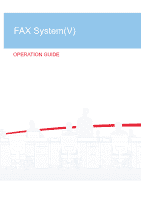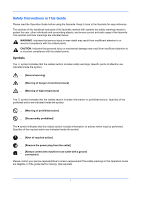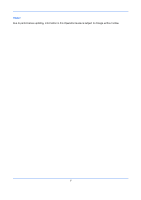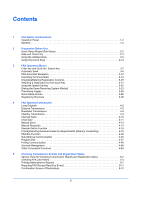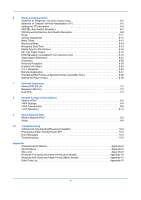Kyocera TASKalfa 3500i Fax System (V) Operation Guide
Kyocera TASKalfa 3500i Manual
 |
View all Kyocera TASKalfa 3500i manuals
Add to My Manuals
Save this manual to your list of manuals |
Kyocera TASKalfa 3500i manual content summary:
- Kyocera TASKalfa 3500i | Fax System (V) Operation Guide - Page 1
FAX System(V) OPERATION GUIDE - Kyocera TASKalfa 3500i | Fax System (V) Operation Guide - Page 2
- Kyocera TASKalfa 3500i | Fax System (V) Operation Guide - Page 3
Guide Please read the Operation Guide before using the facsimile. Keep it close to the facsimile for easy reference. The sections of this handbook and parts of the facsimile marked with symbols are safety warnings meant to protect the user which must be performed. Specifics of the required action are - Kyocera TASKalfa 3500i | Fax System (V) Operation Guide - Page 4
Due to performance updating, information in this Operation Guide is subject to change without notice. ii - Kyocera TASKalfa 3500i | Fax System (V) Operation Guide - Page 5
Shortcuts 3-28 4 FAX Operation (Advanced) Long Originals 4-2 Delayed Transmission 4-3 Broadcast Transmission 4-6 Standby Transmission 4-9 Interrupt Send 4-10 Chain Dial 4-11 Manual Send 4-13 Manual Reception 4-14 Remote Switch Function 4-16 Printing/Sending Received Faxes by - Kyocera TASKalfa 3500i | Fax System (V) Operation Guide - Page 6
OFF 10-3 Error Messages 10-4 Troubleshooting 10-6 Appendix Character Entry Method Appendix-2 Specifications Appendix-5 Menu List Appendix-6 Received FAX Sizes and Paper Priority (Inch Model Appendix-10 Received FAX Sizes and Paper Priority (Metric Model Appendix-13 Error Code List Appendix - Kyocera TASKalfa 3500i | Fax System (V) Operation Guide - Page 7
for easy reference. During use, refer to the Operation Guide for your machine for information regarding the sections listed below. • Cautionary Labels • Installation Precautions • Precautions for Use • Loading Paper • Toner Container and Waste Toner Box Replacement • Clearing Paper Jams • Solving - Kyocera TASKalfa 3500i | Fax System (V) Operation Guide - Page 8
RECEIVED DOCUMENTS WHEN • Windows ME and Windows XP are this Operation Guide are System (V) is a label that contains, among other information, a product identifier is also compliant. See installation instructions for details. 4 The REN advance that temporary discontinuance of service may be required. But - Kyocera TASKalfa 3500i | Fax System (V) Operation Guide - Page 9
changes in its facilities, equipment, operations or procedures that could affect the operation of the equipment. If this happens the telephone company will provide advance notice in order for you to make necessary modifications to maintain uninterrupted service. 7 If trouble is experienced with this - Kyocera TASKalfa 3500i | Fax System (V) Operation Guide - Page 10
peuvent exploser. Se conformer aux règlements pertinents quant à l'élimination des piles. CONSERVER CES INSTRUCTIONS CANADIAN IC REQUIREMENTS "This product meets the applicable Industry Canada technical specifications" "The Ringer Equivalence Number is an indication of the maximum number of devices - Kyocera TASKalfa 3500i | Fax System (V) Operation Guide - Page 11
relates is in conformity with the following specifications. Limits and methods of measurement for fluctuations and flicker in lowvoltage supply systems for equipment with rated Networks (PSTNs) of TE (excluding TE supporting the voice telephony service) in which network addressing, if provided, is - Kyocera TASKalfa 3500i | Fax System (V) Operation Guide - Page 12
Technical regulations for terminal equipment This terminal equipment complies with: • TBR21 • AN 01R00 AN for P • AN 02R01 AN for CH and N • AN 05R01 AN for D, E, GR, P and N • AN 06R00 AN for D, GR and P • AN 07R01 AN for D, E, P and N • AN 09R00 AN for D • AN 10R00 AN for D • AN 11R00 AN for P • - Kyocera TASKalfa 3500i | Fax System (V) Operation Guide - Page 13
Network Compatibility Declaration The manufacturer declares that the equipment has been designed to operate in the public switched telephone networks (PSTN) in the following countries: „Austria „Belgium „Bulgaria „Cyprus „Czech „Denmark „Estonia „Finland „France „Germany „Greece „Hungary „Iceland - Kyocera TASKalfa 3500i | Fax System (V) Operation Guide - Page 14
as well as forwarding, saving, and printing the received originals for each requirement. Furthermore, Chapter 7 - Optional Equipment Introduces the optional Internet FAX Kit(A), Expansion Memory and Dual FAX and explains how to Driver Operation Guide in the included DVD (online manual) as well. xii - Kyocera TASKalfa 3500i | Fax System (V) Operation Guide - Page 15
Chapter 10 - Troubleshooting Explains how to respond to error indications and trouble. Appendix Explains character entry and the specifications of the machine. NOTE: This Operation Guide contains information for using both the inch and metric versions of this machine. The inch version of this - Kyocera TASKalfa 3500i | Fax System (V) Operation Guide - Page 16
for reference. NOTE: - Important Indicates items that are required or prohibited so as to avoid problems. IMPORTANT: - Description of Operation Procedure In this Operation Guide, the continuous operation of the keys on the touch panel is as follows: Actual procedure Press [FAX]. T Press - Kyocera TASKalfa 3500i | Fax System (V) Operation Guide - Page 17
Originals and Paper Sizes This section explains the notation used in this guide when referring to sizes of originals or paper sizes. As with A4, B5 and Letter, which may be used either in the horizontal or vertical - Kyocera TASKalfa 3500i | Fax System (V) Operation Guide - Page 18
xvi - Kyocera TASKalfa 3500i | Fax System (V) Operation Guide - Page 19
1 Part Names and Functions This chapter explains the names of parts when the machine is used as a fax machine after installing the FAX kit. For other parts, refer to the machine's Operation Guide. • Operation Panel...1-2 • Machine ...1-4 1-1 - Kyocera TASKalfa 3500i | Fax System (V) Operation Guide - Page 20
when functions other than FAX are used, refer to the machine's Operation Guide. Displays the Status/Job Cancel screen. Displays the Copy screen. to their default states. Displays the System Menu. Displays number of sheets printed and number of pages scanned. Lights or blinks when an error occurs and - Kyocera TASKalfa 3500i | Fax System (V) Operation Guide - Page 21
and symbols. Lit when the machine's main power is on. Perform user switching authentication and logout. Displays the Interrupt Copy screen. Starts faxing, copying and scanning operations and processing for setting operations. Finalizes numeric key entry, and finalizes screen during setting of - Kyocera TASKalfa 3500i | Fax System (V) Operation Guide - Page 22
Operation Guide. 1 2 5 4 6 3 * The machine may differ from the above illustration depending on the type of your machine. 1 Operation panel Perform the fax operation connector is Port 1. 5 LINE connector If you install 2 optional FAX Kits (Dual FAX (L2) option), you can use Port 2. Connect the - Kyocera TASKalfa 3500i | Fax System (V) Operation Guide - Page 23
in green when the original is correctly set. 8 Top cover Open this cover when the original jammed in the Document Processor. 9 Original width guides Adjust these guides according to the original width. 10 Original table Stack the sheet originals on this table. 11 Original eject table Read - Kyocera TASKalfa 3500i | Fax System (V) Operation Guide - Page 24
Part Names and Functions 1-6 - Kyocera TASKalfa 3500i | Fax System (V) Operation Guide - Page 25
necessary before the machine is used. There is no need for the customer to undertake this preparation if it has already been carried out by a service representative. • Quick Setup Wizard (Fax Setup 2-2 • Date and Time Entry 2-4 • Using the Address Book 2-5 • Using One-touch Keys 2-14 - Kyocera TASKalfa 3500i | Fax System (V) Operation Guide - Page 26
the four-digit local FAX ID number. Select whether or not to print the local fax information on the fax on the receiving system. Set 6-5 6-3 6-12 6-12 6-11 6-9 6-11 6-39 Reduces the received FAX size before printing if the size is larger than the current paper size. Set the number of redials. - Kyocera TASKalfa 3500i | Fax System (V) Operation Guide - Page 27
Fax setup procedure FAX - Quick Setup Wizard 1. Dialing/RX Mode 2. Local FAX info. 3. Sound Volume 4. Rings 5. Output 6. Redial This wizard will help you set the basic settings to use the fax. Preparation Before Use 1 Press the System Menu key. 2 Press [Quick Setup Wizard], [FAX Setup], and - Kyocera TASKalfa 3500i | Fax System (V) Operation Guide - Page 28
the time displayed on the touch panel of the operation panel regularly. Otherwise, the time displayed may eventually user authentication screen is displayed. Enter a login user name and password, and press [Login]. The factory default settings for the login user name and password are both 'Admin - Kyocera TASKalfa 3500i | Fax System (V) Operation Guide - Page 29
(LDAP address book). 1 Press the System Menu key. 2 Press [Edit Destination], [Next] of Address Book Defaults, and then [Change] of Address Book Type. Edit Destination - Address Book Type Select the default Address Book Type setting. 3 Select the items that you want to set from [Machine Address - Kyocera TASKalfa 3500i | Fax System (V) Operation Guide - Page 30
fax number. To delete the number entirely, press the Clear key on the operation panel. [Pause] Pressing this key adds about three seconds of waiting time during to insert a pause before resuming dialing after you dial a specific number. 10 Press [Change] of Sub Address. When you do not use sub address - Kyocera TASKalfa 3500i | Fax System (V) Operation Guide - Page 31
Cancel OK 10/10/2010 10:10 the cursor. 12 Press [Password] and enter the sub address password using the numeric keys. NOTE: You can use up to 20 the receiving system, press [Encryption Box], and go to the next step. To print originals in the receiving system, select [Off], press [OK], and go to - Kyocera TASKalfa 3500i | Fax System (V) Operation Guide - Page 32
ECM Description To change the transmission start speed, press this key. Select the speed from 33,600 bps, 14,400 bps, and 9,600 bps. ECM (error correction mode) prevents distortion of the fax image by automatically resending any parts of the data that were not correctly sent due to the effects - Kyocera TASKalfa 3500i | Fax System (V) Operation Guide - Page 33
Preparation Before Use 2 Press [Edit Destination], [Register/Edit] of Address Book, [Add], [Contact], and then [Next]. Address: Name E-mail SMB FTP FAX i-FAX Address Number Name : 0033 : Mike Change Change 3 Press [Change] of Address Number. 4 Using [+]/[-] or the numeric keys, enter - Kyocera TASKalfa 3500i | Fax System (V) Operation Guide - Page 34
that it is no longer highlighted. Select a suitable file format for the destination fax machine. MH, MR, MMR or JBIG Specify the suitable document size options for the destination fax machine. • A4/Letter: Permitted (fixed) • B4: Permitted or prohibited • A3/Ledger: Permitted or prohibited To permit - Kyocera TASKalfa 3500i | Fax System (V) Operation Guide - Page 35
Preparation Before Use 18 Press [Change] for [Display Name] and [Destination] to change the settings as needed. 19 Press [Register]. If the one-touch key has already been registered, 2 the overwrite registration confirmation screen appears. Press [Yes] or [No]. Group Registration You can - Kyocera TASKalfa 3500i | Fax System (V) Operation Guide - Page 36
Address: Name Member Member:1 dest. Destination CCC 0123456789 Detail Detail Status Delete Cancel Add Back Preparation Before Use 1/1 Register 10/10/2010 10:10 8 Press [Member]. 9 Press [Add]. 10 Select the destination (contact) to be registered to the group. NOTE: You can search for - Kyocera TASKalfa 3500i | Fax System (V) Operation Guide - Page 37
. 2 1 Press the System Menu key. 2 Press [Edit Destination], and then [Next] of List Print. 3 Press [Print] of FAX List (Index) or FAX List (No.). 4 When the printing confirmation screen appears, press [Yes]. The machine prints a list. FAX Address List (Index) FAX Address List (No.) 2-13 - Kyocera TASKalfa 3500i | Fax System (V) Operation Guide - Page 38
Preparation Before Use Using One-touch Keys With One-touch keys on the [Destination] screen, you can access destinations in the Address Book. Registering a New One-touch Key You can register the destination (contact or group) in the Address Book to a One-touch key. Up to 1,000 destinations can - Kyocera TASKalfa 3500i | Fax System (V) Operation Guide - Page 39
Preparation Before Use Changing/Deleting Registration Contents You can change the destination registered to a One-touch key to another destination, or delete the registration contents of the One-touch key. 2 NOTE: When changing the destination information in the Address Book, the information - Kyocera TASKalfa 3500i | Fax System (V) Operation Guide - Page 40
Preparation Before Use 5 Pressing [Yes] on the change confirmation screen registers the destination to the Onetouch key. When deleting registration contents 1 Press [Delete]. 2 Pressing [Yes] on the deletion confirmation screen deletes the registration contents of the One-touch key. 2-16 - Kyocera TASKalfa 3500i | Fax System (V) Operation Guide - Page 41
(Basic) This chapter explains the following basic operations. • Enter key and Quick No. Search key 3-2 • Automatic Send...3-4 • FAX Automatic Reception 3-12 • Canceling Communication 3-14 • Changing/Deleting Registration Contents 3-19 • Selecting a Destination by One- - Kyocera TASKalfa 3500i | Fax System (V) Operation Guide - Page 42
) Enter key and Quick No. Search key This section explains how to use the Enter key and Quick No. Search key on the operation panel. Using the Enter ( ) key The Enter key works in the same way as keys displayed on the touch panel, such as [OK] and [Close]. - Kyocera TASKalfa 3500i | Fax System (V) Operation Guide - Page 43
speed dial number. NOTE: If you enter a 4-digit speed dial number, the operation in step 3 can be omitted. The basic send screen appears and the specified destination you entered speed dial number between 1 and 3 digits long, press the Enter key (or [OK]). The specified destination appears in the - Kyocera TASKalfa 3500i | Fax System (V) Operation Guide - Page 44
memory. Every time one page is scanned, you perform an operation to allow continued scanning, and after all the originals have scanned. In direct transmission, you can designate only one destination for one transmission. You cannot use direct transmission when the optional Printed Document Guard Kit - Kyocera TASKalfa 3500i | Fax System (V) Operation Guide - Page 45
, you perform an operation to allow continued scanning. Sending Image Zoom Destination Centering Border Erase FAX Delayed Transmission Continuous Scan Job Finish Notice File Name Entry Original : A4 Zoom : 100% Send : A4 Preview FAX Polling RX Send and Print Send and Store Destination - Kyocera TASKalfa 3500i | Fax System (V) Operation Guide - Page 46
(Basic) Place the originals on the glass surface or in the optional document processor. Refer to the machine's Operation Guide for placing originals. Dial the Receiving System Enter Destination. ABCD Pause Space [email protected] Backspace Destination Address Book FAX No. Entry On Hook Direct - Kyocera TASKalfa 3500i | Fax System (V) Operation Guide - Page 47
press the Clear key on the operation panel. When [Add to Addr a pause before resuming dialing after you dial a specific number. [On Hook] Press this key to connect receiving system using the numeric keys. For details, refer to Manual Send on page 4-13. Dialing methods without using the numeric - Kyocera TASKalfa 3500i | Fax System (V) Operation Guide - Page 48
from 33,600 bps, 14,400 bps, and 9,600 bps. ECM (error correction mode) prevents distortion of the fax image by automatically resending any parts 6-29. Selecting the Density Adjust the density when scanning originals. Density Destination Lighter Normal Darker Original Zoom Send : - Kyocera TASKalfa 3500i | Fax System (V) Operation Guide - Page 49
10/10/2010 10:10 3 Press [OK]. Selecting the Resolution Select the resolution suitable for sending originals. The default setting is 200 × 100 dpi (Normal). The higher the scan resolution, the clearer the image. However, higher resolution also means longer send times. Normally, up to 400 × 400 - Kyocera TASKalfa 3500i | Fax System (V) Operation Guide - Page 50
FAX Operation (Basic) Selecting the original size Set the size of the original to be faxed. receiving the originals at such image quality. ), Vertical: 50 to 297 mm (in 1 mm increments) * The input units can be changed in the System menu. Refer to the machine's Operation Guide. 3 Press [OK]. 3-10 - Kyocera TASKalfa 3500i | Fax System (V) Operation Guide - Page 51
14:47 0123456789 User Name Log Status InProcess 1/1 Cancel Printing Jobs Status Priority Override Sending Jobs Storing Jobs Detail Device/ Communication Paper/Supplies 10/10/2010 Pressing the Stop key on the operation panel while originals are being scanned cancels the transmission. 3-11 - Kyocera TASKalfa 3500i | Fax System (V) Operation Guide - Page 52
operation is required when receiving faxes. NOTE: When you are receiving DRD service to page 6-9.) • Auto (DRD) (Refer to page 6-19.) • Manual (Refer to page 4-14.) Checking and Changing the Reception Method 1 Press 15. Memory Reception When the machine cannot print a fax due to paper running out - Kyocera TASKalfa 3500i | Fax System (V) Operation Guide - Page 53
stored. During memory reception, FAX Reception Printing Jobs are displayed on Printing Jobs of the Status screen. To print the received originals, supply paper or remove jammed paper. 3 NOTE: For the Status screen, refer to the machine's Operation Guide. 2 Received originals are output on the - Kyocera TASKalfa 3500i | Fax System (V) Operation Guide - Page 54
During memory transmission, to cancel scanning while originals are being scanned, press the Stop key on the operation panel, or press [Cancel] on the touch panel. Scanning of originals is canceled, and the originals are ejected. When originals remain in the document processor, take them out from the - Kyocera TASKalfa 3500i | Fax System (V) Operation Guide - Page 55
transmission, press the Stop key on the operation panel or [Cancel] on the touch panel. The originals that have been scanned are ejected, and the screen returns to the send default screen. When originals remain in the document processor, take them out. Cancelling Transmission (Disconnection of - Kyocera TASKalfa 3500i | Fax System (V) Operation Guide - Page 56
the machine up so that the address book screen appears when you press the Send key. For details, refer to Setting the Default Send Screen in the Operation Guide for the machine. Enter Destination. ABCD Pause Space [email protected] Backspace Destination Address Book FAX No. Entry On Hook Direct - Kyocera TASKalfa 3500i | Fax System (V) Operation Guide - Page 57
address number. Refine your search by using the type of destination registered (e-mail, folder (SMB/FTP), FAX, Internet FAX, and group) You can set this function up Destination Filter Settings in the Operation Guide for the machine. Refine your search by the capital letters of the registered name - Kyocera TASKalfa 3500i | Fax System (V) Operation Guide - Page 58
[Group]. The destination by the destination type is displayed. Capital letter search refinement Press the key of the capital letter you want to search. FAX Operation (Basic) 3-18 - Kyocera TASKalfa 3500i | Fax System (V) Operation Guide - Page 59
FAX Operation (Basic) Changing/Deleting Registration Contents You can change or delete the contents of destinations (contact) or groups. 1 Press the System Menu key. Edit Destination - Address - Kyocera TASKalfa 3500i | Fax System (V) Operation Guide - Page 60
FAX Operation (Basic) When deleting the destination of a contact registration or group Press [Delete]. Press [Yes] in the confirmation screen to delete the destination or group. 6 Press [ - Kyocera TASKalfa 3500i | Fax System (V) Operation Guide - Page 61
FAX Operation (Basic) Selecting a Destination by One-touch Key Destination Select a destination by a One-touch key. HHH ABCD [email protected] 001/001 Pause Space Backspace On - Kyocera TASKalfa 3500i | Fax System (V) Operation Guide - Page 62
FAX Operation (Basic) Using the Speed Dial key You can designate a four-digit (0001 to 1000) One-touch key number (speed dial) to select the destination. NOTE: - Kyocera TASKalfa 3500i | Fax System (V) Operation Guide - Page 63
FAX Operation (Basic) Dialing the Same Receiving System (Redial) Redial is Retry Times on page 6-13. You cannot send delayed transmission immediately while the machine is waiting for redial. Manual Redial (Recall) Use this when the receiving system does not respond when you have tried to send a - Kyocera TASKalfa 3500i | Fax System (V) Operation Guide - Page 64
Print Send and Store Destination Status Quick Setup Org./Sending Data Format Image Quality Advanced Setup Program 10/10/2010 The machine scans Operation (Advanced) on page 4-1. • Scan Resolution • Scan page original in the optional document processor, the machine scans all the originals but - Kyocera TASKalfa 3500i | Fax System (V) Operation Guide - Page 65
processor, place the originals in the document processor again. 3 You can also see a preview image in the same way with polling transmissions. When you press the Start key for a polling transmission, the machine scans the originals and saves the images in the polling box. For more information - Kyocera TASKalfa 3500i | Fax System (V) Operation Guide - Page 66
FAX Operation (Basic) Quick Setup Screen To display the Quick Setup Screen, which available for registration are as follows. Default Registration 1: Original Size 2: FAX TX Resolution 3: Density 4: 2-sided/Book Original 5: Continuous Scan 6: Original Image Functions Available for Registration - Kyocera TASKalfa 3500i | Fax System (V) Operation Guide - Page 67
FAX Operation (Basic) Changing Registration Sending Image Destination 0123456789 Destination Photo Preview Destination Status 2-sided/Book Original Quick Setup Org./Sending Data Format Continuous Scan Image Quality Original Image Advanced Setup Shortcut 3 Shortcut 4 Shortcut 5 Shortcut 6 - Kyocera TASKalfa 3500i | Fax System (V) Operation Guide - Page 68
FAX Operation (Basic) Registering Shortcuts Add shortcuts in the Quick Setup screen for easy access to the frequently used functions. A function name linked to a registered shortcut can - Kyocera TASKalfa 3500i | Fax System (V) Operation Guide - Page 69
method to effectively use FAX. • Long Originals...4-2 • Delayed Transmission 4-3 • Broadcast Transmission 4-6 • Standby Transmission 4-9 • Interrupt Send ...4-10 • Chain Dial ...4-11 • Manual Send...4-13 • Manual Reception 4-14 • Remote Switch Function 4-16 • Printing/Sending Received Faxes by - Kyocera TASKalfa 3500i | Fax System (V) Operation Guide - Page 70
FAX Operation (Advanced) Long Originals Use the optional document processor to scan long originals (originals that are longer in the paper feeding direction). NOTE: Only a single side of a long original can be sent. Originals of up to 1,600 mm/63" long can be scanned. 1 Press the FAX key. 2 Place - Kyocera TASKalfa 3500i | Fax System (V) Operation Guide - Page 71
transmissions will take place in the order they were set. However, transmissions to the same destination will take place together, documents stored in the Custom Box by fax, you cannot move documents until sending is finished. For details on using Custom Boxes, refer to the machine's Operation Guide - Kyocera TASKalfa 3500i | Fax System (V) Operation Guide - Page 72
Operation destination, and press the Start key. Originals are scanned, and transmission begins at the preset time. Printing Jobs Status Sending Jobs Storing Jobs Detail Device/ Communication Paper/Supplies 10/10/2010 Detail Job No.: Job No.: 000080 000080 Job Type: Sending Job - FAX User - Kyocera TASKalfa 3500i | Fax System (V) Operation Guide - Page 73
FAX Operation (Advanced) Detail Job No.: 000081 Type Destination 12345678907 User01 Detail/Edit Delete Status Status Sending Waiting Address Book FAX No. Entry 1/1 4 When changing the destination - Kyocera TASKalfa 3500i | Fax System (V) Operation Guide - Page 74
entry of fax numbers with the numeric keys on page 4-59. For details, refer to Entry Check for New Destination in the machine's Operation Guide. To continue entering a new number, press [FAX No. Entry] and repeat the above procedure. To correct the FAX number, press [Edit]. 2 After entering - Kyocera TASKalfa 3500i | Fax System (V) Operation Guide - Page 75
FAX Operation (Advanced) 2 Select the check boxes beside the destinations to select from the list. To use an LDAP address book, select [Ext Address Book] in [Destination]. 3 - Kyocera TASKalfa 3500i | Fax System (V) Operation Guide - Page 76
(Advanced) For details, refer to Entry Check for New Destination in the machine's Operation Guide. To continue entering a new address, press [i-FAX Address Entry] and repeat the above procedure. To correct the i-FAX number, press [Detail/Edit]. 3 After entering all - Kyocera TASKalfa 3500i | Fax System (V) Operation Guide - Page 77
FAX Operation (Advanced) Standby Transmission During a communication, you can scan originals and schedule a next transmission. When and set transmitting functions if you want to use any. 4 Press the Start key. Scanning of the originals starts, and the next transmission is scheduled. NOTE: When On is - Kyocera TASKalfa 3500i | Fax System (V) Operation Guide - Page 78
FAX Operation (Advanced) Interrupt Send During communication, when you scan originals by selecting direct transmission, you can For details, refer to Confirmation Screen of Destinations on page 5-12. For operation of direct transmission, refer to Selection of Transmission Method on page 3-4. To - Kyocera TASKalfa 3500i | Fax System (V) Operation Guide - Page 79
FAX Operation (Advanced) Chain Dial Chain dial is a function that allows you to dial by linking fax numbers of the receiving systems with a chain number created with a - Kyocera TASKalfa 3500i | Fax System (V) Operation Guide - Page 80
Prohibiting entry of fax numbers with the numeric keys on page 4-59. For details, refer to Entry Check for New Destination in the machine's Operation Guide. To continue entering a new number, press [FAX No. Entry] and repeat the above procedure. To correct the FAX number, press [Edit], and then re - Kyocera TASKalfa 3500i | Fax System (V) Operation Guide - Page 81
FAX Operation (Advanced) Manual Send This method allows you to send originals by [On Hook]. 4 Use the numeric keys to enter the number of the receiving system. NOTE: To cancel the operation, press [Line Off]. 5 When you hear the fax tone, the telephone line has connected to the receiving system - Kyocera TASKalfa 3500i | Fax System (V) Operation Guide - Page 82
FAX Operation (Advanced) Manual Reception This method allows you to receive faxes by pressing [Manual RX] after confirming that use Manual Reception, you need to change the receiving mode to Manual Reception. To change to manual mode, refer to Receiving Mode on page 6-14. When 2 optional FAX Kits ( - Kyocera TASKalfa 3500i | Fax System (V) Operation Guide - Page 83
Ready. Printer Ready. Removable Memory Not connected. Format Remove FAX Port 1 Dialing... Line Off Manual RX FAX Printing Jobs Status Log Sending Jobs Hard Disk Overwriting... Storing Jobs FAX Port 2 Receiving... Line Off i-FAX Device/ Communication Check New FAX Paper/Supplies 10/10 - Kyocera TASKalfa 3500i | Fax System (V) Operation Guide - Page 84
set (commercially available product) in combination installed at places distant from each other. To start fax reception by operation from the connected telephone set, use the following operation. NOTE: In order to use remote switch, it is necessary to connect the tone signal-sending telephone set - Kyocera TASKalfa 3500i | Fax System (V) Operation Guide - Page 85
(Advanced) Using the Remote Switch Dial To start fax reception by operation from the connected telephone set, use the following operation. 1 The connected telephone set makes a ringing tone. 4 2 Lift the handset of the telephone. 3 When you hear the fax tone from the handset, enter the two- - Kyocera TASKalfa 3500i | Fax System (V) Operation Guide - Page 86
Operation (Advanced) Printing/Sending an i-FAX or E-mail attachment or transfer it to a folder (SMB or FTP). External FAX Telephone line Telephone line Network External address 2 Sender fax number 3 Port (when 2 optional FAX Kits (Dual FAX option) are installed) 4 Recipient's address (i-FAX) - Kyocera TASKalfa 3500i | Fax System (V) Operation Guide - Page 87
Operation (Advanced) Sub address confidential delivery You can store the received originals in the FAX Box registered in advance without printing relay broadcasting to a specific communication. NOTE: When forwarding is used, you can select whether to print or not to print the received originals. - Kyocera TASKalfa 3500i | Fax System (V) Operation Guide - Page 88
requirement, refer to Using Rule for Specific RX on page 4-22. To change the entry contents, follow the same operation. When using requirments for all receptions, received documents can not be stored in the FAX Box. FAX - RX/Forward Requirements Print or forward the received file according to - Kyocera TASKalfa 3500i | Fax System (V) Operation Guide - Page 89
of the other party to which you will forward the received originals. Folder Path Entry Forward originals with folder (SMB) 4 transmission or folder (FTP) transmission. Enter the Host Name, Path, Login User Name, and Login Password of the other party to which you will forward the received - Kyocera TASKalfa 3500i | Fax System (V) Operation Guide - Page 90
Menu key. 2 Press [FAX], and then [Next] of RX/Forward Requirements. 3 Press [Use Rule for Specific RX]. FAX - RX/Forward Requirements Print or forward the received file according to requirements. Off Use Rule for Specific RX Use Rule for All RX On ID 01 FAX A others Requirement Name Priority - Kyocera TASKalfa 3500i | Fax System (V) Operation Guide - Page 91
FAX Operation (Advanced) 10 Press [Change] of Requirement. 11 To forward fax reception, select is selected, fax box forwarding will not be possible. This setting only appears when 2 optional FAX Kits (Dual FAX option) are installed. When i-FAX was selected in step 11. Requirements i-FAX Address - Kyocera TASKalfa 3500i | Fax System (V) Operation Guide - Page 92
FAX Operation (Advanced) When [On] or [Off] whether to forward or not to forward the received documents and press [OK]. 17 Press [Change] of Forward Destination. 18 Set the with folder (SMB) transmission or folder (FTP) transmission. Enter the Host Name, Path, Login User Name, and Login Password of - Kyocera TASKalfa 3500i | Fax System (V) Operation Guide - Page 93
FAX Operation (Advanced) NOTE: To edit a registered destination, select the destination to be FAX Box to be used to store the originals and press [OK]. If you set the password to FAX Box, enter the password and press [OK]. 25 You can change the following settings. • Number of Copies • Activating - Kyocera TASKalfa 3500i | Fax System (V) Operation Guide - Page 94
FAX Operation (Advanced) 26 Press [Register]. The forwarding settings is registered. 27 the settings. NOTE: If other is not selected, received faxes that do not meet the conditions will be printed. Save to FAX Box cannot be set in other settings. 29 Select the checkbox beside the forwarding settings - Kyocera TASKalfa 3500i | Fax System (V) Operation Guide - Page 95
FAX Operation (Advanced) Changing/Deleting Settings by Requirement To change or delete the settings by requirement, follow the steps below. 1 Follow steps 1 to 3 of Using Rule for Specific RX on page 4-22. 2 Select the requirement name to be deleted or changed. To delete the requirement name, go - Kyocera TASKalfa 3500i | Fax System (V) Operation Guide - Page 96
FAX Operation - Activating Time Specify the time for activating the requirements. Print or forward the faxes received during the preset time according registered forwarding requirement. 1 Follow steps 1 to 3 of Using Rule for Specific RX on page 4-22. 2 Select the requirement and press [Detail]. 3 - Kyocera TASKalfa 3500i | Fax System (V) Operation Guide - Page 97
for Specific RX on page 4-22. 2 Select the requirement and press [Detail]. 4 3 Press [Change] of File Format. 4 Press [PDF], [TIFF] or [XPS] and then [OK]. NOTE: If you have selected PDF for file format, PDF Encryption functions are available. For details, refer to the machine's Operation Guide - Kyocera TASKalfa 3500i | Fax System (V) Operation Guide - Page 98
, refer to the machine's Operation Guide. File Separation If transmission is by e-mail or to a folder (SMB) or folder (FTP), set whether page steps 1 to 3 of Using Rule for Specific RX on page 4-22. 2 Select the requirement and press [Detail]. 3 Press [Change] of Print. 4 Press [On] or [Off]. - Kyocera TASKalfa 3500i | Fax System (V) Operation Guide - Page 99
FAX Operation ( of Using Requirements for All Receptions on page 4-20. Follow steps 1 to 3 of Using Rule for Specific RX on page 4-22. 2 Select the requirement and press [Detail]. 4 3 Press [Change] of forwarded with folder (SMB) transmission and folder (FTP) transmission. 7 Press [OK]. 4-31 - Kyocera TASKalfa 3500i | Fax System (V) Operation Guide - Page 100
machine's Operation Guide for Login. Setting Administrator User Name, and Password restricts general users' access to pages other than the Start page. For security purposes, setting the Administrator password is highly recommended. The default Administrator password is factory-set as 'Admin - Kyocera TASKalfa 3500i | Fax System (V) Operation Guide - Page 101
available on the Forward page are shown below. Item Description Off Disables the forwarding process. Received faxes are printed on paper as in normal operation. 4 Use Requirements List Executes the forwarding process according to the specified conditions. (For the setting procedure, refer to - Kyocera TASKalfa 3500i | Fax System (V) Operation Guide - Page 102
Operation Guide. To print the fax, click Print. The Print page is displayed. (Refer to Print Settings on page 4-34.) To select the forwarding destination, click Forward. The Forwarding page is displayed. (Refer to Forwarding Settings on page 4-35.) To save received documents that takes place when - Kyocera TASKalfa 3500i | Fax System (V) Operation Guide - Page 103
FAX Operation (Advanced) Forwarding Settings FAX/i-FAX > Common > RX/ currently used. Forwarding Specifies whether to forward. File Format Choose either PDF, PDF/A or TIFF as the file format used for storing forwarded files. completing the settings, click Submit to save the settings. 4-35 - Kyocera TASKalfa 3500i | Fax System (V) Operation Guide - Page 104
FAX Operation (Advanced) FAX Box Settings FAX/i-FAX > Common > RX/Forward Requirements > Requirement List > Add > Save to FAX Box Use this E-mail If you selected SMB or FTP as the destination type, specify the settings below. • Host Name • Port number • Path • Login User Name • Login Password 4-36 - Kyocera TASKalfa 3500i | Fax System (V) Operation Guide - Page 105
type, specify the settings below. • FAX Number • Transmit Start Speed • ECM • Sub Address • Password • Encryption Key No. • Encryption Box • Encryption Box No. If you selected i-FAX as the Paper Size After completing the settings, click Submit to save the settings. FAX Operation (Advanced) 4 4-37 - Kyocera TASKalfa 3500i | Fax System (V) Operation Guide - Page 106
Operation (Advanced) FAX Box Function FAX Box A FAX Box is a box for storing received originals on the machine to which the FAX System is to be installed. Using the memory forwarding function, you can store received originals in a personal FAX Box. Registering a FAX Box Document user login has - Kyocera TASKalfa 3500i | Fax System (V) Operation Guide - Page 107
]. NOTE: A box password can be set if user login is disabled or if user login is enabled but the FAX Box is shared by other users. Set the password as necessary. If you set the password, the password entry is required when changing or deleting the box, or printing the documents. When Permission is - Kyocera TASKalfa 3500i | Fax System (V) Operation Guide - Page 108
4-38. 5 To delete or change other FAX Boxes, repeat steps 2 to 4. 6 After deleting and changing FAX Boxes, press [Close]. Printing Originals from a FAX Box To print the originals that have been sent to a FAX Box, use the following operation. 1 Press the Document Box key. 2 Press [FAX Box]. 4-40 - Kyocera TASKalfa 3500i | Fax System (V) Operation Guide - Page 109
password in the following situations: • If user login is disabled • If user login is enabled but the FAX Box has been selected by another user when you login with user in FAX Boxes, refer to the machine's Operation Guide. From a FAX Box, only printing is available. Sending cannot be done. Box: - Kyocera TASKalfa 3500i | Fax System (V) Operation Guide - Page 110
Operation (Advanced) Box: 0001 File Name 1 File Date and Time Size 2010/10/10 09:00 100 MB Search(Name) 2 Press [Delete]. Print check the details of documents forwarded to a FAX Box. You can also use this procedure to rename files. 1 Follow steps 1 to 4 in Printing Originals from a FAX Box - Kyocera TASKalfa 3500i | Fax System (V) Operation Guide - Page 111
FAX Operation (Advanced) Previewing Images You can use the procedure below to preview an image of an original forwarded to a FAX Box on the touch panel. 1 Follow steps 1 to 4 in Printing Originals from a FAX Box on page 4-40. Box: 2 Press [Preview]. The preview screen appears. 0001 File Name - Kyocera TASKalfa 3500i | Fax System (V) Operation Guide - Page 112
. When there are originals in the FAX Boxes, the number of pages is displayed. NOTE: The list can be printed when user login has been enabled and the machine is logged in with administrator privileges. 1 Press the System Menu key. 2 Press [Document Box/Removable Memory], [Next] of FAX Box, and then - Kyocera TASKalfa 3500i | Fax System (V) Operation Guide - Page 113
Operation (Advanced) Sub Address Communication Sub Address Communication Sub address communication is communication in which data is sent and received with sub addresses and passwords of documents from the machine receives originals, refer to Printing/Sending Received Faxes by Requirements ( - Kyocera TASKalfa 3500i | Fax System (V) Operation Guide - Page 114
For details, refer to Entry Check for New Destination in the machine's Operation Guide. To continue entering a new number, press [FAX No. Entry] and and '*' characters to enter a sub address. 8 Press [Password] and enter the sub address password using the numeric keys. Cancel OK 10/10/2010 10:10 - Kyocera TASKalfa 3500i | Fax System (V) Operation Guide - Page 115
Operation (Advanced) Sub Address Reception To perform sub-address reception, you must inform the sending party of the machine's sub-address and password prior to transmission. When sub-address reception is performed, the functions below can be used. • Printing registered. When user login has been - Kyocera TASKalfa 3500i | Fax System (V) Operation Guide - Page 116
FAX Operation (Advanced) Changing/Deleting Registration Contents You can change program numbers and program names, or delete programs. 1 Press the Program key. 2 Press [Edit] and press the - Kyocera TASKalfa 3500i | Fax System (V) Operation Guide - Page 117
FAX Operation (Advanced) Polling Communication Polling communication is tailor the reception of originals to its own circumstances. This machine supports both polling transmission and polling reception. IMPORTANT: Because the receiving this machine, the sub address and sub address password. 4-49 - Kyocera TASKalfa 3500i | Fax System (V) Operation Guide - Page 118
Operation (Advanced) IMPORTANT: • The recipient's machine must also be equipped with the same sort of sub address bulletin board communication function. Some fax machines cannot store originals and some do not support address password. below to overwrite the existing document if the same name is - Kyocera TASKalfa 3500i | Fax System (V) Operation Guide - Page 119
this function, originals continue to be scanned until you press [Scan Finish]. Long Original Allows you to use the optional document processor to scan overlength originals (documents that are long in the feed direction). Centering When you have scanned the original after specifying the original - Kyocera TASKalfa 3500i | Fax System (V) Operation Guide - Page 120
FAX Operation (Advanced) Function Job Finish Notice Original Image Description Sends characters to enter a sub address password. When the machine receives originals, a sub address password is not used. 8 Press [OK]. 9 Press the Start key. The originals are scanned and stored in the Polling box. - Kyocera TASKalfa 3500i | Fax System (V) Operation Guide - Page 121
communication is disabled for polling reception. When 2 optional FAX Kits (Dual FAX option) are installed and a receive-only port 4-59. For details, refer to Entry Check for New Destination in the machine's Operation Guide. To continue entering a new number, press [FAX No. Entry] and repeat the - Kyocera TASKalfa 3500i | Fax System (V) Operation Guide - Page 122
FAX Operation (Advanced) NOTE: When On is selected in Dest. Check before Send, a destination confirmation screen is displayed when you press the Start key. For details, refer to Confirmation Screen of Destinations on page 5-12. 4-54 - Kyocera TASKalfa 3500i | Fax System (V) Operation Guide - Page 123
Operation (Advanced) Using Polling Reception with Sub Addresses For polling reception, enter the sub address (on this machine, sub address and sub address password in the machine's Operation Guide. To continue entering containing registered sub addresses. 6 Press the Start key. The operations - Kyocera TASKalfa 3500i | Fax System (V) Operation Guide - Page 124
FAX Operation (Advanced) Printing from a Polling Box Use this procedure to print an original stored in a Polling box. 1 Press the Document Box key. 2 information on working with lists in a Polling box, refer to the machine's Operation Guide. Date and Time 10/10/2010 10/10/2010 10/10/2010 Size 23 - Kyocera TASKalfa 3500i | Fax System (V) Operation Guide - Page 125
FAX Operation (Advanced) Deleting Originals in a Polling Box Use this procedure to delete an to page 4-50.) Polling Box 0001 File Name doc20101010094533 doc20101010095022 doc20101010100011 Print Status 1 Follow steps 1 to 3 in Printing from a Polling Box on page 4-56. 2 Press [Delete]. - Kyocera TASKalfa 3500i | Fax System (V) Operation Guide - Page 126
Operation (Advanced) Checking Details and Renaming Files Use this procedure to check the details of an original stored in a Polling box. You can also use this procedure to rename files. 1 Follow steps 1 to 3 in Printing the original Resolution used during scanning Specified sub address If there - Kyocera TASKalfa 3500i | Fax System (V) Operation Guide - Page 127
FAX Operation (Advanced) Previewing Images Use this procedure to view a preview image of the stored document on the touch panel. 1 Follow steps 1 to 3 in Printing from a Polling Box on page 4-56. Polling Box 2 Press [Preview]. The preview screen appears. 0001 File Name doc20101010094533 - Kyocera TASKalfa 3500i | Fax System (V) Operation Guide - Page 128
For each management method, refer to the machine's Operation Guide. Description of User Accounting Setting Item Local User List Enable/Disable User accounting Description Register user access privileges, User ID and Password. Enable/Disable User accounting. NOTE: For details, refer to the machine - Kyocera TASKalfa 3500i | Fax System (V) Operation Guide - Page 129
Manual send when dialed from this machine to the receiving system • Polling transmission • Network FAX transmission* • i-FAX Transmission • Transmission from the document as a batch transmission. Normally, the Local FAX Name is printed in the transmit terminal identification (TTI). However, when job - Kyocera TASKalfa 3500i | Fax System (V) Operation Guide - Page 130
FAX Operation (Advanced) Logging in when User Accounting has been Enabled When user accounting has been enabled, you need to enter a User ID and Password to use the machine. 1 Press [Login User Name]. Login to: Login User Name Local abcdef Login Password ******** Status # Keys # Keys Simple - Kyocera TASKalfa 3500i | Fax System (V) Operation Guide - Page 131
to log in. Check Counter Status Login 10/10/2010 2 Perform the fax operation. NOTE: When the operation is completed, press the Authentication/Logout key. Sending faxed documents to a specified additional address A setting can be enabled to have faxes sent by users also be sent to an address - Kyocera TASKalfa 3500i | Fax System (V) Operation Guide - Page 132
function, refer to the machine's Operation Guide. Original Size Selection Select the size of originals to be scanned. Be sure to select the Left/Right, Biding Top Binding Left, Binding Right †. Only when the optional document processor is introduced. ††. Only when the glass surface is used. NOTE: - Kyocera TASKalfa 3500i | Fax System (V) Operation Guide - Page 133
Operation Image. Item Detail 4 Text + Photo Suitable for originals containing a mixture of text and photos. Photo For enhanced copies Continuous Scan When you cannot place multi-page originals into the document processor at one time, the multi-page originals can be scanned in batches - Kyocera TASKalfa 3500i | Fax System (V) Operation Guide - Page 134
FAX Operation (Advanced) Border Erase You can erase black borders around originals when scanning. For border erase, the following methods are available. Border can be set in each mode is as follows. Specifications Inch Centimeter Border Erase range 0-2" (0.01" unit) 0 mm to 50 mm (1 mm unit) 4-66 - Kyocera TASKalfa 3500i | Fax System (V) Operation Guide - Page 135
FAX Operation (Advanced) Job Finish Notice This function is used to inform when the transmission of e-mail is completed. Send and Print When you send originals, this feature allows you to print a copy of the document being sent. Send and Store 4 When you send originals, this feature allows you to - Kyocera TASKalfa 3500i | Fax System (V) Operation Guide - Page 136
FAX Operation (Advanced) 4-68 - Kyocera TASKalfa 3500i | Fax System (V) Operation Guide - Page 137
results and functional registration status. • Various Tools for Checking Transmission Results and Registration Status 5-2 • Checking FAX Job History 5-3 • Printing Administrative Reports 5-7 • Reporting FAX Receipt Result by E-mail 5-11 • Confirmation Screen of Destinations 5-12 5-1 - Kyocera TASKalfa 3500i | Fax System (V) Operation Guide - Page 138
FAX receipt result by Email Contents to Check Timing of Check Reference Page History of latest Any time 5-3 100 send and receipt results stored Latest send or receipt result Automatic printout 5-7 after every sending or receiving operation (No Print Output or Error Only is also optionally - Kyocera TASKalfa 3500i | Fax System (V) Operation Guide - Page 139
14 FAX i-FAX Destination [email protected] User Name Result InProcess E-mail 1/1 Folder Application Multi Sending Detail 3 Press [ ] in Job Type, and select FAX or i-FAX. Printing Jobs Status Sending Jobs Storing Jobs Device/ Communication Paper/Supplies 10/10/2010 Description of the Job - Kyocera TASKalfa 3500i | Fax System (V) Operation Guide - Page 140
Name User name Blank if no information is available Result Result is indicated. Completed: Job ended properly. Canceled: Job was canceled. Error: Job ended improperly due to error. Waiting: Although the received signal is not confirmed yet, a job is ended. [ ] in Job Type Specific type of job - Kyocera TASKalfa 3500i | Fax System (V) Operation Guide - Page 141
User Name User name Blank if no information is available Result Result is indicated. Completed: Job ended properly. Canceled: Job was canceled. Error: Job ended improperly due to error. [ ] in Job Type Specific /Job Cancel key. 2 Press any of [Printing Jobs], [Sending Jobs] or [Storing Jobs]. - Kyocera TASKalfa 3500i | Fax System (V) Operation Guide - Page 142
to Printed Pages Description Job acceptance number Result is indicated. Completed: Job ended properly. Canceled: Job was canceled. Error: Job ended improperly due to error. Press [Detail] to check the result for each destination. Job type Recipient The number of destinations is displayed. User name - Kyocera TASKalfa 3500i | Fax System (V) Operation Guide - Page 143
in the send result report. 1 Press the System Menu key. Report - FAX Print a report of FAX transmission results. * Results including E-mail/Folder in multiple destinations are also printed. Off Attach Image On Error Only Off Partial Image Full Image 2 Press [Report], and [Next] of Result - Kyocera TASKalfa 3500i | Fax System (V) Operation Guide - Page 144
key. 2 Press [Report], and [Next] of Result Report Setting. Then press [Change] of FAX RX Result Report. 3 Press [Off] (not to print), [On] (to print), or [Error/ Storing in Box Only]. 4 Press [OK]. FAX RX Result Report Completed Activity Report Activity reports are reports of both the sent faxes - Kyocera TASKalfa 3500i | Fax System (V) Operation Guide - Page 145
09:15 A OFFICE A OFFICE Print Report Detail 12345678 12345678 12345678 12345678 12345678 Result Completed Error Completed 1/1 Completed Completed Detail NOTE: printed out automatically after every 50 faxes sent or received. 1 Press the System Menu key. 2 Press [Report], and [Next] of Admin - Kyocera TASKalfa 3500i | Fax System (V) Operation Guide - Page 146
Results and Registration Status Status Page A status page provides information on a number of user setups. FAX-related information includes the Local FAX Number, Local FAX Name, fax line setting, etc. You can print it out as necessary. 1 Press the System Menu key. 2 Press [Report], and [Next - Kyocera TASKalfa 3500i | Fax System (V) Operation Guide - Page 147
by e-mail instead of checking the receipt result report. NOTE: This setting is displayed when the FAX RX Result Report setting is [On] or [Error/Storing in Box Only]. For details, refer to FAX RX Result Reports on page 5-8. Fax receipt results are reported by e-mail according to the settings - Kyocera TASKalfa 3500i | Fax System (V) Operation Guide - Page 148
in the Operation Guide for the machine . Follow the steps below to confirm the destinations. Check the destination list through the last page. After checking the list, press [Check] and then Start key. Destination Destination A OFFICE Detail 1234567890 Status Status Admin - Kyocera TASKalfa 3500i | Fax System (V) Operation Guide - Page 149
• Receiving Mode ...6-14 • Reception Date/Time 6-15 • Media Type for Print Output 6-16 • MP Tray Paper Output 6-18 • DRD Reception (Available Reception 6-34 • Duplex Print Output 6-35 • 2 in 1 Reception...6-36 • Remote Diagnostics 6-37 • Prohibiting FAX Printing at Specified Times (Unusable - Kyocera TASKalfa 3500i | Fax System (V) Operation Guide - Page 150
you are contracted with. Please note that selecting a wrong telephone line will prevent you from sending/receiving fax. NOTE: If you install 2 optional FAX Kits (Dual FAX option) and then use 2 phone lines, select the option for each line. FAX - FAX Port 1 Set FAX port. 1 Press the System Menu - Kyocera TASKalfa 3500i | Fax System (V) Operation Guide - Page 151
the user to select if the TTI is printed out on the fax on the receiving system. Regarding the location of the information to be printed, you on page 6-4.) FAX - TTI Attach TTI (Transmit Terminal Identification) in transmitted documents. 1 Press the System Menu key. 6 2 Press [FAX], [Next] - Kyocera TASKalfa 3500i | Fax System (V) Operation Guide - Page 152
Information Entry Register the local FAX information (local FAX number/ID) printed on in the transmit terminal identification (TTI) area. The Local account name or account ID, refer to the machine's Operation Guide. NOTE: If you install 2 optional FAX Kits (Dual FAX option) and then use 2 phone - Kyocera TASKalfa 3500i | Fax System (V) Operation Guide - Page 153
Local FAX Number Entry FAX - Local FAX Number 1 Register or edit local FAX number. Use the numeric keys to enter a number. 123456789 Space Backspace Setup and Registration 1 Press the System Menu key. 2 Press [FAX], [Next] of Transmission, and then [Next] of FAX. When you register the Local FAX - Kyocera TASKalfa 3500i | Fax System (V) Operation Guide - Page 154
Change of Account as Local FAX Name Setup and Registration 10 Press [Next] of Basic, and then [Change] of Account as Local FAX Name. 11 To use the account name, press [ON]. To use the Local FAX name, press [OFF]. 12 Press [OK]. 6-6 - Kyocera TASKalfa 3500i | Fax System (V) Operation Guide - Page 155
is calling from a telephone, the machine makes a ringing tone urging the user to respond. IMPORTANT: • In order to use FAX/TEL Auto Switch originals with automatic send When the other party has sent originals with manual send When the other party is calling from a telephone Receives incoming - Kyocera TASKalfa 3500i | Fax System (V) Operation Guide - Page 156
the call is from a telephone 1 The machine makes a ringing tone urging the user to respond. Lift the handset of the telephone within 30 seconds. NOTE: If you NOTE: At the end of the conversation, you can manually receive the originals. (Refer to Manual Reception on page 4-14.) When the call is from - Kyocera TASKalfa 3500i | Fax System (V) Operation Guide - Page 157
details, such as responding to messages, refer to the Operation Guide of each answering machine. Set the number of rings the other party has sent originals with manual send Telephone When the other party is message informing the other party that the user is absent. The answering machine records a - Kyocera TASKalfa 3500i | Fax System (V) Operation Guide - Page 158
is still making the ringing tone, the machine enters a status the same as manual reception. (Refer to Manual Reception on page 4-14.) 2 The answering machine responds. When the call is from a telephone, but the user is absent The answering machine plays a response message, and starts recording the - Kyocera TASKalfa 3500i | Fax System (V) Operation Guide - Page 159
Setup and Registration Rings You can change the number of times to let the phone ring before answering a call as needed. The number of ringing times can be changed independently for each receiving mode of Auto (Normal), Auto (TAD) and Auto (FAX/TEL). NOTE: The number of ringing times can be set to - Kyocera TASKalfa 3500i | Fax System (V) Operation Guide - Page 160
Setup and Registration Volume Adjustment Adjust the volume of the speaker and monitor. Speaker Volume: Volume of the built-in speaker when the line is connected by pressing [On Hook]. Monitor Volume: Volume of the built-in speaker when the line is connected without pressing [On Hook] such as in - Kyocera TASKalfa 3500i | Fax System (V) Operation Guide - Page 161
Setup and Registration Retry Times The number of retry times can be changed automatically. NOTE: Retry times can be set to between 0 and 14. For Redial, refer to Dialing the Same Receiving System (Redial) on page 3-23. 1 Press the System Menu key. 2 Press [FAX], [Next] of Transmission, [Next] of - Kyocera TASKalfa 3500i | Fax System (V) Operation Guide - Page 162
(Refer to page 6-9.) • DRD Reception [Auto (DRD)] (Refer to page 6-19.) • Manual Reception [Manual] (Refer to page 4-14.) Select the mode appropriate for the way the machine is used. 3 Pattern 4 Pattern Description Normal Ring Double Ring Short-Short-Long Short-Long-Short 4 Press [OK]. 6-14 - Kyocera TASKalfa 3500i | Fax System (V) Operation Guide - Page 163
Reception Date/Time function adds the reception date/time, sender information and number of pages on the top of each page when the message is printed out. It is useful for confirming the time of reception if the fax is from a different time zone. NOTE: When the received data is - Kyocera TASKalfa 3500i | Fax System (V) Operation Guide - Page 164
Output Specify the paper type to be used for print output of the received fax. Supported paper types: All Media Types, Plain, Rough, Recycled, Bond, Color, High Quality, Custom 1 to 8 NOTE: Refer to the machine's Operation Guide for details on Custom Paper 1 to 8. FAX - Media Type Set the paper - Kyocera TASKalfa 3500i | Fax System (V) Operation Guide - Page 165
the media type. Then press [OK]. The previous screen reappears. 6 Status Cancel OK 10/10/2010 10:10 7 Press [Close]. The display returns to the default System Menu screen. 6-17 - Kyocera TASKalfa 3500i | Fax System (V) Operation Guide - Page 166
Setup and Registration MP Tray Paper Output You can select whether to use the MP tray paper when printing out the received fax. 1 Press the System Menu key. 2 Press [FAX], [Next] of Reception, [Next] of Basic and then [Change] of Multi Purpose Tray. 3 Select - Kyocera TASKalfa 3500i | Fax System (V) Operation Guide - Page 167
versions only) This reception mode utilizes the Distinctive Ring Pattern service available through some telephone companies. With this service, you can use two or more fax numbers on a in the same manner as standard Manual FAX Reception. For details, refer to Manual Reception on page 4-14. 6-19 - Kyocera TASKalfa 3500i | Fax System (V) Operation Guide - Page 168
. When the call is from a telephone Lift the handset and speak with the other party. When the conversation is over, fax reception can be initiated manually. When the call is from a fax Once the ringing tone stops, fax reception will start automatically. 6-20 - Kyocera TASKalfa 3500i | Fax System (V) Operation Guide - Page 169
parties with which you can communicate. Specifically, you must register communication requirements ( the requirements, the machine indicates an error. This mode also allows you to of the recipient's Local FAX Number. (Excludes manual transmissions.) Reception Restrictions • Register Permitted FAX - Kyocera TASKalfa 3500i | Fax System (V) Operation Guide - Page 170
Setup and Registration †. If there is neither a Permitted FAX No. nor a Permitted ID No. registered for the recipient, sending is not rejected. ††. If there is neither a Permitted FAX No. nor a Permitted ID No. registered for the sender, reception is not rejected. Prerequisites Reception - Kyocera TASKalfa 3500i | Fax System (V) Operation Guide - Page 171
Setup and Registration FAX - Permit No. Register or edit permit number. Use the numeric keys to enter a number. 4 Use the numeric keys to enter Permit FAX No. Up to 20 digits can be entered. 123456789 Pause Space Status Backspace Cancel OK 10/10/2010 10:10 NOTE: Press [Pause] to insert a - Kyocera TASKalfa 3500i | Fax System (V) Operation Guide - Page 172
Setup and Registration Registering Reject FAX No. 6 Press [Delete]. When the deletion confirmation screen appears, press [Yes]. 7 To change or delete other Permit FAX numbers, repeat steps 2 to 6. 8 Press [Close]. NOTE: Up to 50 Reject FAX numbers can be registered. FAX - Reject No. List - Kyocera TASKalfa 3500i | Fax System (V) Operation Guide - Page 173
Setup and Registration Changing and Deleting Reject FAX No. FAX - Reject No. List Register a number from which faxes will be rejected. (Up to 50 numbers can be registered.) 55555555555 TEL Number 1/1 Add 1 Follow steps 1 to 2 of Registering Reject FAX No. on page 6-24. 2 Select the Reject FAX - Kyocera TASKalfa 3500i | Fax System (V) Operation Guide - Page 174
Setup and Registration Registering Permit ID No. NOTE: Up to 25 Permit ID numbers can be registered. FAX - Permit ID List Register an ID from which faxes will be accepted. (Up to 25 IDs can be registered.) 12345678 FAX ID 1/1 Add 1 Press the System Menu key. 2 Press [FAX], [Next] of TX/RX - Kyocera TASKalfa 3500i | Fax System (V) Operation Guide - Page 175
Setup and Registration Changing and Deleting Permit ID No. FAX - Permit ID List Register an ID from which faxes will be accepted. (Up to 25 IDs can be registered.) 12345678 FAX ID 1/1 Add 1 Follow steps 1 to 2 of Registering Permit ID No. on page 6-26. 2 Select the Permit ID No. to be changed - Kyocera TASKalfa 3500i | Fax System (V) Operation Guide - Page 176
Setup and Registration 3 To not use the sending restriction, press [Off]. To restrict the other parties to which you send originals only to the ones registered in Permit FAX No. and Permit ID No. as well as the ones registered in the Address Book, press [Permit List + Address Book]. 4 Press [OK]. - Kyocera TASKalfa 3500i | Fax System (V) Operation Guide - Page 177
) by the receiving system, and printed. This is an extremely effective communication method for sending confidential documents that are not to be opened by in advance. 6 Sending system Receiving system Encrypt Decrypt Scan originals Encryption Description of settings at sending and receiving - Kyocera TASKalfa 3500i | Fax System (V) Operation Guide - Page 178
Setup and Registration Registering an Encryption Key An encryption key is required when registering the Address Book used for encryption communication (the other party is directly entered using the numeric keys) in the sending system and when setting encryption in the receiving system. For the - Kyocera TASKalfa 3500i | Fax System (V) Operation Guide - Page 179
step 8. 7 Press [Delete]. When the deletion confirmation screen appears, press [Yes]. 8 To change or delete other encryption keys, follow steps 2 to 7. Operation at the Sending System When sending originals by encrypted transmission, use the Address Book registered for encryption or set encrypted - Kyocera TASKalfa 3500i | Fax System (V) Operation Guide - Page 180
Setup and Registration FAX No. Entry - Detail Sub Address : Transmission Start Speed : 33600bps ECM : On Encrypted Transmission : Off Status Cancel Enter Destination. FAX No. Entry - Encrypted Transmission Off On Encryption Key No. Key 01 Key 02 Key 03 Key 04 Key 05 Status 1/1 - Kyocera TASKalfa 3500i | Fax System (V) Operation Guide - Page 181
refer to Confirmation Screen of Destinations on page 5-12. Operation at the Receiving System To conduct encryption communication operating the receiving system, follow the steps below. NOTE: In conducted normally, the machine decrypts the encrypted originals received and prints the originals. 6-33 - Kyocera TASKalfa 3500i | Fax System (V) Operation Guide - Page 182
When the reception size is larger than the paper size, you can reduce the print size. Item Off On Description Print the received data at 100% of the original size by dividing it into several sheets of paper. Print the received data by reducing the original size according to the paper size. 1 Press - Kyocera TASKalfa 3500i | Fax System (V) Operation Guide - Page 183
multiple pages of data are the same width, they can be printed out on both sides of paper having the same width as the data. 1 Press the System Menu key. 2 Press [FAX], [Next] of Reception, [Next] of Basic and then [Change] of Duplex Printing. 3 Select either [Off] or [On]. 4 Press [OK]. 6 6-35 - Kyocera TASKalfa 3500i | Fax System (V) Operation Guide - Page 184
Reception When you receive a multi-page Statement or A5 size original, this function prints 2 pages of the original at a time on one Letter or A4 size sheet of paper. NOTE: If you specify 2 in 1 reception and duplex printing at the same time, 2 in 1 reception is disabled. 1 Press the System Menu key - Kyocera TASKalfa 3500i | Fax System (V) Operation Guide - Page 185
machine's status or look for problems. NOTE: To use Remote Diagnostics, you must first sign an agreement with our service representative and register a Predetermined ID on the machine. For more information, contact your Service Representative or Authorized Service Center. 1 Press the System Menu - Kyocera TASKalfa 3500i | Fax System (V) Operation Guide - Page 186
, printer jobs and received e-mails, printing and sending from USB Memory and Network FAX transmission. 1 Press the System Menu key. 2 Press [ ], and then [Date/Timer]. The user authentication screen is displayed. Enter a login user name and password, and press [Login]. The factory default settings - Kyocera TASKalfa 3500i | Fax System (V) Operation Guide - Page 187
Setup and Registration Setting the Paper Output Set the output tray for printing of receiving faxes. 1 Press the System Menu key. 2 Press [Common Settings], and then [Change] of Paper Output. 3 Press [Change] of Fax Port1 or Fax Port2. 4 Select the Paper Output. 5 Press [OK]. 6 6-39 - Kyocera TASKalfa 3500i | Fax System (V) Operation Guide - Page 188
Setup and Registration 6-40 - Kyocera TASKalfa 3500i | Fax System (V) Operation Guide - Page 189
7 Optional Equipment This chapter introduces the optional equipment available for the FAX kit. • Internet FAX Kit (A 7-2 • Expansion Memory 7-3 • Dual FAX...7-3 7-1 - Kyocera TASKalfa 3500i | Fax System (V) Operation Guide - Page 190
Optional Equipment Internet FAX Kit (A) You can use Internet FAX on this machine. For details, refer to Internet Faxing (i-FAX) (Option) on page 8-1. 7-2 - Kyocera TASKalfa 3500i | Fax System (V) Operation Guide - Page 191
memory size and increase the number of incoming (faxed) original pages that can be stored. Call a service representative for mounting or removal of the expansion memory. Dual FAX Installing 2 optional FAX Kits (Dual FAX option) allows you to use 2 phone lines. This reduces the time until faxes are - Kyocera TASKalfa 3500i | Fax System (V) Operation Guide - Page 192
User Login/Job Accounting]. The user authentication screen is displayed. Enter a login user name and password, and press [Login]. The factory default settings for the login user name and password are both 'Admin on restrictions and job accounting, refer to the machine's Operation Guide. 7-4 - Kyocera TASKalfa 3500i | Fax System (V) Operation Guide - Page 193
8 Internet Faxing (i-FAX) (Option) This chapter explains how to use the Internet faxing (i-FAX) using the Internet FAX Kit(A). • What is i-FAX? ...8-2 • i-FAX Settings ...8-4 • i-FAX Transmission 8-8 • i-FAX Reception...8-13 8-1 - Kyocera TASKalfa 3500i | Fax System (V) Operation Guide - Page 194
@XXXX.COM FAX No: 07556781234 C OFFICE Phone line FAX FAX No:0387654321 i-FAX Transmission Flowchart The procedure for sending an i-FAX is shown below. Scan the original on this machine. T Send the fax to the recipient's E-mail address. T The mail server receives the fax. T Other fax machines - Kyocera TASKalfa 3500i | Fax System (V) Operation Guide - Page 195
, in some cases problems can arise such that you do not receive the error message. For important faxes, you should contact the recipient to check whether the fax was successfully received. • Due to the low level of security in Internet communication, important documents should be faxed over - Kyocera TASKalfa 3500i | Fax System (V) Operation Guide - Page 196
. Information on the resolutions, compression modes and paper sizes supported by this machine is sent to the sender. When this that is connected to this machine via a network. Refer to the machine's Operation Guide for information on the network settings. Accessing Command Center RX 1 Open the - Kyocera TASKalfa 3500i | Fax System (V) Operation Guide - Page 197
, and click Login. Setting Administrator User Name, and Password restricts general users' access to pages other than the Start page. For security purposes, setting the Administrator password is highly recommended. The default Administrator password is factory-set as 'Admin'. 4 Click 'Setting - Kyocera TASKalfa 3500i | Fax System (V) Operation Guide - Page 198
Name† SMTP Server Timeout Authentication Protocol Authenticate as Login User Name Login Password POP before SMTP Timeout Test E-mail Size Limit IP address in the TCP/IP settings screen. Refer to the machine's Operation Guide for details. Enter the timeout period in seconds. Specify whether SMTP - Kyocera TASKalfa 3500i | Fax System (V) Operation Guide - Page 199
Operation Guide for details. POP3 Port Number Sets the port number used by POP3. Normally, 110 is used. POP3 Server Timeout Enter the timeout period in seconds. Login User Name† Enter the login name for the user account. You can enter up to 64 characters. 8 Login Password† Enter the password - Kyocera TASKalfa 3500i | Fax System (V) Operation Guide - Page 200
Setup Destination Address Book E-mail Addr Entry Folder Path Entry FAX No. Entry i-FAX Addr Entry WSD Scan Program 10/10/2010 Placing Originals Check the glass surface or in the optional document processor. Refer to the machine's Operation Guide for placing originals. Specifying the Destination - Kyocera TASKalfa 3500i | Fax System (V) Operation Guide - Page 201
mail transmission and folder (SMB/ FTP) transmission to send as one job. For details, refer to the machine's Operation Guide. When the destination includes FAX or i-FAX, the FAX or i-FAX jobs are printed in monochrome and the other sending jobs are printed as the same color as the scanned originals - Kyocera TASKalfa 3500i | Fax System (V) Operation Guide - Page 202
for the destination fax machine. MH, MR, MMR or JBIG Specify the suitable document size options for the destination fax machine. If you try to send an i- Resolution on page 3-9. Selecting the Density Adjust the density when scanning originals. For information on how to select the density, refer to - Kyocera TASKalfa 3500i | Fax System (V) Operation Guide - Page 203
Internet Faxing (i-FAX) (Option) Entering the Subject and Body When sending an Internet FAX (i-FAX), enter the subject and body of the i-FAX. 1 Press [Advanced Setup] and then [i-FAX Subject/ Body]. Enter Destination. i-FAX Subject/Body Subject Destination 2 Press [Subject]. Body Original - Kyocera TASKalfa 3500i | Fax System (V) Operation Guide - Page 204
All Job No. Accepted Time Type Job Name 438 14:47 [email protected] User Name Log Status InProcess 1/1 Cancel Printing Jobs Status Priority Override Sending Jobs Storing Jobs Detail Device/ Communication Paper/Supplies 10/10/2010 10:10 To cancel the Transmission, on the Sending Jobs screen - Kyocera TASKalfa 3500i | Fax System (V) Operation Guide - Page 205
the mail server and automatically downloads and prints any Internet faxes found on the server. No particular user intervention is needed when ]. Status Scanner Ready. Printer Ready. Removable Memory Not connected. Format Remove FAX Port 1 Dialing... Line Off Manual RX Hard Disk Overwriting - Kyocera TASKalfa 3500i | Fax System (V) Operation Guide - Page 206
Internet Faxing (i-FAX) (Option) 8-14 - Kyocera TASKalfa 3500i | Fax System (V) Operation Guide - Page 207
About Network FAX This chapter explains how to use Network FAX. Please also read the Network FAX Driver Operation Guide (Online Manual) contained in the included DVD, which describes how to operate your PC to send a fax using Network FAX and make various settings. • What is Network FAX 9-2 • Setup - Kyocera TASKalfa 3500i | Fax System (V) Operation Guide - Page 208
of the transmission result. • Sub address transmission is available. • Supports i-FAX transmission. • Operation is as simple as printing. Flow of Network FAX Sending Network FAX sending is performed in the following sequence. Prepare a document using a PC networked to this machine. T Forward the - Kyocera TASKalfa 3500i | Fax System (V) Operation Guide - Page 209
About Network FAX NOTE: The memory forwarding function allows not only reception by the networked PC, but also forwarding of the received fax by e-mail, forwarding to another fax machine, or storing in the FAX Box. 9 9-3 - Kyocera TASKalfa 3500i | Fax System (V) Operation Guide - Page 210
the PC Install the dedicated software (included in the supplied DVD) on your PC required to use Network FAX. For details, refer to the Network FAX Driver Operation Guide (Online Manual) contained in the included DVD. Basic Transmission 1 Create the document to be sent. 1 Use an application on your - Kyocera TASKalfa 3500i | Fax System (V) Operation Guide - Page 211
FAX Setting tab, and click [OK]. 2 You will return to the Print dialog box for the application. Click [OK]. The Transmit Settings dialog box dialog box. NOTE: For details on the settings, refer to Network FAX Driver Operation Guide. 5 Specify a cover page. To include a cover page, select settings - Kyocera TASKalfa 3500i | Fax System (V) Operation Guide - Page 212
from the drop-down list. Available settings: Normal, Fine, Ultra fine Click [FAX TX Setting] to change the default settings for fax transmission. The Default Settings dialog box will appear. NOTE: For detailed information on the settings, refer to Network FAX Driver Operation Guide. 9-6 - Kyocera TASKalfa 3500i | Fax System (V) Operation Guide - Page 213
About Network FAX Network FAX Driver Operation Guide (Online Manual) The Network FAX Driver Operation Guide (Online Manual) is contained in the included DVD in PDF (Portable Document Format). The main contents include the following. • Installing Network FAX Driver • Performing Network FAX Sending • - Kyocera TASKalfa 3500i | Fax System (V) Operation Guide - Page 214
About Network FAX 9-8 - Kyocera TASKalfa 3500i | Fax System (V) Operation Guide - Page 215
10 Troubleshooting This chapter explains how to deal with problems. • Indicators During Sending/Receiving Operation 10-2 • Precautions When Turning Power OFF 10-3 • Error Messages ...10-4 • Troubleshooting ...10-6 10-1 - Kyocera TASKalfa 3500i | Fax System (V) Operation Guide - Page 216
Troubleshooting Indicators During Sending/Receiving Operation The Processing and Memory indicators show the fax transmission status. • The Processing indicator blinks when the machine is sending or receiving a fax. • The Memory indicator - Kyocera TASKalfa 3500i | Fax System (V) Operation Guide - Page 217
sure that the Power indicator and the Memory indicator are off before turning off the main power switch. CAUTION: The hard disk may still be operating as long as the Power key or Memory indicator is lit. Turning the machine off at the main power switch while the hard disk is still - Kyocera TASKalfa 3500i | Fax System (V) Operation Guide - Page 218
the message still appears, note the error code. Turn the main power switch off and unplug the power cord. Call your service representative. FAX Box capacity is used up with document data. Press [End]. The job is canceled. Try to perform the job again after printing or deleting the data in the FAX - Kyocera TASKalfa 3500i | Fax System (V) Operation Guide - Page 219
Troubleshooting Message Scheduled sending jobs exceeded. Checkpoint - Add paper in cassette 1 (~7). or Add paper in Multi Purpose tray. Is the indicated cassette or MP tray out of paper? Is the type of printing paper specified? Is the cassette securely loaded? Corrective Action Reference Page - Kyocera TASKalfa 3500i | Fax System (V) Operation Guide - Page 220
Troubleshooting Troubleshooting When a problem occurs, first check the following. If the problem persists, contact your dealer or service representative. Symptom Cannot send document. Checkpoint Is the modular cord connected correctly? Is Send error displayed? Corrective Action Connect the - Kyocera TASKalfa 3500i | Fax System (V) Operation Guide - Page 221
Troubleshooting Symptom Cannot perform memory reception. Cannot perform sub address transmission. after the memory has free space, or create free space in the memory. 4-38 Enter the correct box password. 4-38 Check with the recipient. - Free up some space in - memory and then send, or simply - Kyocera TASKalfa 3500i | Fax System (V) Operation Guide - Page 222
Troubleshooting Symptom Cannot use sub address bulletin board communication. Checkpoint Corrective Action Reference Page Does the other party's fax with the recipient. Is the entered sub address or If your entry is correct, check - sub address password with the recipient. correct? 10-8 - Kyocera TASKalfa 3500i | Fax System (V) Operation Guide - Page 223
Appendix • Character Entry Method Appendix-2 • Specifications Appendix-5 • Menu List Appendix-6 • Received FAX Sizes and Paper Priority (Inch Model Appendix-10 • Received FAX Sizes and Paper Priority (Metric Model Appendix-13 • Error Code List Appendix-16 Appendix-1 - Kyocera TASKalfa 3500i | Fax System (V) Operation Guide - Page 224
the same as a PC keyboard are available. If necessary, change the layout. For information on how to change layouts, refer to the machine's Operation Guide. QWERTY layout is used here as an example. You may use another layout following the same steps. Entry Screens Lower-case Letter Entry Screen - Kyocera TASKalfa 3500i | Fax System (V) Operation Guide - Page 225
No. Display/Key 10 [Cancel] 11 [OK] Upper-case Letter Entry Screen Description Press to cancel entered characters and return to the screen before the entry was made. Press to finalize the entry and return to the screen before the entry was made. Use the keyboard to enter. Limit:128 characters - Kyocera TASKalfa 3500i | Fax System (V) Operation Guide - Page 226
L is shown on the display. 3 Press [Lower-case]. 4 Press [i], [s], [t] and [Space]. 5 Press [Upper-case]. 6 Press [A]. 7 Press [No./Symbol]. 8 Press [ ] or [ ] repeatedly to view the keyboard containing [-] and [1]. 9 Press [-] and [1]. 10 Check that the entry is correct. Press [OK]. Appendix-4 - Kyocera TASKalfa 3500i | Fax System (V) Operation Guide - Page 227
/16800/14400/12000/9600/ 7200/4800/2400 bps Coding Scheme JBIG/MMR/MR/MH Error Correction ECM Original Size Max. width: 11"/297 mm, Max. length: 63"/1,600 mm Automatic Document Feed Max. 100 sheets (with optional document processor) Scanner Resolution Horizontal × Vertical 200 × 100 dpi - Kyocera TASKalfa 3500i | Fax System (V) Operation Guide - Page 228
you operate the machine Long Original Density Original Image FAX TX Resolution Zoom Centering Border Erase FAX Delayed Transmission Continuous Scan Job Finish Notice File Name Entry FAX Direct Transmission FAX Polling RX Send and Print Send and Store Send Key Destination i-FAX Address† Document - Kyocera TASKalfa 3500i | Fax System (V) Operation Guide - Page 229
Settings Sound Function Defaults Document Box/Removable Memory Media Type MP Tray Reduced RX Size Reception Date/Time Duplex Printing 2 in 1 Print FAX Rings(Normal) Rings(TAD) Rings(FAX/TEL) RX Inch specification only †† Requires 2 optional FAX Kits (Dual FAX option) ††† Optional Internet - Kyocera TASKalfa 3500i | Fax System (V) Operation Guide - Page 230
Result Report Setting Edit Destination Address Book One-Touch Key Print List User Login/ Job Accounting System Address Book Defaults User Accounting Job Accounting Network † Optional Internet FAX Kit(A) is required. Status Page Print Outgoing FAX Report Incoming FAX Report Send Result FAX - Kyocera TASKalfa 3500i | Fax System (V) Operation Guide - Page 231
Status/Job Cancel Key Printing Jobs Sending Jobs Storing Jobs Device/ Communication Program Key Call Register Edit † Optional Internet FAX Kit(A) is required. Status Log Status Scheduled Job Log Status Log Line Off Manual Reception Check New FAX (i-FAX Reception)† Log Activity Report - Kyocera TASKalfa 3500i | Fax System (V) Operation Guide - Page 232
Size †. Paper orientation is different from the received document. The image is printed after being rotated 90° automatically. ††. Received Legal size document is reduced to match Letter size paper. : indicates print output on two sheets. *: indicates the printing paper for i-FAX. (Same size as the - Kyocera TASKalfa 3500i | Fax System (V) Operation Guide - Page 233
sizes. ST: Statement STR: Statement-R LT: Letter LTR: Letter-R LG: Legal LD: Ledger When a paper type is selected in Media Type, a received fax is printed using the matching paper source. (Refer to page 6-16.) Even if [All Media Types] is selected, paper types such as transparency cannot be used for - Kyocera TASKalfa 3500i | Fax System (V) Operation Guide - Page 234
* LD † LT-R LT LG Paper Size †. Paper orientation is different from the received document. The image is printed after being rotated 90° automatically. : indicates print output on two sheets. *: indicates the printing paper for i-FAX. (Same size as the received size.) NOTE: The abbreviations denote - Kyocera TASKalfa 3500i | Fax System (V) Operation Guide - Page 235
Priority (Metric Model) When no paper loaded in the cassettes matches the received fax size and orientation, the machine automatically chooses the printing paper according to the following priority. Same Size Override Received FAX Size Priority A5 B5 A4-R A4 FL B4 †, * 1 A5-R * B5 - Kyocera TASKalfa 3500i | Fax System (V) Operation Guide - Page 236
†. Paper orientation is different from the received document. The image is printed after being rotated 90° automatically. ††. Folio size original is reduced to match A4 size paper. : indicates print output on two sheets. *: indicates the printing paper for i-FAX. (Same size as the received size.) - Kyocera TASKalfa 3500i | Fax System (V) Operation Guide - Page 237
B5 B5 8 B4 A5-R † A5-R † A5-R †. Paper orientation is different from the received document. The image is printed after being rotated 90° automatically. : indicates print output on two sheets. *: indicates the printing paper for i-FAX. (Same size as the received size.) NOTE: The abbreviations - Kyocera TASKalfa 3500i | Fax System (V) Operation Guide - Page 238
is recorded in the TX/RX Result Report and Activity Report. NOTE: The number that follows U or E is the error code. Error Code Possible Cause/Action Busy CANCELED Failed to establish connection with the recipient despite auto redialing the preset number of times. Send again. Transmission was - Kyocera TASKalfa 3500i | Fax System (V) Operation Guide - Page 239
ourbrand model, but the specified sub address box contained no data. Check with the other party. U03300 An error occurred due to either 1 or 2 below. was interrupted because the password was incorrect. U03400 Polling reception was interrupted because the password entered by the other - Kyocera TASKalfa 3500i | Fax System (V) Operation Guide - Page 240
Error Code U03500 U03600 U03700 U04000 U04100 U04200 U04300 U04400 U04500 U05100 our-brand model and sub address bulletin board reception was interrupted because the specified sub address password was incorrect. Check with the other party. Sub address bulletin board reception was attempted but - Kyocera TASKalfa 3500i | Fax System (V) Operation Guide - Page 241
Error Code U14000 U14100 U19000 U19100 U19300 Possible Cause/Action Reception to the FAX Box was stopped because there is no space in the memory of the recipient machine. Check with the recipient. Transmission was stopped due to a data error occurring during transmission. Send again. Appendix-19 - Kyocera TASKalfa 3500i | Fax System (V) Operation Guide - Page 242
Appendix-20 - Kyocera TASKalfa 3500i | Fax System (V) Operation Guide - Page 243
receive document 10-6 Cannot send document 10 Scan 4-65 D Date 2-4 Delayed Transmission 4-3 Cancel 3-14 Changing/Deleting 4-4 Immediate Transmission 3-14 Density 3-8 Description of Operation Procedure xiv Direct Transmission Cancel 3-15 DRD Reception 6-14, 6-19 Dual FAX 7-3 Duplex Print Output 6-35 - Kyocera TASKalfa 3500i | Fax System (V) Operation Guide - Page 244
to Job Accounting 4-61 Contents 4-60 Limit 4-61 Login 4-63 L LDAP address book 2-5 Local FAX Information 6-4 Local FAX Name 6-4 Long Originals 4-2 M Machine (Names) 1-4 Manual Reception 4-14, 6-14 Manual Send 4-13 Media Type for Print Output 6-16 Memory Reception 3-12, 10-7 Memory Transmission - Kyocera TASKalfa 3500i | Fax System (V) Operation Guide - Page 245
of Transmit Terminal Identification (TTI) 6-3 Send and Print 4-67 Send and Store 4-67 Send Status 3- Paper Output 6-39 Shortcuts 3-28 Adding 3-28 Specifications Appendix-5 Speed Dial key 3-22 Standby Transmission 45 Sub Address 4-45 Sub Address Password 4-45 Sub Address Relay Broadcast Communication - Kyocera TASKalfa 3500i | Fax System (V) Operation Guide - Page 246
Rejection Requirements 6-22 Reception Restriction Setting 6-28 Reject FAX No. 6-24 Send Restriction Setting 6-27 Transmission Start Speed 3-8 Troubleshooting 10-6 TX Start Speed 2-8 U Unusable Time 6-38 User Accounting 4-60 Contents 4-60 Login 4-62 V Volume Adjustment 6-12 Z Zoom 4-64 Index-4 - Kyocera TASKalfa 3500i | Fax System (V) Operation Guide - Page 247
MEMO - Kyocera TASKalfa 3500i | Fax System (V) Operation Guide - Page 248
A1 - Kyocera TASKalfa 3500i | Fax System (V) Operation Guide - Page 249
- Kyocera TASKalfa 3500i | Fax System (V) Operation Guide - Page 250
- Kyocera TASKalfa 3500i | Fax System (V) Operation Guide - Page 251
- Kyocera TASKalfa 3500i | Fax System (V) Operation Guide - Page 252
Rev.1 2011.2 5JTKMEN001
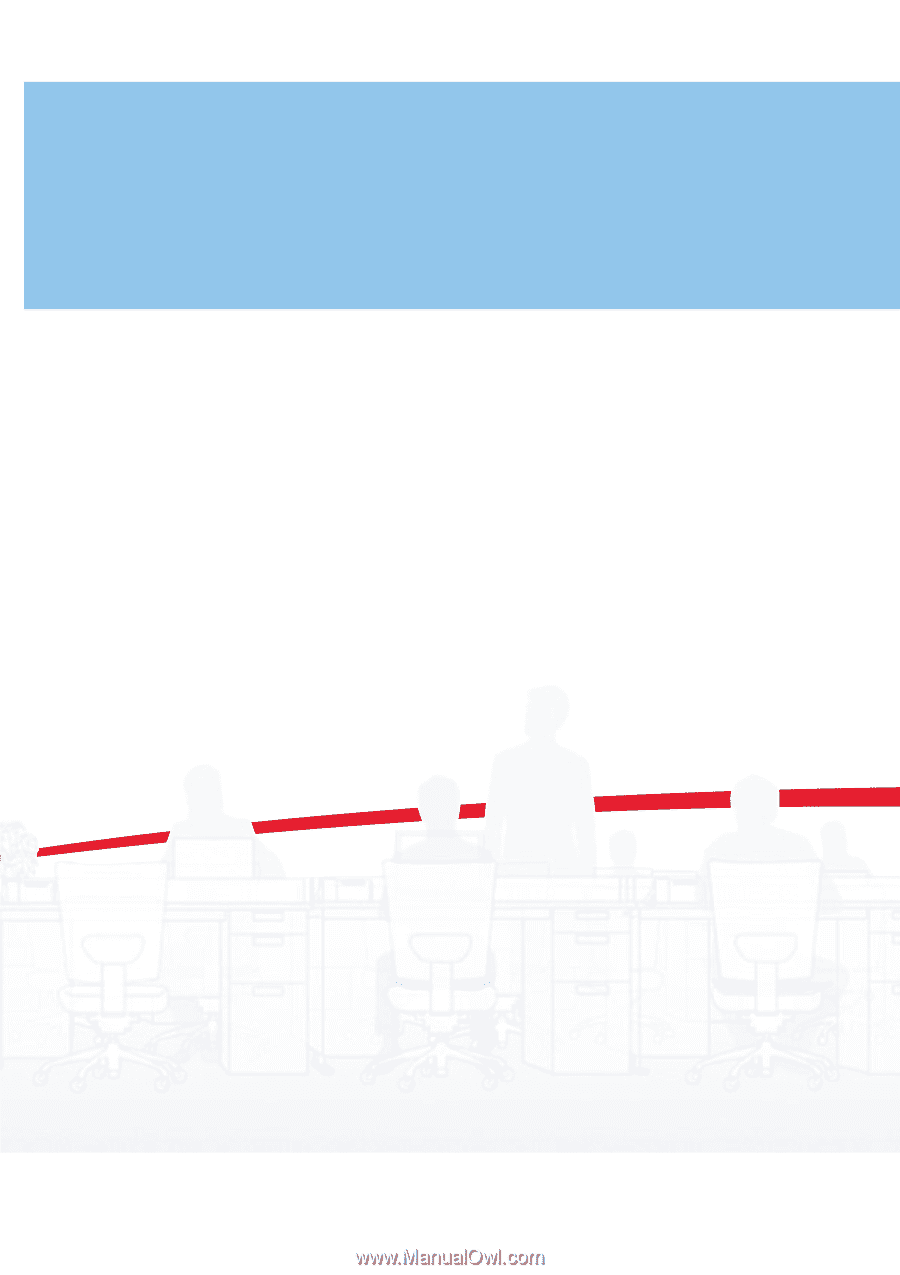
FAX System(V)
OPERATION GUIDE