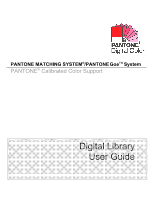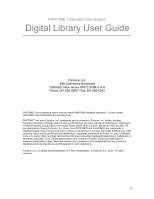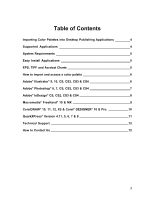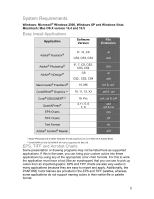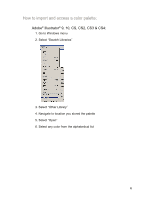Kyocera TASKalfa 400ci PANTONE Color Support User Guide
Kyocera TASKalfa 400ci Manual
 |
View all Kyocera TASKalfa 400ci manuals
Add to My Manuals
Save this manual to your list of manuals |
Kyocera TASKalfa 400ci manual content summary:
- Kyocera TASKalfa 400ci | PANTONE Color Support User Guide - Page 1
PANTONE MATCHING SYSTEM®/PANTONE GoeTM System PANTONE® Calibrated Color Support Digital Library User Guide - Kyocera TASKalfa 400ci | PANTONE Color Support User Guide - Page 2
Support Digital Library User Guide Pantone, Inc. 590 Commerce Boulevard Carlstadt, New Jersey 07072-3098 U.S.A Phone 201.935.5500 • Fax or other countries. Macintosh, Mac and Mac OS are trademarks of Apple and/or other countries. Microsoft and Windows are either registered trademarks or trademarks of - Kyocera TASKalfa 400ci | PANTONE Color Support User Guide - Page 3
6 Adobe® Illustrator® 9, 10, CS, CS2, CS3 & CS4 6 Adobe® Photoshop® 6, 7, CS, CS2, CS3 & CS4 7 Adobe® InDesign® CS, CS2, CS3 & CS4 8 Macromedia® FreeHand® 10 & MX 9 CorelDRAW® 10, 11, 12, X3 & Corel® DESIGNER® 10 & Pro 10 QuarkXPress® Version 4.11, 5, 6, 7 & 8 11 Technical Support 12 How to - Kyocera TASKalfa 400ci | PANTONE Color Support User Guide - Page 4
for Macintosh and Windows operating systems. Each of these folders contains a collection of platform and application-specific visually calibrated palettes. There are folders by product name or software publisher to help you locate the particular file you are seeking. Supported Applications We have - Kyocera TASKalfa 400ci | PANTONE Color Support User Guide - Page 5
Windows: Microsoft® Windows 2000, Windows XP and Windows Vista Macintosh: Mac OS X version 10.4 and 10.5 Easy Install Applications Application Software Version File Extension Adobe® Illustrator® 9*, 10 run in Mac OS X Classic Mode. **CorelDRAW & Corel DESIGNER will not be supported for Mac OS. - Kyocera TASKalfa 400ci | PANTONE Color Support User Guide - Page 6
How to import and access a color palette: Adobe® Illustrator® 9, 10, CS, CS2, CS3 & CS4: 1. Go to Windows menu 2. Select "Swatch Libraries" 3. Select "Other Library" 4. Navigate to location you stored the palette 5. Select "Open" 6. Select any color from the alphabetical list 6 - Kyocera TASKalfa 400ci | PANTONE Color Support User Guide - Page 7
Adobe® Photoshop® 6, 7, CS, CS2, CS3 & CS4: 1. Go to Windows menu 2. Select "Swatches" 3. Click on the small circle/arrow on the top right-hand corner of the Swatches Window then Select "Load Swatches" 4. Navigate to location you stored the palette 5. Select any color from the alphabetical list. 7 - Kyocera TASKalfa 400ci | PANTONE Color Support User Guide - Page 8
Adobe® InDesign® CS,CS2, CS3 & CS4: 1. Copy the file enclosed in the Application Support files/ Adobe/Indesign folder onto your hard drive. If Windows operating system, precede to 2. below. 2. Go to Windows menu 3. Select "Swatches" or "F5" 4. Click on the small circle/arrow on the top right-hand - Kyocera TASKalfa 400ci | PANTONE Color Support User Guide - Page 9
Window menu PC users: Place both .acf & .bcf files in the following location: Freehand MX C:\DocumentsandSettings\(YourUserAccount)\ApplicationData\Macromedia\Free Hand MX\11\English\Settings\Colors Freehand 10 in the FreeHand folder 2. When using FreeHand 10: Select "Panels" then "Swatches" When - Kyocera TASKalfa 400ci | PANTONE Color Support User Guide - Page 10
, 11, 12, X3 & Corel® DESIGNER® 10 & Pro. : ** CorelDRAW & Corel DESIGNER file compatibility: CorelDraw 10 &11: *.pal; CorelDraw 12 & X3: *.pal & *.cpl Corel Designer 10: *.pal & *.pl4; Corel Designer Pro.: *.cpl, 1. Go to Windows menu 2. Select "Color Palettes," and click on "Color Palette Browser - Kyocera TASKalfa 400ci | PANTONE Color Support User Guide - Page 11
"Save". *For QuarkXPress version 7.x and 8.x you can also copy both the ".cui" and ".qcl" files to the color folder within your QuarkXPress 7/8 directory for your printers' PANTONE Color library to appear in the color window. 11 - Kyocera TASKalfa 400ci | PANTONE Color Support User Guide - Page 12
support. Technical support is provided at no-charge to registered users of our products. Please be sure to provide a concise description of your problem Fax: 201.896.0242. Make sure you indicate whether you want a reply by telephone, fax or E-mail. Do not forget to include your telephone, fax Fax:
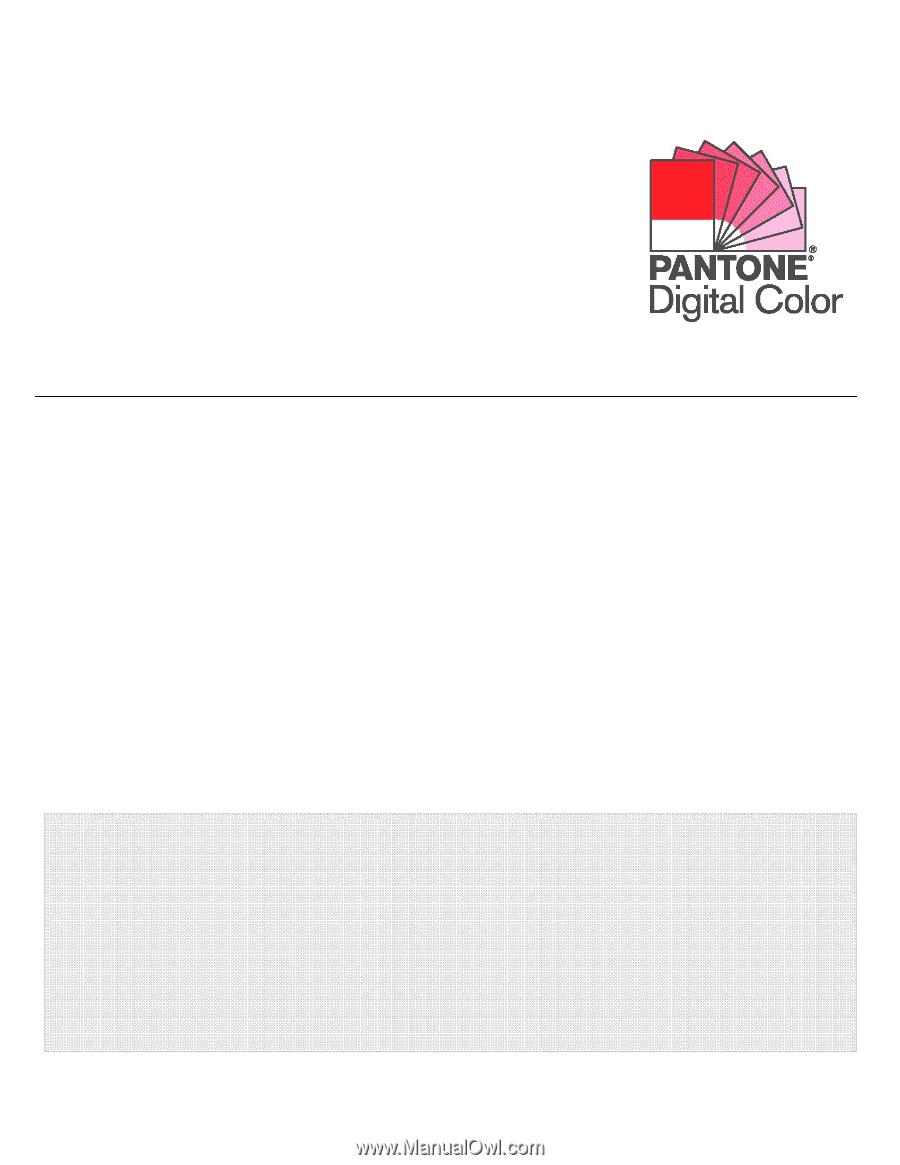
PANTONE MATCHING SYSTEM
®
/PANTONE
Goe
TM
System
PANTONE
®
Calibrated Color Support
Digital Library
User Guide