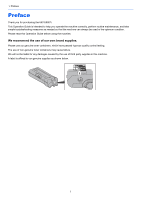Kyocera TASKalfa 8001i 6501i/8001i Operation Guide
Kyocera TASKalfa 8001i Manual
 |
View all Kyocera TASKalfa 8001i manuals
Add to My Manuals
Save this manual to your list of manuals |
Kyocera TASKalfa 8001i manual content summary:
- Kyocera TASKalfa 8001i | 6501i/8001i Operation Guide - Page 1
6501i 8001i OPERATION GUIDE - Kyocera TASKalfa 8001i | 6501i/8001i Operation Guide - Page 2
> Preface Preface Thank you for purchasing the 6501i/8001i. This Operation Guide is intended to help you operate the machine correctly, perform routine maintenance, and take simple troubleshooting measures as needed so that the machine can always be used in the optimum condition. Please read this - Kyocera TASKalfa 8001i | 6501i/8001i Operation Guide - Page 3
and change the settings of the machine from a Web browser on your computer. Command Center RX (page 2-35) Command Center RX User Guide Output Data Strengthen security (page v) Application You can expand the machine functions according to your needs. Document Box functions Application (page 5-10 - Kyocera TASKalfa 8001i | 6501i/8001i Operation Guide - Page 4
frequently used documents in the machine (Custom Box) Save energy and cost Save energy as needed (Energy Saver function / Energy Saver Recovery and print or send it when needed. A document can be shared among multiple users. Using a Custom Box (page 5-53) The machine is equipped with Energy Saver - Kyocera TASKalfa 8001i | 6501i/8001i Operation Guide - Page 5
> Machine Features Save energy and cost Print multiple originals onto one sheet Skip blank pages when ) Print a stamp on copies (Text Stamp / Bates Stamp) Strengthen security Password-protect a PDF file (PDF Encryption Functions) It is useful when preparing handout. You can create a magazine - Kyocera TASKalfa 8001i | 6501i/8001i Operation Guide - Page 6
4-14) You can log in simply by touching an ID card. You don't need to enter your user name and password. Card Authentication Kit(B) "Card Authentication Kit" (page 11-5) Strengthen security Strengthen security (for administrator use) Use functions more efficiently Expand functions as necessary - Kyocera TASKalfa 8001i | 6501i/8001i Operation Guide - Page 7
by specifying the special paper size or type, the machine skips the error job and perform the next job. Error Job Skip (page 8-55) You can access to the machine remotely to print, send or download data. Administrators can configure the machine behavior or management settings. Command Center - Kyocera TASKalfa 8001i | 6501i/8001i Operation Guide - Page 8
> Color and Image Quality Functions Color and Image Quality Functions The machine is equipped with various color and image quality functions. You can adjust the scanned image as desired. Basic Color Modes The basic color modes are as follows. For details, refer to Color Selection (page 6-23). - Kyocera TASKalfa 8001i | 6501i/8001i Operation Guide - Page 9
Prevent bleed-through in 2-sided originals. Adjust the scanned image Decrease the file size and produce the characters clearly. Convert a paper document to PDF with searchable text. Sharpness page 6-24 Background Density page 6-24 Prevent Bleedthrough page 6-25 File format [High Comp - Kyocera TASKalfa 8001i | 6501i/8001i Operation Guide - Page 10
routine maintenance, and what to do when problems occur. For safe use of the machine Safety Guide Provides Driver User Guide Explains how to install the printer driver and use the printer function. Directly print a PDF file KYOCERA Net Direct Print Operation Guide Explains how to print PDF - Kyocera TASKalfa 8001i | 6501i/8001i Operation Guide - Page 11
operation of the machine. Menu) 9 User Authentication and Accounting (User Login, Job Accounting) Explains user login and job accounting. 10 Troubleshooting Explains what to do when toner runs out, an error is displayed, or a paper jam or other problem occurs. 11 Appendix Describes convenient - Kyocera TASKalfa 8001i | 6501i/8001i Operation Guide - Page 12
how it is used. If the Table of Contents or tools do not appear, refer to Adobe Reader Help. Certain items are indicated in this guide by the conventions described below. Convention Description [Bold] Indicates keys on the operation panel and buttons on your computer screen. [Regular] "Regular - Kyocera TASKalfa 8001i | 6501i/8001i Operation Guide - Page 13
> About the Operation Guide (this Guide) On pages that explain a convenient function, the modes in which Paper Selection 1-sided >>1-sided Duplex 100% Zoom Off Combine Normal 0 Density Off Staple Quick Setup Org./Paper/ Finishing Image Quality Layout/Edit Advanced Setup Shortcut 2 Shortcut - Kyocera TASKalfa 8001i | 6501i/8001i Operation Guide - Page 14
Settings" Procedure indicated in this guide Press the [System Menu] key User Login/Job Accounting - User Login 1 2 User login administration. Select authentication method. 㪦㪽㪽 Local Authentication Network Authentication Expansion Authentication Server Type NTLM Kerberos Ext. Domain Default - Kyocera TASKalfa 8001i | 6501i/8001i Operation Guide - Page 15
> About the Operation Guide (this Guide) Originals and Paper Sizes Original sizes and paper sizes such as A4, B5, and Letter can be used in both the horizontal and vertical orientations. - Kyocera TASKalfa 8001i | 6501i/8001i Operation Guide - Page 16
Safety Conventions in This Guide 1-2 Environment ...1-3 Precautions for Use ...1-4 Laser Safety (Europe 1-5 SAFETY OF LASER BEAM (USA 1-6 Safety Instructions Regarding the Disconnection of Power 1-7 WARNING ...1-7 Radio Tag Technology 1-7 Other precautions (for users in California, the United - Kyocera TASKalfa 8001i | 6501i/8001i Operation Guide - Page 17
of the computer name and full computer name 3-35 Making a note of the user name and domain name 3-36 Creating a Shared Folder, Making a Note of Printing from PC ...4-2 Printer driver print settings screen 4-5 Printer Driver Help ...4-6 Changing the default printer driver settings (Windows 7 4-6 - Kyocera TASKalfa 8001i | 6501i/8001i Operation Guide - Page 18
Banner printing ...4-7 Printing Data Saved on the Printer 4-14 Private Print/Stored Job 4-14 Quick Copy/Proof and Hold 4-16 5 Operation on the Machine 5-1 Loading Originals ...5-2 Placing Originals on the Platen 5-2 Loading Originals in the Document Processor 5-3 Checking the Equipment's - Kyocera TASKalfa 8001i | 6501i/8001i Operation Guide - Page 19
5-68 Saving Documents to USB Memory (Scan to USB 5-70 Check the USB memory information 5-71 Removing USB Memory 5-72 Manual Staple ...5-73 6 Using Various Functions 6-1 Functions Available on the Machine 6-2 Copy ...6-2 Send ...6-4 Custom Box (Store File, Printing, Send 6-6 Removable Memory - Kyocera TASKalfa 8001i | 6501i/8001i Operation Guide - Page 20
PDF Password Toner Maintenance 8-57 Internet ...8-60 Application ...8-60 9 User Authentication and Accounting (User Login, Job Accounting) 9-1 User Login ...9-2 First User Login Administration 9-2 User Login Setting ...9-2 User Login ...9-4 Authentication Security 9-6 Adding a User (Local User - Kyocera TASKalfa 8001i | 6501i/8001i Operation Guide - Page 21
User Toner Container Replacement 10-6 Waste Toner Box Replacement 10-9 Replacing Staples 10-11 Disposing of the Punch Waste 10-14 Troubleshooting ...10-15 Solving Malfunctions 10-15 Responding to Messages 10-20 Adjustment/Maintenance 10-33 Clearing Paper Jams 10-36 Clearing a Staple Jam - Kyocera TASKalfa 8001i | 6501i/8001i Operation Guide - Page 22
Banner Tray (Option 11-28 Glossary ...11-29 Index ...Index-1 xxi - Kyocera TASKalfa 8001i | 6501i/8001i Operation Guide - Page 23
6-11) Paper Selection (page 6-12) Mixed Size Originals (page 6-13) Original Orientation (page 6-15) Fold (page 6-16) Collate/Offset (page 6-17) Staple/Punch Staple (page 6-18) Punch (page 6-19) Paper Output (page 6-21) Density (page 6-21) Original Image (page 6-22) EcoPrint (page 6-23 - Kyocera TASKalfa 8001i | 6501i/8001i Operation Guide - Page 24
> Menu Map Layout/Edit Advanced Setup Program (page 5-6) Page # (page 6-43) Memo Page (page 6-45) Image Repeat (page 6-46) Text Stamp (page 6-47) Bates Stamp (page 6-49) Continuous Scan (page 6-51) Auto Image Rotation (page 6-52) Negative Image (page 6-52) Mirror Image (page 6-52) Job Finish Notice - Kyocera TASKalfa 8001i | 6501i/8001i Operation Guide - Page 25
Book (page 5-26) E-mail Addr Entry (page 5-29) Folder Path Entry (page 5-31) FAX No. Entry (refer to FAX Operation Guide) i-FAX Address Entry (refer to FAX Operation Guide) WSD Scan/DSM Scan (page 5-37) Original Size (page 6-11) Mixed Size Originals (page 6-13) 2-sided/Book Original (page 6-56 - Kyocera TASKalfa 8001i | 6501i/8001i Operation Guide - Page 26
Menu Map Advanced Setup Program (page 5-6) Zoom (page 6-26) Centering (page 6-32) Border Erase (page 6-33) FAX Delayed Transmission (refer to FAX Operation Guide) Continuous Scan (page 6-51) Job Finish Notice (page 6-53) File Name Entry (page 6-53) E-mail Subject/Body (page 6-61) i-FAX Subject/Body - Kyocera TASKalfa 8001i | 6501i/8001i Operation Guide - Page 27
> Menu Map Custom Box Custom Box Store File Functions Original Size (page 6-11) Mixed Size Originals (page 6-13) 2-sided/Book Original (page 6-56) Original Orientation (page 6-15) Storing Size (page 6-64) Prevent Bleed-thru (page 6-25) Density (page 6-21) Original Image (page 6-22) Scan - Kyocera TASKalfa 8001i | 6501i/8001i Operation Guide - Page 28
> Menu Map Custom Box Open Print Functions Paper Selection (page 6-12) Collate/Offset (page 6-17) Staple/Punch (page 6-18) Staple (page 6-18) Punch (page 6-19) Paper Output (page 6-21) Combine (page 6-30) Margin/Centering (page 6-32) Booklet (page 6-35) Printing (page 6-40) Cover (page - Kyocera TASKalfa 8001i | 6501i/8001i Operation Guide - Page 29
) Job Finish Notice (page 6-53) File Name Entry (page 6-53) E-mail Subject/Body (page 6-61) i-FAX Subject/Body (refer to FAX Operation Guide) FTP Encrypted TX (page 6-63) Delete after Transmitted (page 6-63) Zoom (page 6-26) File Separation (page 6-61) Text Stamp (page 6-47) Bates Stamp - Kyocera TASKalfa 8001i | 6501i/8001i Operation Guide - Page 30
Memory Print Functions Paper Selection (page 6-12) Collate/Offset (page 6-17) Staple/Punch (page 6-18) Paper Output (page 6-21) Margin (page 6-32 Stamp (page 6-49) Encrypted PDF Password (page 6-64) JPEG/TIFF Print (page 6-65) XPS Fit to Page (page 6-65) Staple (page 6-18) Punch (page 6-19) xxix - Kyocera TASKalfa 8001i | 6501i/8001i Operation Guide - Page 31
6-47) Bates Stamp (page 6-49) Delete (page 5-49) Detail (page 5-48) Memory Information (page 5-71) Remove Memory (page 5-72) FAX Box (refer to FAX Operation Guide) xxx - Kyocera TASKalfa 8001i | 6501i/8001i Operation Guide - Page 32
> Menu Map or Status/ Job Cancel Printing Jobs (page 7-4) Sending Jobs (page 7-6) Storing Jobs (page 7-7) Device/Communication (page 7-17) Paper/Supplies (page 7-18) xxxi - Kyocera TASKalfa 8001i | 6501i/8001i Operation Guide - Page 33
Cassette 7 (page 8-7) MP Tray Setting (page 8-8) Language (page 8-9) Default Screen (page 8-9) Sound Buzzer (page 8-9) FAX Speaker Volume (refer to FAX Operation Guide) FAX Monitor Volume (refer to FAX Operation Guide) Keyboard Layout (page 8-10) Original/Paper Settings Custom Original Size - Kyocera TASKalfa 8001i | 6501i/8001i Operation Guide - Page 34
8-14) Punch Waste Full Error (page 8-15) Paper Mismatch Error (page 8-15) Inserted Paper Mismatch (page 8-15) Paper Jam before Staple (page 8-15) Skewed or multi originals (page 8-15) Paper Output (page 8-16) Orientation Confirmation (page 8-16) Function Defaults Original Orientation (page - Kyocera TASKalfa 8001i | 6501i/8001i Operation Guide - Page 35
Copy (page 8-19) Skip Blank Page (page 8-19) USB Keyboard Type (page 8-20) System Stamp (page 8-20) Manual Staple (page 8-24) Offset Documents by Job (page 8-24) Low Toner Alert Level (page 8-24) Offset One Page Documents (page 8-25) Display Status/Log (page 8-25) Message Banner Print - Kyocera TASKalfa 8001i | 6501i/8001i Operation Guide - Page 36
29) Color Type (page 8-29) Entry Check for New Dest. (page 8-29) Default Screen (page 8-29) Send and Forward (page 8-30) New Destination Entry (page Memory Custom Box (page 5-53) FAX Box (refer to FAX Operation Guide) Job Box Quick Copy Job Retention (page 8-34) Repeat Copy Job Retention - Kyocera TASKalfa 8001i | 6501i/8001i Operation Guide - Page 37
) User Name (page 8-36) Paper Feed Mode (page 8-36) KIR (page 8-36) Print Report Status Page (page 8-37) Font List (page 8-37) Network Status (page 8-37) Service Status (page 8-38) Optional Network Status (page 8-38) Admin Report Settings Outgoing FAX Report (refer to FAX Operation Guide - Kyocera TASKalfa 8001i | 6501i/8001i Operation Guide - Page 38
(page 8-40) Log Reset (page 8-40) Device Log History (page 8-41) Auto Sending (page 8-41) Destination (page 8-41) Subject (page 8-41) Secure Comm. Error Log (page 8-42) Auto Sending (page 8-42) Destination (page 8-42) Subject (page 8-42) Host Name (page 8-43) TCP/IP Setting TCP/IP (page - Kyocera TASKalfa 8001i | 6501i/8001i Operation Guide - Page 39
8-51) Optional Function (page 8-52) Restart Entire Device (page 8-52) Address Book (page 3-45) One Touch Key (page 3-53) Print List (refer to FAX Operation Guide) Address Book Defaults Sort (page 8-53) Narrow Down (page 8-53) Address Book Type (page 8-53) xxxviii - Kyocera TASKalfa 8001i | 6501i/8001i Operation Guide - Page 40
> Menu Map User Login/Job Accounting User Property (page 9-11) User Login Setting User Login (page 9-4) Authentication Security User Account Lockout Set. (page 96) Password Policy Settings (page 9-7) Local User List (page 9-8) Local Authorization (page 9-15) Group Authorization Set. Group - Kyocera TASKalfa 8001i | 6501i/8001i Operation Guide - Page 41
Clear Timer (page 8-55) Error Job Skip (page 8-55) Error Clear Timer (page 8-55) Unusable Time (refer to FAX Operation Guide) Sleep Rules (models for Europe (page 8-58) Tone Curve Adjustment (page 8-58) Drum Refresh 1 (page 8-58) Drum Refresh 2 (page 8-58) Developer Refresh (page 8-58 - Kyocera TASKalfa 8001i | 6501i/8001i Operation Guide - Page 42
> Menu Map xli - Kyocera TASKalfa 8001i | 6501i/8001i Operation Guide - Page 43
Guide ...1-2 Environment ...1-3 Precautions for Use ...1-4 Laser Safety (Europe) ...1-5 SAFETY OF LASER BEAM (USA) ...1-6 Safety Instructions Regarding the Disconnection of Power 1-7 WARNING ...1-7 Radio Tag Technology ...1-7 Other precautions (for users in California, - Kyocera TASKalfa 8001i | 6501i/8001i Operation Guide - Page 44
in This Guide The sections of this guide and parts of the machine marked with symbols are safety warnings meant to protect the user, other Please contact your service representative to order a replacement if the safety warnings in this Operation Guide are illegible or if the guide itself is missing - Kyocera TASKalfa 8001i | 6501i/8001i Operation Guide - Page 45
Legal and Safety Information > Notice Environment The service environmental conditions are as follows: • Temperature: 50 to 90.5 °F (10 to 32.5 °C) (But humidity should be 70% or less when temperature is 90.5 °F (32.5 °C).) • Humidity: - Kyocera TASKalfa 8001i | 6501i/8001i Operation Guide - Page 46
. Do not attempt to force open or destroy parts which contain toner. Other precautions Return the exhausted toner container and waste toner box to your dealer or service representative. The collected toner container and waste toner box will be recycled or disposed in accordance with the relevant - Kyocera TASKalfa 8001i | 6501i/8001i Operation Guide - Page 47
and external cover. In the normal operation of the product by user, no radiation can leak from the machine. This machine is classified -1:2007. Caution: Performance of procedures other than those specified in this manual may result in hazardous radiation exposure. These labels are attached to the - Kyocera TASKalfa 8001i | 6501i/8001i Operation Guide - Page 48
is invisible. Shown at below is the label located on the cover of the optical unit. 4. Maintenance For safety of the service personnel, follow the maintenance instructions in the other section of this manual. 5. Safety switch The power to the laser unit is cut off when the right cover is opened - Kyocera TASKalfa 8001i | 6501i/8001i Operation Guide - Page 49
installed and used in accordance with the instructions, may cause harmful interference to radio determined by turning the equipment off and on, the user is encouraged to try to correct the interference by one in this equipment to identify the toner container may be subject to authorization and the - Kyocera TASKalfa 8001i | 6501i/8001i Operation Guide - Page 50
, whichever first occurs. Maintenance Kits consist of the developing unit, the drum unit, and the fixing unit. Replacement Maintenance Kits have a 90 day Limited Warranty. This warranty is valid only for the original retail purchaser (referred to as the "Customer") of a new KYOCERA MFP in the United - Kyocera TASKalfa 8001i | 6501i/8001i Operation Guide - Page 51
Legal and Safety Information > Notice Legal Restriction on Copying/Scanning It may be prohibited to copy/scan copyrighted material without permission of the copyright owner. Copying/Scanning the following items is prohibited and may be penalized by low. It may not be limited to these items. Do not - Kyocera TASKalfa 8001i | 6501i/8001i Operation Guide - Page 52
reproduction of all or part of this guide without the prior written consent of KYOCERA Document Solutions Inc. is prohibited. Regarding Trade Names • PRESCRIBE is a registered trademark of Kyocera Corporation. • KPDL is a trademark of Kyocera Corporation. • Microsoft, Windows, Windows XP, Windows - Kyocera TASKalfa 8001i | 6501i/8001i Operation Guide - Page 53
DAMAGES (INCLUDING, BUT NOT LIMITED TO, PROCUREMENT OF SUBSTITUTE GOODS OR SERVICES; LOSS OF USE, DATA, OR PROFITS; OR BUSINESS INTERRUPTION) HOWEVER .com). Copyright remains Eric Young's, and as such any Copyright notices in the code are not to be removed. If this package is used in a product, Eric - Kyocera TASKalfa 8001i | 6501i/8001i Operation Guide - Page 54
BUT NOT LIMITED TO, PROCUREMENT OF SUBSTITUTE GOODS OR SERVICES; LOSS OF USE, DATA, OR PROFITS; OR BUSINESS or derivative of this code cannot be changed. i.e. this code cannot simply be copied and that the Software is free from all bugs, errors and omissions. The parties agree that all other - Kyocera TASKalfa 8001i | 6501i/8001i Operation Guide - Page 55
provided that the following conditions are met: - Redistributions of source code must retain the above copyright notice, this list of conditions and DAMAGES (INCLUDING, BUT NOT LIMITED TO, PROCUREMENT OF SUBSTITUTE GOODS OR SERVICES; LOSS OF USE, DATA, OR PROFITS; OR BUSINESS INTERRUPTION) HOWEVER - Kyocera TASKalfa 8001i | 6501i/8001i Operation Guide - Page 56
of a Source form, including but not limited to compiled object code, generated documentation, and conversions to other media types. "Work" shall including but not limited to communication on electronic mailing lists, source code control systems, and issue tracking systems that are managed by, or - Kyocera TASKalfa 8001i | 6501i/8001i Operation Guide - Page 57
This License does not grant permission to use the trade names, trademarks, service marks, or product names of the Licensor, except as required for may choose to offer, and charge a fee for, acceptance of support, warranty, indemnity, or other liability obligations and/or rights consistent with - Kyocera TASKalfa 8001i | 6501i/8001i Operation Guide - Page 58
reduces cost. It is recommended that machines capable of duplex printing be set to use duplex mode by default. quality standard, be used. This machine also supports printing on 64 g/m2 paper. Using such copy paper for dry toner imaging processes" Your sales or service representative can provide - Kyocera TASKalfa 8001i | 6501i/8001i Operation Guide - Page 59
help prevent global warming. By purchasing ENERGY STAR® qualified products, customers can help reduce emissions of greenhouse gases during product use and cut energy-related costs. 1-17 - Kyocera TASKalfa 8001i | 6501i/8001i Operation Guide - Page 60
Legal and Safety Information > Notice 1-18 - Kyocera TASKalfa 8001i | 6501i/8001i Operation Guide - Page 61
in Windows ...2-16 Uninstalling the Software ...2-18 Installing Printer Driver in Macintosh ...2-19 Setting TWAIN Driver ...2-21 Setting WIA Driver ...2-22 Login/Logout ...2-23 Login ...2-23 Logout ...2-24 Default Settings of the Machine ...2-25 Setting Date and Time ...2-25 Network Setup (LAN - Kyocera TASKalfa 8001i | 6501i/8001i Operation Guide - Page 62
Machine Exterior 1 2 3 45 6 10 11 14 7 89 12 13 15 16 18 17 1 Document Processor 2 Original Loaded Indicator 3 Original Width Guides 4 Cleaning Cloth Compartment 5 Original Table 6 USB Port (A1) 7 Original stopper 8 Original eject table 9 Slit Glass 10 Original Size Indicator Plates 11 - Kyocera TASKalfa 8001i | 6501i/8001i Operation Guide - Page 63
26 Right Tray 27 Right Cover 1 28 Right Cover 1 Lever 29 Right Cover 2 Lever 30 Right Cover 2 31 Paper Width Guide 32 Multi Purpose Tray 33 Support Tray Section of the Multi Purpose Tray 34 Right Cover 3 Lever 35 Right Cover 3 36 Right Cover 4 Lever 37 Right Cover 4 38 Handles 27 28 - Kyocera TASKalfa 8001i | 6501i/8001i Operation Guide - Page 64
and Setting up the Machine > Part Names Connectors/Interior 1 5 2 3 4 67 8 9 1 Network Interface Connector 2 USB Port (A2) 3 USB Interface Connector (B1) 4 Option Interface 5 Toner Container (Black) 6 Waste Toner Box 7 Release key 8 Cleaning Brush 9 Toner Container Release Lever 2-4 - Kyocera TASKalfa 8001i | 6501i/8001i Operation Guide - Page 65
Names With Optional Equipments Attached 1 4 2 5 3 1 Mailbox 2 4,000-Sheet Finisher 3 Folding Unit 4 Control Section of the 4,000-Sheet Finisher Manual Staple (page 5-73) 5 Cassette 5 to 7 Side Feeder (3,000-sheet) • 5-a: Cassette 5 Side Feeder (500-sheet x 3) • 5-b: Cassette 5 • 5-c: Cassette - Kyocera TASKalfa 8001i | 6501i/8001i Operation Guide - Page 66
10BASE-T) Administrator's PC Command Center RX Network settings, Scanner default settings, User and destination registration Printing MFP USB Network Network Network Send E- are using the machine with the optional wireless interface kit attached, you do not need to connect the LAN cable. Optional - Kyocera TASKalfa 8001i | 6501i/8001i Operation Guide - Page 67
-TX, 1000BASE-T Shielded) Connect a USB cable to the machine. Printer USB2.0 compatible cable (Hi-Speed USB compliant, Max. 5.0 m, Shielded) * Function available when using optional FAX Kit. For more information on using the Network FAX, refer to the FAX Operation - Kyocera TASKalfa 8001i | 6501i/8001i Operation Guide - Page 68
Installing and Setting up the Machine > Connecting Cables Connecting Cables Connecting LAN Cable IMPORTANT If the power is on, turn the main power switch off. Power Off (page 2-13) 1 Connect the machine. 1 Remove the covers from the machine in order from the top. 2 Connect the LAN cable to the - Kyocera TASKalfa 8001i | 6501i/8001i Operation Guide - Page 69
Installing and Setting up the Machine > Connecting Cables 3 Insert the cord into the groove. 4 Attach the covers in order from the bottom, taking care not to pinch the cord. 5 Connect the other end of the cable to the hub. 2 Set up the machine. Power on the machine and configure the network. For - Kyocera TASKalfa 8001i | 6501i/8001i Operation Guide - Page 70
Installing and Setting up the Machine > Connecting Cables Connecting USB Cable IMPORTANT If the power is on, turn the main power switch off. Power Off (page 2-13) 1 Connect the machine. 1 Remove the covers from the machine in order from the top. 2 Connect the USB cable to the USB interface connector - Kyocera TASKalfa 8001i | 6501i/8001i Operation Guide - Page 71
Installing and Setting up the Machine > Connecting Cables 3 Insert the cord into the groove. 4 Attach the covers in order from the bottom, taking care not to pinch the cord. 5 Connect the other end of the cable to the PC. Connecting the Power Cable Connect one end of the supplied power cable to the - Kyocera TASKalfa 8001i | 6501i/8001i Operation Guide - Page 72
on the main power switch again immediately. Wait more than 5 seconds, and then turn on the main power switch. NOTE If the optional Data Security Kit is activated, a message might display indicating the security function is being activated and time may take some time to start up when the power is - Kyocera TASKalfa 8001i | 6501i/8001i Operation Guide - Page 73
Installing and Setting up the Machine > Power On/Off Power Off When not turning off the main power switch... (sleep) Main Power indicator Press the [Power] key. The [Power] key light will go out, and the Main Power indicator will light up. Low Power Mode and Auto Low Power Mode (page 3-14) Sleep and - Kyocera TASKalfa 8001i | 6501i/8001i Operation Guide - Page 74
be used for an even longer period of time (e.g. vacation), remove the power plug from the outlet as a safety precaution. If the optional FAX Kit is installed, note that turning the machine off at the main power switch disables fax transmission and reception. IMPORTANT Remove paper from the cassettes - Kyocera TASKalfa 8001i | 6501i/8001i Operation Guide - Page 75
method vary depending on which method is selected. Software KX DRIVER KX XPS DRIVER KPDL mini-driver/ PCL mini-driver Kyocera TWAIN Driver Kyocera WIA Driver FAX Driver File Management Utility KYOCERA Net Direct Print KYOCERA Net Viewer FONTS Function Print Scan FAX Utility - Description - Kyocera TASKalfa 8001i | 6501i/8001i Operation Guide - Page 76
Kit is required in order to make use of fax functionality. WIA driver and KX XPS DRIVER cannot be installed on Windows XP. Installing Printer Driver Installation in the Printer Driver User Guide on the DVD. 1 Insert the DVD. NOTE Installation on Windows must be done by a user logged on with - Kyocera TASKalfa 8001i | 6501i/8001i Operation Guide - Page 77
]. 1 2 Packages include the following software: • Driver Package 3 KX DRIVER, Fonts • Scan Package Kyocera TWAIN Driver 4 You can also select [Use host name for For details, refer to the Device Settings in the Printer Driver User Guide on the DVD. If a system restart message appears, restart - Kyocera TASKalfa 8001i | 6501i/8001i Operation Guide - Page 78
done by a user logged on with administrator privileges. 1 Display the screen. Click [Start] button on the Windows and then select [All Programs], [Kyocera], and [Uninstall Kyocera Product Library] screen, click [Uninstall], and follow the on-screen instructions to uninstall the software. 2-18 - Kyocera TASKalfa 8001i | 6501i/8001i Operation Guide - Page 79
and password used to log in to the operating system. 1 Insert the DVD. Double-click the [Kyocera] icon. 2 Display the screen. 1 1 2 Double-click [Kyocera OS X vx.x] depending on your Mac OS version. 3 Install the Printer Driver. Install the printer driver as directed by the instructions in - Kyocera TASKalfa 8001i | 6501i/8001i Operation Guide - Page 80
in "Name". Change if needed. 3 NOTE When using a Bonjour connection, select [Default] and click the item that appears in "Printer Name". The driver with the same name as the machine automatically appears in "Driver". 3 Select the options available for the machine and click Continue. 1 2 4 The - Kyocera TASKalfa 8001i | 6501i/8001i Operation Guide - Page 81
Register this machine to the TWAIN Driver. Instructions are based on interface elements as they appear in Windows 7. 1 Display the screen. 1 Select [Start] button on the Windows, [All Programs], [Kyocera] and then [TWAIN Driver Setting]. TWAIN Driver screen appears. In Windows 8, select [Search - Kyocera TASKalfa 8001i | 6501i/8001i Operation Guide - Page 82
WIA Driver. Enter the machine IP addresses or host name. When using SSL, select the checkbox beside SSL. 1 2 3 5 Set units of measurement. 4 6 When user login administration is enabled Select the checkbox beside [Authentication], and enter Login User Name (up to 321 characters) and Password - Kyocera TASKalfa 8001i | 6501i/8001i Operation Guide - Page 83
login administration is enabled, you must enter your login user name and login password. NOTE • The factory default login user name and login password are set as shown below. Model Name 6501i 8001i Login User Name 6500 8000 Login Password 6500 8000 You will be unable to login if you forget your - Kyocera TASKalfa 8001i | 6501i/8001i Operation Guide - Page 84
be displayed. Simple Login (page 9-23) To logout from the machine, press the [Authentication/Logout] key to return to the login user name/login password entry screen. Users are automatically logged out in the following circumstances: • When the machine is put to Sleep by pressing the [Power] key - Kyocera TASKalfa 8001i | 6501i/8001i Operation Guide - Page 85
user authentication screen appears. Enter a login user name and password, and press [Login]. The factory default login user name and login password are set as shown below. Model Name Login User Name Login Password 6501i 6500 6500 8001i User Property Adjustment/Maintenance Application 3 User - Kyocera TASKalfa 8001i | 6501i/8001i Operation Guide - Page 86
up the Machine > Default Settings of the Machine 2 Configure the settings. 1 Set the time zone. Date/Timer/Energy Saver Date/Time: Time Zone: 1 Change Change Auto Sleep: Change Low Power Timer: Change Sleep Timer: Change Date Format: Auto Panel Reset: Auto Error Clear: Panel Reset Timer - Kyocera TASKalfa 8001i | 6501i/8001i Operation Guide - Page 87
user authentication screen appears. Enter a login user name and password, and press [Login]. The factory default login user name and login password are set as shown below. Model Name 6501i 8001i Login User Name 6500 8000 Login Password to the Command Center RX User Guide. 1 Display the screen. - Kyocera TASKalfa 8001i | 6501i/8001i Operation Guide - Page 88
]: Set to [On]. When setting the static IP address [DHCP]: Set to [Off]. [IP Address]: Enter the address. [Subnet Mask]: Enter the address. [Default Gateway]: Enter the address. IMPORTANT After changing the setting, restart the network from System Menu, or turn the machine OFF and then ON. Restart - Kyocera TASKalfa 8001i | 6501i/8001i Operation Guide - Page 89
Installing and Setting up the Machine > Default Settings of the Machine Bonjour Settings Configure the settings for Bonjour. 1 Display the screen. 1 Press the [System Menu] key and select [System/Network]. 1 System Menu - Kyocera TASKalfa 8001i | 6501i/8001i Operation Guide - Page 90
to the FAX Operation Guide. NOTE If the user authentication screen appears, enter your login user name and login password and press [Login]. The factory default login user name and login password are set as shown below. Model Name 6501i 8001i Login User Name 6500 8000 Login Password 6500 8000 - Kyocera TASKalfa 8001i | 6501i/8001i Operation Guide - Page 91
Installing and Setting up the Machine > Default Settings of the Machine 2 Select a function. Quick Setup Set the energy saving control functions. End Next Start the wizard. Follow the instructions on the screen to configure settings. NOTE If you experience difficulty configuring the settings - Kyocera TASKalfa 8001i | 6501i/8001i Operation Guide - Page 92
Installing and Setting up the Machine > Checking the Counter Checking the Counter Press the [Counter] key to check the number of sheets printed and scanned. Counter Printed Pages Copy Black&White: Printer 300 FAX 600 Total 100 1000 Scanned Pages Copy FAX Originals: 600 Print Status Page - Kyocera TASKalfa 8001i | 6501i/8001i Operation Guide - Page 93
*2 PDF Encryption Functions Document Guard*3 Data Sanitization Login History Settings Device Log History Settings Secure Comm. Error Log Reference page page 9-2 page 9-6 page 8-54 page 9-26 page 9-15 page 9-15 page 9-18 page 5-53 page 8-27 Refer to the Data Security Kit (E) Operation Guide - Kyocera TASKalfa 8001i | 6501i/8001i Operation Guide - Page 94
. *2 The optional Data Security Kit is required. *3 The optional Printed Document Guard Kit is required. Reference page page 8-45 page 8-46 Refer to the Command Center RX User Guide. Refer to the Command Center RX User Guide. Refer to the Command Center RX User Guide. page 6-63 page 8-46 page - Kyocera TASKalfa 8001i | 6501i/8001i Operation Guide - Page 95
Document Box, Address Book, and Settings on the navigation menu. The factory default setting for the default user with administrator privileges is shown below. Login User Name Admin Login Password Admin * Upper case and lower case letters are distinguished (case sensitive). Settings that - Kyocera TASKalfa 8001i | 6501i/8001i Operation Guide - Page 96
Center RX, a message may appear that reads "There is a problem with the security certificate of this website". To prevent this message appearing the machine to the Web browser. For details, refer to Command Center RX User Guide. 2 Configure the function. Select a category from the navigation bar on - Kyocera TASKalfa 8001i | 6501i/8001i Operation Guide - Page 97
machine's System Menu. For details, see Setup and Registration (System Menu) (page 8-1). For details on settings related to certificates, refer to the Command Center RX User Guide. 2-37 - Kyocera TASKalfa 8001i | 6501i/8001i Operation Guide - Page 98
Installing and Setting up the Machine > Command Center RX Changing Host Name Change the host name of the machine. 1 Display the screen. 1 Access Command Center RX by referring to Accessing Command Center RX on page 2-36. 2 From the [Device Settings] menu, select [System]. 3 1 2 2 Specify the host - Kyocera TASKalfa 8001i | 6501i/8001i Operation Guide - Page 99
Installing and Setting up the Machine > Command Center RX E-mail settings By configuring the SMTP settings, you can send E-mail notifications on completed jobs. To use this function, this machine must be connected to a mail server using the SMTP protocol. In addition, check the following. • The - Kyocera TASKalfa 8001i | 6501i/8001i Operation Guide - Page 100
server. Specify the port number to be used for SMTP. Use the SMTP default port 25. Set the amount of time to wait before time-out in seconds. Set whether SMTP authentication is used. To use authentication, enter the user information for authentication. Set SMTP security. Turn on "SMTP Security" in " - Kyocera TASKalfa 8001i | 6501i/8001i Operation Guide - Page 101
RX E-mail Send Settings Setting E-mail Size Limit Sender Address Signature Function Defaults Description Enter the maximum size of E-mail that can be sent in kilobytes. When E-mail size is greater than this value, an error message appears and E-mail sending is cancelled. Use this setting if you - Kyocera TASKalfa 8001i | 6501i/8001i Operation Guide - Page 102
Installing and Setting up the Machine > Command Center RX Registering Destinations You can register destinations to the machine's Address Book, from Command Center RX. 1 Display the screen. 1 Access Command Center RX by referring to Accessing Command Center RX on page 2-36. 2 From the [Address Book] - Kyocera TASKalfa 8001i | 6501i/8001i Operation Guide - Page 103
Installing and Setting up the Machine > Command Center RX Registering a Custom Box You can register a custom box from Command Center RX. 1 Display the screen. 1 Access Command Center RX by referring to Accessing Command Center RX on page 2-36. 2 From the [Document Box] menu, click [Custom Box]. 3 1 - Kyocera TASKalfa 8001i | 6501i/8001i Operation Guide - Page 104
on the machine can be backed up or migrated using the KYOCERA Net Viewer on the included DVD. For details on operating the KYOCERA Net Viewer, refer to the KYOCERA Net Viewer User Guide. Backing Up Address Book Data to PC 1 Launch the KYOCERA Net Viewer. 2 Create a backup. 1 Right-click on the model - Kyocera TASKalfa 8001i | 6501i/8001i Operation Guide - Page 105
to back up, and click [Next]. 1 2 NOTE If the "Admin Login" screen appears, enter the "Admin Login" and "Login Password", and then click [OK]. The default settings are as follows: Login User Name Admin Login Password Admin * Upper case and lower case letters are distinguished (case sensitive - Kyocera TASKalfa 8001i | 6501i/8001i Operation Guide - Page 106
the screen. Please note that selecting [Finish] will write the data to the machine's Address Book. Writing Address Book Data to the Machine 1 Launch the KYOCERA Net Viewer. 2 Load the Address Book data. 1 Right-click on the model name to which you want to transfer the Address Book, and select - Kyocera TASKalfa 8001i | 6501i/8001i Operation Guide - Page 107
Installing and Setting up the Machine > Transferring data from our other products 4 Select [Create from file] and remove the checkmark from [Overwrite settings on target device], and then click [Next]. 1 2 3 Selecting the [Overwrite settings on target device] checkbox will overwrite the machine's - Kyocera TASKalfa 8001i | 6501i/8001i Operation Guide - Page 108
Installing and Setting up the Machine > Transferring data from our other products 2-48 - Kyocera TASKalfa 8001i | 6501i/8001i Operation Guide - Page 109
...3-30 Preparation for Sending a Document to a PC 3-35 Making a note of the computer name and full computer name 3-35 Making a note of the user name and domain name 3-36 Creating a Shared Folder, Making a Note of a Shared Folder 3-37 Configuring Windows Firewall (for Windows 7 3-41 Registering - Kyocera TASKalfa 8001i | 6501i/8001i Operation Guide - Page 110
. Returns settings to their default states. Specifies registered information such as address numbers, user IDs and program numbers by Lights or blinks when an sending/receiving. the hard disk, fax memory or USB error occurs and a job is memory (general purpose item). stopped. Puts the machine - Kyocera TASKalfa 8001i | 6501i/8001i Operation Guide - Page 111
Preparation before Use > Using the Operation Panel Adjusting the Operation Panel Angle The angle of the operation panel can be adjusted. Move the operation panel and arm up or down and left or right to a position that is easy to use. 3-3 - Kyocera TASKalfa 8001i | 6501i/8001i Operation Guide - Page 112
function. 4 1 Admin Logout 2 5 Copy user name. This is displayed when user login administration is enabled. Pressing "Login User Name" will display the information of the logged-in user. Logs out the current user. This is displayed when user When the optional FAX Kit is installed, a maximum - Kyocera TASKalfa 8001i | 6501i/8001i Operation Guide - Page 113
only change the settings by logging in with administrator privileges. The factory default login user name and login password are set as shown below. Model Name 6501i 8001i Login User Name 6500 8000 Login Password 6500 8000 2 Configure the settings. The available settings are shown below. Item - Kyocera TASKalfa 8001i | 6501i/8001i Operation Guide - Page 114
FAX Box screen. Displays the Internet Browser screen. Refer to the FAX Operation Guide. page 5-16 Send to Me (E-mail) Send to Me from Box (E-mail address of the logged-in user is set as the destination. Displays the Custom Box screen. The Email address of the logged-in user is set as the - Kyocera TASKalfa 8001i | 6501i/8001i Operation Guide - Page 115
/Job Cancel Device Information Accessibility/Standard Language System Menu Icon / / Description Displays the Status screen. If an error occurs, the icon will show "!". Once the error clears, the display will return to normal. Displays the Device Information screen. Check the system and network - Kyocera TASKalfa 8001i | 6501i/8001i Operation Guide - Page 116
Shortcut 6 Program 02/02/2013 10:10 Remaining amount Clock of toner Display of keys that cannot be set Keys of features that cannot Finisher is not installed, [Staple/ Punch] does not appear. NOTE If a key that you wish to use is grayed out, the settings of the previous user may still be in effect - Kyocera TASKalfa 8001i | 6501i/8001i Operation Guide - Page 117
ZZoooomm : 1:0100%0% PPaappeerr : A: 4--- PPrreevviieeww Auto Paper Selection 1-sided >>1-sided Duplex 100% Zoom Off Combine Normal 0 Density Off Staple Shortcut 2 Shortcut 3 Shortcut 4 Shortcut 5 Shortcut 6 Quick Setup Org./Paper/ Finishing Image Quality Layout/Edit Advanced Setup Program - Kyocera TASKalfa 8001i | 6501i/8001i Operation Guide - Page 118
Depending on the function you are using, even if you scan a multi-page original, only the first page can be previewed. 4 If there is no problem with the preview image, press the [Start] key. Copying starts. Using the Preview Screen When the Preview screen is displayed, you can do the following - Kyocera TASKalfa 8001i | 6501i/8001i Operation Guide - Page 119
Preparation before Use > Touch Panel Display Enter key and Quick No. Search key This section explains how to use the [Enter] key and [Quick No. Search] key on the operation panel. Using the [Enter] key ( ) The [Enter] key has the same function as the key with the Enter mark ( ), such as the [ OK - Kyocera TASKalfa 8001i | 6501i/8001i Operation Guide - Page 120
Preparation before Use > Touch Panel Display Help Screen If you have difficulty operating the machine, you can check how to operate it using the touch panel. To show the Help screen, press the [Help] key on the operation panel. The Help screen shows explanations of functions and how to use them. - Kyocera TASKalfa 8001i | 6501i/8001i Operation Guide - Page 121
Preparation before Use > Touch Panel Display Accessibility Functions (Magnifying the View) You can magnify the text and keys displayed on the touch panel. You can also select items and move to the next screen using the numeric keys. NOTE This function can be used on the Home screen and on the - Kyocera TASKalfa 8001i | 6501i/8001i Operation Guide - Page 122
more slowly. Auto Low Power Mode Auto Low Power Mode automatically switches the machine into Low Power Mode if left idle for a preset time. The default preset time is 2 minutes. For information on the Low Power Mode settings, refer to Low Power Timer on page 8-54. Energy Saver Recovery Level This - Kyocera TASKalfa 8001i | 6501i/8001i Operation Guide - Page 123
Sleep if left idle for a preset time in the Low Power Mode. The default preset time is 60 minutes. To change the preset sleep time, refer to longer than for normal Sleep Mode. NOTE If the optional network interface kit is installed, Energy Saver cannot be specified. For more information on Energy - Kyocera TASKalfa 8001i | 6501i/8001i Operation Guide - Page 124
on your environment and paper type. You should not use inkjet printer paper or any paper with a special surface coating. (Such paper may cause paper jams or other faults.) 3-16 - Kyocera TASKalfa 8001i | 6501i/8001i Operation Guide - Page 125
is curled or folded, straighten it before loading. Paper that is curled or folded may cause a jam. IMPORTANT If you copy onto used paper (paper already used for printing), do not use paper that is stapled or clipped together. This may damage the machine or cause poor image quality. NOTE Note that - Kyocera TASKalfa 8001i | 6501i/8001i Operation Guide - Page 126
to 550 sheets of 64 g/m2 plain paper). The following paper sizes are supported: A3, B4, A4, A4-R, B5, B5-R, A5-R, Folio, Ledger, 210 mm to 356 x 220 mm paper, contact a service technician. 1 Pull the cassette out toward you until it length guide and move the guide to fit the length of the paper. - Kyocera TASKalfa 8001i | 6501i/8001i Operation Guide - Page 127
the paper flush against the right side of the cassette. IMPORTANT • If paper is loaded without adjusting the paper length guide and paper width guide, the paper may skew or become jammed. • Load the paper with the print side facing up. • After removing new paper from its packaging, fan the paper - Kyocera TASKalfa 8001i | 6501i/8001i Operation Guide - Page 128
Preparation before Use > Loading Paper 3 Press the (Paper Width Guide) Lock to lock. 4 Gently push the cassette back in. NOTE • If the machine will not be used for a prolonged period, protect all paper from humidity - Kyocera TASKalfa 8001i | 6501i/8001i Operation Guide - Page 129
(or up to 1,750 sheets of 64 g/m2 plain paper). The following paper sizes are supported: A4, B5 and Letter. IMPORTANT When using media types other than plain paper (such as size. 1 Rotate the Paper Size Guide (A) clamp and remove. Pull the Paper Size Guide (A) up and out. 2 Clamp 1 3 Paper Size - Kyocera TASKalfa 8001i | 6501i/8001i Operation Guide - Page 130
the way down, press the hook on the side of the Paper Size Guide (B) to release it and pull out the Paper Size Guide (B). 12 3 1 Paper Size Guide (B) 4 Adjust the Paper Size Guide (B) to the paper size. A4 Insert the Paper Size Guide (B) into the slot marked A4 (on the bottom of the cassette), and - Kyocera TASKalfa 8001i | 6501i/8001i Operation Guide - Page 131
bottom of the cassette), and lock the hook (it will make a "click" sound). Gently try moving the Paper Size Guide (B) to verify that it is fixed. 3 CLICK! 2 1 Letter The Paper Size Guide (B) is not attached. With the bottom of the cassette pressed all the way down, press the hook on the side - Kyocera TASKalfa 8001i | 6501i/8001i Operation Guide - Page 132
Paper (page 3-17) • Before loading the paper, be sure that it is not curled or folded. Paper that is curled or folded may cause paper jams. • Ensure that the loaded paper does not exceed the level indicator (see illustration below). 4 Gently push the cassette back in. NOTE • If the machine will - Kyocera TASKalfa 8001i | 6501i/8001i Operation Guide - Page 133
to 3,000 sheets of plain paper (80 g/m2). The following paper sizes are supported: A4, B5 and Letter. Pull the cassette out toward you until it stops and in. NOTE The default paper size setting is A4. If you need the paper size changed to B5 or Letter, contact your service representative. IMPORTANT • - Kyocera TASKalfa 8001i | 6501i/8001i Operation Guide - Page 134
paper: 470.1 mm (18.51") to a maximum of 1220.0 mm (48"): 1 sheet (manual feed), 10 sheets (when optional banner tray is attached) NOTE When you load custom size paper, enter B4 and Ledger to Legal, extend the support tray section of the multi purpose tray until the "∆" mark is fully appeared. 3-26 - Kyocera TASKalfa 8001i | 6501i/8001i Operation Guide - Page 135
before loading the paper back into the tray. • If there is a gap between the paper and the paper width guides, readjust the guides to fit the paper in order to prevent skewed feeding and paper jams. • Ensure that the loaded paper does not exceed the level indicator (see illustration above). 3-27 - Kyocera TASKalfa 8001i | 6501i/8001i Operation Guide - Page 136
multi purpose tray Load the paper with the print side facing down. For the procedure for printing, refer to the Printer Driver User Guide. Example: When printing the address. Close the flap. Return postcard Cardstocks Portrait (Oufuku hagaki) (Hagaki) form envelopes Open the flap. Landscape - Kyocera TASKalfa 8001i | 6501i/8001i Operation Guide - Page 137
123 1 2 3 3 2 1 123 3 Load paper. Load paper in the tray. 123 123 123 3 2 1 123 For the procedure for printing, refer to the Printer Driver User Guide. Index paper must meet the following conditions. Item Description Paper size Paper weight A4/Letter 136 to 256 g/m2 Number of tabs 1 to - Kyocera TASKalfa 8001i | 6501i/8001i Operation Guide - Page 138
paper size setting for cassettes 1 to 4, for the multi purpose tray and for the optional side feeder (cassettes 5 to 7) is "Auto", and the default media type setting is "Plain". To fix the type of paper to be used in cassettes, specify the paper size and media type setting. (Refer - Kyocera TASKalfa 8001i | 6501i/8001i Operation Guide - Page 139
Preparation before Use > Loading Paper NOTE If the optional FAX Kit is installed, the available media types for printing received faxes are as shown below. Plain, Recycled, Bond, Vellum, Color, Thick, High Quality, Rough and Custom 1 - Kyocera TASKalfa 8001i | 6501i/8001i Operation Guide - Page 140
Preparation before Use > Loading Paper 3 Press [OK]. The previous screen reappears. 4 Press [Change] of "Media Type" to select the media type and press [OK]. Common Settings - Media Type Select type of paper in Cassette 1. 1 Plain Rough Recycled Preprinted Bond Prepunched Custom 1 - Kyocera TASKalfa 8001i | 6501i/8001i Operation Guide - Page 141
, refer to Special Paper Action on page 8-12. *3 If you print from the printer driver, you can enter text on the tab. For details, refer to the Printer Driver User Guide. NOTE If the optional FAX Kit is installed, the available media types for printing received faxes are as shown below. Plain - Kyocera TASKalfa 8001i | 6501i/8001i Operation Guide - Page 142
Preparation before Use > Loading Paper 2 Configure the settings. 1 For automatic detection of the paper size, press [Auto] and select [Metric] or [Inch] as the unit. Cassette/MP Tray Settings - Paper Size Set the multi-purpose tray paper size. Auto A3 A4 A4 A5 Standard A6 B4 B5 B5 Sizes 1 - Kyocera TASKalfa 8001i | 6501i/8001i Operation Guide - Page 143
Preparation before Use > Preparation for Sending a Document to a PC Preparation for Sending a Document to a PC Check the information that needs to be set on the machine and create a folder to receive the document on your computer. Screens of Windows 7 are used in the following explanation. The - Kyocera TASKalfa 8001i | 6501i/8001i Operation Guide - Page 144
Preparation before Use > Preparation for Sending a Document to a PC Making a note of the user name and domain name Check the domain name and user name for logging onto Windows. 1 Display the screen. From [Start] button on the Windows, select [All Programs] (or [Programs]), [Accessories] and then [ - Kyocera TASKalfa 8001i | 6501i/8001i Operation Guide - Page 145
in the destination computer. NOTE If there is a workgroup in System Properties, configure the settings below to limit folder access to a specific user or group. 1 From [Start] button on the Windows, select [Control Panel], [Appearance and Personalization], and then [Folder Options]. In Windows XP - Kyocera TASKalfa 8001i | 6501i/8001i Operation Guide - Page 146
Preparation before Use > Preparation for Sending a Document to a PC 2 Right-click the "scannerdata" folder and click [Share] and [Advanced sharing]. Click the [Advanced Sharing] button. 1 Make sure that the [Sharing] tab is selected. 2 In Windows XP, right-click the "scannerdata" folder and - Kyocera TASKalfa 8001i | 6501i/8001i Operation Guide - Page 147
From this location", click the [Locations] button, select the text after the dot (.), and click the [OK] button. Example: abcdnet.com 4 1 Select the user you entered. 2 3 Select the [Allow] checkbox of the "Change" and "Read" permissions and press [OK]. In Windows XP, go to step 6. NOTE "Everyone - Kyocera TASKalfa 8001i | 6501i/8001i Operation Guide - Page 148
Preparation before Use > Preparation for Sending a Document to a PC 6 1 2 Select the [Security] tab. Select the user you entered. 3 4 Make sure that checkmarks appear on [Allow] checkbox for the "Modify" and "Read & execute" permissions, and click the [Close] button. In Windows XP, - Kyocera TASKalfa 8001i | 6501i/8001i Operation Guide - Page 149
and printer sharing. 1 From [Start] button on the Windows, select [Control Panel], [System and Security], and [Allow a program through Windows Firewall]. NOTE If the User Account Control dialog box appears, click the [Continue] button. 2 1 2 3 Select the [File and Printer Sharing] checkbox. 3-41 - Kyocera TASKalfa 8001i | 6501i/8001i Operation Guide - Page 150
Preparation before Use > Preparation for Sending a Document to a PC 2 Add a port. 1 From [Start] button on the Windows, select [Control Panel], [System and Security], and [Check firewall status]. 2 3 4 5 1 2 3-42 - Kyocera TASKalfa 8001i | 6501i/8001i Operation Guide - Page 151
Preparation before Use > Preparation for Sending a Document to a PC 6 1 2 3 Select [Specific local ports], and enter "445". 7 1 2 8 1 2 Make sure all checkboxes are selected. 3-43 - Kyocera TASKalfa 8001i | 6501i/8001i Operation Guide - Page 152
]. In Windows Vista, from [Start] button on the Windows, select [Control Panel], [Security], and then [Turn Windows Firewall on or off]. If the User Account Control dialog box appears, click the [Continue] button. 2 Click the [Exceptions] tab and then the [Add port...] button. 3 Specify Add a Port - Kyocera TASKalfa 8001i | 6501i/8001i Operation Guide - Page 153
registering methods, contacts and groups. When adding a group, enter the group name and select group members from the Address Book. NOTE If user login administration is enabled, you can only edit destinations in the Address Book by logging in with administrator privileges. Contact A maximum of 2,000 - Kyocera TASKalfa 8001i | 6501i/8001i Operation Guide - Page 154
available number out of 2,000 numbers for contacts and 500 numbers for groups. If you specify an address number that is already in use, an error message appears when you press [Save] and the number cannot be registered. If you set "0000" as the address number, the address is registered under - Kyocera TASKalfa 8001i | 6501i/8001i Operation Guide - Page 155
. Address: james.smith Name E-mail Next SMB FTP FAX Search Folder by Host Name Next Host Name Path Login User Name Login Password : PC4050.abc:445 : \\pc4050\scannerdata : james.smith : ******** i-FAX Connection Test Cancel Back Save E-mail Address Press [Change] of "E-mail - Kyocera TASKalfa 8001i | 6501i/8001i Operation Guide - Page 156
password (Case sensitive.) Max. No. of Characters Up to 64 characters Up to 128 characters Up to 64 characters Up to 64 characters * To specify a port number different from the default that appears, and press [Next]. The login user name and login password entry screen appears. NOTE Refer to the - Kyocera TASKalfa 8001i | 6501i/8001i Operation Guide - Page 157
of "Host Name", "Path", "Login User Name" and "Login Password", enter the information for each item and Password FTP server login password Max. No. of Characters Up to 64 characters Up to 128 characters Up to 64 characters Up to 64 characters * If you specify a port number other than the default - Kyocera TASKalfa 8001i | 6501i/8001i Operation Guide - Page 158
available number out of 2,000 numbers for contacts and 500 numbers for groups. If you specify an address number that is already in use, an error message appears when you press [Save] and the number cannot be registered. If you set "0000" as the address number, the address is registered under - Kyocera TASKalfa 8001i | 6501i/8001i Operation Guide - Page 159
Preparation before Use > Registering Destinations in the Address Book 3 Select the members (destinations). 1 Press [Member] and then [Add]. Address: Name Member Member: 1dest. Destination CCC 1 0123456789 Detail 1/1 Detail Delete Cancel 2 Add Back Save 2 Select destinations (contacts) - Kyocera TASKalfa 8001i | 6501i/8001i Operation Guide - Page 160
Preparation before Use > Registering Destinations in the Address Book Editing and Deleting Address Book Entries Edit and delete the destinations (contacts) you added to the Address Book. 1 Display the screen. 1 Press the [System Menu] key. 2 Press [ ], [Edit Destination] and then [Add/Edit] of " - Kyocera TASKalfa 8001i | 6501i/8001i Operation Guide - Page 161
Preparation before Use > Registering Destinations in the Address Book Adding a Destination on One Touch Key (One Touch Key) Assign a new destination (contact or group) to an one touch key. A maximum of 1,000 destinations can be registered. NOTE • Refer to Specifying Destination on page 5-26 for use - Kyocera TASKalfa 8001i | 6501i/8001i Operation Guide - Page 162
Preparation before Use > Registering Destinations in the Address Book Editing and Deleting One Touch Key Edit/delete the destinations you added to One Touch Key. 1 Display the screen. 1 Press the [System Menu] key. 2 Press [ ], [Edit Destination] and then [Add/Edit] of "One Touch Key". 3 Select a - Kyocera TASKalfa 8001i | 6501i/8001i Operation Guide - Page 163
from PC This chapter explains the following topics: Printing from PC ...4-2 Printer driver print settings screen ...4-5 Printer Driver Help ...4-6 Changing the default printer driver settings (Windows 7 4-6 Canceling printing from a computer ...4-6 Banner printing ...4-7 Printing Data Saved on - Kyocera TASKalfa 8001i | 6501i/8001i Operation Guide - Page 164
from PC Printing from PC Follow the steps below to print documents from applications. NOTE • To print the document from applications, install the printer driver on your computer from the supplied DVD (Product Library). • In some environments, the current settings are displayed at the bottom of the - Kyocera TASKalfa 8001i | 6501i/8001i Operation Guide - Page 165
not included in the print sizes of the machine, register the paper size in the [Basic] tab of the print settings screen of the printer driver. The registered size can be selected from the "Print size" menu. NOTE To execute printing at the machine, set the paper size and type in - Kyocera TASKalfa 8001i | 6501i/8001i Operation Guide - Page 166
Printing from PC > Printing from PC 5 Enter the paper size. When a document length from 470.1 mm (18.51") to a maximum of 1220.0 mm (48") is specified for printing, refer to Banner printing on page 4-7. 6 Click the [OK] button. 7 In the "Print size" menu, select the paper size (name) that you - Kyocera TASKalfa 8001i | 6501i/8001i Operation Guide - Page 167
of print-related settings. For more information, refer to the Printer Driver User Guide on the DVD. 1 3 2 No. Description 1 [Quick Print you configure settings related to finishing of printed media, including binding and stapling. [Imaging] tab This tab lets you configure settings related to the - Kyocera TASKalfa 8001i | 6501i/8001i Operation Guide - Page 168
[F1] key on your keyboard. Changing the default printer driver settings (Windows 7) The default printer driver settings can be changed. By selecting frequently used settings, you can omit steps when printing. For the settings, refer to Printer Driver User Guide. 1 Click [Start] button on the Windows - Kyocera TASKalfa 8001i | 6501i/8001i Operation Guide - Page 169
number of sheets Paper width Paper length Paper weight Media type 1 sheet (manual feed), 10 sheets (when optional banner tray is attached*) 210 to 304 page 4-10.) Follow the steps below to set banner paper in the printer driver. 1 Display the screen for registering the original size. 1 2 1 Click - Kyocera TASKalfa 8001i | 6501i/8001i Operation Guide - Page 170
[OK] button. NOTE When KPDL is used for "PDL" Settings of the printer driver, a length setting of 470.5 mm (18.53") or longer is handled as banner the machine's operation panel. Place the paper in the multipurpose tray, continue to support it so that it does not fall, and press [Continue]. To cancel - Kyocera TASKalfa 8001i | 6501i/8001i Operation Guide - Page 171
for banner printing such as Mailbox (option) is selected in the printer driver, the output tray automatically changes to a tray that can be used previous sheet is printed, and press [Continue]. After pressing [Continue], support the paper with both hands so that it feeds in correctly. After printing - Kyocera TASKalfa 8001i | 6501i/8001i Operation Guide - Page 172
Banner Tray (Option) When the banner tray (option) is used, up to 10 sheets of banner paper can be fed continuously. NOTE The paper length supported in banner tray is 900 to 1220 mm. 1 Open the multi purpose tray. Open the multi purpose tray until it stops. Do not extend the - Kyocera TASKalfa 8001i | 6501i/8001i Operation Guide - Page 173
the multi purpose tray to the maximum width. Make sure that the banner tray is attached so that the paper width guides on the banner tray are outside the paper width guides on the multi purpose tray. 2 Load banner paper so that it passes under the paper clamp bar. Paper clamp bar - Kyocera TASKalfa 8001i | 6501i/8001i Operation Guide - Page 174
printing 3 Loop the banner paper back and place the end on the paper support. 4 Adjust the paper width guides to the width of the paper. IMPORTANT If there is a gap between the paper and the paper width guides, readjust the guides to fit the paper in order to prevent skewed feeding and paper - Kyocera TASKalfa 8001i | 6501i/8001i Operation Guide - Page 175
Printing from PC > Banner printing IMPORTANT Remove the paper when banner printing finishes, or when you are not using the banner tray. NOTE The print confirmation screen can be set in System Menu to not appear when the banner tray is attached. This will allow continuous printing on multiple sheets. - Kyocera TASKalfa 8001i | 6501i/8001i Operation Guide - Page 176
be executed at the machine. Private Print/Stored Job Private Print/Stored Job Box stores the print data which is printed by using the printer driver as a Private Print/Stored Job. Refer to the Printer Driver User Guide on how to print a job as Private Print or Stored Job using the printer - Kyocera TASKalfa 8001i | 6501i/8001i Operation Guide - Page 177
Printer 2 Select the document to print and press [Print]. User: User 1 1 File Name 1File 2File 3File 4File 5File 2 Print Close NOTE If the document is protected by an access code, the password entry screen will be displayed. Enter the password using the numeric keys. 3 Specify the number of - Kyocera TASKalfa 8001i | 6501i/8001i Operation Guide - Page 178
/Proof and Hold Quick Copy/Proof and Hold box stores the print data which is printed by using the printer driver as a Quick Copy or Proof and Hold Print job. Refer to the Printer Driver User Guide on how to print a job as Quick Copy or Proof and Hold Print job using the printer - Kyocera TASKalfa 8001i | 6501i/8001i Operation Guide - Page 179
3 Specify the number of copies to print as desired. 4 Press [Start Print]. Printing starts. Deleting the document 1 Select the document to delete and press [Delete]. User: User 1 1 File Name 1File 2File 3File 4File 5File Print Date and Time Size 02/02/2013 09:40 21 MB 02/02/2013 09:45 30 - Kyocera TASKalfa 8001i | 6501i/8001i Operation Guide - Page 180
Printing from PC > Printing Data Saved on the Printer 4-18 - Kyocera TASKalfa 8001i | 6501i/8001i Operation Guide - Page 181
Stored in Removable USB Memory 5-68 Saving Documents to USB Memory (Scan to USB 5-70 Check the USB memory information ...5-71 Removing USB Memory ...5-72 Manual Staple ...5-73 5-1 - Kyocera TASKalfa 8001i | 6501i/8001i Operation Guide - Page 182
Operation on the Machine > Loading Originals Loading Originals Placing Originals on the Platen You may place books or magazines on the platen in addition to ordinary sheet originals. Align it flush against the original size indicator plates with the back left corner as the reference point. Put the - Kyocera TASKalfa 8001i | 6501i/8001i Operation Guide - Page 183
Supported by the Document Processor The document processor supports sheets Art paper: 1 sheet Originals Not Supported by the Document Processor Do not use to jam.) • Originals bound with clips or staples (Remove the clips or staples and may cause the new originals to jam. • Do not make an impact on - Kyocera TASKalfa 8001i | 6501i/8001i Operation Guide - Page 184
refer to Original Orientation on page 6-15. IMPORTANT Confirm that the original width guides exactly fit the originals. If there is a gap, readjust the original width guides. The gap may cause the originals to jam. Ensure that loaded originals do not exceed the level indicator. Exceeding the maximum - Kyocera TASKalfa 8001i | 6501i/8001i Operation Guide - Page 185
Checking the Equipment's Serial Number Checking the Equipment's Serial Number The equipment's serial number is printed in the location shown in the figure. 8001i NOTE You'll need the equipment's serial number when contacting your Service Representative. Please check the number before contacting your - Kyocera TASKalfa 8001i | 6501i/8001i Operation Guide - Page 186
ID Card Copy Description Default Registration Use this when you want to copy a driver's license or an this to save toner consumption when printing. This lightens the density to reduce toner consumption. Copying Functions be registered in the program. If user login administration is enabled, you - Kyocera TASKalfa 8001i | 6501i/8001i Operation Guide - Page 187
a registered program. 1 Recall the program. 1 Press [Program] in the Home screen, or the key of the registered program. Select the function. Admin Logout Copy Send Custom Box Job Box Removable Memory FAX Internet Browser ID Card Copy Status/ Device Accessibility Language Job Cancel - Kyocera TASKalfa 8001i | 6501i/8001i Operation Guide - Page 188
Operation on the Machine > Program 2 Press the key for the program number you want to recall. Press the [Quick No. Search] key or [No.] to enter the program number (01 to 50) directly for recalling. 01 ID Card Copy 02 Eco Copy 04 Technical Drawing 05 Confidential Copy Stamp 07 FAX 1 08 10 - Kyocera TASKalfa 8001i | 6501i/8001i Operation Guide - Page 189
Operation on the Machine > Program Editing and Deleting Programs You can change program number and program name, or delete program. Use the procedure below to edit or delete a program. NOTE To modify the settings of a registered program, recall the program you want to change, change its settings, - Kyocera TASKalfa 8001i | 6501i/8001i Operation Guide - Page 190
appears, enter your login user name and login password and press [Login]. For this, you need to login with administrator privileges. The factory default login user name and login password are set as shown below. Model Name 6501i 8001i Login User Name 6500 8000 Login Password 6500 8000 5-10 - Kyocera TASKalfa 8001i | 6501i/8001i Operation Guide - Page 191
appears, enter your login user name and login password and press [Login]. For this, you need to login with administrator privileges. The factory default login user name and login password are set as shown below. Model Name 6501i 8001i Login User Name 6500 8000 Login Password 6500 8000 5-11 - Kyocera TASKalfa 8001i | 6501i/8001i Operation Guide - Page 192
Operation on the Machine > Application 2 Activate/Deactivate the application. 1 Select the desired application and press [Activate]. You can view detailed information on the selected application by pressing [Detail]. NOTE To exit the application, press [Deactivate]. 2 Enter the license key and press - Kyocera TASKalfa 8001i | 6501i/8001i Operation Guide - Page 193
press [Login]. For this, you need to login with administrator privileges. The factory default login user name and login password are set as shown below. Model Name 6501i 8001i Login User Name 6500 8000 Login Password 6500 8000 2 Delete the application. 1 Select the application you want to delete - Kyocera TASKalfa 8001i | 6501i/8001i Operation Guide - Page 194
0 OOrrigigininaall : A: 4--ZZoooomm : 1:0100%0% PPaappeerr : A: 4--- PPrreevviieeww Paper Selection 1-sided >>1-sided Duplex Zoom Off Combine Density Off Staple /Punch Quick Setup Org./Paper/ Finishing Image Quality Layout/Edit Advanced Setup Shortcut 2 Shortcut 3 Shortcut 4 Shortcut - Kyocera TASKalfa 8001i | 6501i/8001i Operation Guide - Page 195
Operation on the Machine > Registering Shortcuts (Copy, Send, and Document Box Settings) Editing and Deleting Shortcuts Follow the steps shown below to change a shortcut number/name or delete a shortcut. 1 In the setup screen of each function, press [Add Shortcut] in the bottom of the screen. 2 Edit - Kyocera TASKalfa 8001i | 6501i/8001i Operation Guide - Page 196
Operation on the Machine > Using the Internet Browser Using the Internet Browser If the machine is connected to the network, you can browse the Internet on the touch panel. NOTE To use the internet browser, "Internet Browser Setting" must be set to [On] in Internet on page 8-60. Launching and - Kyocera TASKalfa 8001i | 6501i/8001i Operation Guide - Page 197
allows you to type text. Title bar Displays the page title. Close Closes the Internet browser and returns you to the application list screen. KYOCERA Document Solutions | Solutions Scroll bars These allow you to scroll the displayed page up, down, left and right by pressing or [ ] or by moving - Kyocera TASKalfa 8001i | 6501i/8001i Operation Guide - Page 198
, pressing the [Stop] key or [Cancel] will cancel the printing job in progress. Copies Job No.: 000021 Scanner Setting Scanned Pages Job Name: doc20081010101034 User Name: ----Printer Setting Copies A4 100% 2-sided Top Edge on Top A4 2-sided Collate Plain Tray A Cancel Reserve Next 5-18 - Kyocera TASKalfa 8001i | 6501i/8001i Operation Guide - Page 199
Operation on the Machine > Canceling Jobs Canceling printing from a computer To cancel a print job executed using the printer driver before the printer begins printing, do the following: 1 Double-click the printer icon ( ) displayed on the taskbar at the bottom right of the Windows desktop - Kyocera TASKalfa 8001i | 6501i/8001i Operation Guide - Page 200
on the Home screen. Copy 2 Place the originals. NOTE For loading instructions, refer to Loading Originals on page 5-2. 3 Select the functions. Copies >>1-sided Duplex 100% Zoom Off Combine Normal 0 Density Off Staple Quick Setup Org./Paper/ Finishing Image Quality Layout/Edit Advanced - Kyocera TASKalfa 8001i | 6501i/8001i Operation Guide - Page 201
>>1-sided Duplex 100% Zoom Off Combine Normal 0 Density Off Staple Quick Setup Org./Paper/ Finishing Image Quality Layout/Edit Advanced Setup User Name: ----Printer Setting Copies A4 100% 2-sided Top Edge on Top A4 2-sided Collate Plain Tray A Cancel Reserve Next The default - Kyocera TASKalfa 8001i | 6501i/8001i Operation Guide - Page 202
0 OOrrigigininaall : A: 4--ZZoooomm : 1:0100%0% PPaappeerr : A: 4--- PPrreevviieeww Paper Selection 1-sided >>1-sided Duplex Zoom Off Combine Density Off Staple /Punch Quick Setup Org./Paper/ Finishing Image Quality Layout/Edit Advanced Setup Shortcut 2 Shortcut 3 Shortcut 4 Shortcut - Kyocera TASKalfa 8001i | 6501i/8001i Operation Guide - Page 203
in combination. Refer to Sending to Different Types of Destinations (Multi Sending) on page 5-36. The fax function can be used when the optional FAX Kit has been installed. For details about this function, refer to the FAX Operation - Kyocera TASKalfa 8001i | 6501i/8001i Operation Guide - Page 204
Operation on the Machine > Sending Basic Operation 1 Press [Send] on the Home screen. Send 2 Place the originals. Loading Originals (page 5-2) 3 Specify the destination. Destination Destination ABCD TUVW Group1 On Hook Direct Chain Detail [email protected] 192.168.188.120 Group1 Detail/Edit - Kyocera TASKalfa 8001i | 6501i/8001i Operation Guide - Page 205
Operation on the Machine > Sending 4 Select the functions. Destination Destination ABCD TUVW Group1 On Hook Direct Chain Detail [email protected] 192.168.188.120 Group1 Detail/Edit Delete 1/1 Recall 0001 0002 0003 0004 0005 No. AAA BBB CCC DDD EEE 0006 0007 0008 FFF GGG HHH - Kyocera TASKalfa 8001i | 6501i/8001i Operation Guide - Page 206
can set the machine up so that the address book screen appears when you press the [Send] key. For details, refer to Default Screen on page 8-9. When the optional FAX Kit has been installed, you can specify the fax destination. Enter the other party number using the numeric keypad. Choosing from the - Kyocera TASKalfa 8001i | 6501i/8001i Operation Guide - Page 207
details on the External Address Book, refer to Command Center RX User Guide. Destination Search Destinations registered in the Address Book can be or Group). (FAX: Only when the optional FAX Kit is installed. i-FAX: Only when the optional Internet FAX Kit is installed.) You can set this function up - Kyocera TASKalfa 8001i | 6501i/8001i Operation Guide - Page 208
Address Book Detail Group Cancel OK NOTE To delete the destination, select the destination you want to delete and press [Delete]. You can set the default "Sort" settings. For details, refer to Sort on page 8-53. Choosing from the One Touch Key Select the destination using the One Touch Keys. In - Kyocera TASKalfa 8001i | 6501i/8001i Operation Guide - Page 209
Operation on the Machine > Sending Choosing from the Speed Dial Access the destination by specifying the 4-digit (0001 to 1000) One Touch Key number (speed dial). In the basic screen for sending, press the [Quick No. Search] key or [No.] and use the numeric keys to enter the speed dial number in the - Kyocera TASKalfa 8001i | 6501i/8001i Operation Guide - Page 210
Operation on the Machine > Sending 2 Enter destination E-mail address. 1 Press [E-mail Address], and enter the address. Enter Destination. E-mail Address Entry Destination E-mail Address Add to Addr Book Next Dest. Cancel OK The maximum length of the E-mail address is 128 characters. - Kyocera TASKalfa 8001i | 6501i/8001i Operation Guide - Page 211
Command Center RX is On. For details, refer to the Command Center RX User Guide. 1 In the basic screen for sending, press [Folder Path Entry]. On Folder from Network Next Host Name 2 Path Next Login User Name Login Password Add to Addr Book Next Dest. Cancel Destination Connection - Kyocera TASKalfa 8001i | 6501i/8001i Operation Guide - Page 212
password (Case sensitive.) Max. characters Up to 64 characters Up to 128 characters Up to 64 characters Up to 64 characters * To specify a port number different from the default login user name and login password entry screen appears. After you enter the login user name and login password name of - Kyocera TASKalfa 8001i | 6501i/8001i Operation Guide - Page 213
in the home directory. FTP server login user name Login Password FTP server login password (Case sensitive.) Max. characters Up to 64 characters Up to 128 characters Up to 64 characters Up to 64 characters * To specify a port number different from the default (21), enter using the format "Host - Kyocera TASKalfa 8001i | 6501i/8001i Operation Guide - Page 214
Enter Destination. Folder Path Entry SMB FTP Search Folder from Network Next Host Name PC4050 Next Path \\pc4050\scannerdata Login User Name Login Password james.smith ******** Add to Addr Book Next Dest. Cancel Destination Connection Test OK Destinations can be changed later. Refer - Kyocera TASKalfa 8001i | 6501i/8001i Operation Guide - Page 215
Operation on the Machine > Sending Confirmation Screen of Destinations When selecting [On] for Destination Check before Send (Dest. Check before Send on page 8-29), the confirmation screen of destinations appears after pressing the [Start] key. Follow the steps below to confirm the destinations. - Kyocera TASKalfa 8001i | 6501i/8001i Operation Guide - Page 216
to as Multi Sending. This is useful for sending to different types of destination (E-mail addresses, folders, etc.) in a single operation. * Requires the optional FAX Kit. No. of broadcast items E-mail: Up to 100 Folders (SMP, FTP): Total of 10 SMB and FTP FAX: Up to 500 i-FAX: Up to 100 - Kyocera TASKalfa 8001i | 6501i/8001i Operation Guide - Page 217
the computer, refer to the computer's help or the operation guide of your software. Installing Driver Software (for Windows 7) 1 Click the [Start] button OK]. 2 Install the driver. Right-click the machine's icon (Kyocera: XXX:XXX) and then click [Install]. NOTE If the "User Account Control" window - Kyocera TASKalfa 8001i | 6501i/8001i Operation Guide - Page 218
Operation on the Machine > Sending WSD scan 1 Press [Send] on the Home screen. Send 2 Place the originals. Loading Originals (page 5-2) 3 Display the screen. Press [WSD Scan/DSM Scan]. If DSM Scan on page 8-45 is set to [Off] in the network settings, press [WSD Scan] and go to step 4. 4 Scan - Kyocera TASKalfa 8001i | 6501i/8001i Operation Guide - Page 219
Security Settings (page 8-46) in Network. • [Network Authentication] is set in User Login (page 9-4). If the Active Directory that the scan process can reference is in Command Center RX. For details, refer to the Command Center RX User Guide. 1 Press [Send] on the Home screen. Send NOTE Depending on - Kyocera TASKalfa 8001i | 6501i/8001i Operation Guide - Page 220
Operation on the Machine > Sending 3 Press [WSD Scan/DSM Scan]. If WSD Scan on page 8-45 is set to [Off] in the network settings, press [DSM Scan] and go to step 5. 4 Select [DSM Scan] and press [Next]. 5 Select the scan process to be used and press [OK]. DSM Scan - Selecting Scan Process Select - Kyocera TASKalfa 8001i | 6501i/8001i Operation Guide - Page 221
. The WIA driver is used in the same way. Scanning a document placed in the machine 1 Display the screen. 1 Activate the TWAIN compatible application software. 2 Select the machine using the application and display the TWAIN dialog box. NOTE For selecting the machine, see the Operation Guide or Help - Kyocera TASKalfa 8001i | 6501i/8001i Operation Guide - Page 222
. If the "Auto" check box is selected, then the slider bar and edit box are unavailable, and the exposure level is automatically set to the default setting. This setting specifies the contrast between light and dark areas of the image. This feature cannot be used when [Black & White] is selected in - Kyocera TASKalfa 8001i | 6501i/8001i Operation Guide - Page 223
name with (Box) from "Model" in the TWAIN driver settings screen. 1 Display the TWAIN dialog box. selecting the machine, see the Operation Guide or Help for each application software. List]. If a password has been set for the box, the password entry screen appears. Enter the password and click the - Kyocera TASKalfa 8001i | 6501i/8001i Operation Guide - Page 224
Operation on the Machine > Scanning using TWAIN 3 Scan the originals. 1 Select the document data to be scanned from [Document List]. Enter the document data name in the Search (Name) to find the data having the same document data name or the document data name with the same beginning. Click the [ - Kyocera TASKalfa 8001i | 6501i/8001i Operation Guide - Page 225
. For information on using File Management Utility, see File Management Utility User Guide on the DVD. Using FMU Connection to scan an original 1 Make Press [FMU Connection]. FMU Connection starts. 4 Follow the on-screen instructions to enter the necessary information and press [Next]. 5 When the - Kyocera TASKalfa 8001i | 6501i/8001i Operation Guide - Page 226
Operation on the Machine > How to use the FAX Function How to use the FAX Function By installing the optional FAX Kit in the machine you can use the fax function. For details, refer to the FAX Operation Guide. 5-46 - Kyocera TASKalfa 8001i | 6501i/8001i Operation Guide - Page 227
These Job Boxes cannot be created or deleted by a user. NOTE You can set up the machine so that temporary code in the printer driver. The job is released for printing by entering the access code required number of copies from the operation panel. By default, up to 32 documents can be stored. When - Kyocera TASKalfa 8001i | 6501i/8001i Operation Guide - Page 228
copies later. By default, up to 32 the optional Data Security Kit is installed. Form PDF, TIFF, JPEG, XPS or high compression PDF format (Scan to USB). Fax Box Fax Box stores the fax data received. For details, refer to the FAX Operation Guide user login administration is enabled. For details on User - Kyocera TASKalfa 8001i | 6501i/8001i Operation Guide - Page 229
Operation on the Machine > What is Document Box? Document List The document list is a list of the documents stored in the custom box. Documents can be listed either by name or as thumbnails. The list can be used as shown below. List Listing the documents by Listing the documents by time of update - Kyocera TASKalfa 8001i | 6501i/8001i Operation Guide - Page 230
If a custom box is protected by a password, enter the correct password. 3 Check the box details. Box: 123456 Box No.: 0001 Box Name: SALES Box Password: ******** Auto File Deletion: 30 day(s) Free details, press [No]. 5 Press [Close]. The display returns to the default Document Box screen. 5-50 - Kyocera TASKalfa 8001i | 6501i/8001i Operation Guide - Page 231
Operation on the Machine > What is Document Box? Previewing Documents/Checking Document Details You can use this function to preview the documents stored in a document box or display the document details for checking. 1 Select (highlight) a document to preview and then press [Preview] or [Detail]. - Kyocera TASKalfa 8001i | 6501i/8001i Operation Guide - Page 232
Operation on the Machine > What is Document Box? Selecting a page When printing, sending, or copying a document within a Custom Box, you can specify any pages at will. Press [Page Selection] in the document list screen of the Custom Box, or [Select Pages to Process] in the Preview screen, to - Kyocera TASKalfa 8001i | 6501i/8001i Operation Guide - Page 233
the settings by logging in with administrator privileges. The factory default login user name and login password are set as shown below. Model Name 6501i 8001i Login User Name 6500 8000 Login Password 6500 8000 If user login administration is enabled, log in with administrator privileges to - Kyocera TASKalfa 8001i | 6501i/8001i Operation Guide - Page 234
between 1 and 30,000 (MB). Box Password User access to the box can be restricted by specifying a password to protect the box. Entering a password is not mandatory. Enter the same password of up to 16 characters in both [Password] and [Confirm Password]. Permission* Select whether to share the box - Kyocera TASKalfa 8001i | 6501i/8001i Operation Guide - Page 235
that can be changed Administrator Box No. Owner Box Name Usage Restriction Box Password Permission Auto File Deletion Overwrite Setting Delete after Printed User Box Name Box Password Permission Auto File Deletion Overwrite Setting Delete after Printed For details, refer to - Kyocera TASKalfa 8001i | 6501i/8001i Operation Guide - Page 236
Operation on the Machine > Using a Custom Box Storing Documents (Store File) The procedure for storing documents in a custom box is explained below. 1 Press [Custom Box] on the Home screen. Custom Box 2 Place the originals. 3 Select the box where the document will be stored and then press [Store - Kyocera TASKalfa 8001i | 6501i/8001i Operation Guide - Page 237
Box 2 Select the box containing the document you want to print. 3 Press [Open]. NOTE If a custom box is protected by a password, enter the correct password. 2 Print the document. 1 Select the document you wish to print by checking the checkbox. Box: 1 0001 0002 0003 File Name 2008101010574501 - Kyocera TASKalfa 8001i | 6501i/8001i Operation Guide - Page 238
Box 2 Select the box containing the document you want to send. 3 Press [Open]. NOTE If a custom box is protected by a password, enter the correct password. 2 Send the document. 1 Select the document you wish to send by checking the checkbox. Box: 1 0001 0002 0003 File Name 2008101010574501 - Kyocera TASKalfa 8001i | 6501i/8001i Operation Guide - Page 239
Operation on the Machine > Using a Custom Box 2 Press [Send]. The screen for sending appears. NOTE Depending on the settings, the address book screen may appear. 3 Set the destination. NOTE For more information on selecting destinations, refer to Specifying Destination on page 5-26. 4 Set the - Kyocera TASKalfa 8001i | 6501i/8001i Operation Guide - Page 240
Box 2 Select the box containing the document you want to move or copy. 3 Press [Open]. NOTE If a custom box is protected by a password, enter the correct password. 2 Move or copy documents. 1 Select the document in the list that you want to move or copy by pressing the checkbox. Box: 1 0001 - Kyocera TASKalfa 8001i | 6501i/8001i Operation Guide - Page 241
screen. The selected document is moved or copied. NOTE If the box to which the document is to be moved or copied is protected by a password, enter the correct - Kyocera TASKalfa 8001i | 6501i/8001i Operation Guide - Page 242
. Custom Box 2 Select the box containing the documents you want to join and press [Open]. NOTE If a custom box is protected by a password, enter the correct password. 2 Join the document. 1 Select the documents in the list that you wish to join by pressing the checkbox. Box: 1 0001 0002 0003 - Kyocera TASKalfa 8001i | 6501i/8001i Operation Guide - Page 243
Operation on the Machine > Using a Custom Box 3 Arrange the documents into the order in which they are to be joined. Join Confirm the order of documents to combine. 1 File Name 2008101010574501 2008101010574511 2008101010574521 Date and Time 02/02/2013 09:40 02/02/2013 09:50 02/02/2013 10:10 - Kyocera TASKalfa 8001i | 6501i/8001i Operation Guide - Page 244
. Custom Box 2 Select the box containing the document you want to delete and press [Open]. NOTE If a custom box is protected by a password, enter the correct password. 2 Delete the document. 1 Select the document you wish to delete by checking the checkbox. Box: 1 0001 0002 0003 File Name - Kyocera TASKalfa 8001i | 6501i/8001i Operation Guide - Page 245
in the Job Box and allows you to print additional copies later. By default, up to 32 documents can be stored. When power is turned off document to print and press [Print]. If the document is protected by a password, enter the password using the numeric keys. 2 Specify the number of copies to print as - Kyocera TASKalfa 8001i | 6501i/8001i Operation Guide - Page 246
Operation on the Machine > Job Box Form for Form Overlay Image Overlay feature copies the original document overlaid with a form or image. This Job Box is used to store the forms or images for overlaying. Storing a Form You can store forms to be used for the form overlay in the job box. One page can - Kyocera TASKalfa 8001i | 6501i/8001i Operation Guide - Page 247
Operation on the Machine > Job Box Deleting a Form Stored You can delete the form stored in the job box 1 Display the screen. 1 Press [Job Box] on the Home screen. Job Box 2 Select [Form for Form Overlay] and press [Open]. Private Print/Stored Job Name Quick Copy/Proof and Hold Repeat Copy 1 - Kyocera TASKalfa 8001i | 6501i/8001i Operation Guide - Page 248
(Version 1.7 or older) • TIFF file (TIFF V6/TTN2 format) • JPEG file • XPS file • Encrypted PDF file • PDF files you wish to print should have an extension (.pdf). • Files to be printed should be saved no further down than the top 3 folder levels, including the root folder. • Use USB memory properly - Kyocera TASKalfa 8001i | 6501i/8001i Operation Guide - Page 249
Operation on the Machine > Printing Documents Stored in Removable USB Memory 2 Select the file to be printed and press [Print]. Removable Memory 1 Name 1 Document 2 Document 3 Document 4 Document 2 Print 5 Document Delete Date and Time 02/02/2013 09:30 02/02/2013 09:40 02/02/2013 09:50 02/ - Kyocera TASKalfa 8001i | 6501i/8001i Operation Guide - Page 250
USB) This function allows you to store scanned image files in USB memory connected to the machine. You can store files in PDF, TIFF, JPEG, XPS or high-compression PDF format. NOTE The maximum number of the storable files is 1,000. 1 Place the originals. Refer to Loading Originals on page 5-2. 2 Plug - Kyocera TASKalfa 8001i | 6501i/8001i Operation Guide - Page 251
Operation on the Machine > Check the USB memory information 3 Store the document. 1 Select the folder where the file will be stored and press [Open]. The machine will display the top 3 folder levels, including the root folder. 2 Press [Store File]. Removable Memory Name 1 Document 2 Document 3 - Kyocera TASKalfa 8001i | 6501i/8001i Operation Guide - Page 252
Operation on the Machine > Removing USB Memory Removing USB Memory Follow the steps below to remove the USB memory. IMPORTANT Be sure to follow the proper procedure to avoid damaging the data or USB memory. 1 Press [Removable Memory]. 2 Press [Remove Memory]. Removable Memory Name 1 Document 2 - Kyocera TASKalfa 8001i | 6501i/8001i Operation Guide - Page 253
Use the keys on the control section of the 4,000-Sheet Finisher (optional) for manual stapling. Stapling position lamps Stapling position key Stapling key / lamp 1 Press the stapling position key on the stapling control section. The shutter of the paper exit area is opened and this equipment - Kyocera TASKalfa 8001i | 6501i/8001i Operation Guide - Page 254
Operation on the Machine > Manual Staple 3 Load the paper. Straighten the edges of the paper well and place the paper front side down in the shutter opening of the output unit. If the near side of the paper ( ) will be stapled, place the paper against the front guide (A). If the far side of the - Kyocera TASKalfa 8001i | 6501i/8001i Operation Guide - Page 255
6-13 Original Orientation 6-15 Fold 6-16 Collate/Offset 6-17 Staple/Punch 6-18 Paper Output 6-21 Density 6-21 Original Image Delete after Printed 6-63 Delete after Transmitted 6-63 Storing Size 6-64 Encrypted PDF Password 6-64 JPEG/TIFF Print 6-65 XPS Fit to Page 6-65 Functions Available - Kyocera TASKalfa 8001i | 6501i/8001i Operation Guide - Page 256
or set. page 6-13 page 6-15 page 6-16 page 6-17 Staple/Punch Staples or punches printed documents. page 6-18 Paper Output Specify the output tray Select original image type for best results. EcoPrint EcoPrint saves toner when printing. Sharpness Adjusts the sharpness of image outlines. - Kyocera TASKalfa 8001i | 6501i/8001i Operation Guide - Page 257
Using Various Functions > Functions Available on the Machine Tab Layout/Edit Configure the settings for duplex printing and stamp. Advanced Setup Configure the settings for continuous scanning, mirror image copies, and Skip Blank Page function. Function key Zoom Combine Margin/Centering Border - Kyocera TASKalfa 8001i | 6501i/8001i Operation Guide - Page 258
61 page by page before sending the files. Long Original Reads long-sized original documents using a document processor. Refer to the FAX Operation Guide. Color/ Image Quality Configure the settings for density, quality of copies, and color balance. Density Original Image Scan Resolution FAX TX - Kyocera TASKalfa 8001i | 6501i/8001i Operation Guide - Page 259
image. page 6-33 FAX Delayed Transmission Set a send time. Refer to the FAX Operation Guide. Continuous Scan Scans a large number of originals in separate batches page 6-51 and then of a document is successful, or when an error occurs and transmission fails. Refer to the FAX Operation - Kyocera TASKalfa 8001i | 6501i/8001i Operation Guide - Page 260
Using Various Functions > Functions Available on the Machine Custom Box (Store File, Printing, Send) To configure the settings for functions, select the tab and press the function key. Storing Image Original Size Free Space 200.0MB Mixed Size Originals 2-sided/Book Original Original - Kyocera TASKalfa 8001i | 6501i/8001i Operation Guide - Page 261
required paper size. Offsets the output by page or set. page 6-17 Staples or punches printed documents. page 6-18 Specify the output tray. page 6- current job and gives a new job top priority. page 6-54 EcoPrint saves toner when printing. page 6-23 Adjusts the zoom to reduce or enlarge the - Kyocera TASKalfa 8001i | 6501i/8001i Operation Guide - Page 262
size. FAX Delayed Transmission Set a send time. Refer to the FAX Operation Guide. Job Finish Notice Sends E-mail notice when a job is complete. page document is successful, or when an error occurs and transmission fails. Refer to the FAX Operation Guide. Color/ Image Quality Configure the - Kyocera TASKalfa 8001i | 6501i/8001i Operation Guide - Page 263
Using Various Functions > Functions Available on the Machine Removable Memory (Store File, Printing Documents) To configure the settings for functions, select the tab and press the function key. Storing Image Original Size Free Space 200.0MB Mixed Size Originals 2-sided/Book Original Original - Kyocera TASKalfa 8001i | 6501i/8001i Operation Guide - Page 264
Staple/Punch Paper Output Margin 2-sided Job Finish Notice Priority Override EcoPrint Fold Text Stamp Bates Stamp Encrypted PDF Password the current job and gives a new job top priority. page 6-54 EcoPrint saves toner when printing. page 6-23 Folds the finished documents. page 6-16 You can add - Kyocera TASKalfa 8001i | 6501i/8001i Operation Guide - Page 265
[Size Entry], press [+] or [-] to set the sizes of "X" (horizontal) and "Y" (vertical). Press [# Keys] to use the numeric keys for entry. *1 For instructions on how to specify the custom original sizes (Custom 1 to 4), refer to Custom Original Size on page 8-10. If "Custom Original Size" is set to - Kyocera TASKalfa 8001i | 6501i/8001i Operation Guide - Page 266
changed in System Menu. For details, refer to Measurement on page 8-14. *3 For instructions on how to specify the custom paper types 1 to 8, refer to Media Type size and type of paper that will be used often and set them as default (refer to MP Tray Setting on page 8-8). • If the specified size - Kyocera TASKalfa 8001i | 6501i/8001i Operation Guide - Page 267
multiple sheets of the same width using the document processor. Scans and sends multiple sheets of different width using the document processor. Supported Combinations of Originals Same Width When the original widths are the same, the combinations of originals that can be placed are as follows - Kyocera TASKalfa 8001i | 6501i/8001i Operation Guide - Page 268
and B5 Different Width (Available for metric models only) The supported combinations of originals are as follows. NOTE • Up to 30 alignment with the far width guide. If the originals are not aligned in this way, they may not be scanned correctly, and skewing or original jams may result. Selecting How - Kyocera TASKalfa 8001i | 6501i/8001i Operation Guide - Page 269
* • Border Erase • Combine* • Memo mode* • Page #* • Booklets* • Stapling/Punch (optional feature)* • 2-sided/Book Original • Text Stamp* • Bates Stamp* * Original orientation Original Original orientation NOTE The default setting for Original Orientation can be changed. Refer to Orientation - Kyocera TASKalfa 8001i | 6501i/8001i Operation Guide - Page 270
Using Various Functions > Functions Fold Copy Org./Paper/ Finishing Custom Box Functions USB Memory Functions Folds the finished documents. Select the fold method. The following folding options and orientations are available. Original orientation Orientation: Landscape Item Bi-Fold Saddle - Kyocera TASKalfa 8001i | 6501i/8001i Operation Guide - Page 271
offsetting, printed copies are segregated after each set of copies (or after each page*). NOTE The optional 4,000-Sheet Finisher is required. The paper sizes supported in Offset are A3, B4, A4, B5, Letter, Legal, Ledger, Oficio II, 8K, 16K, 216 x 340 mm and Folio. * If [Off] is selected for - Kyocera TASKalfa 8001i | 6501i/8001i Operation Guide - Page 272
) requires the folding unit. For details on paper sizes and numbers of sheets that can be stapled, refer to 4,000-Sheet Finisher (Option) on page 11-26. Original Orientation and Staple Position Original orientation Top Edge on Top Top Edge on Left Paper orientation Cassette paper load direction - Kyocera TASKalfa 8001i | 6501i/8001i Operation Guide - Page 273
A3 and A4 • B4 and B5 • Ledger and Letter • Ledger and Letter-R • 8K and 16K Letter-R Legal Letter-R Legal NOTE When performing Mixed Size Stapling, refer to Mixed Size Originals on page 6-13. Punch Punches holes in sets of finished documents. NOTE • The optional 4,000-Sheet Finisher and punching - Kyocera TASKalfa 8001i | 6501i/8001i Operation Guide - Page 274
Using Various Functions > Functions Original Orientation and Punch Hole Position Image Original Print results Original orientation Glass platen Document processor NOTE The inch model provides two-hole and three-hole punching. The metric model provides two-hole and four-hole punching. 6-20 - Kyocera TASKalfa 8001i | 6501i/8001i Operation Guide - Page 275
C in the optional 4,000-Sheet Finisher Right side tray of the machine Trays 1 to 7 in the optional mailbox (tray 1 is the top tray) NOTE • The default setting for Paper Output can be changed. For details, refer to Paper Output on page 8-16. • When [Heavy 3] (164 g/m2 -) or higher is set in - Kyocera TASKalfa 8001i | 6501i/8001i Operation Guide - Page 276
Using Various Functions > Functions Original Image Copy Image Quality Send Color/ Image Quality Select original image type for best results. Custom Box Functions Image Quality USB Memory Functions Copying/Printing Item Text+Photo* Photo Text Graphic/Map Value Printer Output Book/ - Kyocera TASKalfa 8001i | 6501i/8001i Operation Guide - Page 277
high quality print is not required. Adjustment can be made in 5 levels. Item Off On Value Description [1] (Low) to [5] (High) Adjust the Toner Save Level. Color Selection Send Color/ Image Quality Custom Box Functions Select the color mode setting. Item Auto Color (Color/Gray) Auto Color - Kyocera TASKalfa 8001i | 6501i/8001i Operation Guide - Page 278
originals. If the ground color is obtrusive, select [Auto]. If [Auto] does not remove the ground color, select [Manual] and adjust the density of the ground color. Item Off Auto Manual Description Does not adjust the ground color. Automatically adjusts the background density based on the original - Kyocera TASKalfa 8001i | 6501i/8001i Operation Guide - Page 279
Using Various Functions > Functions Prevent Bleed-thru Copy Image Quality Send Color/ Image Quality Custom Box Functions Image Quality Color/ Image Quality Hides background colors and image bleed-through when scanning thin original. (Value: [Off] / [On]) USB Memory Functions 6-25 - Kyocera TASKalfa 8001i | 6501i/8001i Operation Guide - Page 280
Using Various Functions > Functions Zoom Copy Layout/Edit Send Advanced Setup Custom Box Adjust the zoom to reduce or enlarge the image. Functions Copying The following zoom options are available. Auto A3: 141% A4 A5: 70% USB Memory Functions Adjusts the image to match the paper size. - Kyocera TASKalfa 8001i | 6501i/8001i Operation Guide - Page 281
Using Various Functions > Functions Zoom Entry Manually reduces or enlarges the original image in 1% increments between 25% and 400%. XY Zoom Y X Select vertical and horizontal magnifications individually. Magnifications can be set in 1% increments between 25% and 400%. 6-27 - Kyocera TASKalfa 8001i | 6501i/8001i Operation Guide - Page 282
Using Various Functions > Functions Item Standard Zoom XY Zoom Original Orientation Value Description Metric [# Keys] 25 to 400% (in 1% increments) 100%, Auto, 400% Max., 200% A5>>A3, 141% A4>>A3 B5>>B4, 127% Folio>>A3, 106% 11x15">>A3, 90% Folio>>A4, 75% 11x15" >>A4, 70% A3>>A4 A4>>A5, 50%, 25% - Kyocera TASKalfa 8001i | 6501i/8001i Operation Guide - Page 283
Using Various Functions > Functions Printing/Sending/Storing Item 100% Auto Description Reproduces the original size. Reduces or enlarges original to printing/sending/storing size. NOTE • To reduce or enlarge the image, select the paper size, sending size, or storing size. Paper Selection (page - Kyocera TASKalfa 8001i | 6501i/8001i Operation Guide - Page 284
Using Various Functions > Functions Combine Copy Layout/Edit Custom Box Functions Combines 2 or 4 original sheets into 1 printed page. You can select the page layout and the type of boundary lines around the pages. The following types of the boundary lines are available. None Solid Line - Kyocera TASKalfa 8001i | 6501i/8001i Operation Guide - Page 285
2 in 1 Item L to R/T to B R to L/B to T 4 in 1 Right then Down Left then Down Down then Right Down then Left Image NOTE The paper sizes supported in Combine mode are A3, A4-R, A4, A5-R, B4, B5-R, B5, Folio, 216 x 340 mm, Ledger, Letter-R, Letter, Legal, Statement-R, Oficio II, 8K, 16K-R and - Kyocera TASKalfa 8001i | 6501i/8001i Operation Guide - Page 286
details, refer to Margin Default on page 8-18. Off Margin Item Left/Right Top/Bottom Back Page Original Orientation Centering*2 Original Orientation Value Description Metric: -18 mm to +18 mm (in 1 mm increments) Inch: -0.75 to +0.75" (in 0.01" increments) Auto, Manual Top Edge on Top, Top - Kyocera TASKalfa 8001i | 6501i/8001i Operation Guide - Page 287
. You can specify border erase widths individually for all edges. Original Copy NOTE • The default setting for border erase width can be changed. For details, refer to Border Erase Default on page 8-17. • The default width for back page can be changed. For details, refer to Border Erase to Back - Kyocera TASKalfa 8001i | 6501i/8001i Operation Guide - Page 288
Using Various Functions > Functions Border Erase Sheet Item Border Back Page Border Erase Book Border Gutter Back Page Individual Border Erase Top Bottom Left Right Back Page Original Orientation Value Metric: 0 mm to 50 mm (in 1 mm increments) Inch: 0.00 to 2.00" (in 0.01" increments) Same - Kyocera TASKalfa 8001i | 6501i/8001i Operation Guide - Page 289
option allows you to copy sheet originals and produce booklets such as small brochures or pamphlets. A booklet, such as a magazine, is made by enables you to saddle stitch your copies (fold them in two with staples in the center). Supported paper sizes are A3, B4, A4-R, Ledger, Legal, Letter-R, and - Kyocera TASKalfa 8001i | 6501i/8001i Operation Guide - Page 290
Print], [Back Only], [Front Only], and [Duplex], and press [OK]. Staple/Fold Fold Only, Saddle Stitch To fold finished copies in half, press [Staple/ Fold] and then press [Fold Only]. To use saddle stitching, press [Staple/Fold] and then press [Saddle Stitch]. Original Orientation Top Edge on - Kyocera TASKalfa 8001i | 6501i/8001i Operation Guide - Page 291
, either [Top Edge on Top] or [Top Edge on Left]. Then press [OK]. NOTE • The number of sheets that can be folded or Saddle Stitch stapled varies depending on paper weight. For details, refer to Center-Folding Unit (Option) on page 11-27. • When placing the original on the platen, be - Kyocera TASKalfa 8001i | 6501i/8001i Operation Guide - Page 292
are rotated 180 degrees. Produces two-sided copies from two-sided originals. The document processor is required. Original Copy NOTE The paper sizes supported in Two-sided to Two-sided mode are A3, B4, A4, A4-R, B5, B5-R, A5-R, Ledger, Legal, Letter, Letter-R, Executive, Statement-R, Oficio II - Kyocera TASKalfa 8001i | 6501i/8001i Operation Guide - Page 293
right. Binding Right: Originals with facing pages are copied from right to left. NOTE The original sizes supported in Book to One-sided mode are Ledger, Letter-R, A3, A4-R, A5-R, B4, B5-R and 8K. The supported paper sizes are A4, B5, Letter and 16K. You may change paper size and reduce or - Kyocera TASKalfa 8001i | 6501i/8001i Operation Guide - Page 294
Using Various Functions > Functions Copying Prints 1-sided or open book originals to 2-sided, or 2-sided or open book originals to 1-sided. Select the binding orientation for original and finished documents. Item Value Description 1-sided>>1-sided ― Disables the function. 1-sided>>2-sided - Kyocera TASKalfa 8001i | 6501i/8001i Operation Guide - Page 295
Using Various Functions > Functions Cover Copy Layout/Edit Custom Box Functions Adds a cover to the finished copies. You can print the first page and/or the last page onto colored paper or thick paper fed from the different paper source than the regular one. The following two options are - Kyocera TASKalfa 8001i | 6501i/8001i Operation Guide - Page 296
Using Various Functions > Functions Form Overlay Copy Layout/Edit Custom Box Functions Prints the original document overlaid with a form or image. Once you scan and register the form, the form is overlaid onto the original. You can also use a form that is already registered in the Job Box. - Kyocera TASKalfa 8001i | 6501i/8001i Operation Guide - Page 297
Using Various Functions > Functions Page # Copy Layout/Edit Custom Box Functions Adds page numbers to the finished documents. The available formats for numbering are [-1-], [P.1] and [1/n]. The format [1/n] prints the total number of pages in the place of "n". Original [-1-] [P.1] [1/n] - Kyocera TASKalfa 8001i | 6501i/8001i Operation Guide - Page 298
the numeric keys for entry. Last Page -10 to 0 If you do not want page numbering through to the last page, press [Last Page]. Select [Manual] and use [+] or [-] to specify the final page to be numbered (a negative number of pages counting backwards from the last page), and then press [OK - Kyocera TASKalfa 8001i | 6501i/8001i Operation Guide - Page 299
with a space or add lines to indicate page boundaries. Press [Layout A] or [Layout B] and select the page layout from "Layout". NOTE The paper sizes supported in Memo mode are A3, B4, A4, A4-R, B5, B5-R, A5-R, Ledger, Legal, Oficio II, 216 x 340 mm, Letter, Letter-R, Statement-R, Folio, 8K, 16K - Kyocera TASKalfa 8001i | 6501i/8001i Operation Guide - Page 300
to 11.68" Metric X2: 1 to 432 mm Y2: 1 to 297 mm Inch X2: 0.01 to 17.00" Y2: 0.01 to 11.69" Set the default screen. Press [+] or [-] to change the displayed magnification as desired. Press [# Keys] to use the numeric keys for entry. To set the area of the - Kyocera TASKalfa 8001i | 6501i/8001i Operation Guide - Page 301
Using Various Functions > Functions Text Stamp Copy Layout/Edit Send Advanced Setup Custom Box You can add a text stamp on the documents. Functions USB Memory Functions NOTE This cannot be set when Text Stamp is set in the system settings. For details, refer to Printing Jobs on page 8-21. - Kyocera TASKalfa 8001i | 6501i/8001i Operation Guide - Page 302
Using Various Functions > Functions Sending/Storing Item Value Description Off On Stamp Keyboard, Template 1 to 8 Press [Keyboard] and enter the text string to be printed, or select a text stamp from the displayed templates. NOTE Templates that have been set will appear. For details on - Kyocera TASKalfa 8001i | 6501i/8001i Operation Guide - Page 303
on page 8-21. Copying/Printing Item Value Description Off On Stamp Date, User Name, Serial Number, Numbering, Text 1, Text 2 Set the stamp /DD] to set the date format. To set [Numbering], press [Numbering Default] and set the starting sequence number (1 to 9999999). Position Top Left, Top - Kyocera TASKalfa 8001i | 6501i/8001i Operation Guide - Page 304
Font Color Density Display Pattern Original Orientation Value Description Date, User Name, Serial Number, Numbering, Text 1, Text 2 Set YYYY/MM/DD] to set the date format. To set [Numbering], press [Numbering Default] and set the starting sequence number (1 to 9999999). Top Left, Top Middle, - Kyocera TASKalfa 8001i | 6501i/8001i Operation Guide - Page 305
Using Various Functions > Functions Continuous Scan Copy Advanced Setup Send Advanced Setup Custom Box Functions USB Memory Functions Scans a large number of originals in separate batches and then produce as one job. Originals will be scanned continuously until you press [Finish Scan]. - Kyocera TASKalfa 8001i | 6501i/8001i Operation Guide - Page 306
loaded paper matches but the orientations are different. (Value: [Off] / [On]) NOTE • You can select whether to rotate the image automatically in the default settings. For details, refer to Auto Image Rotation (Copy) on page 8-18. • When you have enabled this function, you can select how the images - Kyocera TASKalfa 8001i | 6501i/8001i Operation Guide - Page 307
> Functions Job Finish Notice Copy Advanced Setup Send Advanced Setup Custom Box Functions USB Memory Functions Sends E-mail notice when a job is complete. Users can be notified of the completion of a job while working at a remote desk, saving the time spent waiting beside the machine to - Kyocera TASKalfa 8001i | 6501i/8001i Operation Guide - Page 308
, Repeat Copy cannot be performed for that document. Make a note of the password beforehand if necessary. Repeat Copy is not available when the machine is equipped with the optional Data Security Kit. When the maximum number of Repeat Copy jobs to retain in the document box is set to 0 (zero - Kyocera TASKalfa 8001i | 6501i/8001i Operation Guide - Page 309
Using Various Functions > Functions DP Read Action Copy Advanced Setup When the document processor is used, select the scanning operation for the document processor. Item Speed Priority Quality Priority Description Gives priority to scanning speed. Gives priority to image quality at a slightly - Kyocera TASKalfa 8001i | 6501i/8001i Operation Guide - Page 310
Using Various Functions > Functions 2-sided/Book Original Send Org./Sending Data Format Custom Box Functions USB Memory Functions Select the type and orientation of the binding based on the original. 1-sided 2-sided Book Item Binding Original Orientation Binding Original Orientation Value - Kyocera TASKalfa 8001i | 6501i/8001i Operation Guide - Page 311
Using Various Functions > Functions Sending Size Send Org./Sending Data Format Custom Box Functions Select size of image to be sent. Press [Standard Sizes 1], [Standard Sizes 2], or [Others] to select the sending size. Item Standard Sizes 1 Standard Sizes 2 Others Value Description Metric - Kyocera TASKalfa 8001i | 6501i/8001i Operation Guide - Page 312
(Color/Grayscale), Auto Color (Color/Black and White), Full Color, Grayscale *1 The file format can be set (Value: [Off] / [PDF/A-1a] / [PDF/A-1b]). *2 You can create Searchable PDF file by running OCR on the scanned document. For details, refer to OCR Text Recognition on page 6-59. NOTE • When - Kyocera TASKalfa 8001i | 6501i/8001i Operation Guide - Page 313
image automatically by recognizing text orientation. Value: Off, On NOTE • If the proper language is not selected, the PDF creation time may be taken or the creation may be failed. The default language can be changed in System Menu. For details, refer to Primary OCR Language on page 8-19. • If - Kyocera TASKalfa 8001i | 6501i/8001i Operation Guide - Page 314
, Allowed Enter the password to open the PDF file. Press [Password], enter a password (up to 256 characters) and then press [OK]. Press [Confirmation] to enter the password again for confirmation, and press [OK]. Enter the password to edit the PDF file. Press [Password], enter a password (up to 256 - Kyocera TASKalfa 8001i | 6501i/8001i Operation Guide - Page 315
the files. (Value: [Off] / [Each Page]) Press [Each Page] to set File Separation. NOTE A three-digit serial number such as "abc_001.pdf, abc_002.pdf..." is attached to the end of the file name. Scan Resolution, Resolution Send Color/ Image Quality Custom Box Functions Color/ Image Quality USB - Kyocera TASKalfa 8001i | 6501i/8001i Operation Guide - Page 316
a Custom Box. (Value: [Off] / [On]) NOTE When [On] is selected, select the Custom Box in which the copy is to be stored. If a password entry screen for the Custom Box appears, enter the password. You can view information on the selected Custom Box by pressing [Detail]. Send and Store Send 6-62 - Kyocera TASKalfa 8001i | 6501i/8001i Operation Guide - Page 317
can only change the settings by logging in with administrator privileges. The factory default login user name and login password are set as shown below. Model Name 6501i 8001i Login User Name 6500 8000 Login Password 6500 8000 Click [Security Settings], and then [Network Security] in the Command - Kyocera TASKalfa 8001i | 6501i/8001i Operation Guide - Page 318
store the image as the actual size (No Zoom). Encrypted PDF Password USB Memory Functions Enter the preassigned password to print the PDF data. Press [Password] to enter the Password, and press [OK]. NOTE For details on entering the password, refer to Character Entry Method on page 11-9. 6-64 - Kyocera TASKalfa 8001i | 6501i/8001i Operation Guide - Page 319
Using Various Functions > Functions JPEG/TIFF Print USB Memory Functions Select the image size when printing JPEG or TIFF files. Select [Fit to Paper Size], [Image Resolution] or [Fit to Print Resolution]. Item Description Fit to Paper Size Fits the image size to the selected paper size. - Kyocera TASKalfa 8001i | 6501i/8001i Operation Guide - Page 320
in the home screen. Editing the Home Screen (page 3-5) • An E-mail address must be set in user login for the user who logs in. Adding a User (Local User List) (page 9-8) Send to Me from Box (E-mail) When user login is enabled, documents in the custom box are sent to the E-mail address of the logged - Kyocera TASKalfa 8001i | 6501i/8001i Operation Guide - Page 321
of Jobs ...7-14 Canceling of Jobs ...7-14 Priority Override for Waiting Jobs ...7-15 Reordering Print Jobs ...7-16 Device/Communication ...7-17 Checking the Remaining Amount of Toner and Paper (Paper/Supplies 7-18 7-1 - Kyocera TASKalfa 8001i | 6501i/8001i Operation Guide - Page 322
Status/Job Cancel > Checking Job Status Checking Job Status Check the status of jobs being processed or waiting to be printed. Available Status Screens The processing and waiting statuses of jobs are displayed as a list on the touch panel in four different screens - Printing Jobs, Sending Jobs, - Kyocera TASKalfa 8001i | 6501i/8001i Operation Guide - Page 323
Job]. Status Status Scheduled Job Job Type All Job No. Accepted Time Type Job Name 438 14:47 [email protected] Log User Name Status InProcess 1/1 Cancel Printing Jobs Priority Override Sending Jobs Storing Jobs Device/ Communicate Detail Paper/ Supplies Close Print Job Status Screen - Kyocera TASKalfa 8001i | 6501i/8001i Operation Guide - Page 324
of all users, or only Command Center RX User Guide. Print Job Status Screen Status Status Job Type All Job No. Accepted Time Type Log 7 Job Name 000001 10/10 09:10 doc20081010091015 User Type 4 Job Name 5 User Name 6 Status 7 [ name User Name - Kyocera TASKalfa 8001i | 6501i/8001i Operation Guide - Page 325
the user has logged in as administrator. NOTE The job name and user name can be changed to other information if needed. For details, refer to Customize Status Display on page 8-26. This setting can also be changed from Command Center RX. For details, refer to the Command Center RX User Guide. 7-5 - Kyocera TASKalfa 8001i | 6501i/8001i Operation Guide - Page 326
FAX Kit is user has logged in as administrator. NOTE The address and user name can be changed to other information if needed. For details, refer to Customize Status Display on page 8-26. This setting can also be changed from Command Center RX. For details, refer to the Command Center RX User Guide - Kyocera TASKalfa 8001i | 6501i/8001i Operation Guide - Page 327
the user has logged in as administrator. NOTE The job name and user name can be changed to other information if needed. For details, refer to Customize Status Display on page 8-26. This setting can also be changed from Command Center RX. For details, refer to the Command Center RX User Guide. 7-7 - Kyocera TASKalfa 8001i | 6501i/8001i Operation Guide - Page 328
Job No. Accepted Time Type Destination 0007 9:30 12 A OFFICE 34 User Name Start Time 12:00 56 1/1 Cancel 78 Start Now 9 Detail FAX Destination (Either destination name, FAX number, or No. of broadcast items) User Name for the executed job Time to start the scheduled job Select the job you - Kyocera TASKalfa 8001i | 6501i/8001i Operation Guide - Page 329
Detail]. Status Status Scheduled Job Job Type All Job No. Accepted Time Type Job Name 438 14:47 [email protected] Log User Name Status InProcess 1/1 Cancel Printing Jobs Priority Override Sending Jobs Storing Jobs Device/ Communicate Detail Paper/ Supplies Close Detailed information of - Kyocera TASKalfa 8001i | 6501i/8001i Operation Guide - Page 330
Status/Job Cancel > Checking Job Status Detail Job No.: 000081 Job Type All Type Destination doc20070404131415 User01 Status Sending Waiting 1/1 Close "Status/Destination" is displayed when address is selected. Press [Detail] to display the list. Press [ ] or [ ], select a destination and - Kyocera TASKalfa 8001i | 6501i/8001i Operation Guide - Page 331
also available by Command Center RX or KYOCERA Net Viewer from the computer. You can show the job log of all users, or only your own job log. Command Center RX. For details, refer to the Command Center RX User Guide. Available Job History Screens The job histories are displayed separately in three - Kyocera TASKalfa 8001i | 6501i/8001i Operation Guide - Page 332
appears, enter your login user name and login password and press [Login]. For this, you need to login with administrator privileges. The factory default login user name and login password are set as shown below. Model Name 6501i 8001i Login User Name 6500 8000 Login Password 6500 8000 7-12 - Kyocera TASKalfa 8001i | 6501i/8001i Operation Guide - Page 333
/25 14:30 1 doc20070225143034 User Name Result Completed Completed Completed 1/1 Error Completed 2 Detail Printing Jobs Log History You can send the log history by E-mail. You can either send it manually as needed or have it sent automatically whenever a set number of jobs is reached. For - Kyocera TASKalfa 8001i | 6501i/8001i Operation Guide - Page 334
Time Type Job Name 000001 10/10 09:10 doc20081010091015 000002 10/10 09:15 doc20081010091510 000003 10/10 09:20 doc20081010092015 User Name AAAAA Status InProcess AAAAA Waiting BBBBB Waiting 1/1 Pause All Print Jobs Cancel Priority Override Move Up Detail Printing Jobs Sending - Kyocera TASKalfa 8001i | 6501i/8001i Operation Guide - Page 335
Type Job Name 000001 10/10 09:10 doc20081010091015 000002 10/10 09:15 2000003 10/10 09:20 doc20081010091510 doc20081010092015 User Name AAAAA Status InProcess AAAAA Waiting BBBBB Waiting 1/1 3 1 Pause All Print Jobs Cancel Priority Override Move Up Detail Printing Jobs Sending - Kyocera TASKalfa 8001i | 6501i/8001i Operation Guide - Page 336
priority increases by 1. Status Status Log Job Type All Job No. Accepted Time Type Job Name 000001 10/10 09:10 doc20081010091015 User Name AAAAA Status InProcess 000002 10/10 09:15 doc20081010091510 AAAAA Waiting 000003 10/10 09:20 doc20081010092015 BBBBB Waiting 1/1 000004 10 - Kyocera TASKalfa 8001i | 6501i/8001i Operation Guide - Page 337
16GB Format Remove FAX Port 1 Receiving... Line Off Manual RX FAX Log Printing Jobs Sending Jobs Storing Jobs scanning or the error information (paper jam, opened cover, etc.) is displayed. "Printer" Error information such as paper jam, out of toner, or out to the FAX Operation Guide. 7-17 - Kyocera TASKalfa 8001i | 6501i/8001i Operation Guide - Page 338
and Paper (Paper/Supplies) Check the remaining amount of toner, paper, and staples on the touch panel. 1 Display the screen. 1 Press the [Status/Job Cancel] key. 2 Press [Paper/Supplies]. Status Toner Information Toner Status Black (K) 100% Waste Toner OK Paper Size A3 A3 A4 A4 A4 A4 A4 - Kyocera TASKalfa 8001i | 6501i/8001i Operation Guide - Page 339
...8-29 Document Box/Removable Memory ...8-34 FAX ...8-35 Printer ...8-35 Report ...8-37 System/Network ...8-43 Edit Destination ...8-53 User Login/Job Accounting ...8-53 User Property ...8-54 Date/Timer/Energy Saver ...8-54 Adjustment/Maintenance ...8-57 Internet ...8-60 Application ...8-60 8-1 - Kyocera TASKalfa 8001i | 6501i/8001i Operation Guide - Page 340
/Timer/Energy Saver Date/Time: Time Zone: Auto Sleep: Low Power Timer: Sleep Timer: Change Change Change Change Change Date Format: Auto Panel Reset: Auto Error Clear: Panel Reset Timer: Change Change Change Change 1/2 Close Returns to the previous screen. 8-2 - Kyocera TASKalfa 8001i | 6501i/8001i Operation Guide - Page 341
require administer privileges, you must log in with administrator privileges. The factory default login user name and login password are set as shown below. Model Name 6501i 8001i Login User Name 6500 8000 Login Password 6500 8000 Refer to System Menu Settings on the following page and configure - Kyocera TASKalfa 8001i | 6501i/8001i Operation Guide - Page 342
1 (to 7) MP Tray Setting Common Settings Language Default Screen Sound Original/Paper Settings Measurement Error Handling Paper Output Orientation Confirmation Function Defaults Keyboard Layout System Stamp Manual Staple Offset Documents by Job Low Toner Alert Level Offset One Page Documents Display - Kyocera TASKalfa 8001i | 6501i/8001i Operation Guide - Page 343
optional Network Interface Kit or Wireless Interface Kit. page 8-47 Specify the network interface card to be used for send function and connecting to external address book. page 8-49 The Security Level setting is primarily a menu option used by service ― personnel for maintenance work. There - Kyocera TASKalfa 8001i | 6501i/8001i Operation Guide - Page 344
(System Menu) > System Menu Item User Login/Job Accounting User Property Date/Timer/Energy Saver Adjustment/Maintenance Internet Application Description Reference Page Configure settings related to machine management. For details on User ― Login, refer to User Login on page 9-4, and for details - Kyocera TASKalfa 8001i | 6501i/8001i Operation Guide - Page 345
Setup and Registration (System Menu) > System Menu Cassette/MP Tray Settings Select paper size and media type for Cassettes and multi purpose tray. Cassette1 (to 7) Cassette/MP Tray Settings If a fixed size of paper will be used, set the paper size. Selection Item Selectable Size/Type Paper - Kyocera TASKalfa 8001i | 6501i/8001i Operation Guide - Page 346
. *2 To print on preprinted or prepunched paper or on letterhead, refer to Special Paper Action on page 8-12. NOTE If the optional FAX Kit is installed, the available media types for printing received faxes are as shown below. Plain, Rough, Vellum, Labels, Recycled, Bond, Cardstock, Color, Envelope - Kyocera TASKalfa 8001i | 6501i/8001i Operation Guide - Page 347
Default Screen Description Select the language displayed on the touch panel. Common Settings Item Default screen Description Select the screen appearing right after start-up (default the optional FAX Kit is installed. On Emit a sound when errors occur. Value: Off, On Emit a sound to - Kyocera TASKalfa 8001i | 6501i/8001i Operation Guide - Page 348
Setup and Registration (System Menu) > System Menu Keyboard Layout Item Keyboard Layout Description Set the layout of the keyboard. Value: QWERTY, QWERTZ, AZERTY Original/Paper Settings Common Settings Item Custom Original Size Custom Paper Size Media Type Setting Description Set up frequently - Kyocera TASKalfa 8001i | 6501i/8001i Operation Guide - Page 349
whether to enable automatic detection of Folio. Value: Off, On Select whether to enable automatic detection of 11×15" size. Value: Off, On Select a default media type for auto paper selection when [Auto] is selected of Paper Selection. If [Plain] is selected, the paper source with plain paper loaded - Kyocera TASKalfa 8001i | 6501i/8001i Operation Guide - Page 350
on Letterhead Original Paper Finishing Cassette MP Tray Original Paper Finishing Value: Adjust Print Direction, Speed Priority Cassette * If you want to enable the changed defaults immediately, move to the function screen and press the [Reset] key. MP Tray 8-12 - Kyocera TASKalfa 8001i | 6501i/8001i Operation Guide - Page 351
Quality Index Tab Dividers N Y Y (default) Y Y Y N N N N N N N N N Y*2 Y*2 Y*2 (default) N N Transparencies N N N N N N N N N Y (default) Custom 1-8 Y Y Y (default) Y Y Y Y Y Y*2 Y *1 The maximum number of sheets that can be stapled varies depending on the - Kyocera TASKalfa 8001i | 6501i/8001i Operation Guide - Page 352
Item Measurement Description Select inch or metric for the unit for paper dimensions. Value: mm, inch Error Handling Common Settings Item Duplexing Error Finishing Error No Staple Error Finished Pages Exceeded Description Set what to do when duplex printing is not possible for the selected - Kyocera TASKalfa 8001i | 6501i/8001i Operation Guide - Page 353
is fed. Value Ignore: The setting is ignored and the job is printed. Display Error: Message to cancel printing is displayed. The page from which printing is resumed when a paper jam occurs during a job with stapling can be selected. Value Resume at Top of Page: Resume printing from the first page - Kyocera TASKalfa 8001i | 6501i/8001i Operation Guide - Page 354
Settings If you want to enable the changed defaults immediately, move to the function screen and be specified when the optional FAX Kit is installed. Orientation Confirmation Common Settings Off, On • Page # • Booklet • Staple/Punch (optional feature) • 2-sided/Book Original • Text Stamp • Bates - Kyocera TASKalfa 8001i | 6501i/8001i Operation Guide - Page 355
to the FAX Operation Guide. Select the default color mode for scanning default type of the files. Value: PDF, TIFF, JPEG, XPS, High Comp. PDF Select the default file separation setting. Value: Off, Each Page Set the default Backgrnd Density (Copy). Value: Off, Auto, Manual (Darker 5) Set the default - Kyocera TASKalfa 8001i | 6501i/8001i Operation Guide - Page 356
XPS fit to page function. Value: Off, On Select the default PDF/A setting. Value: Off, PDF/A-1a, PDF/A-1b Set the continuous scan defaults. Value: Off, On For details, refer to the FAX Operation Guide. Set an automatically entered name (default) for jobs. Additional information such as Date and Time - Kyocera TASKalfa 8001i | 6501i/8001i Operation Guide - Page 357
On NOTE If you frequently use the originals with the mixed orientation, select [On]. Select the Repeat Copy default. Value: Off, On NOTE This function will not be displayed when the optional Data Security Kit is installed. This function will not be displayed when Repeat Copy Job Retention is set to - Kyocera TASKalfa 8001i | 6501i/8001i Operation Guide - Page 358
Setup and Registration (System Menu) > System Menu USB Keyboard Type Common Settings Item USB Keyboard Type Description Set the type of USB keyboard that is connected. Value: US-English, US-English with Euro, French, German System Stamp Common Settings Item Basic Text (Text Stamp) Font (Page - Kyocera TASKalfa 8001i | 6501i/8001i Operation Guide - Page 359
When [On] is selected, the Bates Stamp settings cannot be changed when printing. Set the default Bates Stamp. Value: Date, User Name, Serial Number, Numbering, Text 1, Text 2, Date Format, Numbering Default, Position, Font NOTE To set [Text 1] or [Text 2], press [Change] below and enter a maximum of - Kyocera TASKalfa 8001i | 6501i/8001i Operation Guide - Page 360
When [On] is selected, the Bates Stamp settings cannot be changed when sending. Set the default Bates Stamp. Value: Date, User Name, Serial Number, Numbering, Text 1, Text 2, Date Format, Numbering Default, Position, Font NOTE To set [Text 1] or [Text 2], press [Change] below and enter a maximum of - Kyocera TASKalfa 8001i | 6501i/8001i Operation Guide - Page 361
When [On] is selected, the Bates Stamp settings cannot be changed when storing. Set the default Bates Stamp. Value: Date, User Name, Serial Number, Numbering, Text 1, Text 2, Date Format, Numbering Default, Position, Font NOTE To set [Text 1] or [Text 2], press [Change] below and enter a maximum of - Kyocera TASKalfa 8001i | 6501i/8001i Operation Guide - Page 362
. Value: Off, On NOTE If you selected [On], set the time until manual stapling mode is automatically cancelled. The setting range is 5 to 60 seconds (in 5-second increments). Set the default Staple Position. Value: A4 Long Edge, Letter Long Edge Offset Documents by Job Common Settings Item Offset - Kyocera TASKalfa 8001i | 6501i/8001i Operation Guide - Page 363
Log Value: Show All, My Jobs Only, Hide All Display FAX Log* Value: Show All, Hide All * Displayed only when the optional FAX Kit is installed. Message Banner Print Common Settings Item Message Banner Print Description Set whether the confirmation screen appears before each sheet is printed - Kyocera TASKalfa 8001i | 6501i/8001i Operation Guide - Page 364
jobs. Value: Job Name, User Name, Print Pages x Copies, Total Printed Pages Value: Job Name, User Name, Print Pages x Copies, Total Printed Pages Value: Job Name, User Name, Destination, Original Pages, , Enable Value: Disable, Enable * Displayed only when the optional FAX Kit is installed. 8-26 - Kyocera TASKalfa 8001i | 6501i/8001i Operation Guide - Page 365
where to show the message in the touch panel. Value: Login Screen: Login screen of user login administration Home Screen: Home Screen Login Screen+Home Screen: Login screen and Home screen of user login administration Displays the message on the message board. Value: Off, On Enter a maximum of - Kyocera TASKalfa 8001i | 6501i/8001i Operation Guide - Page 366
paper selection. Value: Auto, Default Paper Source Auto Image Rotation Action Set whether the image is rotated when the orientation of the document to be printed is different from the orientation of the paper. Value Unrotated Manual Copy: If a paper source or zoom ratio is specified, the image - Kyocera TASKalfa 8001i | 6501i/8001i Operation Guide - Page 367
Scan, Background Density Adj. *1 If you want to enable the changed defaults immediately, move to the function screen and press the [Reset] key. When a punching unit is not installed, this item name is "Staple". Send Send Configure settings for sending functions. Item Description Quick Setup - Kyocera TASKalfa 8001i | 6501i/8001i Operation Guide - Page 368
settings for OCR Text Recognition Action. Value: Speed Priority, Quality Priority Select the compression method for sending High-Compression PDF. Value: Text Priority, File Size Priority *1 Displayed only when the optional FAX Kit is installed. *2 Displayed only when the optional Internet FAX - Kyocera TASKalfa 8001i | 6501i/8001i Operation Guide - Page 369
Forward Select the file format for forwarded original. The table below lists the file formats and their details. File format PDF* TIFF JPEG XPS High Comp. PDF * Adjustable range of image quality Color setting 1 Low Quality (High Comp.) to 5 High Quality (Low Comp.) Auto Color (Color/Grayscale - Kyocera TASKalfa 8001i | 6501i/8001i Operation Guide - Page 370
on the setting selected in "Compatibility". When [Acrobat 3.0 or later] is selected Send Send and Forward PDF/High Comp. PDF Item Password to Open Document Value Off, On Password to Edit/Print Document Off, On Detail Printing Allowed Changes Allowed Copying of Text/ Images/Others Not - Kyocera TASKalfa 8001i | 6501i/8001i Operation Guide - Page 371
and Registration (System Menu) > System Menu When [Acrobat 5.0 or later] is selected Send Send and Forward PDF/High Comp. PDF Item Password to Open Document Value Off, On Password to Edit/Print Document Off, On Detail Printing Allowed Changes Allowed Copying of Text/ Images/Others Not - Kyocera TASKalfa 8001i | 6501i/8001i Operation Guide - Page 372
Add/Edit Box Default Setting FAX Box*1 For details, refer to the FAX Operation Guide. Configure settings for Job Box. To be displayed when the optional Data Security Kit is activated. When 0 is set, Setup. Paper Selection, Collate/Offset, Staple/Punch*2, Duplex, Combine, Delete after Printed - Kyocera TASKalfa 8001i | 6501i/8001i Operation Guide - Page 373
Guide. the optional Emulation Upgrade Kit is installed. If you error report is output. Value: Off, On EcoPrint EcoPrint conserves toner when printing. This is recommended for test copies where lighter printing is not a problem. Value: Off, On Toner Save Level (EcoPrint) Select the default Toner - Kyocera TASKalfa 8001i | 6501i/8001i Operation Guide - Page 374
code 0DH). Value: CR Only, LF and CR, Ignore CR Set whether the job name set in the printer driver is displayed. Value: Off, On NOTE When selecting [On], select the job name to be displayed from [Job Name], [Job No. & Job Name], or [Job Name & Job No.]. Set whether the user name - Kyocera TASKalfa 8001i | 6501i/8001i Operation Guide - Page 375
Setup and Registration (System Menu) > System Menu Report Print reports to check the machine settings and status. Default settings for printing the result reports can also be configured. Print Report Report Item Status Page Description Prints the status page, allowing you to check - Kyocera TASKalfa 8001i | 6501i/8001i Operation Guide - Page 376
Service personnel usually print the service status pages for maintenance Kit is installed. Admin Report Settings Report Configure settings for fax functions. For details, refer to the FAX Operation Guide Value: Off, On, Error Only For details, refer to the FAX Operation Guide. Print a send result - Kyocera TASKalfa 8001i | 6501i/8001i Operation Guide - Page 377
, specify the number of job histories. The setting range is 1 to 1,500. You can also send the log history to the specified destinations manually. Set the destination to which log histories are sent. Only E-mail address can be set. Set the subject automatically entered when sending log histories - Kyocera TASKalfa 8001i | 6501i/8001i Operation Guide - Page 378
appears, enter your login user name and login password and press [Login]. For this, you need to login with administrator privileges. The factory default login user name and login password are set as shown below. Model Name 6501i 8001i Login User Name 6500 8000 Login Password 6500 8000 8-40 - Kyocera TASKalfa 8001i | 6501i/8001i Operation Guide - Page 379
appears, enter your login user name and login password and press [Login]. For this, you need to login with administrator privileges. The factory default login user name and login password are set as shown below. Model Name 6501i 8001i Login User Name 6500 8000 Login Password 6500 8000 8-41 - Kyocera TASKalfa 8001i | 6501i/8001i Operation Guide - Page 380
appears, enter your login user name and login password and press [Login]. For this, you need to login with administrator privileges. The factory default login user name and login password are set as shown below. Model Name 6501i 8001i Login User Name 6500 8000 Login Password 6500 8000 8-42 - Kyocera TASKalfa 8001i | 6501i/8001i Operation Guide - Page 381
. Host name can be changed from Command Center RX. Changing Host Name (page 2-38) TCP/IP Setting TCP/IP Item IPv4 IP Address Subnet Mask Default Gateway DHCP Auto-IP Description Select whether to use TCP/IP Protocol. Value: Off, On Set up TCP/IP (IPv4) to connect to the network - Kyocera TASKalfa 8001i | 6501i/8001i Operation Guide - Page 382
, and gateway address of TCP/IP (IPv6). Value IP Address (Manual): (numbers (128 bit in total) separated by colons) Prefix Length: 0 to 128 Default Gateway NOTE This function is displayed when [IPv6] is set to [On]. To enter "Default Gateway", set [RA (Stateless)] to [Off]. Select whether to use - Kyocera TASKalfa 8001i | 6501i/8001i Operation Guide - Page 383
selecting [On], set the SMB Port Number. Use the default port 139. Value: Off, On (Port Number: 1 is displayed when the optional Internet FAX Kit is activated. Select whether to use DSM scan. Value For details, refer to the Command Center RX User Guide. Selects whether to receive documents using LPD.*1 - Kyocera TASKalfa 8001i | 6501i/8001i Operation Guide - Page 384
Select whether to use Enhanced WSD (SSL).*1, *2 Value: Off, On NOTE Selecting [Off] will disable the functionality of WIA, TWAIN and Network FAX drivers. *1 The setting will be changed after restarting the device or network. *2 Set "SSL" to [On] in Security Settings on page 8-46. IMPORTANT After - Kyocera TASKalfa 8001i | 6501i/8001i Operation Guide - Page 385
-T Full, 100BASE-T Half, 100BASE-T Full, 1000BASE-T NOTE This function is displayed when the optional Network Interface Kit is installed. Select whether to use MAC Address Filter. See the Operation Guide for the optional network interface card for details. Value: Off, On Restarts the network card of - Kyocera TASKalfa 8001i | 6501i/8001i Operation Guide - Page 386
machine is automatically generated. PIN Code Method(Terminal) Starts connection using the PIN code of the access point. Enter the PIN code of the access point. Custom Setup The detailed settings for wireless LAN can be changed. Network Name(SSID) Set the SSID (Service Set Identifier) of the - Kyocera TASKalfa 8001i | 6501i/8001i Operation Guide - Page 387
/Network NOTE This function is displayed when the optional Network Interface Kit is installed. Item Network Interface (Send) Description Specify the network level. Value: Low: This is the mode in which the service personnel performs maintenance work. Do not set to this mode. High: This is - Kyocera TASKalfa 8001i | 6501i/8001i Operation Guide - Page 388
details, refer to the Data Security Kit (E) Operation Guide. NOTE This function is displayed when the optional Data Security Kit is activated. Completely erases address information verification. If an error occurs during software verification, contact your dealer or service representative. 8-50 - Kyocera TASKalfa 8001i | 6501i/8001i Operation Guide - Page 389
program added by a user or service representative • Trial functions * Only when the optional FAX Kit is installed. Document Watermark setting, which is an advanced function of the printer driver. (Refer to the Printer Driver User Guide.) It is recommended that you check the effects of this - Kyocera TASKalfa 8001i | 6501i/8001i Operation Guide - Page 390
white paper or special paper with a pattern. • The integrity of detection is not guaranteed. If misdetection occurs, contact your service representative. Optional Function System/Network Item Optional Function Description You can use the optional applications installed on this machine. Optional - Kyocera TASKalfa 8001i | 6501i/8001i Operation Guide - Page 391
the FAX Operation Guide. Address Book Defaults Edit Destination Item Sort Narrow Down Address Book Type Description Select the default sort setting of optional FAX Kit is installed. User Login/Job Accounting User Login/Job Accounting Configure settings related to machine management. User Login - Kyocera TASKalfa 8001i | 6501i/8001i Operation Guide - Page 392
Reset Auto Error Clear Low Power Timer If no jobs are run for a certain period of time, automatically reset settings and return to the default setting. Select the next step to be taken by the user. In the Auto Error Clear mode, automatically clear the error after a set amount of time elapses. For - Kyocera TASKalfa 8001i | 6501i/8001i Operation Guide - Page 393
5 to 495 seconds (in 5 second increments) NOTE This function is displayed when [Auto Error Clear] is set to [On]. For details, refer to the FAX Operation Guide. Select whether to use the Sleep mode for the following functions individually: • Network • USB Cable • Card Reader*2 • FAX*1 • Application - Kyocera TASKalfa 8001i | 6501i/8001i Operation Guide - Page 394
more than normal Sleep mode. Value: Quick Recovery, Energy Saver NOTE This function will not be displayed when the optional Network Interface Kit is installed. Sleep Rules Select whether to use the Energy Saver mode for the following functions individually: • Network • USB Cable • Card Reader - Kyocera TASKalfa 8001i | 6501i/8001i Operation Guide - Page 395
Maintenance Adjustment/Maintenance Adjust printing quality and conduct machine maintenance details, refer to the FAX Operation Guide. Darkens or lightens overall background density defaults. Display Brightness Silent Mode NOTE This function will not be displayed when the optional Data Security Kit - Kyocera TASKalfa 8001i | 6501i/8001i Operation Guide - Page 396
Refresh2], load Ledger or A3 size paper into the Multi Purpose tray. When you run [Drum Refresh 2], the machine makes a vibrating sound for about 85 seconds until drum refreshing is completed. The toner soiling on the ejected paper is normal and does not indicate a fault. For more information, refer - Kyocera TASKalfa 8001i | 6501i/8001i Operation Guide - Page 397
Setup and Registration (System Menu) > System Menu Item Calibration Correct Paper Curl Description Calibrate the device to ensure consistency with the original grayscale. For the procedure, refer to Calibration on page 10-35. NOTE If you find that the grayscale is not improved by this calibration, - Kyocera TASKalfa 8001i | 6501i/8001i Operation Guide - Page 398
Setup and Registration (System Menu) > System Menu Internet Internet Item Internet Browser Browser Environment Description Select whether to use the Internet browser. Value: Off, On This specifies Internet browser preferences such as your home page setting and how pages are displayed. Value: Home - Kyocera TASKalfa 8001i | 6501i/8001i Operation Guide - Page 399
User Login ...9-2 First User Login Administration ...9-2 User Login Setting ...9-2 User Login ...9-4 Authentication Security ...9-6 Adding a User (Local User List) ...9-8 Changing User 31 Accounting List ...9-32 Managing Accounts ...9-33 Default Setting ...9-36 Counting the Number of Pages Printed - Kyocera TASKalfa 8001i | 6501i/8001i Operation Guide - Page 400
and Accounting (User Login, Job Accounting) > User Login User Login User login administration specifies how the user access is administered on this machine. Enter a correct login user name and password for user authentication to login. Access are in three levels - "User", "Administrator", and - Kyocera TASKalfa 8001i | 6501i/8001i Operation Guide - Page 401
. The factory default login user name and login password are set as shown below. Model Name 6501i 8001i Login User Name 6500 8000 Login Password 6500 8000 3 Press [Next] of "User Login Setting". The user login administration setting screen appears. User Login/Job Accounting User Login Setting - Kyocera TASKalfa 8001i | 6501i/8001i Operation Guide - Page 402
2 Press [Change] of "User Login". 2 Configure the settings. User Login/Job Accounting - User Login 1 User login administration. Select authentication method. 㪦㪽㪽 Local Authentication Network Authentication Expansion Authentication Server Type NTLM Kerberos Ext. Domain Default Domain Host Host - Kyocera TASKalfa 8001i | 6501i/8001i Operation Guide - Page 403
Authentication and Accounting (User Login, Job Accounting) > User Login NOTE If the login user name and password are rejected, check the following settings. • Network Authentication setting of the machine • User property of the Authentication Server • Date and time setting of the machine and the - Kyocera TASKalfa 8001i | 6501i/8001i Operation Guide - Page 404
Account Lockout Set.". 2 Configure the settings. The following settings can be selected. Item Lockout Lockout Policy Locked out Users List Descriptions Select whether or not account lockout policy is enabled. Value: Off, On Specify the conditions and the extent to which the account lockout - Kyocera TASKalfa 8001i | 6501i/8001i Operation Guide - Page 405
You can prohibit the setting and use of passwords that do not comply with the password policy. Setting the Password Policy makes it more difficult to break the password. 1 Display the screen. 1 Referring to User Login Setting on page 9-2, display the user login setting screen. 2 Press [Next] of - Kyocera TASKalfa 8001i | 6501i/8001i Operation Guide - Page 406
stored. Each user's properties are: Machine Administrator User Name: DeviceAdmin Login User Name: 6501i: 6500, 8001i: 8000 Login Password: 6501i: 6500, 8001i: 8000 Access Level: Machine Administrator Administrator User Name: Admin Login User Name: Admin Login Password: Admin Access Level - Kyocera TASKalfa 8001i | 6501i/8001i Operation Guide - Page 407
Cancel Save The table below explains the user information to be registered. Item User Name*1 Login User Name*1 Login Password Access Level*1 Account Name E-mail Address when the optional ID Card Authentication Kit is activated. Card Authentication Kit(B) "Card Authentication Kit" (page 11-5) 9-9 - Kyocera TASKalfa 8001i | 6501i/8001i Operation Guide - Page 408
. You can register the language selection and initial screen settings for each user. Settings registered here can be applied simply by logging in. *1 Mandatory at user registration. *2 Displayed only when the optional FAX Kit is installed. NOTE Refer to the Entering Characters on page 11-11 - Kyocera TASKalfa 8001i | 6501i/8001i Operation Guide - Page 409
administrator authority. You can only view user information if you log in as a regular user. The factory default login user name and login password are set as shown below. Model Name 6501i 8001i Login User Name 6500 8000 Login Password 6500 8000 For a user with administrator rights who logs in - Kyocera TASKalfa 8001i | 6501i/8001i Operation Guide - Page 410
deleted. NOTE The default user with administrator rights cannot be deleted. To change the user information of logged in user (User Property) These users can partially change their own user properties including user name, login password, and E-mail address. Although "Login User Name", "Access Level - Kyocera TASKalfa 8001i | 6501i/8001i Operation Guide - Page 411
or "Account Name" to check the present status. User Property User Name: 01 User Login User Name: 0099 Access Level: User E-mail Address: [email protected] Simple Login: Detail Next Login Password: ********** Maximum Password Age: Remaining: 7 day(s) Authorization Rules: Detail Cancel 1/2 Save - Kyocera TASKalfa 8001i | 6501i/8001i Operation Guide - Page 412
Authentication Kit" (page 11-5) My Panel This function does not appear when the server type is set to [Ext.] in Network Authentication, and logged in with the user account certificated in the server specified as the [Ext.] server type. Register the language and default screen for each user. Once - Kyocera TASKalfa 8001i | 6501i/8001i Operation Guide - Page 413
in the authentication server. NOTE To use the group authorization settings, [Network Authentication] must be selected for the authentication method in User Login on page 9-4. Select "On" for "LDAP" in Protocol Settings on page 8-45. Group Authorization Use the group authorization. 1 Display the - Kyocera TASKalfa 8001i | 6501i/8001i Operation Guide - Page 414
included on the installation DVD for Windows Server OS (under ¥SUPPORT¥TOOLS). *2 These items are displayed when the optional FAX Kit is installed. 1 Display the screen. 1 Referring to User Login Setting on page 9-2, display the user login setting screen. 2 Press [Next] of "Group Authorization Set - Kyocera TASKalfa 8001i | 6501i/8001i Operation Guide - Page 415
Authentication and Accounting (User Login, Job Accounting) > User Login 2 Configure the settings. Group: Group ID: Change Group Name: Access Level: Change Print Restriction: Copy Restriction: Change Change Change Cancel 1/2 Save 1 Press [Change] of " - Kyocera TASKalfa 8001i | 6501i/8001i Operation Guide - Page 416
is enabled, the [Authentication/Logout] key must be pressed when logging in. In the guest user default settings, only monochrome copying can be used. If you wish to use a different function, log in as a user who can use that function, or change the settings in the guest properties. Guest Property - Kyocera TASKalfa 8001i | 6501i/8001i Operation Guide - Page 417
removable memory store function is prohibited. * These items are displayed when the optional FAX Kit is installed. 1 Display the screen. 1 Referring to User Login Setting on page 9-2, display the user login setting screen. 2 Press [Next] of "Guest Authorization Set.", and then [Change] of "Guest - Kyocera TASKalfa 8001i | 6501i/8001i Operation Guide - Page 418
Authentication and Accounting (User Login, Job Accounting) > User Login 3 Press [Change] of "Account Name". 4 Select the account and press [OK]. NOTE Select [Name] or [ID] from the "Sort" to sort the account list. - Kyocera TASKalfa 8001i | 6501i/8001i Operation Guide - Page 419
address (up to 64 characters). If a server name is not entered, user information will be acquired from the server set for Network Authentication. Set the LDAP port number or use the default port 389. Enter the LDAP Attribute to obtain the user name to be displayed from the LDAP server (up to 32 - Kyocera TASKalfa 8001i | 6501i/8001i Operation Guide - Page 420
and press [OK]. 4 Press [# Keys] to enter the LDAP port number using the numeric keys. 5 Press [Name 1]. 6 Enter the LDAP Attribute to obtain the user name to be displayed and press [OK]. 7 Similar to steps 5 and 6, set [Name 2]. 8 Press [E-mail Address]. 9 Enter the LDAP Attribute to obtain the - Kyocera TASKalfa 8001i | 6501i/8001i Operation Guide - Page 421
login cannot be enabled. Simple Login Select whether or not simple login is enabled. 1 Display the screen. 1 Referring to User Login Setting on page 9-2, display the user login setting screen. 2 Press [Next] of "Simple Login Settings", and then [Change] of "Simple Login". 2 Configure the setting - Kyocera TASKalfa 8001i | 6501i/8001i Operation Guide - Page 422
Simple Login Key: Display Name: Password Login: Off User: Icon: Male 1 Change Cancel Save NOTE Refer to Entering Characters on page 11-11 for details on entering characters. 4 Press [Change] of "User". 5 To specify the user from local users, select [Local User]. To specify from network - Kyocera TASKalfa 8001i | 6501i/8001i Operation Guide - Page 423
, Job Accounting) > User Login Specifying the user from network users Simple Login Key: - User Enter login user name and password. UsDeroNmaamine: Login User Name domain 1 0099 Login Password ********** # Keys # Keys Cancel Back OK Press [Login User Name] and [Login Password], enter the - Kyocera TASKalfa 8001i | 6501i/8001i Operation Guide - Page 424
functions appears when the Card Authentication kit is activated. Card Authentication Kit(B) "Card Authentication Kit" on page 11-5 This function does not appear when the user logs in as a network authentication user. 1 Display the screen. 1 Referring to User Login Setting on page 9-2, display the - Kyocera TASKalfa 8001i | 6501i/8001i Operation Guide - Page 425
9-29) Job Accounting Setting 1 Display the screen. 1 Press the [System Menu] key. 2 Press [ ] and then [User Login/Job Accounting]. System Menu Edit Destination 2 User Property Adjustment/Maintenance Application User Login/Job Accounting Date/Timer/Energy Saver Internet 1 2/2 Close 9-27 - Kyocera TASKalfa 8001i | 6501i/8001i Operation Guide - Page 426
login with administrator privileges. The factory default login user name and login password are set as shown below. Model Name 6501i 8001i Login User Name 6500 8000 Login Password 6500 8000 3 Press [Next] of "Job Accounting Setting". User Login/Job Accounting User Login Setting: Unknown ID Job - Kyocera TASKalfa 8001i | 6501i/8001i Operation Guide - Page 427
Authentication and Accounting (User Login, Job Accounting) > Job Accounting Setting Job Accounting Enable accounting, press [Off]. 2 Press [OK]. NOTE When the display returns to System Menu default screen, logout is automatically executed and the screen to enter the Account ID appears. To continue - Kyocera TASKalfa 8001i | 6501i/8001i Operation Guide - Page 428
to enter the login user name and password appears If user login administration is enabled, the screen to enter the login user name and password appears. Enter a login user name and password to login. (Refer to Adding a User (Local User List) on page 9-8.) If the user has already registered the - Kyocera TASKalfa 8001i | 6501i/8001i Operation Guide - Page 429
Authentication and Accounting (User Login, Job Accounting) > Job Accounting Setting Job Accounting (Local) Perform job accounting, such as printing counts and reports for each account. Print Accounting Report The - Kyocera TASKalfa 8001i | 6501i/8001i Operation Guide - Page 430
Authentication and Accounting (User Login, Job Accounting) > Job Accounting Setting Accounting List Adding an Account Manage accounts. Item Account Name Account ID Restriction Descriptions Enter the account name (up - Kyocera TASKalfa 8001i | 6501i/8001i Operation Guide - Page 431
. 2 Press [Next] of "Job Accounting (Local)", and then [Add/Edit] of "Accounting List". 2 Edit an account. 1 Select an account to change or delete. User Login/Job Accounting - Accounting List Add or edit the account. (Maximum: 1000) Account Name 01 Account 02 Account 03 Account 04 Account Sort - Kyocera TASKalfa 8001i | 6501i/8001i Operation Guide - Page 432
Authentication and Accounting (User Login, Job Accounting) > Job Accounting Setting Deleting an by fax. This is displayed when the optional FAX Kit is installed. Restricts the ports used for faxing. This is displayed when two optional FAX Kits are installed. IMPORTANT Select [Off], [Use Port 1 - Kyocera TASKalfa 8001i | 6501i/8001i Operation Guide - Page 433
Authentication and Accounting (User Login, Job Accounting) > Job Accounting Setting Applying Restriction Restriction can be applied in the following modes: Item Off Counter Limit Reject Usage Descriptions No restriction - Kyocera TASKalfa 8001i | 6501i/8001i Operation Guide - Page 434
restriction on the number of sheets used for scanning (excludes copying). Sets the default restriction on the number of sheets used for sending faxes. This is displayed when the optional FAX Kit is installed. "Total" selected for Copy/Printer Count Item Print Restriction (Total) Scan Restriction - Kyocera TASKalfa 8001i | 6501i/8001i Operation Guide - Page 435
you want to modify and then press [+], [-] or use the numeric keys to enter the default restriction on the number of sheets. 2 Press [OK]. User Login/Job Accounting - Copy Restriction (Total) Set the default limit value for restricting use of the functions for each account by counter. Use [-]/[+] or - Kyocera TASKalfa 8001i | 6501i/8001i Operation Guide - Page 436
. 1 Press [Check] at the function to check the count. The results will be displayed. Confirm the count and press [Close]. User Login/Job Accounting - Total Job Accounting Printed Pages: Scanned Pages: FAX Transmission Pages: 2 FAX Transmission Time: 0:00:10 Counter Reset: Close - Kyocera TASKalfa 8001i | 6501i/8001i Operation Guide - Page 437
)", and then [Check] of "Each Job Accounting". 2 Check the number of pages. 1 Select the account to check the count. 2 Press [Detail]. User Login/Job Accounting - Each Job Accounting Maintain a separate counter for each account (department). 1 Sort Account Name Account Name Account ID 06 - Kyocera TASKalfa 8001i | 6501i/8001i Operation Guide - Page 438
Authentication and Accounting (User Login, Job Accounting) > Job Accounting Setting Apply Limit This specifies how the machine behaves when the counter has reached the limit of restriction. The table - Kyocera TASKalfa 8001i | 6501i/8001i Operation Guide - Page 439
Login, Job Accounting) > Unknown ID Job Unknown ID Job This specifies the behavior for handling the jobs sent with unknown login user names or User ID (i.e. unsent IDs). If the User Login is set to invalid and Job Accounting is set to valid, follow the procedure when the Account ID is unknown. The - Kyocera TASKalfa 8001i | 6501i/8001i Operation Guide - Page 440
User Authentication and Accounting (User Login, Job Accounting) > Unknown ID Job 9-42 - Kyocera TASKalfa 8001i | 6501i/8001i Operation Guide - Page 441
...10-6 Waste Toner Box Replacement ...10-9 Replacing Staples ...10-11 Disposing of the Punch Waste ...10-14 Troubleshooting ...10-15 Solving Malfunctions ...10-15 Responding to Messages ...10-20 Adjustment/Maintenance ...10-33 Clearing Paper Jams ...10-36 Clearing a Staple Jam ...10-61 10 - Kyocera TASKalfa 8001i | 6501i/8001i Operation Guide - Page 442
Troubleshooting > Regular Maintenance Regular Maintenance Cleaning Clean the machine regularly to ensure optimum printing quality. CAUTION For safety, always unplug the power cord before cleaning the machine. Platen Cover/Glass - Kyocera TASKalfa 8001i | 6501i/8001i Operation Guide - Page 443
Troubleshooting > Regular Maintenance Slit Glass/Dual scanning area If black streaks or dirt appears in copies when using the document processor, clean the slit glass with the supplied - Kyocera TASKalfa 8001i | 6501i/8001i Operation Guide - Page 444
Troubleshooting > Regular Maintenance Machine Interior Clean the conveyor guide regularly (at least monthly) to ensure optimum printing quality. IMPORTANT Wipe the conveyor guide with the dry accessory cloth. Do not use water, soap or solvents for cleaning. Do not touch the photoconductor drum. 1 2 - Kyocera TASKalfa 8001i | 6501i/8001i Operation Guide - Page 445
Troubleshooting > Regular Maintenance Separator Clean the separator regularly (at least monthly) to ensure optimum printing quality. 1 2 3 CLICK! 10-5 - Kyocera TASKalfa 8001i | 6501i/8001i Operation Guide - Page 446
Troubleshooting > Regular Maintenance Toner Container Replacement When toner runs low, "Toner is low. (Replace when empty)" appears in the touch panel. Make sure you have a new toner container available for replacement. When the touch panel displays "Toner is empty.", replace the toner. NOTE • For - Kyocera TASKalfa 8001i | 6501i/8001i Operation Guide - Page 447
Troubleshooting > Regular Maintenance 3 4 5 6 CLICK! 10-7 - Kyocera TASKalfa 8001i | 6501i/8001i Operation Guide - Page 448
Troubleshooting > Regular Maintenance 7 NOTE Return the exhausted toner container and waste toner box to your dealer or service representative. The collected toner container and waste toner box will be recycled or disposed in accordance with the relevant regulations. 10-8 - Kyocera TASKalfa 8001i | 6501i/8001i Operation Guide - Page 449
Troubleshooting > Regular Maintenance Waste Toner Box Replacement When "Waste toner box almost full" appears in the touch panel, make sure you have a new waste toner box available for replacement. When the touch panel shows "Replace the waste toner box", immediately replace the waste toner box. - Kyocera TASKalfa 8001i | 6501i/8001i Operation Guide - Page 450
Troubleshooting > Regular Maintenance 4 5 6 CLICK! NOTE Return the exhausted toner container and waste toner box to your dealer or service representative. The collected toner container and waste toner box will be recycled or disposed in accordance with the relevant regulations. 10-10 - Kyocera TASKalfa 8001i | 6501i/8001i Operation Guide - Page 451
Troubleshooting > Regular Maintenance Replacing Staples A staple cartridge is installed in the optional 4,000-Sheet Finisher, and center-fold unit. The 4,000-Sheet Finisher contains staple cartridge holder A. The optional folding unit contains staple cartridge holders B and C. The refill procedure - Kyocera TASKalfa 8001i | 6501i/8001i Operation Guide - Page 452
Troubleshooting > Regular Maintenance 3 CLICK! Refilling Staple Cartridge Holders B/C (Option) Follow the steps below to refill staples for the optional folding unit. Follow the same procedure to refill staple cartridge holders B and C. 1 2 10-12 - Kyocera TASKalfa 8001i | 6501i/8001i Operation Guide - Page 453
Troubleshooting > Regular Maintenance 3 1 2 21 1 1 NOTE The staple cartridge can only be removed when it contains no more staples. 4 CLICK! 5 10-13 - Kyocera TASKalfa 8001i | 6501i/8001i Operation Guide - Page 454
Troubleshooting > Regular Maintenance Disposing of the Punch Waste If a message is displayed on the machine operation panel indicating that the waste punch box is full, be sure to - Kyocera TASKalfa 8001i | 6501i/8001i Operation Guide - Page 455
> Troubleshooting Troubleshooting Solving Malfunctions The table below provides general guidelines for problem solving. If a problem occurs with your machine, look into the checkpoints and perform procedures indicated on the following pages. If the problem persists, contact your Service - Kyocera TASKalfa 8001i | 6501i/8001i Operation Guide - Page 456
Troubleshooting > Troubleshooting ? Is the conveying guide dirty? ― Clean the original holder or the glass platen. Clean the conveying guide. Run [Developer Refresh of the supported type? Is it in good condition? Is the paper curled, folded or wrinkled? Are there any loose scraps or jammed paper in - Kyocera TASKalfa 8001i | 6501i/8001i Operation Guide - Page 457
Troubleshooting > Troubleshooting Symptom 2 or more sheets are ― overlaps when ejected. (multi feed) Checkpoints Corrective Actions Load the paper correctly. Reference Page page 3-18 page 3-26 Printouts are - Kyocera TASKalfa 8001i | 6501i/8001i Operation Guide - Page 458
Troubleshooting > Troubleshooting Symptom Checkpoints Dirt on the top edge or back Check the machine interior. of the paper. Corrective Actions Open the right cover. If the machine interior is dirty with toner 25 page 8-17 Run [Drum Refresh2]. page 10-34 Cannot create Searchable PDF file. ― - Kyocera TASKalfa 8001i | 6501i/8001i Operation Guide - Page 459
Troubleshooting > Troubleshooting Symptom Cannot search a text that you want to search on the PDF or [Manual] and manually adjust the User Name]? ("¥") from [Login User Name]. page 5-31 Has [Login Password] been entered properly? Check the login password error? Refer to Responding to Send Error - Kyocera TASKalfa 8001i | 6501i/8001i Operation Guide - Page 460
Troubleshooting > Troubleshooting - exceeded.* exceeded? using Staple. Press [Cancel] to cancel the job. Activation error. ― Failed to activate the job is canceled. Press [End]. Refer to Responding to Send Error for the error code and corrective actions. - Repeat Copy box is full, and no - Kyocera TASKalfa 8001i | 6501i/8001i Operation Guide - Page 461
Troubleshooting > Troubleshooting C Message Calibrating... Cannot connect to Authentication Server.* name and IP address • Port number page 2-6 Is the account information (user ID, Check the following settings of the - password) used to access the PC to which the scanned image is shared - Kyocera TASKalfa 8001i | 6501i/8001i Operation Guide - Page 462
Troubleshooting > Troubleshooting Message Cannot offset this paper.* Checkpoints Did you select a paper is not changed and [Continue] is pressed, staple is released. Select the available paper. Press [Continue] to print. page 6-18 Call service. ― Close the document processor cover. Close the - Kyocera TASKalfa 8001i | 6501i/8001i Operation Guide - Page 463
Troubleshooting > Troubleshooting Message Checkpoints Corrective Actions Reference Page Check the side waste box full? box. Error occurred at ― cassette #. Error occurred at the - multi purpose tray. Corrective Actions Reference Page Follow the instructions on the screen. and empty - Kyocera TASKalfa 8001i | 6501i/8001i Operation Guide - Page 464
- Name or Password.* The login user name or password - was incorrect when processing the job externally. The job is canceled. Press [End]. Install the punch waste - box. Follow the instructions on the screen. and install the punch waste box. page 10-14 Install the waste toner ― box. The waste - Kyocera TASKalfa 8001i | 6501i/8001i Operation Guide - Page 465
Troubleshooting > Troubleshooting error code displayed on the screen. Call service. Remove the paper. Printing then resumes. Remove the paper and press [Continue]. Printing then resumes. Remove the paper and press [Continue]. Printing then resumes. Cannot scan pages any more. Follow the instructions - Kyocera TASKalfa 8001i | 6501i/8001i Operation Guide - Page 466
Troubleshooting > Troubleshooting P Message Paper jam. Paper left. Performing Drum Refresh... Perform Tone Curve Adjustment in memory that can be written to. An error occurred in the removable memory. The job stopped. Press [End]. The possible error codes and their descriptions are as follows. 01: - Kyocera TASKalfa 8001i | 6501i/8001i Operation Guide - Page 467
Error for the error code and corrective actions. page 10-30 Skewed originals or ― multi originals fed at once. See the caution attached on the ― document processor and check the originals. If the originals are jammed, follow the instructions on the screen to remove the originals. Staple - Kyocera TASKalfa 8001i | 6501i/8001i Operation Guide - Page 468
Check the product name of the - connected to the current used? machine and reinstall the printer port is not supported by driver. the printer driver. Use a printer driver for this port that matches the print system. The removable memory Is the removable memory formatted Perform [Format] on - Kyocera TASKalfa 8001i | 6501i/8001i Operation Guide - Page 469
Troubleshooting > Troubleshooting U Message Checkpoints Unknown toner installed. Is the installed toner container our own brand? Unknown Toner Installed. PC Does the installed toner container's regional specification match the machine's? Corrective Actions We will not be liable for any damage - Kyocera TASKalfa 8001i | 6501i/8001i Operation Guide - Page 470
Troubleshooting > Troubleshooting Responding to Send Error Error Code 1101 1102 Message Failed to send the SMTP login user name and login password • POP3 login user name and login password Check the FTP settings. • Login user name and login password NOTE If the sender is a domain user, specify the - Kyocera TASKalfa 8001i | 6501i/8001i Operation Guide - Page 471
Troubleshooting > Troubleshooting Error Code 1104 Message Failed ] of the i-FAX settings on the Command Center RX. Refer to FAX Operation Guide. Check the sender address of SMTP on the Command page 2-35 Center RX. server name of the POP3 user • SMTP server name page 2-35 page 2-35 - - - 10-31 - Kyocera TASKalfa 8001i | 6501i/8001i Operation Guide - Page 472
Troubleshooting > Troubleshooting Error Code 2102 2103 Message Failed to send via FTP. power switch off and back on. If this - error occurs several times, make a note of the displayed error code and contact your service representative. The scanned original exceeds the acceptable number - of - Kyocera TASKalfa 8001i | 6501i/8001i Operation Guide - Page 473
Troubleshooting > Troubleshooting Adjustment/Maintenance Tone Curve Adjustment After prolonged use, or from the the adjustment. 1 Display the screen. 1 Press the [System Menu] key. 2 Press [ ], [Adjustment/Maintenance], [ ] and then [Next] of "Tone Curve Adjustment". 2 Adjust the tone curve. 1 Press - Kyocera TASKalfa 8001i | 6501i/8001i Operation Guide - Page 474
completed. The toner soiling on the ejected paper is normal and does not indicate a fault. NOTE Drum Refresh2 cannot be performed while printing. Execute Drum Refresh2 after the printing is done. 1 Display the screen. 1 Press the [System Menu] key. 2 Press [ ], [Adjustment/Maintenance], [ ] and then - Kyocera TASKalfa 8001i | 6501i/8001i Operation Guide - Page 475
1 Press the [System Menu] key. 2 Press [ ], [Adjustment/Maintenance], [ ] and then [Next] of "Developer Refresh". 2 Perform the developer refresh. Press [Start]. "Developer Refresh" begins. NOTE Waiting time may be longer when the toner is refilled during developer refresh. Calibration Calibrate the - Kyocera TASKalfa 8001i | 6501i/8001i Operation Guide - Page 476
on the touch panel as well as the clearing instructions. Paper jam. JAM 0110 15, 18 05/18 1. Remove the paper from the paper ejector. 2. Open main unit right cover 1 and remove the paper. Remove the paper from the multi purpose tray. 3. Open fuser cover (A1) and remove the paper. 4. Close the - Kyocera TASKalfa 8001i | 6501i/8001i Operation Guide - Page 477
Troubleshooting > Troubleshooting Precautions with Paper Jams • Do not reuse jammed papers. • If the paper tears during removal, be sure to remove any loose scraps of paper from inside the machine. Scraps of paper left in the machine could cause subsequent jamming. • After clearing the paper jam, - Kyocera TASKalfa 8001i | 6501i/8001i Operation Guide - Page 478
Troubleshooting > Troubleshooting Cassette 1 1 2 NOTE To remove paper which is difficult to get access to, the inner part of the cassette can be removed. 10-38 - Kyocera TASKalfa 8001i | 6501i/8001i Operation Guide - Page 479
Troubleshooting > Troubleshooting Cassette 2 1 2 NOTE To remove paper which is difficult to get access to, the inner part of the cassette can be removed. 10-39 - Kyocera TASKalfa 8001i | 6501i/8001i Operation Guide - Page 480
Troubleshooting > Troubleshooting Cassettes 3 and 4 1 1 2 2 3 4 B2 B1 10-40 - Kyocera TASKalfa 8001i | 6501i/8001i Operation Guide - Page 481
Troubleshooting > Troubleshooting Multi Purpose Tray 1 2 3 4 10-41 - Kyocera TASKalfa 8001i | 6501i/8001i Operation Guide - Page 482
Troubleshooting > Troubleshooting Inside the Right Covers 1, 3 and 4 1 2 If you are using the optional 4,000-Sheet Finisher, follow step on page 10-49 to remove jammed paper in the optional bridge unit. 10-42 - Kyocera TASKalfa 8001i | 6501i/8001i Operation Guide - Page 483
Troubleshooting > Troubleshooting Duplex unit 1 2 10-43 - Kyocera TASKalfa 8001i | 6501i/8001i Operation Guide - Page 484
Troubleshooting > Troubleshooting Duplex Unit and Cassette 1 1 2 CLICK! 3 10-44 - Kyocera TASKalfa 8001i | 6501i/8001i Operation Guide - Page 485
Troubleshooting > Troubleshooting 4 NOTE To remove paper which is difficult to get access to, the inner part of the cassette can be removed. 10-45 - Kyocera TASKalfa 8001i | 6501i/8001i Operation Guide - Page 486
Troubleshooting > Troubleshooting Fixing unit 1 2 A1 10-46 - Kyocera TASKalfa 8001i | 6501i/8001i Operation Guide - Page 487
Troubleshooting > Troubleshooting Document Processor 1 2 3 If the original is difficult to remove, turn the dial. The original will scroll out to a position where it can be removed easily. 10-47 - Kyocera TASKalfa 8001i | 6501i/8001i Operation Guide - Page 488
Troubleshooting > Troubleshooting Right tray 1 2 3 A1 10-48 - Kyocera TASKalfa 8001i | 6501i/8001i Operation Guide - Page 489
Troubleshooting > Troubleshooting Bridge Unit 1 2 10-49 - Kyocera TASKalfa 8001i | 6501i/8001i Operation Guide - Page 490
Troubleshooting > Troubleshooting 4,000-Sheet Finisher (Option) Coupling Section 1 2 D1 Tray A 1 2 D6 10-50 - Kyocera TASKalfa 8001i | 6501i/8001i Operation Guide - Page 491
Troubleshooting > Troubleshooting 3 D4 NOTE If it is difficult to remove the jammed paper, turn feed knob D3 until the jammed paper is in a location where it is easy to remove. D3 10-51 - Kyocera TASKalfa 8001i | 6501i/8001i Operation Guide - Page 492
Troubleshooting > Troubleshooting Tray B 1 2 D2 3 D3 Tray C 1 10-52 - Kyocera TASKalfa 8001i | 6501i/8001i Operation Guide - Page 493
Troubleshooting > Troubleshooting Conveyor 1 D2 2 Mailbox (Option) 1 D3 1 2 10-53 - Kyocera TASKalfa 8001i | 6501i/8001i Operation Guide - Page 494
Troubleshooting > Troubleshooting Center-Folding Unit (Option) Ejection Section 1 1 2 2 1 2 3 2 1 D9 D9 10-54 - Kyocera TASKalfa 8001i | 6501i/8001i Operation Guide - Page 495
Troubleshooting > Troubleshooting Conveyor Section 1 2 D5 D7 If there is no paper jam in the conveyor guide (D7), proceed to the following step. 3 4 D8 10-55 - Kyocera TASKalfa 8001i | 6501i/8001i Operation Guide - Page 496
Troubleshooting > Troubleshooting 5 Cassette 5 (Option) Side Feeder (3,000-sheet) 1 2 1 2 10-56 - Kyocera TASKalfa 8001i | 6501i/8001i Operation Guide - Page 497
Troubleshooting > Troubleshooting Side Feeder (500-sheet x 3) or Large Capacity Side Feeder (500, 1,500-sheet x2) 1 2 1 2 NOTE When a paper jam occurs in Cassette 6 or 7, refer to Cassette 6,7 (Option) on page 10-58 3 10-57 - Kyocera TASKalfa 8001i | 6501i/8001i Operation Guide - Page 498
Troubleshooting > Troubleshooting Cassette 6,7 (Option) Side Feeder (500-sheet x3) 1 Referring to Side Feeder (500-sheet x 3) or Large Capacity Side Feeder (500, 1,500-sheet x2) on page 10-57, remove the jammed paper. 2 2 1 3 4 10-58 - Kyocera TASKalfa 8001i | 6501i/8001i Operation Guide - Page 499
Troubleshooting > Troubleshooting NOTE To remove paper which is difficult to get access to, the inner part of the cassette can be removed. 10-59 - Kyocera TASKalfa 8001i | 6501i/8001i Operation Guide - Page 500
Troubleshooting > Troubleshooting Large Capacity Side Feeder (500, 1,500-sheet x2) 1 Referring to Side Feeder (500-sheet x 3) or Large Capacity Side Feeder (500, 1,500-sheet x2) on page 10-57, remove the jammed paper. 2 2 1 3 4 5 B1 B2 10-60 - Kyocera TASKalfa 8001i | 6501i/8001i Operation Guide - Page 501
Troubleshooting > Troubleshooting Clearing a Staple Jam Staple cartridge holder A 1 2 1 2 3 CLICK! 10-61 - Kyocera TASKalfa 8001i | 6501i/8001i Operation Guide - Page 502
Troubleshooting > Troubleshooting Staple cartridge holder B/C 1 2 3 21 4 CLICK! 10-62 - Kyocera TASKalfa 8001i | 6501i/8001i Operation Guide - Page 503
11 Appendix This chapter explains the following topics: Optional Equipment ...11-2 Overview of Optional Equipment ...11-2 Optional Applications ...11-7 Character Entry Method ...11-9 Entry Screens ...11-9 Entering Characters ...11-11 Paper ...11-12 Basic Paper Specifications ...11-12 Choosing the - Kyocera TASKalfa 8001i | 6501i/8001i Operation Guide - Page 504
Appendix > Optional Equipment Optional Equipment Overview of Optional Equipment The following optional equipment is available for the machine. (1) MT-730 (6) Banner Guide(A) (5) Copy tray(D) (2) DF-790 (3) PH-7A, PH-7C, PH-7D (4) BF-730 (7) PF-770 PF-780 PF-730 (8) PF-780+PF-730 PF-780 PF- - Kyocera TASKalfa 8001i | 6501i/8001i Operation Guide - Page 505
Appendix > Optional Equipment (10) Printed Document Guard Kit(B) (11) Keyboard Holder(B) (12) Card Authentication Kit(B) (13) MM-16-128 Software option (18) Internet FAX Kit(A) (19) Data Security kit(E) (20) UG-33 (21) UG-34 (22) USB Keyboard (14) Fax System(W) (15) IB-50 (16) IB-51 11-3 (17) - Kyocera TASKalfa 8001i | 6501i/8001i Operation Guide - Page 506
large print runs and of separating and offsetting multiple copies of a printout into individual copies. It can also staple or hole-punch (optional) the offset printouts. User can select manual staple by operation button. A mail box and folding unit are also available as options. (3) PH-7A, PH-7C, PH - Kyocera TASKalfa 8001i | 6501i/8001i Operation Guide - Page 507
previously registered local user list. For more information about how to register this information, refer to the Card Authentication Kit(B) Operation Guide. (13) MM kit is also compatible with ThinPrint. (16) IB-51 "Wireless Network Interface Kit" This is a wireless LAN interface card which supports - Kyocera TASKalfa 8001i | 6501i/8001i Operation Guide - Page 508
print data to be printed directly without a print driver. (21) UG-34 "Emulation Upgrade Kit" Enables emulation whereby the machine operates using commands for the MFP. Please contact your dealer or service representative for information on keyboards that are compatible with your MFP before you purchase - Kyocera TASKalfa 8001i | 6501i/8001i Operation Guide - Page 509
this machine. Application Data Security Kit Internet FAX Kit Card Authentication Kit ThinPrint Option* Emulation Upgrade Kit * This can be used The factory default login user name and login password are set as shown below. Model Name 6501i 8001i Login User Name 6500 8000 Login Password 6500 8000 - Kyocera TASKalfa 8001i | 6501i/8001i Operation Guide - Page 510
[Login]. For this, you need to login with administrator privileges. The factory default login user name and login password are set as shown below. Model Name 6501i 8001i Login User Name 6500 8000 Login Password 6500 8000 3 Select the desired application and press [Detail]. You can view detailed - Kyocera TASKalfa 8001i | 6501i/8001i Operation Guide - Page 511
Appendix > Character Entry Method Character Entry Method To enter characters for a name, use the on-display keyboard in the touch panel following the steps as explained below. NOTE Keyboard Layout "QWERTY", "QWERTZ" and "AZERTY" are available as keyboard layouts the same as a PC keyboard. Press the - Kyocera TASKalfa 8001i | 6501i/8001i Operation Guide - Page 512
Appendix > Character Entry Method Upper-case Letter Entry Screen Use the keyboard to enter. Limit: 128 characters Input: 0 characters Backspace ! @ # $ % ^ & * ( ) _ + ˜ Q W E R T Y U I O P { } | A S D F G H J K L : " Z X C V B N M < > ? Upper-case - Kyocera TASKalfa 8001i | 6501i/8001i Operation Guide - Page 513
Appendix > Character Entry Method Entering Characters Follow the steps shown below to enter "List A-1" for example. 1 Press [Upper-case]. 2 Press [L]. The letter "L" is shown on the display. Use the keyboard to enter. L Limit: 32 characters Input: 1 characters Backspace ! @ # $ % ^ & * ( - Kyocera TASKalfa 8001i | 6501i/8001i Operation Guide - Page 514
careful when choosing paper. Paper unsuitable for the machine may cause jams or may be wrinkled. Supported Paper Use standard copy paper for regular copiers or laser printers. We are not responsible for the problems occurred from the use of paper that does not conform to our specifications. 11-12 - Kyocera TASKalfa 8001i | 6501i/8001i Operation Guide - Page 515
not only deliver poor copies but may also cause jams and shorten the useful life of the machine. Choose with a treated surface as it may damage the drum or fusing unit. Ingredients Do not use paper or other fibers. Supported Paper Sizes Paper of the following sizes is supported by the machine. - Kyocera TASKalfa 8001i | 6501i/8001i Operation Guide - Page 516
smooth and slippery, several sheets may accidentally be supplied at once, causing jams. Basis Weight In countries that use the metric system, basis weight is accidentally and may also cause blurring or other printing problems if the toner fails to adhere correctly. Moisture Content Paper moisture - Kyocera TASKalfa 8001i | 6501i/8001i Operation Guide - Page 517
or it may buckle in the machine, causing jams. Curl: Most paper naturally tends to curl after paper is electrostatically charged so that the toner adheres. Choose paper that can be corners are crushed. In order to prevent these problems, be especially careful when you cut the paper yourself - Kyocera TASKalfa 8001i | 6501i/8001i Operation Guide - Page 518
Appendix > Paper Special Paper This section describes printing onto special paper and print media. The following paper and media can be used. • Transparencies • Preprinted paper • Bond paper • Recycled paper • Thin paper (from 60 g/m2 to 64 g/m2 or less) • Letterhead • Colored paper • Prepunched - Kyocera TASKalfa 8001i | 6501i/8001i Operation Guide - Page 519
more likely than regular paper to cause printing problems. Before purchasing special paper in volume, try testing we are not responsible for any harm to the user or damage to the machine caused by moisture or Squareness of corners 90° ±0.2° To avoid problems, use the multi purpose tray for - Kyocera TASKalfa 8001i | 6501i/8001i Operation Guide - Page 520
the carrier sheet. Adhesives that stick to the drum or rollers and peeled labels remaining in the liable for the print quality and possible trouble. Top sheet Adhesive layer Carrier sheet used. This composition of labels may cause more problems. The label surface must be covered completely with - Kyocera TASKalfa 8001i | 6501i/8001i Operation Guide - Page 521
curled, straighten it before loading. Printing onto curled Hagaki may cause jams. Use unfolded Oufuku hagaki (available at post offices). Some Hagaki may few times with a ruler. Printing onto paper with rough edges may cause jams. NOTE If the paper is not supplied correctly even after it is smoothed - Kyocera TASKalfa 8001i | 6501i/8001i Operation Guide - Page 522
Appendix > Paper Preprinted Paper Preprinted paper must conform to the specifications listed on page 11-12. The colored ink must be able to withstand the heat of printing. It must be resistant to silicone oil as well. Do not use paper with a treated surface such as glossy paper used for calendars. - Kyocera TASKalfa 8001i | 6501i/8001i Operation Guide - Page 523
more information on using the FAX, refer to the FAX Operation Guide. Common functions Item Type Printing Method Paper Weight Cassette 1, 2 to 304.8 × 1,220.0 mm) 6501i: 30 seconds or less 8001i: 30seconds or less 6501i: 20 seconds or less 8001i: 20 seconds or less 6501i: 30 seconds or less - Kyocera TASKalfa 8001i | 6501i/8001i Operation Guide - Page 524
lux maximum Dimension (W × D × H) (Main unit only) 40 57/64 × 28 15/32 ×53 1/64" 1,039 × 723 × 1,347 mm Weight 339.5 lb/154 kg (with toner container) Space Required (W × D) (Using multi purpose tray) 40 57/64 × 28 15/32" 1,039 × 723 mm Power Source 120 V Specification Model: 120 V AC 60 Hz - Kyocera TASKalfa 8001i | 6501i/8001i Operation Guide - Page 525
Copying Resolution Supported Original Types Original Feed System Printer functions Item Printing Speed 6501i 8001i First Print Time sheets/min 56 sheets/min 40 sheets/min 6501i: 5.2 seconds or less 8001i: 4.7 seconds or less Manual mode: 25 to 400%, 1% increments Auto mode: Preset Zoom 1 to - Kyocera TASKalfa 8001i | 6501i/8001i Operation Guide - Page 526
in FAX mode included) File Format Scanning Speed*1 PDF (high compressive, encrypted, PDF/A), JPEG, TIFF, XPS 6501i 8001i 1-sided B/W 100 Images/min Color 70 Images/ Server 2012 Document Processor Item Original Feed Method Supported Original Types Paper Size Paper Weight Loading Capacity - Kyocera TASKalfa 8001i | 6501i/8001i Operation Guide - Page 527
Approx. 112.4 lbs / Approx. 51 kg * Only Cassette 5 can be used. Side Feeder (3,000-sheet) (Option) Item Paper Supply Method Paper Size Supported Paper Dimensions (W) × (D) × (H) Weight Description Feed & reverse roller method (No. Sheets: 3,000, 80 g/m2/No. Sheets: 3,500 64 g/m2) A4, B5, Letter - Kyocera TASKalfa 8001i | 6501i/8001i Operation Guide - Page 528
Appendix > Specifications 4,000-Sheet Finisher (Option) Item Number of Trays Paper Size Tray A (80 g/m2) (NonStapling) Tray B Tray C Stapling Maximum Number Media types Dimensions (W) × (D) × (H) Weight Description 3 trays A3, B4, B5-R, Ledger, Legal, 12 × 18", 8K, 13 × 19", A3 Wide ( - Kyocera TASKalfa 8001i | 6501i/8001i Operation Guide - Page 529
Appendix > Specifications Mailbox (Option) Item Number of Trays Paper Size (80 g/m2) Dimensions (W) × (D) × (H) Weight Description 7 trays A3, B4, Ledger, Legal: 50 sheets A4, A4-R, B5, B5-R, A5-R, Foolscap, Letter, Letter-R, 216 × 340 mm, Executive, Executive-R, Folio, 8K, 16K, 16K-R, Statement - Kyocera TASKalfa 8001i | 6501i/8001i Operation Guide - Page 530
Paper type: Heavy 2 9 27/32 × 14 23/32 × 5 63/64" 250 × 374 × 152 mm Approx. 0.78 lbs. / Approx. 0.352 kg NOTE Consult your dealer or service representative for recommended paper types. 11-28 - Kyocera TASKalfa 8001i | 6501i/8001i Operation Guide - Page 531
network packets by UDP port 5353. If a firewall is enabled, the user must check that UDP port 5353 is left open so that Bonjour will you install Bonjour on Windows XP Service Pack 2 or later, the Windows firewall will be set up correctly for Bonjour. Default Gateway This indicates the device, - Kyocera TASKalfa 8001i | 6501i/8001i Operation Guide - Page 532
printing mode that helps save toner. Copies made in this mode on its functions or are having problems getting the machine to work properly supports the HTTP authentication mechanisms along with SSL server and client authentication as well as encryption. KPDL (Kyocera Page Description Language) Kyocera - Kyocera TASKalfa 8001i | 6501i/8001i Operation Guide - Page 533
, or labels. NetBEUI (NetBIOS Extended User Interface) An interface, developed by IBM services. NetWare Novell's network management software that is able to run on a variety of operating systems. PDF driver for the machine is contained in the DVD enclosed in the package. Install the printer driver - Kyocera TASKalfa 8001i | 6501i/8001i Operation Guide - Page 534
and expands the available address space, which resolves the problem of the lack of addresses under IPv4, while also introducing speed data transfer. WIA (Windows Imaging Acquisition) A function to import images supported after Windows Me/XP from digital cameras and other peripheral devices. This - Kyocera TASKalfa 8001i | 6501i/8001i Operation Guide - Page 535
Index (Paper Width Guide) Lock 2-3 Numerics 2-sided/Book Original 6-56 4,000-Sheet Finisher 2-5, 11-4 Manual Staple 5-73 A Accessibility 11-29 Accessibility Functions 3-13 Adding a Destination 3-45 Adjusting the Operation Panel Angle 3-3 Adjustment/Maintenance Auto Color Correction 8-58 Background - Kyocera TASKalfa 8001i | 6501i/8001i Operation Guide - Page 536
Default 8-18 Control Section of the 4,000-Sheet Finisher 2-5 Conventions Used in This Guide Maintenance Replacing Staples 10-11 Toner Container Replacement 10-6 Waste Toner Box Replacement 10-9 Data Sanitization 8-50 Data Security 8-50 Data Security Kit 11-6 Date/Timer/Energy Saver 8-54 Auto Error - Kyocera TASKalfa 8001i | 6501i/8001i Operation Guide - Page 537
Toner Save Level (EcoPrint) 8-18 XPS Fit to Page 8-18 Zoom 8-17 Default Gateway 11-29 Settings 8-43 Default Not Supported by the Document Processor 5-3 Originals Supported by Body Default 8-19 Emulation 11-30 Selection 8-35 Emulation Upgrade Kit 11-6 Encrypted PDF Password Error Handling 8-14 Index-3 - Kyocera TASKalfa 8001i | 6501i/8001i Operation Guide - Page 538
Kit 11-5 File Format 6-58 PDF 6-60 Separation 6-61 File Format Default 8-17 File Name Entry 6-53 Default 8-18 File Separation 6-61 Default 9-18 Guest Property 9-18 Guides Provided with the Machine ix Proxy 8-47 Internet Browser Instructions for use 5-16 Internet FAX Kit 11-6 Interrupt Copy - Kyocera TASKalfa 8001i | 6501i/8001i Operation Guide - Page 539
11-4 Main Power Switch 2-2 Management 9-1 Manual Setting (IPv6) 8-44 Manual Staple 5-73 Margin 6-32 Default 8-18 Margin/Centering 6-32 Measurement 8-14 Media 2-7 Network Interface (Send) 8-49 Network Interface Connector 2-4 Network Interface Kit 11-5 New E-mail Address 5-29 New PC Folder 5-31 O One - Kyocera TASKalfa 8001i | 6501i/8001i Operation Guide - Page 540
46 Inside the Right Covers 1, 3 and 4 10-42 Jam Location Indicators 10-36 Mailbox 10-53 Multi Purpose Tray 10-41 Right tray 10-48 Paper Length Guide 2-3 Paper Output 6-21, 8-16 Paper Width Adjusting Tab 2-3 Paper Width Guides 2-3, 3-19 Part Names 2-1 PDF/A 11-31 Platen 2-2 POP3 11-31 POP3 (E-mail RX - Kyocera TASKalfa 8001i | 6501i/8001i Operation Guide - Page 541
1-10 Regular Maintenance 10-2 Disposing of the Punch Waste 10-14 Replacing Staples 10-11 Toner Container Replacement 10-6 Waste Toner Box Replacement 10-9 Release key 2-4 Remaining amount of toner 7-18 Repeat Copy Default 8-19 Printing 6-54 Repeat Copy Job Retention 8-34 Report Admin Report Settings - Kyocera TASKalfa 8001i | 6501i/8001i Operation Guide - Page 542
Staple Jam 10-61 Staple/Punch 6-18 Status Page 11-32 Status/Job Cancel 7-1 Storing Size 6-64 Subnet Mask 11-32 Settings 8-43 Supplies Checking the Remaining Amount 7-18 Support Tray Section of the Multi Purpose Tray 2-3 Symbols 1-2 System Initialization 8-57 System Menu 8-2 Adjustment/Maintenance - Kyocera TASKalfa 8001i | 6501i/8001i Operation Guide - Page 543
ID Job 9-41 User Login Setting 9-2 User Property 8-54 W Waste Toner Box Status 2-4 White space 6-45 WIA 11-32 Setting WIA Driver 2-22 Wireless Network Interface Kit 11-5 WSD Print Protocol Settings 8-45 WSD Scan Protocol Settings 8-45 X XPS Fit to Page Default 8-18 Z Zoom 6-26 Default 8-17 Index-9 - Kyocera TASKalfa 8001i | 6501i/8001i Operation Guide - Page 544
> Index Index-10 - Kyocera TASKalfa 8001i | 6501i/8001i Operation Guide - Page 545
- Kyocera TASKalfa 8001i | 6501i/8001i Operation Guide - Page 546
Phone: +65-6741-8733 Fax: +65-6748-3788 KYOCERA Document Solutions Hong Kong Limited 16/F.,Mita Centre, 552-566, Castle Peak Road Tsuenwan, NT, +822-747-0084 KYOCERA Document Solutions India Private Limited First Floor, ORCHID CENTRE Sector-53, Golf Course Road, Gurgaon 122 002, India Phone: +91-0124 - Kyocera TASKalfa 8001i | 6501i/8001i Operation Guide - Page 547
Lda. Rua do Centro Cultural, 41 (Alvalade) 1700-106 Lisboa, Portugal Phone: +351-21-843-6780 Fax: +351-21-849-3312 KYOCERA Document Solutions South Africa (Pty) Ltd. KYOCERA House, Hertford Office Park, 90 Bekker Road (Cnr. Allandale), Midrand, South Africa. Phone: +27-11-540-2600 Fax: +27-11-466 - Kyocera TASKalfa 8001i | 6501i/8001i Operation Guide - Page 548
First edition 2013.7 2N7KDEN100

OPERATION GUIDE
6501i
8001i