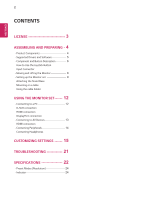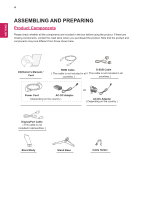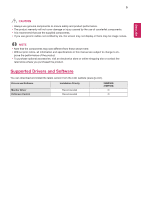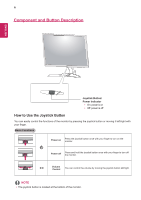LG 24MP59G-P Owners Manual
LG 24MP59G-P Manual
 |
View all LG 24MP59G-P manuals
Add to My Manuals
Save this manual to your list of manuals |
LG 24MP59G-P manual content summary:
- LG 24MP59G-P | Owners Manual - Page 1
Owner's Manual IPS LED MONITOR (LED MONITOR*) *LG LED Monitors are LCD Monitors with LED Backlighting. Please read this manual carefully before operating your set and retain it for future reference. IPS LED MONITOR MODEL 24MP59G 27MP59G www.lg.com - LG 24MP59G-P | Owners Manual - Page 2
4 --Supported Drivers and Software 5 --Component and Button Description----------- 6 How to Use the Joystick Button Input Connector --Moving and Lifting the Monitor 8 --Setting up the Monitor set 9 Attaching the Stand Base Mounting on a table Using the cable holder USING THE MONITOR SET------- 12 - LG 24MP59G-P | Owners Manual - Page 3
or registered trademarks of HDMI Licensing Administrator, Inc. The following content is only applied to the monitor which is sold in Europe market and which needs to meet the ErP Directive: * This monitor is set to be turned off automatically in 4 hours after you turned on display if there is no - LG 24MP59G-P | Owners Manual - Page 4
product and components may look different from those shown here. CD(Owner's Manual) / Card HDMI Cable D-SUB Cable ( This cable is not included in all ( This cable is not included in all countries. ) countries. ) Power Cord AC-DC Adapter ( Depending on the country ) or AC-DC Adapter ( - LG 24MP59G-P | Owners Manual - Page 5
the supplied components. yyIf you use generic cables not certified by LG, Supported Drivers and Software You can download and install the latest version from the LGE website (www.lg.com). Drivers and Software Monitor Driver OnScreen Control Installation Priority Recommended Recommended 24MP59G - LG 24MP59G-P | Owners Manual - Page 6
monitor by pressing the joystick button or moving it left/right with your finger. Basic Functions Power on Press the joystick button once with your finger to turn on the monitor. Power off Press and hold the joystick button once with your finger to turn off the monitor. ◄/► - LG 24MP59G-P | Owners Manual - Page 7
ENEGNLGISH 7 Input Connector 24MP59G 27MP59G Connection panel (See p.12~14) - LG 24MP59G-P | Owners Manual - Page 8
ENEGNLGISH 8 Moving and Lifting the Monitor When moving or lifting the monitor, follow these instructions to prevent the monitor from being scratched or damaged and to ensure safe transportation regardless of its shape or size. yyIt is advisable to place the monitor in the original box or packing - LG 24MP59G-P | Owners Manual - Page 9
up the Monitor set Attaching the Stand Base 1 3 ENEGNLGISH CAUTION yyTo protect the screen from so may damage the product.) yyApplying excessive force when tightening screws may cause damage to the monitor. Damage caused in this way will not be covered by the product warranty. NOTE yyYou can - LG 24MP59G-P | Owners Manual - Page 10
ENEGNLGISH 10 Mounting on a table 1 Lift and tilt the Monitor set into its upright position on a table. and Power Cord to a wall outlet. or 3 Press the joystick button on the bottom of the monitor to turn on the monitor. CAUTION yyUnplug the power cord prior to moving or installing the monitor. - LG 24MP59G-P | Owners Manual - Page 11
the Kensington security system The Kensington security system connector is located at the back of the Monitor set. For more information of installation and using, refer to the manual supplied with the Kensington security system or visit http://www.kensington.com. Connect the Kensington security - LG 24MP59G-P | Owners Manual - Page 12
your PC to the Monitor set. Connect the PC and the Monitor set with the supplied D-sub 15 pin signal cable as shown in the following illustrations. HDMI connection Transmits the digital video and audio signals from your PC to the Monitor set. Connect the PC and the Monitor set with the HDMI cable - LG 24MP59G-P | Owners Manual - Page 13
from your AV devices to the monitor. Connect your AV device to the monitor with the HDMI cable as illustrated below. NOTE yy There may be no video or audio output depending on the DP version of the PC. yy If you use generic cables not certified by LG, the screen may not display - LG 24MP59G-P | Owners Manual - Page 14
sold separately. yyIf you use angled headphones, it may cause a problem with connecting another external device to the monitor. Therefore, it is recommended to use straight headphones. Angle Type Straight Type yyDepending on the audio settings of the PC and external device, headphones and speaker - LG 24MP59G-P | Owners Manual - Page 15
Activating the Main Menu 1 Press the joystick button on the bottom of the monitor. 2 Move the joystick up/down (▲/▼) and left/right(◄/►) to set the options. 3 Press the joystick button once more to close the main menu. Joystick Button Button Menu Status Main menu disabled Description Enables - LG 24MP59G-P | Owners Manual - Page 16
16 ENEGNLGISH Customizing settings Menu > Quick Settings Description Brightness Contrast Adjusts the color contrast and brightness of the screen. Volume Adjusts vendor.If you select the option of SMART ENERGY SAVING is High or Low, monitor luminance become lower or higher depend on source. - LG 24MP59G-P | Owners Manual - Page 17
viewing. SUPER RESOLUTION+ is turned off in this mode. Adjusts the sharpness of the screen. Sets the offset level (for HDMI only). yyOffset: as a reference for a video signal, this is the darkest color the monitor can display. High Keeps the current contrast ratio of the screen. DFC Low On Off - LG 24MP59G-P | Owners Manual - Page 18
supports AMD's FreeSync is necessary. yySupported Version : Make sure to update the graphic card to the latest driver for 75hz vertical frequency. �(O��n�l�y�H��D�M��I�/��D�i�s�p�l�a�y�Port.) Off Turns 1ms Motion Blur the monitor is off or enters energy saving mode, the Cross Hair - LG 24MP59G-P | Owners Manual - Page 19
the value, less saturated and bright the colors become. The higher the value, the more saturated and dark the colors become. Returns the color settings to the default settings. To move image left and right. To move image up and down. To minimize any vertical bars or stripes visible on the screen - LG 24MP59G-P | Owners Manual - Page 20
indicator on the front side of the monitor on/off. On The power indicator is automatically turned on. Off The power indicator is turned off. The monitor will automatically switch to standby mode after a certain period. User can set the desired resolution.This option is enabled only when the - LG 24MP59G-P | Owners Manual - Page 21
resolution. Do you see an "Unrecognized monitor, Plug&Play (VESA DDC) monitor found" message? Have you installed the display driver? yy Be sure to install the display driver from our web site: http://www.lg.com. yy Make sure to check if the video card supports Plug&Play function. The screen is - LG 24MP59G-P | Owners Manual - Page 22
shown above may be changed without prior notice due to upgrade of product functions. * The power consumption level can be different by operating condition and monitor setting. * The On mode power consumption is measured with LGE test standard (Full White pattern , Maximum resolution). ** The - LG 24MP59G-P | Owners Manual - Page 23
40 Hz to75 Hz DP : 40 Hz to 75 Hz D-SUB: 40 Hz to 75 Hz Separate Sync, Digital. Input Connector HDMI IN, DP(DisplayPort) IN, D-SUB IN, HP OUT Power Input 19 V 1.6 A Power The power consumption level can be different by operating condition and monitor setting. * The On mode power consumption - LG 24MP59G-P | Owners Manual - Page 24
(H/V) +/+ +/+ -/+ +/+ Recommend Mode +/+ (Only HDMI / DisplayPort.) HDMI AV Timing Factory support mode (Preset Mode) 480P 576P 720P 720P 1080P 1080P Horizontal Frequency(kHz) 31.50 31.25 37.50 45.00 56.25 67.50 Vertical Frequency(Hz) 60 50 50 60 50 60 HDMI O O O O O O Recommend Mode - LG 24MP59G-P | Owners Manual - Page 25
USA, Inc. Address 111 Sylvan Avenue, North Building, Englewood Cliffs,NJ 07632 E-mail [email protected] Make sure to read the Safety Precautions before using the product. The model and serial number of the product are located on
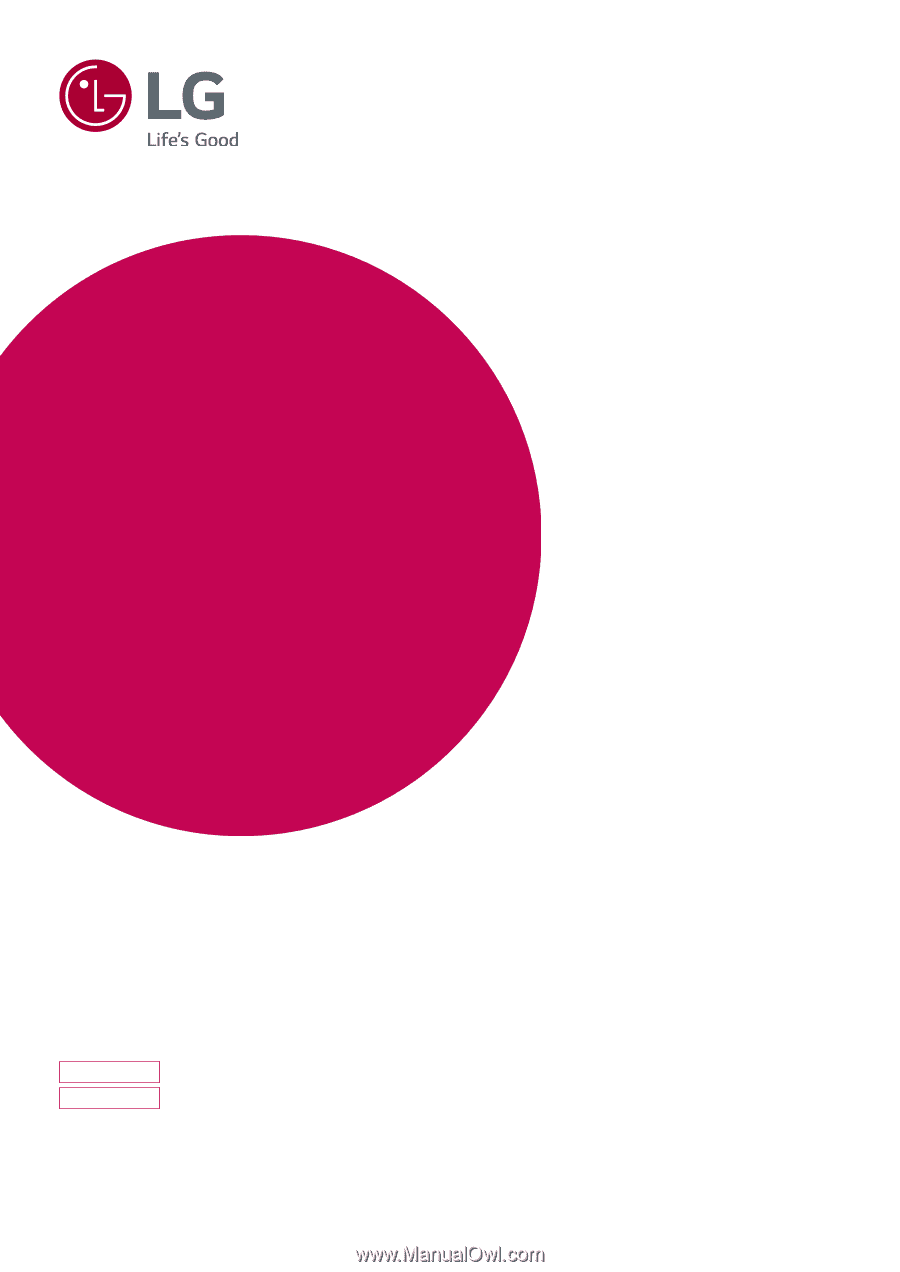
www.lg.com
IPS LED MONITOR MODEL
Please read this manual carefully before operating
your set and retain it for future reference.
Owner's Manual
IPS LED MONITOR
(LED MONITOR*)
*LG LED Monitors are LCD Monitors with LED Backlighting.
24MP59G
27MP59G