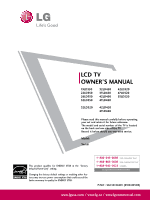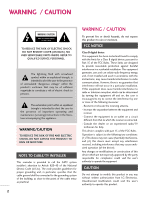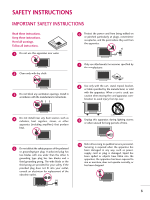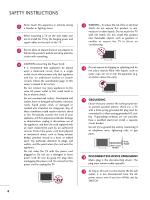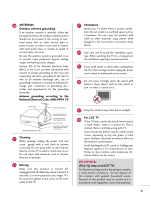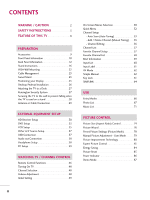LG 26LD350C User Manual
LG 26LD350C Manual
 |
View all LG 26LD350C manuals
Add to My Manuals
Save this manual to your list of manuals |
LG 26LD350C manual content summary:
- LG 26LD350C | User Manual - Page 1
LCD TV OWNER'S MANUAL 19LD350 22LD350 26LD350 32LD350 32LD450 37LD450 42LD450 47LD450 42LD520 47LD520 55LD520 32LD320 42LD420 47LD420 Please read this manual carefully before operating your set and retain it for future reference. The model and serial number of the TV is located on the back and - LG 26LD350C | User Manual - Page 2
SERVICEABLE PARTS INSIDE. REFER TO QUALIFIED SERVICE PERSONNEL instructions, may cause harmful interference to radio communications. However, there is no guarantee that interference will not occur in a particular installation. If this equipment does cause harmful interference to radio or television - LG 26LD350C | User Manual - Page 3
block any ventilation openings. Install in accordance with the manufacturer's instructions. 8 Use only with the cart, stand, tripod, bracket, or Refer all servicing to qualified service personnel. Servicing is required when the apparatus has been damaged in any way, such as power- supply cord - LG 26LD350C | User Manual - Page 4
SAFETY INSTRUCTIONS 11 Never touch this apparatus or antenna during a thunder or lighting storm. When mounting a TV on the wall, make sure 12 not to install the TV by the hanging power and signal cables on the back of the TV. 13 Do not allow an impact shock or any objects to fall into the - LG 26LD350C | User Manual - Page 5
of the mast and supporting structure, grounding of the power cord contact an authorized service center. 26 Do not press strongly upon the panel with hand or sharp object such as nail, pencil or pen, or make a scratch on it. 27 Keep the product away from direct sunlight. For LCD TV 28 If the TV - LG 26LD350C | User Manual - Page 6
Accessories 9 Front Panel Information 10 Back Panel Information 12 Stand Instructions 16 VESA Wall Mounting 22 Cable Management 23 Swivel Stand 25 Positioning your Display 25 Desktop Pedestal Installation 26 Attaching the TV to a Desk 27 Kensington Security System 27 Securing the - LG 26LD350C | User Manual - Page 7
Sound Setting (Sound Mode 90 Sound Setting Adjustment - User Mode 91 Balance 92 TV Speakers On/Off Setup 93 Audio Reset 94 Stereo/SAP Broadcasts & TV Rating 109 Downloadable Rating 114 External Input Blocking 115 APPENDIX Troubleshooting 116 Maintenance 118 Product Specifications 119 - LG 26LD350C | User Manual - Page 8
digital television, HDTV formats include 1080i and 720p resolutions. This TV contains the detailed calibrations necessary for professional certification by the Imaging Science Foundation. The resulting ISF "day" and "night" modes will then be accessible by the user to experience the best their LG - LG 26LD350C | User Manual - Page 9
differ from the images below. ENERGY SAVING 1 AV MODE INPUT 42 TV 753 LIST 8 6 09 VOL C MENU FAVMARK MUTERATIO FLASHBK H INFO AP G E ENTER Q.MENU BACK EXIT 1.5V 1.5V Owner's Manual CD Manual Remote Control, Batteries Power Cord Not included with all models Polishing Cloth - LG 26LD350C | User Manual - Page 10
INPUT MENU ENTER VOL SPEAKER CH 26/32LD350 CH VOL ENTER MENU INPUT CHANNEL ( , ) Buttons VOLUME (+, -) Buttons ENTER Button MENU Button INPUT Button POWER Button Remote Control Sensor Power/Standby Indicator Illuminates red in standby mode. Illuminates blue when the TV is switched on. 10 - LG 26LD350C | User Manual - Page 11
may differ from your TV. 32/37/42/47LD450 SPEAKER CH VOL ENTER MENU INPUT CHANNEL ( , ) Buttons VOLUME (+, -) Buttons ENTER Button MENU Button INPUT Button POWER Button Remote Control Sensor Power/Standby Indicator Illuminates red in standby mode. Illuminates blue when the TV is switched on. 11 - LG 26LD350C | User Manual - Page 12
INFORMATION I Image shown may differ from your TV. 11 AC-IN K 19/22LD350 26LD350 1 23 4 5 /DVI IN RS-232C IN (CONTROL&SERVICE) OPTICAL AUDIO IN DIGITAL (RGB/DVI) AUDIO OUT VIDEO L(MONO) AUDIO R AV IN RGB IN (PC) Y PB PR L R VIDEO AUDIO COMPONENT IN 7 ANTENNA/ CABLE IN 6 1 23 - LG 26LD350C | User Manual - Page 13
IN I Image shown may differ from your TV. AC IN 11 32LD350 1 23 4 5 1 RS-232C IN (CONTROL&SERVICE) OPTICAL AUDIO IN DIGITAL (RGB/DVI) AUDIO OUT VIDEO L(MONO) AUDIO R RGB IN (PC) Y PB PR L R VIDEO AUDIO COMPONENT IN 7 ANTENNA /CABLE IN 6 VIDEO L(MONO) AUDIO R H/P IN 2 USB IN 10 - LG 26LD350C | User Manual - Page 14
PREPARATION PREPARATION I Image shown may differ from your TV. 11 32/37/42/47LD450 1 23 OPTICAL DIGITAL AUDIO OUT RGB IN (PC) 4 5 RS-232C IN (CONTROL&SERVICE) AV IN 1 VIDEO L(MONO) AUDIO R 1 /DVI IN AUDIO IN (RGB/DVI) Y PB PR L R VIDEO AUDIO COMPONENT IN ANTENNA /CABLE IN 7 6 - LG 26LD350C | User Manual - Page 15
) PORT Used by third party devices. This port is used for Service or Hotel mode. 5 AV (Audio/Video) IN Analog composite connection. Supports standard definition video only (480i). 6 ANTENNA/CABLE IN Connect over-the air signals to this jack. Connect cable signals to this jack. 7 COMPONENT IN Analog - LG 26LD350C | User Manual - Page 16
PREPARATION PREPARATION STAND INSTRUCTIONS (For 19/22LD350) I Image shown may differ from your TV. INSTALLATION 1 Carefully place the TV screen side down on a cushioned surface to protect the screen from damage. 2 Assemble the TV as shown until you hear it click. 16 - LG 26LD350C | User Manual - Page 17
Carefully place the TV screen side down on a cushioned surface to protect the screen from damage. 2 Loose the bolts from TV. 3 Detach the stand from TV. PROTECTION COVER 4 Insert the PROTECTION COVER into the TV. 5 Fix the 4 bolts securely using the holes in the back of the TV. PROTECTION COVER 17 - LG 26LD350C | User Manual - Page 18
STAND INSTRUCTIONS (For 26/32LD350) I Image shown may differ from your TV. INSTALLATION 1 Carefully place the TV screen side down on a cushioned surface to protect the screen from damage. 2 Assemble the parts of the STAND BODY with COVER BASE of the TV by using the 4 screws supplied. STAND - LG 26LD350C | User Manual - Page 19
side down on a cushioned surface to protect the screen from damage. 2 Loose the bolts from TV. 3 Detach the stand from TV. PROTECTION COVER After removing the stand, install the included protection cover over the hole for the stand. Press the PROTECTION COVER into the TV until you hear it click. 19 - LG 26LD350C | User Manual - Page 20
STAND INSTRUCTIONS (For 32/37/42/47LD450) INSTALLATION 1 Carefully place the TV screen side down on a cushioned surface to protect the screen from damage. 2 Assemble the TV as shown. 3 Fix the 4 bolts securely using the holes in the back of the TV. ! NOTE G When assembling the desk type stand - LG 26LD350C | User Manual - Page 21
down on a cushioned surface to protect the screen from damage. 2 Loose the bolts from TV. 3 Detach the stand from TV. 4 PROTECTION COVER After removing the stand, install the included protection cover over the hole for the stand. Press the PROTECTION COVER into the TV until you hear it click. 21 - LG 26LD350C | User Manual - Page 22
our wall mount kit, a detailed installation manual and all parts necessary for assembly are provided. G Do not use screws longer then the standard dimension, as they may cause damage to the inside to the TV. G For wall mounts that do not comply with the VESA standard screw specifications, the - LG 26LD350C | User Manual - Page 23
CABLE MANAGEMENT I Image shown may differ from your TV. For 19/22LD350 1 After connecting the cables as necessary, install CABLE HOLDER as shown and bundle the cables. AC-IN K PREPARATION 23 - LG 26LD350C | User Manual - Page 24
PREPARATION PREPARATION ACIN CABLE MANAGEMENT I Image shown may difACfINer from your TV. For 26/32LD350, 32/37/42/47LD450 1 Connect the cables as necessary. To connect additional equipment, see the EXTERNAL EQUIPMENT SETUP section. AC IN 2 Open the CABLEAC - LG 26LD350C | User Manual - Page 25
PREPARATION SWIVEL STAND (Except 19/22LD350) After installing the TV, you can adjust the TV set manually to the left or right direction by 20 degrees to suit your viewing position. POSITIONING YOUR DISPLAY (For 19/22LD350) I Here shown may be somewhat different from your TV. I Adjust the position - LG 26LD350C | User Manual - Page 26
DESKTOP PEDESTAL INSTALLATION I Image shown may differ from your TV. For proper ventilation, allow a clearance of 4 inches on all four sides from the wall. 4 inches 4 inches 4 inches 4 inches CAUTION G Ensure adequate ventilation by following the clearance recommendations. G Do not mount near - LG 26LD350C | User Manual - Page 27
direction, potentially causing injury or damaging the product. Stand 1-Screw (provided as parts of the product) Desk WARNING G To prevent TV from falling over, the TV should be securely attached to the floor/wall per installation instructions. Tipping, shaking, or rocking the machine may cause - LG 26LD350C | User Manual - Page 28
PREPARATION SECURING THE TV TO THE WALL TO PREVENT FALLING WHEN THE TV IS USED ON A STAND I You should purchase necessary components to prevent the TV from tipping over (when not using a wall mount). I Image shown may differ from your TV. We recommend that you set up the TV close to a wall so it - LG 26LD350C | User Manual - Page 29
Be careful not to bend the copper wire when connecting the antenna. 2. Cable Cable TV Wall Jack RF Coaxial Wire (75 ohm) ANTENNA /CABLE IN I To improve the picture quality in a poor signal area, please purchase a signal amplifier and install properly. I If the antenna needs to be split for two - LG 26LD350C | User Manual - Page 30
EQUIPMENT SETUP I To prevent the equipment damage, never plug in any power cords until you have finished connecting all equipment. I This part of EXTERNAL EQUIPMENT SETUP mainly use picture for 32LD350. HD RECEIVER SETUP This TV can receive digital over-the-air/digital cable signals without an - LG 26LD350C | User Manual - Page 31
is necessary. HDMI supports both audio and video. 2. How to use I Turn on the digital set-top box. (Refer to the owner's manual for the digital set-top box.) I Select the HDMI or HDMI1/2* input source on the TV using the INPUT button on the remote control. * HDMI 2: For 26/32LD350 ! NOTE G Check - LG 26LD350C | User Manual - Page 32
on the TV using the INPUT button on the remote control. ! NOTE G A DVI to HDMI cable or adapter is required for this connection. DVI doesn't support audio, so a separate audio connection is necessary. 1 RS-232C IN (CONTROL&SERVICE) OPTICAL AUDIO IN DIGITAL (RGB/DVI) AUDIO OUT VIDEO L(MONO) AUDIO - LG 26LD350C | User Manual - Page 33
input source on the TV using the INPUT button on the remote control. I Refer to the DVD player's manual for operating instructions. 1 2 RS-232C IN (CONTROL&SERVICE) OPTICAL AUDIO IN DIGITAL (RGB/DVI) AUDIO OUT VIDEO L(MONO) AUDIO R N (PC) Y PB PR L R VIDEO AUDIO COMPONENT IN ANTENNA - LG 26LD350C | User Manual - Page 34
audio connection is necessary. HDMI supports both audio and video. 2. How to use I Select the HDMI or HDMI1 / 2* input source on the TV using the INPUT button on the remote control. I Refer to the DVD player's manual for operating instructions. * HDMI 2: For 26/32LD350 ! NOTE G Check HDMI cable - LG 26LD350C | User Manual - Page 35
in socket of the VCR. 2. How to use I Set VCR output switch to 3 or 4 and then tune TV to the same channel number. I Insert a video tape into the VCR and press PLAY on the VCR. (Refer to the VCR owner's manual.) 1 ANT OUT S-VIDEO VIDEO L R AUDIO ANT IN OUTPUT SWITCH 2 Wall Jack Antenna 35 - LG 26LD350C | User Manual - Page 36
, and Audio Right = red). 2. How to use I Insert a video tape into the VCR and press PLAY on the VCR. (Refer to the VCR owner's manual.) I Select the A V or AV1/2* input source on the TV using the INPUT button on the remote control. * AV2: For 26/32LD350 ! NOTE G If you have a mono VCR, connect the - LG 26LD350C | User Manual - Page 37
to A V or AV IN 1 input, select the A V or A V 1 input source on the TV. I Operate the corresponding external equipment. * AV2: For 26/32LD350 VIDEO L(MONO) AUDIO R H/P IN 2 USB IN Camcorder Video Game Set VIDEO L R 1 AV IN 2 USB CONNECTION (For 32LD350, 32/37/42/47LD450) 1. How to connect - LG 26LD350C | User Manual - Page 38
audio input on the audio equipment. 3 Set the "TV Speaker option - Off " in the AUDIO menu. (G p.93). See the external audio equipment instruction manual for operation. 1 RS-232C IN (CONTROL&SERVICE) OPTICAL AUDIO IN DIGITAL (RGB/DVI) AUDIO OUT VIDEO L(MONO) AUDIO R RGB IN (PC) 1 Y PB PR - LG 26LD350C | User Manual - Page 39
, meaning that the PC adjusts automatically to the TV's settings. VGA (D-Sub 15 pin) Connection 1. How to connect 1 Connect the VGA output of the PC to the RGB IN (P C) jack on the TV. 2 Connect the PC audio output to the AUDIO IN (RGB/DVI) jack on the TV. 2. How to use I Turn on the PC - LG 26LD350C | User Manual - Page 40
1.3, it can cause flickers or no screen display. In this case use the latest cables that support HDMI version 1.3. 1 RS-232C IN (CONTROL&SERVICE) OPTICAL AUDIO IN DIGITAL (RGB/DVI) AUDIO OUT VIDEO L(MONO) AUDIO R RGB IN (PC) Y PB VIDEO PR 1 L R AUDIO COMPONENT IN 2 AUDIO DVI OUTPUT 40 - LG 26LD350C | User Manual - Page 41
Depending on the graphics card, DOS mode may not work if a HDMI to DVI Cable is in use. G In PC mode, there may be noise associated with Label PC" in the OPTION menu. Supported Display Specifications (RGB-PC, HDMI-PC) For 19/22/26/32LD350 Resolution 640x350 Horizontal Vertical Frequency(KHz) - LG 26LD350C | User Manual - Page 42
mode. The Position, Phase, and Size can also be adjusted. You can use this function only when the PC resolution is set to 1024X768, 1280X768 or 1360X768. PICTURE Move Enter E • Contrast 50 • Brightness 50 • Sharpness 50 • Color 50 • Tint 0R G • Advanced Control • Picture Reset Screen - LG 26LD350C | User Manual - Page 43
Configure Automatically adjusts picture position and minimizes image instability. After adjustment, if the image is still not correct, try using the manual settings or a different resolution or refresh rate on the PC. PICTURE Move Enter E • Contrast 50 • Brightness 50 • Sharpness 50 • Color - LG 26LD350C | User Manual - Page 44
is not clear after auto adjustment and especially if characters are still trembling, adjust the picture phase manually. This feature operates only in RGB-PC mode. PICTURE Move Enter E • Contrast 50 • Brightness 50 • Sharpness 50 • Color 50 • Tint 0R G • Advanced Control • Picture - LG 26LD350C | User Manual - Page 45
to the default factory settings. This feature operates only in RGB-PC mode. PICTURE Move Enter E • Contrast 50 • Brightness 50 • Sharpness 50 • Color 50 • Tint 0R G • Advanced Control • Picture Reset Screen (RGB-PC) 1 MENU 2 ENTER 3 ENTER 4 ENTER 5 ENTER Select PICTURE. Select Screen - LG 26LD350C | User Manual - Page 46
sensor on the TV. POWER Turns the TV on from standby or off to standby. ENERGY SAVING Adjusts the Energy Saving. G p.84 AV MODE Toggles through preset Video and Audio modes. G p.62 INPUT Rotates through inputs. Also switches the TV on from standby. G p.60 TV Returns to the last TV channel. VOLUME - LG 26LD350C | User Manual - Page 47
the last channel viewed. MENU Displays the main menu or clears all on-screen displays and return to TV viewing. INFO Displays channel information at the Installing Batteries I Open the battery compartment cover on the back side and install the batteries matching correct polarity. I Install two - LG 26LD350C | User Manual - Page 48
power plug from the wall power outlet. G If you do not complete the Initial setting, it will appear whenever the TV is switched on until the Initial setting procedure is completed. G If the TV is unplugged once or turn off with the main power switch on the TV, reset the Clock function. WATCHING TV - LG 26LD350C | User Manual - Page 49
can adjust the "Picture menu - Picture mode" manually while inspecting the TV, but the TV will automatically return to preset instore mode after 5 minutes. I "Store Demo" Mode is an optimal setting for displaying at stores. "Store Demo" mode initializes the TV to set the image quality. I You - LG 26LD350C | User Manual - Page 50
-SCREEN MENUS SELECTION Your TV's OSD (On Screen Display) may differ slightly from that shown in this manual. 19/22/26LD350 CHANNEL Auto Tuning Manual Tuning Channel Edit Move Enter PICTURE Move Enter Aspect Ratio : 16:9 Picture Wizard Energy Saving : Off Picture Mode : Standard • Backlight 70 - LG 26LD350C | User Manual - Page 51
Auto Volume Clear Voice II Balance Sound Mode : On : On • Level 3- 0L : Standard • Infinite Sound :Off • Treble 50 • Bass 50 E Enter + R WATCHING TV / CHANNEL CONTROL OPTION Menu Language Audio Language Input Label SIMPLINK Key Lock Simple Manual Caption Set ID E Move Enter : English - LG 26LD350C | User Manual - Page 52
on or off. Energy Saving: Select the Energy Saving level to reduce the TV's power consumption by adjusting backlight. USB Device: Select "Eject" in order to eject a USB device. 19/22/26LD350 32LD350 F Aspect Ratio G F Aspect Ratio G A 16:9 A 16:9 1 Q.MENU 2 Display each menu. Make - LG 26LD350C | User Manual - Page 53
Select Auto Tuning. 3 ENTER Select Y e s. 4 ENTER Run Auto tuning. 5 BACK Return to the previous menu. MENU Return to TV viewing. CHANNEL Auto Tuning Manual Tuning Channel Edit Move Enter Check your antenna connection. The previous channel information will be updated during Auto Tuning. Yes - LG 26LD350C | User Manual - Page 54
/ CHANNEL CONTROL WATCHING TV / CHANNEL CONTROL Add/Delete Channel (Manual Tuning) When selecting DTV or CADTV input signal, you can view the on-screen signal strength monitor to see the quality of the signal being received. CHANNEL Auto Tuning Manual Tuning Channel Edit Move Enter CHANNEL Auto - LG 26LD350C | User Manual - Page 55
you will be unable to select it using CH viewing. button during TV If you wish to select the deleted channel, directly enter the channel buttons or select it in the Channel Edit menu. CHANNEL Auto Tuning Manual Tuning Channel Edit Move Enter 1 MENU 2 ENTER Select CHANNEL. Select Channel - LG 26LD350C | User Manual - Page 56
CHANNEL CONTROL WATCHING TV / CHANNEL CONTROL CHANNEL LIST You can check which channels are stored in the memory by displaying the channel a channel. 2 ENTER Switch to the chosen channel number. Paging through a channel list 1 P CH A G E Turn the pages. 2 BACK Return to TV viewing. 56 - LG 26LD350C | User Manual - Page 57
FAVORITE CHANNEL SETUP Favorite Channels are a convenient feature that lets you quickly select channels of your choice without waiting for the TV to select all the in-between channels. To tune to a favorite channel, press the F A V (Favorite) button repeatedly. F Del/Add/Fav G A Favorite - LG 26LD350C | User Manual - Page 58
WATCHING TV / CHANNEL CONTROL FAVORITE CHANNEL LIST Favorite List DTV 2-1 DTV 3-1 DTV 4-1 Exit Displaying the favorite channel to the chosen channel number. Paging through a favorite channel list 1 P CH A G E Turn the pages. 2 BACK Return to TV viewing. WATCHING TV / CHANNEL CONTROL 58 - LG 26LD350C | User Manual - Page 59
/ CHANNEL CONTROL 7 DOLBY DIGITAL CNN 1 2 3 4 5 6 Brief Info Title Test.. Sat, Feb 21, 2009 10:10 AM Multilingual D CC Caption 11:40 AM 1080i TV-PG D L S V 10:40 AM Multilingual : The program contains two or more audio services. Use the Q.MENU menu to select wanted Audio. CC Caption - LG 26LD350C | User Manual - Page 60
the desired input source in the INPUT menu. 19/22LD350: TV AV Component HDMI RGB-PC 26/32LD350: TV HDMI2 AV1 AV2 HDMI1 Component RGB-PC WATCHING TV / CHANNEL CONTROL ie) Disconnected inputs are inactive (grayed out) TV AV Component RGB-PC HDMI1 Input Label Exit ie) In case - LG 26LD350C | User Manual - Page 61
: English Input Label SIMPLINK AV : On F G Key Lock : Off Component Simple Manual RGB-PC Caption : Off HDMI Set ID : 1 E Close 19/22LD350 AV1 F G AV2 Component RGB-PC HDMI1 HDMI2 Close 26/32LD350 With using OPTION menu 1 MENU 2 ENTER Select OPTION. Select Input Label - LG 26LD350C | User Manual - Page 62
the AV MODE. I Cinema: Optimizes video and audio for watching movies. I Sport: Optimizes video and audio for watching sports events. I G a m e: Optimizes video and audio for playing games. SIMPLE MANUAL You can easily and effectively access the TV information by viewing a simple manual on the - LG 26LD350C | User Manual - Page 63
Language Audio Language Input Label SIMPLINK Key Lock Simple Manual Caption Set ID E : English : English : On : On Off On : Off : 1 I In Key Lock 'O n', if the TV is turned off, press the r / I, INPUT, CH (DE or ) button on the TV or POWER, INPUT, CH ( ) or NUMBER buttons on the remote control - LG 26LD350C | User Manual - Page 64
cables and settings. This TV may work with devices with HDMI-CEC support, but only devices with the logo are fully supported. SIMPLINK can be turned On Off : Off On Simple Manual Caption : Off Set ID : 1 E ! NOTE G Connect the HDMI/DVI IN or HDMI IN terminal of the TV to the rear terminal (HDMI - LG 26LD350C | User Manual - Page 65
to turn on mode. (A device, which is connected to the TV through a HDMI cable but does not support SIMPLINK, does not provide this function) Note: To operate SIMPLINK, an HDMI cable over Version 1.3 with *CEC function should be used. (*CEC: Consumer Electronics Control). WATCHING TV / CHANNEL - LG 26LD350C | User Manual - Page 66
MODES to the USB IN jacks on the side of TV. I This TV supports JPG and MP3 files. IN 2 USB IN Memory supported by Windows, it may not be recognized. G Please connect power to a USB storage device (over 0.5A) which requires an external power manual of the application USB external hard disk. 66 - LG 26LD350C | User Manual - Page 67
. The On Screen Display on your model may be slightly different. Supported photo file: *.JPG I You can play JPG files only. I Only baseline scan is supported among JPG. I Available JPG size (width x height, pixel): /19/2008 01/31/2008 05/13/2008 05/26/2008 02/18/2008 02/18/2008 MARK Mark Exit 67 - LG 26LD350C | User Manual - Page 68
JMJ008 03/30/2008 06/19/2008 01/31/2008 05/13/2008 05/26/2008 02/18/2008 02/18/2008 Navigation Popup Menu CH Page Change MARK 1192/52K00B8 KYV1ie0w5 01/31/2008 JMMJ0a0rk5 All 05/13/2008 Delete JMJ006 Close 05/26/2008 JMJ007 02/18/2008 JMJ008 02/18/2008 Navigation Popup Menu CH Page Change - LG 26LD350C | User Manual - Page 69
that it fills the screen. More operations are available in full screen mode. Photo List Drive1 JMJ001 1366x768, 125KB Up Folder Page 2/3 No Marked KYV1ie0w5 01/31/2008 JMMJ0a0rk5 All 05/13/2008 Delete JMJ006 Close 05/26/2008 JMJ007 02/18/2008 JMJ008 02/18/2008 Navigation Popup Menu CH Page - LG 26LD350C | User Manual - Page 70
360° clockwise. I Photo cannot be rotated if its width is greater than the available supported resolution height. G Delete: Delete photos. G Option: Set values for Slide Speed and Enter Cancel ! NOTE G This TV will not be able to decode most JPG images saved using the Progressive option. 70 - LG 26LD350C | User Manual - Page 71
You can use the Music List menu to play MP3 files from a USB storage device. This TV cannot play back copy-protected files. The On Screen Display on your model may be slightly different. Supported music file: *.MP3 Bit rate range 32 Kbps - 320 Kbps • Sampling rate (Sampling Frequency) MPEG1 layer - LG 26LD350C | User Manual - Page 72
the target folder or drive. 2 ENTER Select the desired musics. 3 ENTER Show the Popup menu. 4 ENTER Select the desired Popup menu. 5 BACK Return to TV viewing. I Use the C H button to navigation in the music page. I Use MARK button to mark or unmark a music file. If no music is marked - LG 26LD350C | User Manual - Page 73
USB I The play information box (as shown below) will automatically move across the screen when there is no user input to prevent a fixed image remaining on the screen for a extended period of time. ! NOTE G When music is playing, is displayed in front of the music play time. G A damaged or - LG 26LD350C | User Manual - Page 74
the way an analog picture with a 4:3 aspect ratio is displayed on your TV. HDMI/RGB-PC input source use 4:3 or 16:9 aspect ratio. But you PICTURE Move Enter Aspect Ratio : 16:9 Picture Wizard Energy Saving : Off Picture Mode : Standard • Backlight 70 • Contrast 90 • Brightness 50 • Sharpness 70 - LG 26LD350C | User Manual - Page 75
you want to view a picture with an original 4:3 aspect ratio. PICTURE CONTROL Just Scan Normally the edges of video signals are cropped 1-2%. Just Scan turns off this cropping and shows the complete video. Notes: If there is noise on the edges of the original signal, it will be visible when Just - LG 26LD350C | User Manual - Page 76
see the example of the changes you made. PICTURE Move Enter Aspect Ratio : 16:9 Picture Wizard Energy Saving : Off Picture Mode : Standard • Backlight 70 • Contrast 90 • Brightness 50 • Sharpness 70 E 1 MENU Select PICTURE. 2 ENTER ENTER Select P i c t u r e W i z a r d. Picture Wizard With - LG 26LD350C | User Manual - Page 77
preference. Dark Recommended • Backlight 50 E Bright Previous 13 ENTER Next Adjust Backlight. 14 Complete Select (an) input(s) to apply the settings. DTV TV AV1 AV2 Component RGB-PC HDMI1 HDMI2 Warning: The picture quality may vary according to the different types of signal and inputs - LG 26LD350C | User Manual - Page 78
manually. PICTURE CONTROL PICTURE Move Enter Aspect Ratio : 16:9 Picture Wizard Energy Saving : Off Picture Mode TV viewing. 78 PICTURE Move Enter Aspect Ratio : 16:9 Picture Wizard Energy Saving : Off Picture Mode Vivid: This is the mode to maximize the effect of the video in the retail store - LG 26LD350C | User Manual - Page 79
to TV viewing. I When adjusting Energy Saving, Backlight function is disabled. I Backlight: This function adjusts the brightness of LCD video signal and the power consumption is reduced. I Contrast: Increase or decrease the gradient of the video signal. You may use Contrast when the bright part - LG 26LD350C | User Manual - Page 80
screen for each Picture Mode or set the video value according to the special video screen. You can set the video seeing differently for each input. To reset to the factory default desired options. 4 Make appropriate adjustments. 5 BACK Return to the previous menu. MENU Return to TV viewing. 80 - LG 26LD350C | User Manual - Page 81
TV performance in the environment the TV is in. PICTURE Move Enter Aspect Ratio : 16:9 Picture Wizard Energy Saving: Off Picture Mode 5B0lack Level • Tint R0eaRl Cinema G • Expert Control Color Standard • Picture Reset Color Gamut Screen (RGB-PC) Edge Enhancer F Off G Low Off Low - LG 26LD350C | User Manual - Page 82
of the screen. The picture is improved by making bright parts brighter and dark parts darker. Dynamic Color I Adjusts screen colors so that they pictures. I This feature is disabled in "Picture Mode-Vivid, Cinema". Real Cinema I Makes video clips recorded in film look more natural by eliminating - LG 26LD350C | User Manual - Page 83
video. I This function is enabled in "Picture Mode - Cinema, Expert". Color Standard Color Filter I Convert the color of a different video to HD color. I This is the function to filter the specific colors of the video to make adjustments by using the test patterns, this does not affect other - LG 26LD350C | User Manual - Page 84
PICTURE CONTROL ENERGY SAVING It reduces the TV's power consumption by lowering the backlight level. . Return to the previous menu. MENU Return to TV viewing. PICTURE Move Enter Aspect Ratio : 16:9 Picture Wizard Energy Saving : Off Picture Mode : Standard • Backlight • Contrast • Brightness • - LG 26LD350C | User Manual - Page 85
Select PICTURE. 2 ENTER Select Picture Reset. 3 ENTER Select Y e s. 4 ENTER 5 MENU Initialize the adjusted value. Return to TV viewing. PICTURE Move Enter E • Contrast 50 • Brightness 50 • Sharpness 50 • Color 50 • Tint 0R G i Resetting video configuration... • Advanced Control - LG 26LD350C | User Manual - Page 86
indicator light of TV front. OPTION Move Enter E SIMPLINK Key Lock Simple Manual Caption Set ID Power Indicator Demo Mode Initial Setting : On : Off : Off : 1 : Off : Home Use OPTION Move Enter E SIMPLINK Key Lock Simple Manual Caption Set ID Power Indicator Demo Mode Initial Setting : On - LG 26LD350C | User Manual - Page 87
various feature of this TV. OPTION Move Enter E SIMPLINK Key Lock Simple Manual Caption Set ID Power Indicator Demo Mode Initial Setting : On : Off : Off : 1 : Off : Store Demo OPTION Move Enter E SIMPLINK Key Lock Simple Manual Caption Set ID Power Indicator Demo Mode Initial Setting : On - LG 26LD350C | User Manual - Page 88
remains consistent whether you are watching a commercial or a regular TV program. Because each broadcasting station has its own signal conditions, : Off Clear Voice II : Off • Level 3- + Balance 0L R Sound Mode : Standard • Infinite Sound :Off • Treble 50 • Bass 50 E AUDIO Move - LG 26LD350C | User Manual - Page 89
Volume : Off Clear Voice II : Off • Level 3- + Balance 0L R Sound Mode : Standard • Infinite Sound :Off • Treble 50 • Bass 50 E 1 MENU 2 II : Off : On • Level Off 3 - On + Balance 0L R Sound Mode : Standard • Infinite Sound :Off • Treble 50 • Bass 50 E Adjustment for Clear - LG 26LD350C | User Manual - Page 90
50 E + Standard R Music Cinema Sport Game 1 MENU 2 ENTER Select AUDIO. Select Sound Mode. 3 ENTER 4 BACK Select Standard, Music, Cinema, Sport, or Game. Return to the previous menu. MENU Return to TV viewing. I Standard, Music, Cinema, Sport, and G a m e are preset for optimum sound quality - LG 26LD350C | User Manual - Page 91
Off Clear Voice II : Off • Level 3- + Balance 0L R Sound Mode : Standard • Infinite Sound :Off • Treble 50 • Bass 50 E previous menu. MENU Return to TV viewing. 5 ENTER Make appropriate adjustments. 6 BACK Return to the previous menu. MENU Return to TV viewing. I If sound - LG 26LD350C | User Manual - Page 92
Volume : Off Clear Voice II : Off • Level 3- + Balance 0L R Sound Mode : Standard • Infinite Sound :Off • Treble 50 • Bass 50 E AUDIO Move Voice II : Off • Level 3- + Balance 0 L BalancRe 0 L R Sound Mode : Standard • Infinite Sound :Off Close • Treble 50 • Bass 50 E 1 - LG 26LD350C | User Manual - Page 93
even when there is no video signal. If you wish to use an external Hi-Fi system or a SRS System, turn off the TV's internal speakers. AUDIO Move Enter E • Level 3- + Balance 0L R Sound Mode : Standard • Infinite Sound :Off • Treble 50 • Bass 50 • Reset TV Speaker : On AUDIO Move - LG 26LD350C | User Manual - Page 94
factory settings. AUDIO Move Enter E • Level 3- + Balance 0L R Sound Mode : Standard • Infinite Sound :Off • Treble 50 • Bass 50 • Reset TV Speaker : On AUDIO Move Enter E Balance Sound Mode TV Speaker • Level 3- + 0L R : Standard • Infinite Sound :Off • Treble 50 - LG 26LD350C | User Manual - Page 95
signal. Mono sound is automatically used if the broadcast is only in Mono. F Multi Audio G English A Analog TV 1 Q.MENU Select S A P. 2 Select Mono, Stereo, or S A P. 3 Q.MENU Return to TV viewing. Digital TV 1 Q.MENU Select Multi Audio. 2 Select other languages. 3 Q.MENU Return to - LG 26LD350C | User Manual - Page 96
only in DTV/CADTV mode. OPTION Move Enter Menu Language Audio Language Input Label SIMPLINK Key Lock Simple Manual Caption Set ID E 1 OPTION Move Enter Menu Language Audio Language Input Label SIMPLINK Key Lock Simple Manual Caption Set ID E : English : EnglisEhnglish Spanish : On French : Off - LG 26LD350C | User Manual - Page 97
screen in the selected language. OPTION Move Enter Menu Language Audio Language Input Label SIMPLINK Key Lock Simple Manual Caption Set ID E : English : English : On : Off : Off : 1 OPTION Move language. Return to the previous menu. MENU Return to TV viewing. SOUND & LANGUAGE CONTROL 97 - LG 26LD350C | User Manual - Page 98
available for both digital and analog channels on the Antenna/Cable. This TV is programmed to memorize the caption/text mode which was last set when you turned the power off. This function is only available when Caption Mode is set O n. OPTION Move Enter Menu Language Audio Language Input Label - LG 26LD350C | User Manual - Page 99
Text1-4, or Service1 - 6. 5 BACK Return to the previous menu. MENU Return to TV viewing. OPTION Move Enter Menu Language : English Audio Language : English Input Label SIMPLINK : On Key Lock : Off Simple Manual F On G Caption : CC1 Mode CC1 Set ID : 1 E Digital Option Close 99 - LG 26LD350C | User Manual - Page 100
Mode is set On. SOUND & LANGUAGE CONTROL OPTION Move Enter Menu Language Audio Language Input Label SIMPLINK Key Lock Simple Manual Caption screen, use it to see the caption language. Return to the previous menu. MENU Return to TV viewing. I S i z e: Set the word size. I F o n t: Select a - LG 26LD350C | User Manual - Page 101
includes information for the current time provided by the broadcasting station. Set the clock manually if the current time is set incorrectly by the auto clock function. TIME Clock area observes Daylight Saving time). Return to the previous menu. MENU Return to TV viewing. TIME SETTING 101 - LG 26LD350C | User Manual - Page 102
Clock Setup If the current time setting is wrong, reset the clock manually. If this TV is unplugged once or turn off with the AC power control switch on the TV, reset the Clock function. TIME Clock Off Time On Time Sleep Timer Move Enter : Off : Off : Off 1 MENU Select T I M E. 2 ENTER Select - LG 26LD350C | User Manual - Page 103
the On Time to work. If you do not press any button within 2 hours after the TV turns on with the On Time function, the TV will automatically revert to standby mode. If you turn the TV off using the main power switch after setting On Time, the On Time function will not work because the - LG 26LD350C | User Manual - Page 104
time. Note that this setting is cleared when the TV is turned off. TIME Clock Off Time On Time M E. Select Sleep Timer. Make appropriate adjustments. 4 BACK Return to the previous menu. MENU Return to TV viewing. I To cancel the Sleep Timer, select O f f. I You can also adjust Sleep Timer in the - LG 26LD350C | User Manual - Page 105
blocking schemes to block specific channels, ratings, and external viewing sources. A password is required to gain access to this menu. For USA LOCK Move Enter Lock System : Off Set Password Block Channel Movie Rating TV Rating-Children TV Rating-General Downloadable Rating Input Block - LG 26LD350C | User Manual - Page 106
System Enables or disables the blocking scheme you set up previously. LOCK Move Enter Lock System : Off Set Password Block Channel Movie Rating TV Rating-Children TV Rating-General Downloadable Rating Input Block LOCK Move Lock System : On Set Password Block Channel Movie Rating - LG 26LD350C | User Manual - Page 107
the password by inputting a new password twice. LOCK Move Enter Lock System : Off Set Password Block Channel Movie Rating TV Rating-Children TV Rating-General Downloadable Rating Input Block LOCK Move Enter Lock System : Off Set Password Block Channel Movie Rating New **** Confirm - LG 26LD350C | User Manual - Page 108
do not want your children to watch. LOCK Move Enter Lock System : Off Set Password Block Channel Movie Rating TV Rating-Children TV Rating-General Downloadable Rating Input Block Ch. Change Navigation Block/Unblock CH Page Change Previous 1 MENU ENTER Select L O C K. 21 2 3 456 789 - LG 26LD350C | User Manual - Page 109
Rating Input Block LOCK Move Enter Lock System : Off Set Password Block Channel Movie Rating TV Rating-Children TV Rating-General Downloadable Rating Input Block Blocking off : Permits all programs G PG PG-13 R NC-17 X Blocking Off 1 MENU ENTER Select L O C K. 21 2 3 456 789 - LG 26LD350C | User Manual - Page 110
Set Password Block Channel Movie Rating TV Rating-Children TV Rating-General Downloadable Rating Input Block LOCK Move Enter Lock System : Off Set Password Block Channel Movie Rating TV Rating-Children Age TV Rating-General Fantasy Violence Downloadable Rating Input Block Close - LG 26LD350C | User Manual - Page 111
Rating Input Block LOCK Move Lock System : Off Set Password Block Channel Movie Rating TV Rating-Children TV Rating-General Downloadable Rating Input Block Enter Age Dialogue Language Sex Violence Close 1 MENU ENTER Select L O C K. 21 2 3 456 789 0 3 Input the password. Select - LG 26LD350C | User Manual - Page 112
Enter Lock System : Off Set Password Block Channel TV Rating-English TV Rating-French Downloadable Rating Input Block LOCK Move Enter Lock System : Off Set Password Block Channel TV Rating-English TV Rating-French Downloadable Rating Input Block Blocking off : Permits all programs - LG 26LD350C | User Manual - Page 113
Enter Lock System : Off Set Password Block Channel TV Rating-English TV Rating-French Downloadable Rating Input Block LOCK Move Enter Lock System : Off Set Password Block Channel TV Rating-English TV Rating-French Downloadable Rating Input Block Blocking off : Permits all programs - LG 26LD350C | User Manual - Page 114
I Based on rating table, your TV's OSD (On Screen Display) may differ slightly from what is shown in this manual. 1 MENU ENTER Select L O C K. 21 2 3 456 789 0 3 Input the password. Select Downloadable Rating. 4 ENTER 5 ENTER Select desired Downloadable Rating option. Select desired option and - LG 26LD350C | User Manual - Page 115
Set Password Block Channel Movie Rating TV Rating-Children TV Rating-General AV F G Downloadable Rating Input Block Component RGB-PC Return to the previous menu. MENU Return to TV viewing. AV1 F G AV2 Component RGB-PC HDMI1 HDMI2 Close 26/32LD350 PARENTAL CONTROL / RATING 115 - LG 26LD350C | User Manual - Page 116
15 minutes. The video does not work. No picture &No sound I Check whether the product is turned on. I Try another channel. The problem may be with the broadcast. I Is the power cord inserted into wall power outlet? I Check your antenna direction and/or location. I Test the wall power outlet, plug - LG 26LD350C | User Manual - Page 117
button. I Try another channel. The problem may be with the broadcast. I Are the audio cables installed properly? No output from one of the is not available for all models. There is a problem in PC mode. (Only PC mode applied) The signal is out of range I Adjust the PC video card. APPENDIX 117 - LG 26LD350C | User Manual - Page 118
Early malfunctions can be prevented. Careful and regular cleaning can extend the amount of time you can enjoy your new TV. Caution: Be sure to turn the power off and unplug the power cord before you begin any cleaning. Cleaning the Screen 1 Here's a great way to keep the dust off your screen for - LG 26LD350C | User Manual - Page 119
) With stand Without stand Weight With stand Without stand Power requirement Television System Program Coverage External Antenna Impedance Environment condition Operating Temperature Operating Humidity Storage Temperature Storage Humidity 19LD350 (19LD350-UA/UB) 18.2 x 13.8 x 6.7 inches 462 - LG 26LD350C | User Manual - Page 120
/ 17.2 kg 55LD520 (55LD520-UA) 53.4 x 35.4 x 16.6 inches 1357.0 x 901.0 x 423.0 mm 53.4 x 32.8 x 4.3 inches 1357.0 x 835.4 x 109.6 mm Weight With stand Without stand 51.5 lbs / 23.4 kg 45.8 lbs / 20.8 kg 80.2 lbs / 36.4 kg 72.5 lbs / 32.9 kg Power requirement Television System Program Coverage - LG 26LD350C | User Manual - Page 121
SIMPLINK Remote control Button 76 INFO Remote control Button AV MODE Remote control Button 77 RED Remote control Button GREEN (A) Remote control Button Remote control Button GG Remote control Button Function Note TV POWER ON POWER OFF AV or AV1 AV2 COMPONENT RGB-PC HDMI or HDMI1 HDMI2 - LG 26LD350C | User Manual - Page 122
control hardware and software. The instructions below are provided to help with programming software or to test functionality using telenet software. RS-232C Setup i.e) AV IN 1 /DVI IN 1 RS-232C IN (CONTROL&SERVICE) OPTICAL AUDIO IN DIGITAL (RGB/DVI) AUDIO OUT VIDEO L(MONO) AUDIO R RGB IN (PC - LG 26LD350C | User Manual - Page 123
range of Set ID is 1~ 99. Return to the previous menu. MENU Return to TV viewing. OPTION Move Enter Menu Language Audio Language Input Label SIMPLINK Key Lock Simple Manual Caption Set ID E : English : English : On : Off : Off F : 1 1 G Close I Real data mapping 0 : Step 0 A : Step - LG 26LD350C | User Manual - Page 124
List COMMAND1 COMMAND2 DATA (Hexadecimal) COMMAND1 COMMAND2 DATA (Hexadecimal) 01. Power k 02. Input Select x 03. Aspect Ratio k 04. Screen Code Data2: Not supported function Data3: Wait more time * In this model, TV will not send the status during the standby mode. * Data Format - LG 26LD350C | User Manual - Page 125
function. * Note: In this model, TV will send the Acknowledge after power on processing completion. There might be a time Video-out Mute off Data 01: Screen mute on (Picture off) Data 10: Video-out Mute on Acknowledgement [d][ ][Set ID][ ][OK/NG][Data][x] * In case of Video-out Mute on only, TV - LG 26LD350C | User Manual - Page 126
the remote control and front panel controls on the TV, use this mode. When main power is on/off, remote control lock is released. If Key Lock is on in the standby mode, TV will not turn on by POWER button of remote control and on the TV. 14. Treble (Command: k r) To adjust treble. You can also - LG 26LD350C | User Manual - Page 127
/Sub Picture 6 Two/One Part Channel 5 Using Physical 4 Channel Reserved 3 2 1 0 Step 0 Main 1 Sub 0 Two 1 One 0 Use x 0 0 0 0 NTSC Air 1 No Use x 0 Set ID][ ][OK/NG][Data][x] When TV is in the standby mode, TV will turn on by POWER button of remote control only. 23. Backlight - LG 26LD350C | User Manual - Page 128
free software, we are referring to freedom, not price. Our General Public Licenses are designed to make sure of free software (and charge for this service if you wish), that you receive source they have is not the original, so that any problems introduced by others will not reflect on the original - LG 26LD350C | User Manual - Page 129
you distribute them as separate works. But when you distribute the same sections as part of a whole which is a work based on the Program, the distribution of the definition files, plus the scripts used to control compilation and installation of the executable. However, as a special exception, the - LG 26LD350C | User Manual - Page 130
10.If you wish to incorporate parts of the program into other free for this. Our decision will be guided by the two goals of preserving YOU ASSUME THE COST OF ALL NECESSARY SERVICING, REPAIR OR CORRECTION. 12.IN NO but may differ in detail to address new problems or concerns. Each version is given a - LG 26LD350C | User Manual - Page 131
on how to contact you by electronic and paper mail. If the program is interactive, make it notice like this when it starts in an interactive mode: Gnomovision version 69, Copyright (C) year name of show w' and 'show c' should show the appropriate parts of the General Public License. Of course, the - LG 26LD350C | User Manual - Page 132
we are referring to freedom of use, not price. Our General Public Licenses are designed to make of free software (and charge for this service if you wish); that you receive source the original author's reputation will not be affected by problems that might be introduced by others. Finally, software - LG 26LD350C | User Manual - Page 133
definition files, plus the scripts used to control compilation and installation of the library. Activities other than copying, distribution and distribute them as separate works. But when you distribute the same sections as part of a whole which is a work based on the library, the distribution of - LG 26LD350C | User Manual - Page 134
a "work that uses the library" uses material from a header file that is part of the library, the object code for the work may be a derivative work of operate properly with a modified version of the library, if the user installs one, as long as the modified version is interface-compatible with the - LG 26LD350C | User Manual - Page 135
above. b) Give prominent notice with the combined library of the fact that part of it is a work based on the library, and explaining where to spirit to the present version, but may differ in detail to address new problems or concerns. Each version is given a distinguishing version number. If the - LG 26LD350C | User Manual - Page 136
.If you wish to incorporate parts of the library into other this. Our decision will be guided by the two goals of ASSUME THE COST OF ALL NECESSARY SERVICING, REPAIR OR CORRECTION. 16.IN NO Also add information on how to contact you by electronic and paper mail. You should also get your employer - LG 26LD350C | User Manual - Page 137
Electronic distribution mechanism" means a mechanism generally accepted in the software development community for the electronic and installation of an definition, "control" means (a) the power, direct or indirect, to cause the or without modifications, and/or as part of a larger work; and (b) - LG 26LD350C | User Manual - Page 138
an unmodified basis, with other modifications, as covered code and/or as part of a larger work; and (b) under patent claims infringed by the making ensuring that the source code version remains available even if the electronic distribution mechanism is maintained by a third party. 3.3. Description of - LG 26LD350C | User Manual - Page 139
code where You describe recipients' rights or ownership rights relating to covered code. You may choose to offer, and to charge a fee for, warranty, support, indemnity or liability obligations to one or more recipients of covered code. However, you may do so only on your own behalf, and not on - LG 26LD350C | User Manual - Page 140
IN ANY RESPECT, YOU (NOT THE INITIAL DEVELOPER OR ANY OTHER CONTRIBUTOR) ASSUME THE COST OF ANY NECESSARY SERVICING, REPAIR OR CORRECTION. THIS DISCLAIMER OF WARRANTY CONSTITUTES AN ESSENTIAL PART OF THIS LICENSE. NO USE OF ANY COVERED CODE IS AUTHORIZED HEREUNDER EXCEPT UNDER THIS DISCLAIMER - LG 26LD350C | User Manual - Page 141
under the license is distributed on an "AS IS" basis, WITHOUT WARRANTY OF ANY KIND, either express or implied. See the license for the specific language governing rights and limitations under the License. The Original Code is The Initial Developer of the Original Code is Portions created by are - LG 26LD350C | User Manual - Page 142
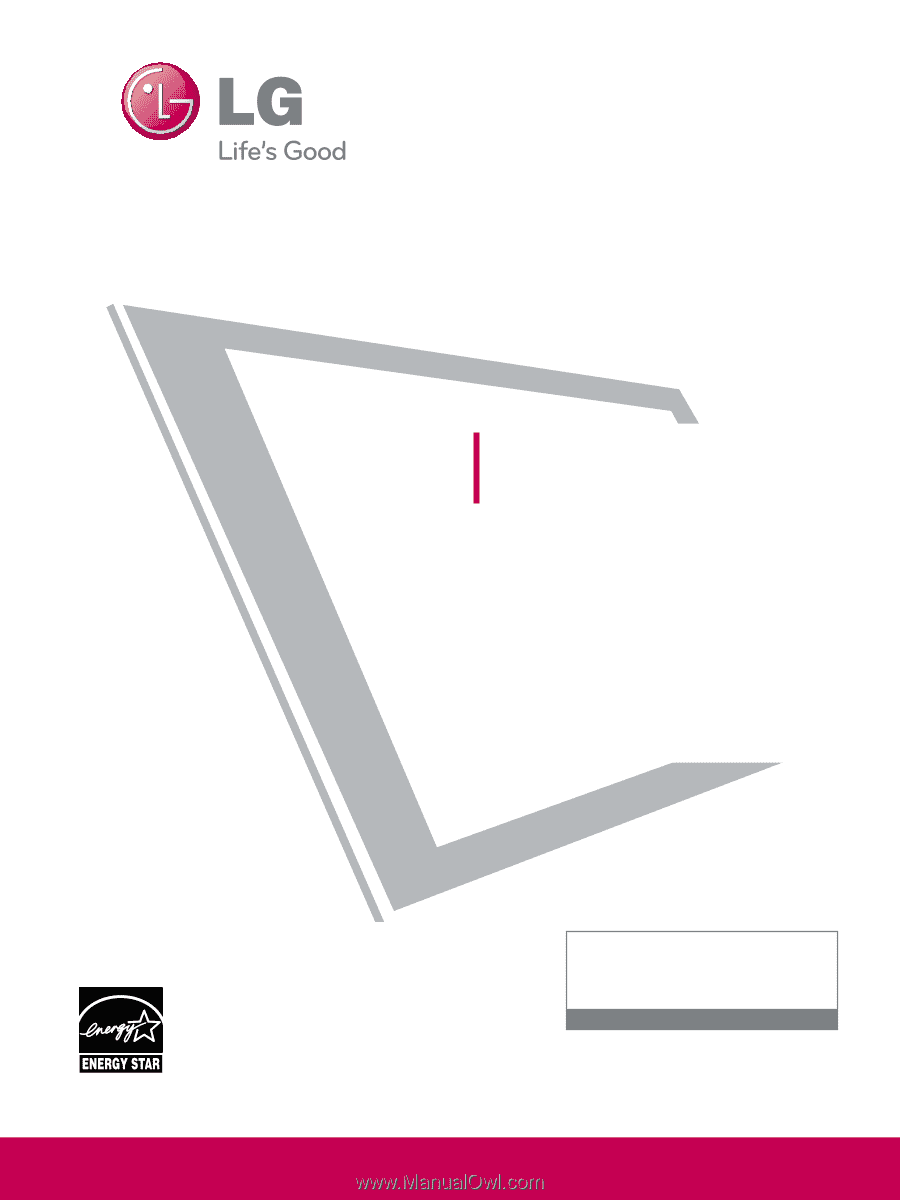
Please read this manual carefully before operating
your set and retain it for future reference.
The model and serial number of the TV is located
on the back and one side of the TV.
Record it below should you ever need service.
Model:
Serial:
LCD TV
OWNER’S MANUAL
19LD350
22LD350
26LD350
32LD350
32LD320
32LD450
37LD450
42LD450
47LD450
42LD420
47LD420
42LD520
47LD520
55LD520
P/NO : SAC34134201 (0910-REV00)
www.lgusa.com / www.lg.ca / www.lgcommercial.com
This product qualifies for ENERGY STAR in the “factory
default (Home Use)” setting.
Changing the factory default settings or enabling other fea-
tures may increase power consumption that could exceed the
limits necessary to quality for ENERGY STAR.
1-800-243-0000
USA, Consumer User
1-888-865-3026
USA, Commercial User
1-888-542-2623
CANADA
LG Customer Information Center