LG 29WK50S-P Owners Manual
LG 29WK50S-P Manual
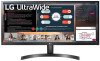 |
View all LG 29WK50S-P manuals
Add to My Manuals
Save this manual to your list of manuals |
LG 29WK50S-P manual content summary:
- LG 29WK50S-P | Owners Manual - Page 1
Owner's Manual IPS LED MONITOR (LED MONITOR*) *LG LED Monitors are LCD Monitors with LED Backlighting. Please read the safety information carefully before using the product. IPS LED Monitor (LED Monitor) Model List 29WK500 29WK50S 34WK500 www.lg.com - LG 29WK50S-P | Owners Manual - Page 2
9 Installing the Monitor 9 - Assembling the stand base 10 Installing the Monitor 10 - Assembling the stand base 12 - Installing onto a table 13 Settings 25 TROUBLESHOOTING 27 SPECIFICATIONS 27 29WK500 29 29WK50S 30 34WK500 31 Factory Support Mode (Preset Mode, PC) 31 HDMI 31 HDMI Timing (Video) - LG 29WK50S-P | Owners Manual - Page 3
ENEGNLGISH LICENSE 3 LICENSE Each model has different licenses. Visit www.lg.com for more information on the license. The terms HDMI and HDMI High-Definition Multimedia Interface, and the HDMI Logo are trademarks or registered trademarks - LG 29WK50S-P | Owners Manual - Page 4
from those shown here. CD(Owner's Manual) / Card Power Cord AC-DC Adapter ( Depending on the country ) or AC-DC Adapter ( Depending on the country ) HDMI Cable 29WK500 29WK50S Stand Body Stand Base Screw Cover 2 Screws 34WK500 Stand Body Stand Base CAUTION yyAlways use genuine components - LG 29WK50S-P | Owners Manual - Page 5
AND PREPARING 5 ENEGNLGISH Supported Drivers and Software You can download and install the latest version from the LGE website (www.lg.com). Drivers and Software Monitor Driver OnScreen Control Dual Controller Installation Priority Recommended Recommended Optional 29WK500/29WK50S/34WK500 O O O - LG 29WK50S-P | Owners Manual - Page 6
6 ASSEMBLING AND PREPARING Component and Button Description 29WK500 29WK50S 34WK500 ENEGNLGISH Joystick Button Power LED yyOn: power is on yyOff: power is off How to Use the Joystick Button You can easily control the - LG 29WK50S-P | Owners Manual - Page 7
Input Connector 29WK500 29WK50S ASSEMBLING AND PREPARING 7 ENEGNLGISH 34WK500 - LG 29WK50S-P | Owners Manual - Page 8
the monitor, follow these instructions to prevent the monitor from the pixels used to create images. 29WK500 2299WWKK55000S 29WK50S 34WK500 34WK500 yyWhen holding the monitor, the sideways. yyIf you use the monitor panel without the stand base, its joystick button may cause the monitor to - LG 29WK50S-P | Owners Manual - Page 9
ENEGNLGISH Installing the Monitor Assembling the stand base 29WK500 29WK50S 1 ASSEMBLING AND PREPARING 9 3 CAUTION yyTo protect the screen from scratches, cover the surface with a soft cloth. Stand Base Stand Body or 4 2 Stand Body CAUTION Applying excessive force when tightening the screws - LG 29WK50S-P | Owners Manual - Page 10
ENEGNLGISH 10 ASSEMBLING AND PREPARING Installing the Monitor Assembling the stand base 3 34WK500 1 4 2 Stand Body Stand Base NOTE yyPress the stand until the button reaches the top. or - LG 29WK50S-P | Owners Manual - Page 11
, so they may look different from the actual product. yyDo not carry the monitor upside down by just holding the stand base. This may cause the monitor to fall off the stand and could result in personal injury. yyWhen lifting or moving the monitor, do not touch the monitor screen. The force - LG 29WK50S-P | Owners Manual - Page 12
. Place at least 100 mm(3.94 inches) away from the wall to ensure sufficient ventilation. 29WK500 29WK50S 2 Connect the Power cord to the monitor, then plug the power cord into the wall outlet. 29WK500 29WK50S 100 mm (3.94 inches) 100 mm or (3.94 inches) 100 mm (3.94 inches) 100 mm (3.94 - LG 29WK50S-P | Owners Manual - Page 13
, please contact your local dealer or the nearest retail store. Adjusting the angle 1 Place the monitor in an upright position, mounted on the stand base. 2 Adjust the angle of the screen. The angle of the screen can be adjusted forwards or backwards for a comfortable viewing experience. 29WK500 - LG 29WK50S-P | Owners Manual - Page 14
yyTo avoid injury to the fingers when adjusting the screen, do not hold the lower part of the monitor's frame as illustrated below. 29WK500 29WK50S yyBe careful not to touch or press the screen area when adjusting the angle of the monitor. 29WK500 29WK50S ENEGNLGISH 34WK500 3434WWKK550000 - LG 29WK50S-P | Owners Manual - Page 15
more information on installation and usage, refer to the Kensington lock user manual or visit the website at http://www.kensington.com. Connect the Kensington security system cable between the Monitor set and a table. 29WK500 29WK50S NOTE yyThe left or right side of the monitor head can be slightly - LG 29WK50S-P | Owners Manual - Page 16
with a soft cloth. 2 Remove the stand from the monitor by pressing instructions can be obtained from your local retail store. Please refer to the manual the wall mount plate's installation guide. yyBe careful not to In this case, LG Electronics is not responsible for it. 29WK500 29WK50S Wall Mount (A - LG 29WK50S-P | Owners Manual - Page 17
which could lead to injury. Please use the genuine LG wall mounting bracket. For more information, contact your local VESA standard. yyThe wall mount kit includes the installation guide and all necessary parts. yyThe wall mounting bracket is optional manual for the wall mounting bracket. ENEGNLGISH - LG 29WK50S-P | Owners Manual - Page 18
supports the *Plug and Play feature. *Plug and Play: A feature that allows you to add a device to your computer without having to reconfigure anything or install any manual menu. NOTE yyIf you use HDMI PC, it can cause compatibility problem. yyUse a certified cable with the HDMI logo attached. If - LG 29WK50S-P | Owners Manual - Page 19
Connecting to External Devices Connecting Headphones Connect peripherals to the monitor via the headphones port. Connect as illustrated. USING THE MONITOR 19 ENEGNLGISH (sold separately) NOTE yy Peripheral devices are sold separately. yy If you use angled earphones, it may cause a prob- lem with - LG 29WK50S-P | Owners Manual - Page 20
turn off the monitor. You can turn off the monitor this way at any time, including when the OSD is on.) Adjusts the monitor volume level. Enters the Input Off Game Mode Game Mode Input Exit Settings Power Off Game Mode Input Exit Settings Game Mode Main Menu Input Power Off Settings Game - LG 29WK50S-P | Owners Manual - Page 21
the joystick to ◄ until you exit. yy When you enter the menu, instructions on how to use the button will appear in the bottom right corner of may differ slightly from that shown in this manual. Quick Settings Input Picture General Each option Game Adjust → FreeSync, to set FreeSync On or Off) - LG 29WK50S-P | Owners Manual - Page 22
of the screen. High Optimized picture quality is displayed when a user wants crystal clear images. It is effective for high quality video or game. Middle The optimized picture quality is displayed when a user wants images between low and high modes for comfortable viewing. It is effective for - LG 29WK50S-P | Owners Manual - Page 23
response time to fast. Normal Sets the response time to normal. Off Does not use the response time improvement feature. Provides seamless and natural images by synchronizing the vertical frequency of the input signal with that of the output signal. CAUTION yy Supported on dark game screens.) - LG 29WK50S-P | Owners Manual - Page 24
automatically turns off the monitor when there is no movement on the screen for a period of time. You can set a timer for the auto-off function. (Off, 4 H, 6 H, . The display information will be shown the Model, Total Power On Time, Serial Number, Resolution. Do you want to reset your settings? - LG 29WK50S-P | Owners Manual - Page 25
TROUBLESHOOTING 25 TROUBLESHOOTING section of this manual to set the refreshed dozens of times per second, like a fluorescent lamp. The number of times the screen is refreshed per second is called vertical frequency, or refresh rate, and is represented by Hz. y y Horizontal frequency The time - LG 29WK50S-P | Owners Manual - Page 26
ENEGNLGISH 26 TROUBLESHOOTING NOTE y yCheck if the graphics card's resolution or frequency is yBe sure to install the display driver from our web site: http://www.lg.com. y yMake sure to check if the video card supports Plug&Play function. No sound from the headphone port or speaker. Are images - LG 29WK50S-P | Owners Manual - Page 27
SPECIFICATIONS 27 ENEGNLGISH SPECIFICATIONS 29WK500 LCD Screen Type TFT (Thin Film Transistor) LCD (Liquid Crystal Display) Screen Pixel Pitch 0.2628 mm x 0.2628 mm Resolution Maximum Resolution 2560×1080 @ 75 Hz Recommended Resolution 2560×1080 @ 60 Hz Video Signal Horizontal - LG 29WK50S-P | Owners Manual - Page 28
ENEGNLGISH Dimension Weight (Without Packaging) Monitor Size (Width x Height x Depth) With Stand 698.1 mm x 410.9 mm x 209.4 mm Without Stand 698.1 mm x 317.5 mm x 76.9 mm With Stand 4.9 kg Without Stand 4.4 kg The specifications are subject to change without notice. The power consumption - LG 29WK50S-P | Owners Manual - Page 29
SPECIFICATIONS 29 ENEGNLGISH SPECIFICATIONS 29WK50S LCD Screen Type TFT (Thin Film Transistor) LCD (Liquid x Height x Depth) With Stand 698.1 mm x 410.9 mm x 209.4 mm Without Stand 698.1 mm x 317.5 mm x 76.9 mm Weight (Without With Stand Packaging) Without Stand 4.9 kg 4.4 kg The - LG 29WK50S-P | Owners Manual - Page 30
°C to 60°C; Humidity: < 85% Dimension Monitor Size (Width x Height x Depth) With Stand 828.5 mm x 460.7 mm x 209.4 mm Without Stand 828.5 mm x 370.2 mm x 41.5 mm Weight (Without With Stand Packaging) Without Stand 6.9 kg 6.1 kg The specifications are subject to change without notice. The - LG 29WK50S-P | Owners Manual - Page 31
.879 46.875 48.363 60.123 67.5 45 63.981 79.976 60 65.29 67.5 83.89 66.7 83.92 Vertical Frequency(Hz) 70.08 59.94 75 75.025 60 59.954 60 74.97 60 74.99 Polarity(H/V) Remarks HDMI Timing (Video) Factory support mode (Preset Mode) 480p 576P 720p 720p 1080p 1080p 1080p Horizontal Frequency(kHz) - LG 29WK50S-P | Owners Manual - Page 32
ENEGNLGISH 32 SPECIFICATIONS Power LED Mode On Mode Sleep Mode Off Mode LED Color White (For a few seconds) Off Off - LG 29WK50S-P | Owners Manual - Page 33
Supplier's Declaration of Conformity Trade Name LG Responsible Party LG Electronics USA, Inc. Address 111 Sylvan Avenue, North Building Englewood Cliffs, NJ 07632 Telephone (201)266-2215 the back and on one side of the product. Record them below in case you ever need service. MODEL SERIAL

www.lg.com
Please read the safety information carefully before using the product.
IPS LED Monitor (LED Monitor) Model List
Owner's Manual
IPS LED MONITOR
(LED MONITOR*)
*LG LED Monitors are LCD Monitors with LED Backlighting.
29WK500
29WK50S
34WK500









