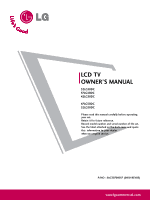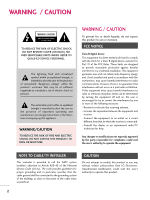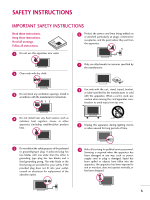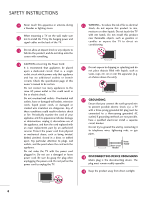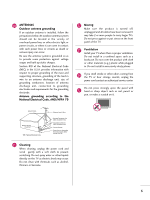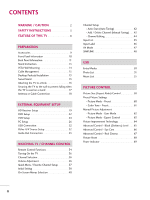LG 32LG30DC Owner's Manual
LG 32LG30DC - LG - 32" LCD TV Manual
 |
UPC - 719192174092
View all LG 32LG30DC manuals
Add to My Manuals
Save this manual to your list of manuals |
LG 32LG30DC manual content summary:
- LG 32LG30DC | Owner's Manual - Page 1
LCD TV OWNER'S MANUAL 32LG30DC 37LG30DC 42LG30DC 47LG50DC 52LG50DC Please read this manual carefully before operating your set. Retain it for future reference. Record model number and serial number of the set. See the label attached on the back cover and quote this information to your dealer when - LG 32LG30DC | Owner's Manual - Page 2
and maintenance (servicing) instructions in the literature digital device, pursuant to Part 15 of the FCC harmful interference to radio or television reception, which can be dealer or an experienced radio/TV technician for help. Any LG Electronics. Unauthorized modification could void the user's authority to - LG 32LG30DC | Owner's Manual - Page 3
INSTRUCTIONS IMPORTANT SAFETY INSTRUCTIONS Read these instructions. Keep these instructions. Heed all warnings. Follow all instructions. 6 Protect the power 's instructions. 8 Use only with the cart, stand, tripod 10 Refer all servicing to qualified service personnel. Servicing is required when - LG 32LG30DC | Owner's Manual - Page 4
INSTRUCTIONS 11 Never touch this apparatus or antenna during a thunder or lighting storm. When mounting a TV on the wall, make sure 12 not to install the TV by the hanging power and signal cables on the back of the TV -circuit Breaker Power Supply 18 DISCONNECTING DEVICE FROM MAINS Mains plug is - LG 32LG30DC | Owner's Manual - Page 5
proper grounding of the mast and supporting structure, grounding of the lead-in coming from the TV or hear strange sounds, unplug the power cord contact an authorized service center. Do not Power Service Grounding Electrode System (NEC Art 250, Part H) 21 Cleaning When cleaning, unplug the power - LG 32LG30DC | Owner's Manual - Page 6
INSTRUCTIONS 3 FEATURE OF THIS TV 8 PREPARATION Accessories 9 Front Panel Information 10 Back Panel Information 11 Stand Instruction 13 VESA Wall Mounting 14 Cable Management 15 Desktop Pedestal Installation 15 Swivel Stand 15 Attaching the TV to a Desk 16 Securing the TV to the wall - LG 32LG30DC | Owner's Manual - Page 7
Setting 87 PARENTAL CONTROL / RATINGS Set Password & Lock System 88 Channel Blocking 91 Movie & TV Rating 92 Downloadable Rating 97 External Input Blocking 98 Key lock 99 APPENDIX Troubleshooting 100 Maintenance 102 Product Specifications 103 Programming the Remote Control 104 IR Codes - LG 32LG30DC | Owner's Manual - Page 8
FEATURE OF THIS TV is a trademark of SRS Labs, Inc. TruSurround XT technology is incorporated under license from SRS Labs, Inc. Manufactured under license from Dolby Laboratories. "Dolby "and the double-D symbol are trademarks of Dolby Laboratories. FOR LCD TV I If the TV feels cold to the touch, - LG 32LG30DC | Owner's Manual - Page 9
Copyright© 2007 LGE, All Rights Reserved. CD Manual RETURN TV Q. MESNTUB MENU POWER DVD INPVUTCR ENTER VOL FAV AV MODE 1 4 MUTE 2 7 5 3 8 6 0 9 FLASHBK CH P A G E 1.5V 1.5V Remote Control, Batteries Power Cord (Only 32/37/42LG30DC) x4 x4 Bolts for stand assembly (Refer - LG 32LG30DC | Owner's Manual - Page 10
(Except 32/37/42LG30DC) Adjusts picture according to the surrounding conditions VOL Power/Standby Indicator Illuminates red in standby mode. Illuminates blue when the set is switched on. (Can be adjusted using Power Indicator in the OPTION menu. G p.69) Remote Control Sensor POWER Button ENTER - LG 32LG30DC | Owner's Manual - Page 11
I Image shown may differ from your TV. R R 13 32/37/42LG30DC 1 HDMI/DVI IN 2 1 3 4 7 RGB IN DIGITAL RGB(PC) AUDIO (RGB/DVI) REMOTE CONTROL IN AUDIO OUT OPTICAL ANTENNA/ CABLE IN 6 RJP INTERFACE 12 R RS-232C IN 5 (CONTROL & SERVICE) 2 8 1 VIDEO AUDIO COMPONENT IN AV IN - LG 32LG30DC | Owner's Manual - Page 12
composition. Supports standard definition video only (480i). 10 USB INPUT Used for viewing photos and listening to MP3s. 11 USB SERVICE ONLY Used for software updates. 12 RJP INTERFACE 13 Power Cord Socket For operation with AC power. Caution: Never attempt to operate the TV on DC power. 12 - LG 32LG30DC | Owner's Manual - Page 13
PREPARATION STAND INSTRUCTION I Image shown may differ from your TV. INSTALLATION (Only 32/37/42LG30DC) 1 Carefully place the TV screen side down on a cush- ioned surface to protect the screen from damage. DETACHMENT 1 Carefully place the TV screen side down on a cushioned surface to protect the - LG 32LG30DC | Owner's Manual - Page 14
installer. A B Product LCD TV Model 32LG30DC 37LG30DC 42LG30DC 47LG50DC 52LG50DC VESA (A * B) 200 * 100 Standard Screw M4 Quantity 4 200 * 200 M6 4 800 * 400 M6 4 ! NOTE G Screw length needed depends on the wall mount used. For further information, refer to the instructions included with - LG 32LG30DC | Owner's Manual - Page 15
prevent the power cable from being removed by accident. PROTECTIVE BRACKET (This feature is not available for all models.) DESKTOP PEDESTAL INSTALLATION I Image shown may differ from your TV. For proper ventilation, allow a clearance of 4 inches on all four sides from the wall. 4 inches 4 inches - LG 32LG30DC | Owner's Manual - Page 16
ex) Table depth: 15mm, Screw: M5 x 25 Only 32/37/42LG30DC Stand 1-Screw (provided as parts of the product) Desk WARNING G To prevent TV from falling over, the TV should be securely attached to the floor/wall per installation instructions. Tipping, shaking, or rocking the machine may cause injury - LG 32LG30DC | Owner's Manual - Page 17
PREPARATION SECURING THE TV TO THE WALL TO PREVENT FALLING WHEN THE TV IS USED ON A STAND I You should purchase necessary components to prevent TV from falling off of the stand. I Image shown may differ from your TV. We recommend that you set up the TV close to a wall so it cannot fall over if - LG 32LG30DC | Owner's Manual - Page 18
the power outlet until all connections are made between the devices. ANTENNA OR CABLE CONNECTION 1. Antenna (Analog or Digital) Wall Antenna not to bend the copper wire when connecting the antenna. ( ) 2. Cable Cable TV Wall Jack RF Coaxial Wire (75 ohm) ANTENNA/ CABLE IN I To improve the - LG 32LG30DC | Owner's Manual - Page 19
in any power cords until you have finished connecting all equipment. I Image shown may differ from your TV. HD RECEIVER SETUP This TV can receive TV. 1 2 RGB IN RGB(PC) AUDIO REMOTE (RGB/DVI) CONTROL IN DVI IN (CO 2 AV IN 1 Y 1 PB PR L R VIDEO AUDIO COMPONENT IN Supported - LG 32LG30DC | Owner's Manual - Page 20
connection is necessary. HDMI supports both audio and video. 2. How to use I Turn on the digital set-top box. (Refer to the owner's manual for the digital set-top box.) I Select the HDMI1 or HDMI2 input source on the TV using the INPUT button on the remote control. HDMI-DTV Resolution Horizontal - LG 32LG30DC | Owner's Manual - Page 21
-top box. (Refer to the owner's manual for the digital set-top box.) I Select the HDMI1 or HDMI2 input source on the TV using the INPUT button on the remote control. ! NOTE G A DVI to HDMI cable or adapter is required for this connection. DVI doesn't support audio, so a separate audio connection is - LG 32LG30DC | Owner's Manual - Page 22
. I If connected to COMPONENT IN 2 input, select the Component 2 input source on the TV. I Refer to the DVD player's manual for operating instructions. 1 2 RGB IN RGB(PC) AUDIO REMOTE (RGB/DVI) CONTROL DMI/DVI IN (C 2 Y 1 PB PR L R VIDEO AUDIO COMPONENT IN Component Input ports To - LG 32LG30DC | Owner's Manual - Page 23
A V 1 input source on the TV using the INPUT button on the remote control. I Refer to the DVD player's manual for operating instructions. ANTENNA/ CABLE IN AUDIO REMOTE GB/DVI) CONTROL IN 1 2 DIGITAL AUDIO OUT OPTICAL COAXIAL RS-232C IN AUDIO OUT (CONTROL & SERVICE) L R AUDIO T IN AV IN - LG 32LG30DC | Owner's Manual - Page 24
TV. I If the 4:3 picture format is used; the fixed images on the sides of the screen may remain visible on the screen. This phenomenon is common to all TVs and is not covered by warranty VCR output switch to 3 or 4 and then tune TV to the same channel number. I Insert a video tape into the VCR and - LG 32LG30DC | Owner's Manual - Page 25
into the VCR and press PLAY on the VCR. (Refer to the VCR owner's manual.) I Select the A V 1 input source on the TV using the INPUT button on the remote control. RS-232C IN AUDIO OUT (CONTROL & SERVICE) R L R AUDIO ENT IN AV IN 1 S-VIDEO VIDEO L(MONO) AUDIO R CAUTION G Do not connect to - LG 32LG30DC | Owner's Manual - Page 26
/DVI IN (CO 2 Y 1 PB PR L R VIDEO AUDIO COMPONENT IN 1 2 2. How to use I Turn on the PC and the TV. I Select the RGB-PC input source on the TV using the INPUT button on the remote control. DVI to HDMI Connection 1. How to connect 1 Connect the DVI output of the PC to the HDMI/DVI - LG 32LG30DC | Owner's Manual - Page 27
, change the PC output to another resolution, change the refresh rate to another rate or adjust the brightness and contrast on the PICTURE menu until , change aspect ratio to Just scan. Supported Display Specifications (RGB-PC, HDMI-PC) For 32/37/42LG30DC For 47/52LG50DC Resolution 640x350 - LG 32LG30DC | Owner's Manual - Page 28
• Brightness 50 • Sharpness 60 • Color 60 • Tint 0R G • Advanced Control • Reset Screen (RGB-PC) 1 MENU 2 ENTER 3 ENTER 4 ENTER 5 ENTER Select Resolution G Auto config. Position Size Phase Reset Move MENU Prev. 1024 x 768 1280 x 768 1360 x 768 1366 x 768 Only for 32/37/42LG30DC 28 - LG 32LG30DC | Owner's Manual - Page 29
the image is still not correct, try using the manual settings or a different resolution or refresh rate on the PC. PICTURE Move Enter E • Contrast 50 • Brightness 50 • Sharpness 60 • Color 60 • Tint 0R G • Advanced Control • Reset Screen (RGB-PC) 1 MENU 2 ENTER 3 ENTER Select PICTURE - LG 32LG30DC | Owner's Manual - Page 30
if characters are still trembling, adjust the picture phase manually. This feature operates only in RGB-PC mode. PICTURE Move Enter E • Contrast 50 • Brightness 50 • Sharpness 60 • Color 60 • Tint 0R G • Advanced Control • Reset Screen (RGB-PC) SCREEN Resolution Auto config. Position - LG 32LG30DC | Owner's Manual - Page 31
Position, S i z e, and Phase to the default factory settings. This feature operates only in RGB-PC mode. PICTURE Move Enter E • Contrast 50 • Brightness 50 • Sharpness 60 • Color 60 • Tint 0R G • Advanced Control • Reset Screen (RGB-PC) 1 MENU 2 ENTER 3 ENTER 4 ENTER 5 ENTER Select - LG 32LG30DC | Owner's Manual - Page 32
EQUIPMENT SETUP USB CONNECTION (Except 32/37/42LG30DC) 1. How to connect 1 Connect the USB device to the USB I N jack on the side of TV. 2. How to use source on the TV using the INPUT button on the remote control. I If connected to AV IN1 input, select the A V 1 input source on the TV. I Operate the - LG 32LG30DC | Owner's Manual - Page 33
CONTROL & SERVICE) 1 Connect audio outputs to the TV's AUDIO OUT jacks. 2 Set the "TV Speaker option - Off" in the AUDIO menu. (G p.75). See the external audio equipment instruction manual AUDIO OUT UDIO REMOTE B/DVI) CONTROL IN OPTICAL COAXIAL RS-232C IN 1 AUDIO OUT (CONTROL & SERVICE) AV IN - LG 32LG30DC | Owner's Manual - Page 34
remote control, aim it at the remote control sensor on the TV. TV/STB/DVD/VCR Select the remote operating mode: TV, STB, DVD, or VCR. POWER Turns your TV or any other programmed equipment on or off, depending on the mode. Q.MENU Select the desired quick menu source. G p.37 MENU Displays the main - LG 32LG30DC | Owner's Manual - Page 35
the screen. G p.48-49 AV MODE It helps you select and set images and sounds. G p.47 WATCHING TV / CHANNEL CONTROL Installing Batteries I Open the battery compartment cover on the back side and install the batteries matching correct polarity (+with +,-with -). I Install two 1.5V AAA batteries. Don - LG 32LG30DC | Owner's Manual - Page 36
was last set to, even if the power cord is out. 3 When finished using the TV, press the POWER button on the remote control. The TV reverts to standby mode. ! NOTE G If you intend to be away on vacation, disconnect the power plug from the wall power outlet. CHANNEL SELECTION 1 Press the CH ( or - LG 32LG30DC | Owner's Manual - Page 37
SETUP Your TV's OSD (On Screen Display) may differ slightly from what is shown in this manual. Q.Menu (Quick Menu) is a menu of features which users might use frequently. I Aspect Ratio: Selects your desired picture format. I Backlight: Adjust the brightness of LCD panel to control the brightness - LG 32LG30DC | Owner's Manual - Page 38
in retail environments. Customers can adjust the "Picture menu Picture mode" manually while inspecting the TV, but the TV will automatically return to preset in-store mode after 5 minutes. WATCHING TV / CHANNEL CONTROL Step1. Mode setting Step1. Mode Setting ! Selecting the environment. Choose - LG 32LG30DC | Owner's Manual - Page 39
WATCHING TV / CHANNEL CONTROL Step3. Option setting Step3. Option Setting 1. OSD Language Setting 2. Audio Language Setting F English G French Enter RETURN Exit Step4. Auto Tuning Step4. Auto Tuning Auto Tuning - LG 32LG30DC | Owner's Manual - Page 40
Sleep : Off WATCHING TV / CHANNEL CONTROL 40 LOCK Move Enter Lock System : Off Set Password Block Channel Movie Rating TV Rating-Children TV Rating-General Downloadable Rating Input Block Lock System : Off Set Password Block Channel TV Rating-English TV Rating-French Downloadable - LG 32LG30DC | Owner's Manual - Page 41
ID Power Indicator Initial Setting Move Enter : English : On : Off : Off : 1 : Home 1 MENU Display each menu. 2 ENTER Select a menu item. 3 ENTER Enter to the pop up menu. 4 MENU Return to TV viewing. LOCK Move Enter Lock System : Off Set Password Block Channel Movie Rating TV Rating - LG 32LG30DC | Owner's Manual - Page 42
CONTROL WATCHING TV / CHANNEL CONTROL CHANNEL SETUP Auto Scan (Auto Tuning) Automatically finds all channels available through antenna or cable inputs, and stores them in memory on the channel list. Run Auto Tuning again after any Antenna/Cable connection changes. CHANNEL Auto Tuning Manual - LG 32LG30DC | Owner's Manual - Page 43
TV / CHANNEL CONTROL Add/Delete Channel (Manual Tuning) If selecting DTV or CADTV input signal, you can view the on-screen signal strength monitor to see the quality of the signal being received. CHANNEL Auto Tuning Manual Tuning Channel Edit Move Enter CHANNEL Auto Tuning Manual Manual Tuning - LG 32LG30DC | Owner's Manual - Page 44
you can add or delete the channel by referring to the small window at the topright corner of the screen. WATCHING TV / CHANNEL CONTROL CHANNEL Auto Tuning Manual Tuning Channel Edit Move Enter Add/Delete Move CH Move Page MENU Previous RETURN Exit 1 MENU 2 ENTER Select CHANNEL. Select - LG 32LG30DC | Owner's Manual - Page 45
source. I You can also select the desired input source in the INPUT menu (Except 32/37/42LG30DC). Antenna HDMI2 Cable HDMI1 RGB-PC AV1 Component2 AV2 Component1 WATCHING TV / CHANNEL CONTROL Disconnected inputs are inactive (grayed out) Antenna Cable AV1 AV2 Component1 Select a desired - LG 32LG30DC | Owner's Manual - Page 46
Move Enter Language : English AV1 F G Input Label AV2 SIMPLINK Key Lock Caption Set ID Power Indicator Initial Setting : On : Off : Off : 1 : Home Component1 Component2 RGB-PC HDMI1 HDMI2 Close WATCHING TV / CHANNEL CONTROL With using OPTION menu 1 MENU Select OPTION. 2 ENTER 3 ENTER - LG 32LG30DC | Owner's Manual - Page 47
WATCHING TV / CHANNEL CONTROL AV MODE You can select the optimal images and sounds. Off Cinema Game Sport 1AV MODE Press the AV MODE button repeatedly to select the - LG 32LG30DC | Owner's Manual - Page 48
HDMI-CEC function. This allows you to control and play other AV devices connected with HDMI cable without additional cables and settings. To start using SIMPLINK, turn it on in the user menus. OPTION Language Input Label SIMPLINK Key Lock Caption Set ID Power Indicator Initial Setting Move Enter - LG 32LG30DC | Owner's Manual - Page 49
through a HDMI cable but does not support SIMPLINK, does not provide this function) Note: To operate SIMPLINK, an HDMI cable over Version 1.2 with *CEC function should be used. (*CEC: Consumer Electronics Control). WATCHING TV / CHANNEL CONTROL 1 TV Display SIMPLINK menu. 2 ENTER Select the - LG 32LG30DC | Owner's Manual - Page 50
* Except 32/37/42LG30DC ENTRY MODES When you connect a USB device, this screen is displayed automatically. In USB device, you can not add a new folder or delete the existing folder. 1 Connect the USB device to the USB IN jacks on the side of TV. I It doesn't support USB HDD I This TV supports JPG - LG 32LG30DC | Owner's Manual - Page 51
Display on your model may be slightly different. Supported photo file: *.JPG I You can play JPG files only. I Only baseline scan is supported among JPG. Screen of marked photos 5 Usable USB memory 1 6 Corresponding buttons on the remote control 2 ENTER ENTER Select P H O T O L I S T. PHOTO - LG 32LG30DC | Owner's Manual - Page 52
USB USB Photo Selection and Popup Menu PHOTO LIST TOP FOLDER Drive1 Page 1/1 Drive1 No Marked USB Device Free Space 150MB 2Folders, 4Files Upper Navigate PopUp Menu CH Move Page FAV Mark RETURN Exit PHOTO LIST Drive1 Butterfly Page 1/1 No Marked Upper Photo X.Box 1366x768 125KB Upper - LG 32LG30DC | Owner's Manual - Page 53
Full Screen Menu You can change the Photo List view so that it fills the screen. More operations are available in full screen mode. PHOTO LIST TOP FOLDER Drive1 Page 1/1 Drive1 No Marked USB Device Free Space 150MB 2Folders, 4Files Upper Navigate PopUp Menu CH Move Page FAV Mark RETURN Exit - LG 32LG30DC | Owner's Manual - Page 54
to select the previous or next photo. I Use button to select and control the menu on the full-sized screen. USB G Sideshow: Selected photos maximum of 4 hours. After 4 hours, the slide show will end and go to TV mode or external input mode. G B G M: Listen to music while viewing photos in - LG 32LG30DC | Owner's Manual - Page 55
TV cannot play back copy-protected files. The On Screen Display on your model may be slightly different. Supported music file: *.MP3 Bit rate range 40Kbps ~ 320Kbps • Sampling rate Usable USB memory 1 6 Corresponding buttons on the remote control MUSIC LIST Drive1 Arirang 3 4 Page 1/1 No - LG 32LG30DC | Owner's Manual - Page 56
the target folder or drive. 2 ENTER Select the desired musics. 3 ENTER Show the Popup menu. 4 ENTER Select the desired Popup menu. 5RETURN Return to TV viewing I Use the C H button to navigation in the music page. I Use F A V button to mark or unmark a music file. If no music is marked - LG 32LG30DC | Owner's Manual - Page 57
00:00 as the play time. G Music files with copy-protection will not play. G Press ENTER, A , or RETURN button to stop the screen saver. G This TV can not play music files less than 16 Kbytes. 57 - LG 32LG30DC | Owner's Manual - Page 58
PICTURE CONTROL PICTURE CONTROL PICTURE SIZE (ASPECT RATIO) CONTROL This feature lets you choose the way an analog picture with a 4:3 aspect ratio is displayed on your TV. I RGB-PC input source use 4:3 or 16:9 aspect ratio. ! NOTE G If a fixed image is displayed on the screen for a long time, the - LG 32LG30DC | Owner's Manual - Page 59
PICTURE CONTROL Set by program Selects the proper picture proportion to match the source's image. (4:3 4:3) Zoom 1 Choose Zoom 1 when you want to view the picture without any - LG 32LG30DC | Owner's Manual - Page 60
CONTROL PRESET PICTURE SETTINGS Picture Mode - Preset There are factory presets for picture settings available in the user menus. You can use a preset, change each setting manually previous menu. MENU Return to TV viewing. I When selecting Intelligent Sensor (Except 32/37/42LG30DC), the most - LG 32LG30DC | Owner's Manual - Page 61
• Sharpness 60 • Color 60 • Tint 0R G • Advanced Control • Reset Screen (RGB-PC) Color Temperature Fresh Contrast Fresh Color Noise Reduction Control. 3 ENTER Select Color Temperature. 4 Select C o o l, Medium, or W a r m. 5 RETURN Return to the previous menu. MENU Return to TV - LG 32LG30DC | Owner's Manual - Page 62
E E PICTURE CONTROL PICTURE CONTROL MANUAL PICTURE ADJUSTMENT Picture Mode - User Mode Adjust the picture appearance to suit your preference and viewing situations. This feature is disable in Tint. Make appropriate adjustments. 6 RETURN Return to the previous menu. MENU Return to TV viewing. 62 - LG 32LG30DC | Owner's Manual - Page 63
Return to the previous menu. MENU Return to TV viewing. PICTURE Move Enter E • Contrast 50Fresh Contrast • Brightness 50Noise Reduction • Sharpness 60Gamma • Color 60Black Level • Tint 0R G Real Cinema • Expert Control • Reset Color Standard Screen (RGB-PC) White Balance F Off - LG 32LG30DC | Owner's Manual - Page 64
• Sharpness 60 • Color 60 • Tint 0R G • Advanced Control • Reset Screen (RGB-PC) PICTURE Move Enter E • Contrast 50 • Control. 3 ENTER 4 Select Fresh Contrast, Fresh Color, Noise Reduction, or Gamma. Select your desired options. 5 RETURN Return to the previous menu. MENU Return to TV - LG 32LG30DC | Owner's Manual - Page 65
feature is disabled in DTV and RGB-PC mode. PICTURE Move Enter E • Contrast 50 • Brightness 50 • Sharpness 60 • Color 60 • Tint 0R G • Advanced Control • Reset Control. 3 ENTER Select Black Level. 4 Select L o w or H i g h. 5 RETURN Return to the previous menu. MENU Return to TV - LG 32LG30DC | Owner's Manual - Page 66
feature is disabled in "Picture Mode-Vivid, Cinema". PICTURE Move Enter E • Contrast 50 • Brightness 50 • Sharpness 60 • Color 60 • Tint 0R G • Advanced Control • Reset 0R G • Advanced Control • Reset Screen (RGB-PC) PICTURE. Select Advanced Control. Select Eye Care. 4 Select O - LG 32LG30DC | Owner's Manual - Page 67
480i/1080i, and HDMI 1080i mode. 47/52LG50DC only: This TV ouputs 48Hz in DTV, Component, and HDMI 1080p (24Hz). PICTURE Move Enter E • Contrast 50 • Brightness 50 • Sharpness 60 • Color 60 • Tint 0R G • Advanced Control • Reset Screen (RGB-PC) PICTURE Move Enter E • Contrast 50 - LG 32LG30DC | Owner's Manual - Page 68
50 • Sharpness 60 • Color 60 • Tint 0R G • Advanced Control • Reset Screen (RGB-PC) PICTURE Move Enter E • Contrast 50 • Brightness ... • Tint 0R G • Advanced Control • Reset Screen (RGB-PC) 1 MENU Select PICTURE. 2 ENTER Select Reset. 3 ENTER Initialize the adjusted value. - LG 32LG30DC | Owner's Manual - Page 69
INDICATOR PICTURE CONTROL OPTION Language Input Label SIMPLINK Key Lock Caption Set ID Power Indicator Initial Setting Move Enter : English : On : Off : Off : 1 : Home OPTION Language Input Label SIMPLINK Key Lock Caption Set ID Power Indicator Initial Setting Move Enter : English : On : Off - LG 32LG30DC | Owner's Manual - Page 70
remains consistent whether you are watching a commercial or a regular TV program. AUDIO Move Enter Auto Volume : Off Clear Voice : On Balance 0L R Sound Mode : Standard • SRS TruSurround XT: Off • Treble 50 • Bass 50 • Reset E AUDIO Auto Volume Clear Voice Balance Sound Mode Move - LG 32LG30DC | Owner's Manual - Page 71
any special adjustment as the TV sets the appropriate sound options based TruSurround XT: Off • Treble 50 • Bass 50 • Reset E AUDIO Move Enter Auto Volume Clear Voice Balance Sound : OMffusic • Treble 50 Cinema • Bass 50 Sport • Reset E Game 1 MENU 2 ENTER Select AUDIO. Select Sound - LG 32LG30DC | Owner's Manual - Page 72
CONTROL SOUND SETTING ADJUSTMENT - USER MODE Adjust the sound to suit your taste and room situations. AUDIO Move Enter Auto Volume : Off Clear Voice : On Balance 0L R Sound Mode : Standard • SRS TruSurround XT: Off • Treble 50 • Bass 50 • Reset MENU Return to TV viewing. SRS - LG 32LG30DC | Owner's Manual - Page 73
XT: Off • Treble 50 • Bass 50 • Reset E 1 MENU 2 ENTER Select AUDIO. Select Clear Voice. 3 ENTER Select O n or O f f. 4 RETURN Return to the previous menu. MENU Return to TV viewing. I If you select "Clear Voice-On", S R S T r u S u r r o u n d X T feature will not work. I You can also - LG 32LG30DC | Owner's Manual - Page 74
CONTROL SOUND & LANGUAGE CONTROL BALANCE Adjust the left/right sound of speaker to suit your taste and room situations. AUDIO Move Enter Auto Volume Clear Voice Balance Sound Mode : Off : On 0L R : Standard • SRS TruSurround XT: Off • Treble 50 • Bass 50 • Reset Bass 50 • Reset E 1 - LG 32LG30DC | Owner's Manual - Page 75
. 3 ENTER Select O n or O f f. 4 RETURN Return to the previous menu. MENU Return to TV viewing. AUDIO Move Enter E Clear Voice : On Balance 0L R Sound Mode : Standard • SRS TruSurround XT: Off • Treble 50 • Bass 50 • Reset TV Speaker : On Off On SOUND & LANGUAGE CONTROL 75 - LG 32LG30DC | Owner's Manual - Page 76
Reset. 3 ENTER Initialize the adjusted value. 4 MENU Return to TV viewing. AUDIO Move Enter Auto Volume Clear Voice Balance Sound Mode : Off : On 0L R : StanidaRrdesetting audio configuration... • SRS TruSurround XT: Off • Treble 50 • Bass 50 • Reset E SOUND & LANGUAGE CONTROL - LG 32LG30DC | Owner's Manual - Page 77
16:9 3 Off Vivid Standard Off F English G Off Add Eject Close Analog TV 1Q. MENU Select S A P. 2 Select Mono, Stereo, or S A P. 3 Q. MENU Return to TV viewing. Digital TV 1Q. MENU Select Multi Audio. 2 Select other languages. 3 Q. MENU Return to TV viewing. SOUND & LANGUAGE CONTROL 77 - LG 32LG30DC | Owner's Manual - Page 78
SOUND & LANGUAGE CONTROL AUDIO LANGUAGE Other languages may be available if a digital signal is provided by the broadcasting station. This feature operates only in DTV/CADTV mode. OPTION Language Input Label SIMPLINK Key Lock Caption Set ID Power Indicator Initial Setting Move Enter : English : On - LG 32LG30DC | Owner's Manual - Page 79
SOUND & LANGUAGE CONTROL ON-SCREEN MENUS LANGUAGE SELECTION The menus can be shown on the screen in the selected language. OPTION Language Input Label SIMPLINK Key Lock Caption Set ID Power Indicator Initial Setting Move Enter : English : On : Off : Off : 1 : Home OPTION Move Enter Language - LG 32LG30DC | Owner's Manual - Page 80
LANGUAGE CONTROL CAPTION MODE Analog Broadcasting System Captions Caption must be provided to help people with hearing loss watch TV. Select to TV viewing. OPTION Move Enter Language : English Input Label SIMPLINK : On Key Lock : Off Caption : CC1 F On G Set ID Power Indicator Initial - LG 32LG30DC | Owner's Manual - Page 81
CONTROL Label SIMPLINK Key Lock Caption Set ID Power Indicator Power Indicator Initial Setting : Home Digital Option Close 1 MENU Select OPTION. 2 ENTER Select Caption. 3 ENTER Select O n. 4 Select C C 1-4, Text1-4, or Service1 - 6. 5 RETURN Return to the previous menu. MENU Return to TV - LG 32LG30DC | Owner's Manual - Page 82
CONTROL SOUND & LANGUAGE CONTROL Caption Option Customize the DTV/CADTV captions that appear on your screen. This function in only available when Caption Mode is set On. OPTION Language Input Label SIMPLINK Key Lock Caption Set ID Power the previous menu. MENU Return to TV viewing. I S i z e: - LG 32LG30DC | Owner's Manual - Page 83
signal includes information for the current time provided by the broadcasting station. Set the clock manually if the current time is set incorrectly by the auto clock function. TIME Move observes Daylight Saving time). Return to the previous menu. MENU Return to TV viewing. TIME SETTING 83 - LG 32LG30DC | Owner's Manual - Page 84
Off 1 MENU Select T I M E. 2 ENTER Select Clock. 3 ENTER Select Manual. 4 Select the Year, Month, Date, Hour, or Minutes option. 5 Set the , or Minutes option. 6 RETURN Return to the previous menu. MENU Return to TV viewing. TIME Move Enter Clock : Feb/21/2008 2:10 AM F Off Time - LG 32LG30DC | Owner's Manual - Page 85
10 AM Off Time On Time : Off : 6:30 RAeMpe(aOtnce) F Once G Sleep Timer : Off Hour 6 AM Auto Sleep : Off Minute 30 Input Channel Volume TV TV 2-0 30 Close I To cancel On/Off Time function, select O f f. I Only for On Time function 1 ENTER Select Input. 2 Select the desired input source - LG 32LG30DC | Owner's Manual - Page 86
G Auto Sleep : Off Close 1 MENU Select T I M E. 2 ENTER Select Sleep Timer. 3 ENTER Select O f f, 1 0, 2 0, 3 0, 6 0, 9 0, 1 2 0, 1 8 0, or 2 4 0 minutes. 4 RETURN Return to the previous menu. MENU Return to TV viewing. I You can also adjust Sleep Timer in the Q-Menu. TIME SETTING 86 - LG 32LG30DC | Owner's Manual - Page 87
: Off Auto Sleep : Off 1 MENU Select T IM E. 2 ENTER Select Auto Sleep. 3 ENTER Select O n or O f f. 4 RETURN Return to the previous menu. MENU Return to TV viewing. TIME Move Enter Clock : Feb/21/2008 2:10 AM Off Time : Off On Time : Off Sleep Timer : Off Auto Sleep : On Off On - LG 32LG30DC | Owner's Manual - Page 88
guidance suggested) I TV-14 (Parents strongly cautioned) I TV-MA (Mature audience only) I TV-Y (All children) I TV-Y7 (Children 7 years older) PARENTAL CONTROL / RATING SET PASSWORD & LOCK SYSTEM Setting up Your Password Set up blocking schemes to block specific channels, ratings, and external - LG 32LG30DC | Owner's Manual - Page 89
Return to the previous menu. MENU Return to TV viewing. LOCK Move Enter Lock System : On Off Set Password On Block Channel Movie Rating TV Rating-Children TV Rating-General Downloadable Rating Input Block I When you select O n, the Lock System is enable. PARENTAL CONTROL / RATING 89 - LG 32LG30DC | Owner's Manual - Page 90
CONTROL / RATINGS Set Password Change the password by inputting a new password twice. LOCK Move Enter Lock System : Off Set Password Block Channel Movie Rating TV Rating-Children TV Rating-General Downloadable Rating Input Block LOCK Move Enter Lock System : Off Set Password - LG 32LG30DC | Owner's Manual - Page 91
do not want to watch or that you do not want your children to watch. LOCK Move Enter Lock System : Off Set Password Block Channel Movie Rating TV Rating-Children TV Rating-General Downloadable Rating Input Block Block/Unblock Move CH Move Page MENU Previous RETURN Exit 1 MENU ENTER - LG 32LG30DC | Owner's Manual - Page 92
13, R, NC-17, X, or Blocking Off. Return to the previous menu. MENU Return to TV viewing. LOCK Move Enter Lock System : Off Set Password Block Channel Movie Rating TV Rating-Children TV Rating-General Downloadable Rating Input Block Blocking off : Permits all programs G PG PG-13 R NC-17 - LG 32LG30DC | Owner's Manual - Page 93
those programs. LOCK Move Enter Lock System : Off Set Password Block Channel Movie Rating TV Rating-Children TV Rating-General Downloadable Rating Input Block LOCK Move Enter Lock System : Off Set Password Block Channel Movie Rating TV Rating-Children TV Rating-General Age Fantasy - LG 32LG30DC | Owner's Manual - Page 94
PARENTAL CONTROL / RATINGS TV Rating General - For USA only Based on the ratings, blocks certain TV programs that you and your family do not want to view. LOCK Move Enter Lock System : Off Set Password Block Channel Movie Rating TV Rating-Children TV Rating-General Downloadable Rating - LG 32LG30DC | Owner's Manual - Page 95
previous menu. MENU Return to TV viewing. LOCK Move Enter Lock System : Off Set Password Block Channel TV Rating-English TV Rating-French Downloadable Rating Input Block Blocking off : Permits ) I 18+ (Adult programming) I Blocking Off (Permits all programs) PARENTAL CONTROL / RATING 95 - LG 32LG30DC | Owner's Manual - Page 96
CONTROL / RATINGS TV Rating French - For CANADA only Selecting canadian french language rating system. LOCK Move Enter Lock System : Off Set Password Block Channel TV Rating-English TV Rating-French Downloadable Rating Input Block LOCK Move Enter Lock System : Off Set Password - LG 32LG30DC | Owner's Manual - Page 97
Set Password Block Channel Movie Rating TV Rating-Children TV Rating-General Downloadable Rating Input Block Humor Sport Cruelty Language Sadness Genre Age E Close I Based on rating table, your TV's OSD (On Screen Display) may differ slightly from what is shown in this manual. PARENTAL CONTROL - LG 32LG30DC | Owner's Manual - Page 98
PARENTAL CONTROL / RATINGS EXTERNAL INPUT BLOCKING Enables you to block an input. LOCK Move Enter Lock System : Off Set Password Block Channel Movie Rating TV Rating-Children TV Rating-General Downloadable Rating Input Block LOCK Move Enter Lock System : Off Set Password Block - LG 32LG30DC | Owner's Manual - Page 99
off, press the r / I, INPUT, CH (DE or ) button on the TV or POWER, INPUT, CH or NUMBER buttons on the remote control. I With the Key Lock On, the display ' ! Key Lock' appears on the screen if any button on the front panel is pressed while viewing the TV. PARENTAL CONTROL / RATING 99 - LG 32LG30DC | Owner's Manual - Page 100
with correct polarity (+ to +, - to -). I Ensure that the correct remote operating mode is set: TV, VCR etc. I Install new batteries. Power is suddenly turned off I Is the sleep timer set? I Check the power control settings. Power interrupted. The video function does not work. No picture &No - LG 32LG30DC | Owner's Manual - Page 101
audio function does not work. Picture OK & No sound I Press the VOL or VOLUME button. I Sound muted? Press MUTE button. I Try another channel. The problem may be with the broadcast. I Are the audio cables installed properly? No output from one of the speakers Unusual sound from inside the product - LG 32LG30DC | Owner's Manual - Page 102
Early malfunctions can be prevented. Careful and regular cleaning can extend the amount of time you can enjoy your new TV. Caution: Be sure to turn the power off and unplug the power cord before you begin any cleaning. Cleaning the Screen 1 Here's a great way to keep the dust off your screen for - LG 32LG30DC | Owner's Manual - Page 103
PRODUCT SPECIFICATIONS MODELS Dimensions (Width x Height x Depth) With stand Without stand 32LG30DC (32LG30DC-UA) 37LG30DC (37LG30DC-UA) 42LG30DC (42LG30DC-UA) 31.5 x 23.7 x 8.9 inches 36.2 x 26.8 x 11.5 inches 40.6 x 29.2 x 11.5 inches 801.8 x 604.2 x 227.3 mm 919.6 x 682.3 x 293.8 mm 1032.8 - LG 32LG30DC | Owner's Manual - Page 104
without programming, turn on a component such as a STB and press the corresponding mode button (such as a S T B) on the remote control, while pointing at the component. Test the POWER and C H buttons to see if the component responds correctly. If the component does not operate correctly, the - LG 32LG30DC | Owner's Manual - Page 105
Remote Control Code VCR Brand Codes AIWA 034 AKAI 016 043 046 124 125 146 AMPRO 072 ANAM JENSEN 043 JVC 012 031 033 043 048 050 055 060 130 150 152 KENWOOD 014 034 039 043 047 048 LG (GOLDSTAR) 001 012 013 020 101 106 114 123 LLOYD 034 LXI 003 009 013 014 017 034 101 106 - LG 32LG30DC | Owner's Manual - Page 106
104 HUGHES 068 JANIEL 060 147 JERROLD 061 KATHREIN 108 LEGEND 057 LG 001 LUTRON 132 LUXOR 062 144 MACOM 010 059 063 064 065 043 074 SAMSUNG 123 SATELLITE SERVICE CO 028 035 047 057 085 SCIENTIFIC ATLANTA 032 138 SONY 103 STARCAST 041 SUPER GUIDE 020 124 125 TEECOM 023 - LG 32LG30DC | Owner's Manual - Page 107
CODES 1. How to Connect I Connect your wired remote control to the Remote Control port on the TV. 2. Remote Control IR Codes I Output waveform Single pulse, modulated with : Tf The waveform is transmitted as long as a key is depressed. Tf Tf 0.56 ms 2.24 ms Tf=108ms @455KHz APPENDIX 107 - LG 32LG30DC | Owner's Manual - Page 108
Code (Hexa) POWER Remote control Button (Power On/Off) D6 Q.MENU Remote control Button MENU Remote control Button C4 INPUT Remote control Button Number Key 0-9 Remote control Button C5 - (Dash) Remote control Button FLASHBK Remote control Button 5A MUTE Remote control Button VOL - LG 32LG30DC | Owner's Manual - Page 109
party RS-232C control hardware and software. The instructions below are provided to help with programming software or to test functionality using telenet software. RS-232C Setup i.e) DIGITAL AUDIO OUT REMOTE VI) CONTROL IN OPTICAL COAXIAL RS-232C IN AUDIO OUT (CONTROL & SERVICE) R UDIO AV - LG 32LG30DC | Owner's Manual - Page 110
GND DTR DSR RTS CTS APPENDIX 110 Set ID Use this function to specify a TV ID number. Refer to 'Real Data Mapping'. G p.113. OPTION Language Input Label SIMPLINK Key Lock Caption Set ID Power Indicator Initial Setting Move Enter : English : On : Off : Off : 1 : Home OPTION Move Enter Language - LG 32LG30DC | Owner's Manual - Page 111
Power k 02. Input Select x 03. Aspect Ratio k 04. Screen Mute k 05. Volume Mute k 06. Volume Control k 07. Contrast k 08. Brightness k 09. Color k 10. Tint k 11. Sharpness k 12. OSD Select k 13. Remote Control Lock supported function Data3: Wait more time * In this model, TV - LG 32LG30DC | Owner's Manual - Page 112
: In this model, TV will send the Acknowledge after power on processing completion ID][ ][OK/NG][Data][x] * Use the feature depending on your model. 03. Aspect Ratio (Command: k c) To e) To control volume mute on/off. You can also adjust mute using the MUTE button on remote control. Transmission - LG 32LG30DC | Owner's Manual - Page 113
on Acknowledgement [m][ ][Set ID][ ][OK/NG][Data][x] If you're not using the remote control and front panel controls on the TV, use this mode. When main power is on/off, remote control lock is released. 17. Color Temperature (Command: k u) To adjust color temperature. You can also adjust color - LG 32LG30DC | Owner's Manual - Page 114
APPENDIX 18. Auto Configuration (Command: j u) To adjust picture position and minimize image shaking automatically. Auto configuration only works in RGB-PC mode. Transmission [ j ][u][ ][Set ID][ ][Data][Cr] Data 1: To set Acknowledgement [u][ ][Set ID][ ][OK/NG][Data][x] 19. Channel Tuning ( - LG 32LG30DC | Owner's Manual - Page 115
/Sub Picture 6 Two/One Part Channel 5 Using Physical 4 Channel Reserved 3 2 1 0 Step 0 Main 1 Sub 0 Two 1 One 0 Use x 0 0 0 0 NTSC Air 1 No Use x NG][Data][x] 21. Key (Command: m c) To send IR remote key code. Transmission [m][c][ ][Set ID][ ][Data][Cr] Data Key code: Refer to - LG 32LG30DC | Owner's Manual - Page 116
feature is not available for all models referring to freedom, not price. Our General Public Licenses are and charge for this service if you wish), that everyone understands that there is no warranty for this free software. If the original, so that any problems introduced by others will not reflect - LG 32LG30DC | Owner's Manual - Page 117
that there is no warranty (or else, saying that you provide a warranty) and that users may works. But when you distribute the same sections as part of a whole which is a work based on the , the intent is to exercise the right to control the distribution of derivative or collective works based on - LG 32LG30DC | Owner's Manual - Page 118
incorporate parts of be guided by WARRANTIES OF MERCHANTABILITY AND FITNESS FOR A PARTICULAR PURPOSE. THE ENTIRE RISK AS TO THE QUALITY AND PERFORMANCE OF THE PROGRAM IS WITH YOU. SHOULD THE PROGRAM PROVE DEFECTIVE, YOU ASSUME THE COST OF ALL NECESSARY SERVICING to address new problems or concerns. - LG 32LG30DC | Owner's Manual - Page 119
source file to most effectively convey the exclusion of warranty; and each file should have at least the Also add information on how to contact you by electronic and paper mail. If the program is interactive w' and 'show c' should show the appropriate parts of the General Public License. Of course, - LG 32LG30DC | Owner's Manual - Page 120
referring to freedom of use, not price. Our General Public Licenses are designed software (and charge for this service if you wish); that you it very clear that there is no warranty for the free library. Also, if author's reputation will not be affected by problems that might be introduced by others. - LG 32LG30DC | Owner's Manual - Page 121
a copy, and you may at your option offer warranty protection in exchange for a fee. 2. You may does not supply such function or table, the facility still operates, and performs whatever part of its the intent is to exercise the right to control the distribution of derivative or collective works - LG 32LG30DC | Owner's Manual - Page 122
a "work that uses the library" uses material from a header file that is part of the library, the object code for the work may be a derivative work of that the Library and its use are covered by this license. You must supply a copy of this license. If the work during execution displays copyright - LG 32LG30DC | Owner's Manual - Page 123
are a work based on the library side-by-side in a single library together with other prominent notice with the combined library of the fact that part of it is a work based on the library, , but may differ in detail to address new problems or concerns. Each version is given a distinguishing version - LG 32LG30DC | Owner's Manual - Page 124
parts guided by WARRANTIES OF MERCHANTABILITY AND FITNESS FOR A PARTICULAR PURPOSE. THE ENTIRE RISK AS TO THE QUALITY AND PERFORMANCE OF THE LIBRARY IS WITH YOU. SHOULD THE LIBRARY PROVE DEFECTIVE, YOU ASSUME THE COST OF ALL NECESSARY SERVICING how to contact you by electronic and paper mail. You - LG 32LG30DC | Owner's Manual - Page 125
Electronic distribution mechanism" means a mechanism generally accepted in the software development community for the electronic controls, is controlled by, or is under common control with You. For purposes of this definition, "control" means (a) the power , and/or as part of a larger work - LG 32LG30DC | Owner's Manual - Page 126
an unmodified basis, with other modifications, as covered code and/or as part of a larger work; and (b) under patent claims infringed by the making ensuring that the source code version remains available even if the electronic distribution mechanism is maintained by a third party. 3.3. Description of - LG 32LG30DC | Owner's Manual - Page 127
source code where You describe recipients' rights or ownership rights relating to covered code. You may choose to offer, and to charge a fee for, warranty, support, indemnity or liability obligations to one or more recipients of covered code. However, you may do so only on your own behalf, and not - LG 32LG30DC | Owner's Manual - Page 128
IN ANY RESPECT, YOU (NOT THE INITIAL DEVELOPER OR ANY OTHER CONTRIBUTOR) ASSUME THE COST OF ANY NECESSARY SERVICING, REPAIR OR CORRECTION. THIS DISCLAIMER OF WARRANTY CONSTITUTES AN ESSENTIAL PART OF THIS LICENSE. NO USE OF ANY COVERED CODE IS AUTHORIZED HEREUNDER EXCEPT UNDER THIS DISCLAIMER - LG 32LG30DC | Owner's Manual - Page 129
www.mozilla.org/MPL/ Software distributed under the license is distributed on an "AS IS" basis, WITHOUT WARRANTY OF ANY KIND, either express or implied. See the license for the specific language governing rights and limitations under the License. The Original Code is The Initial Developer of the - LG 32LG30DC | Owner's Manual - Page 130
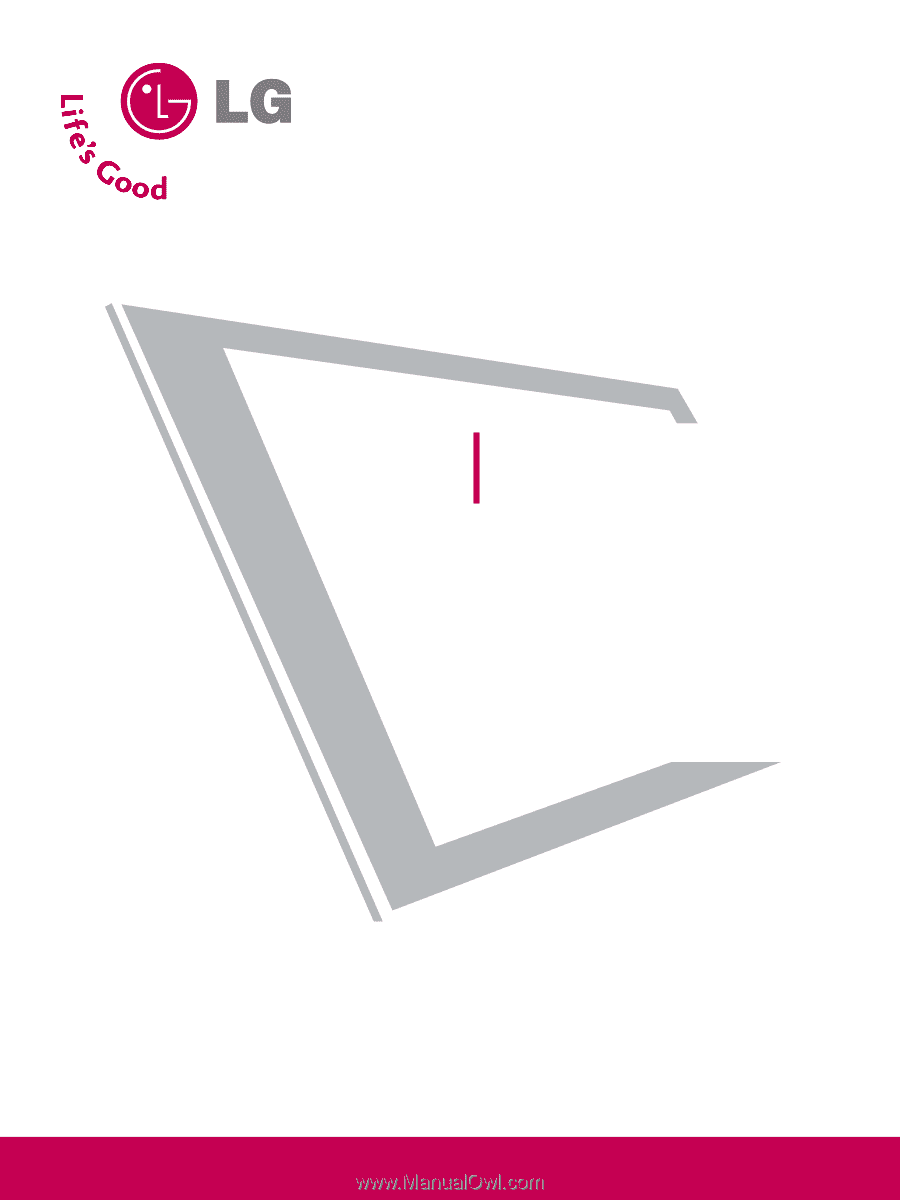
Please read this manual carefully before operating
your set.
Retain it for future reference.
Record model number and serial number of the set.
See the label attached on the back cover and quote
this
information to your dealer
when you require service.
LCD TV
OWNER’S MANUAL
32LG30DC
37LG30DC
42LG30DC
47LG50DC
52LG50DC
P/NO : SAC30708017 (0810-REV03)
www.lgcommercial.com